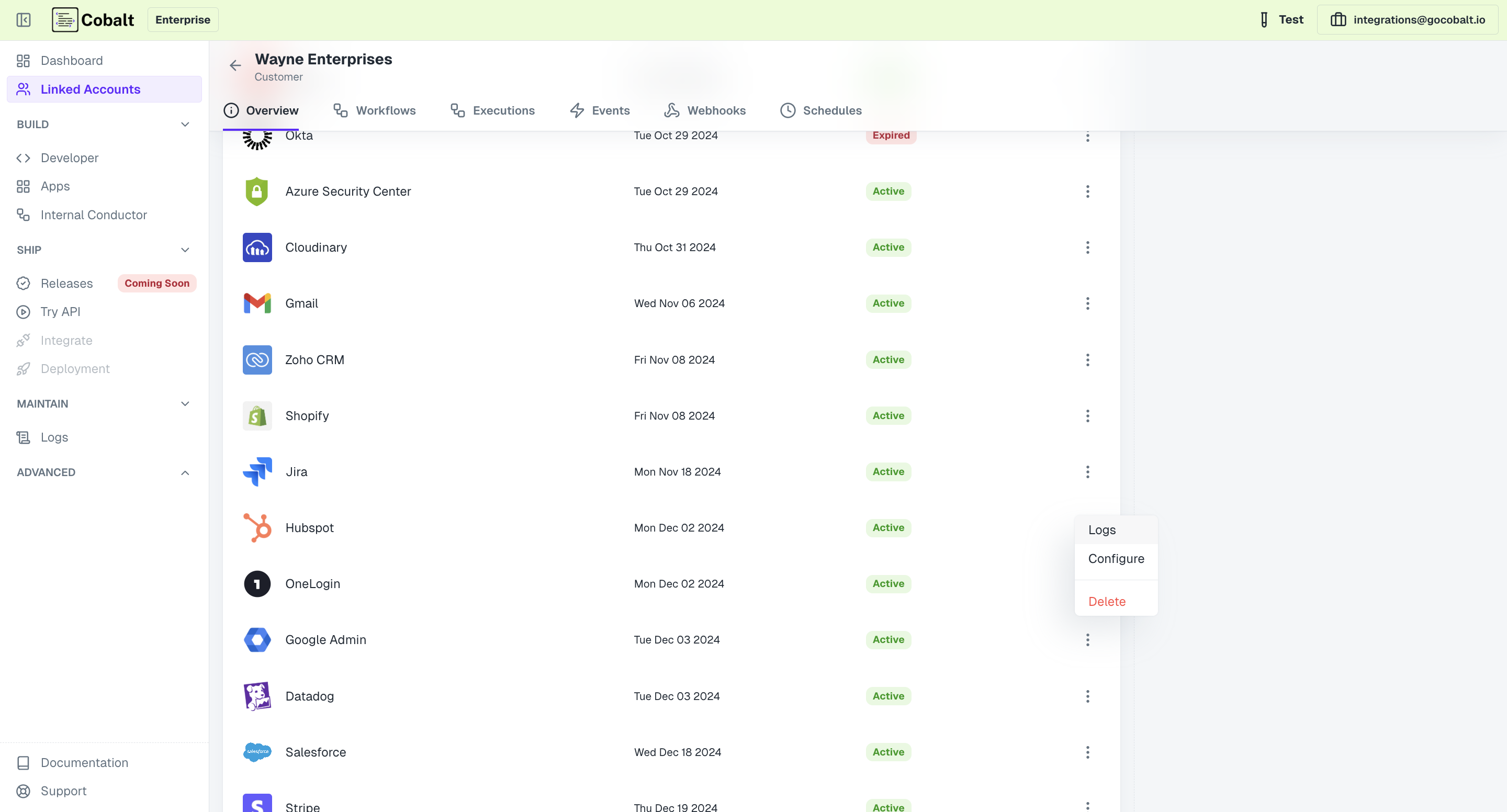Overview
Linked Account contains detailed information about your users’ integration, allowing you to efficiently monitor and manage integrations. You can trackapp connections, total executions, and API calls at the customer level.
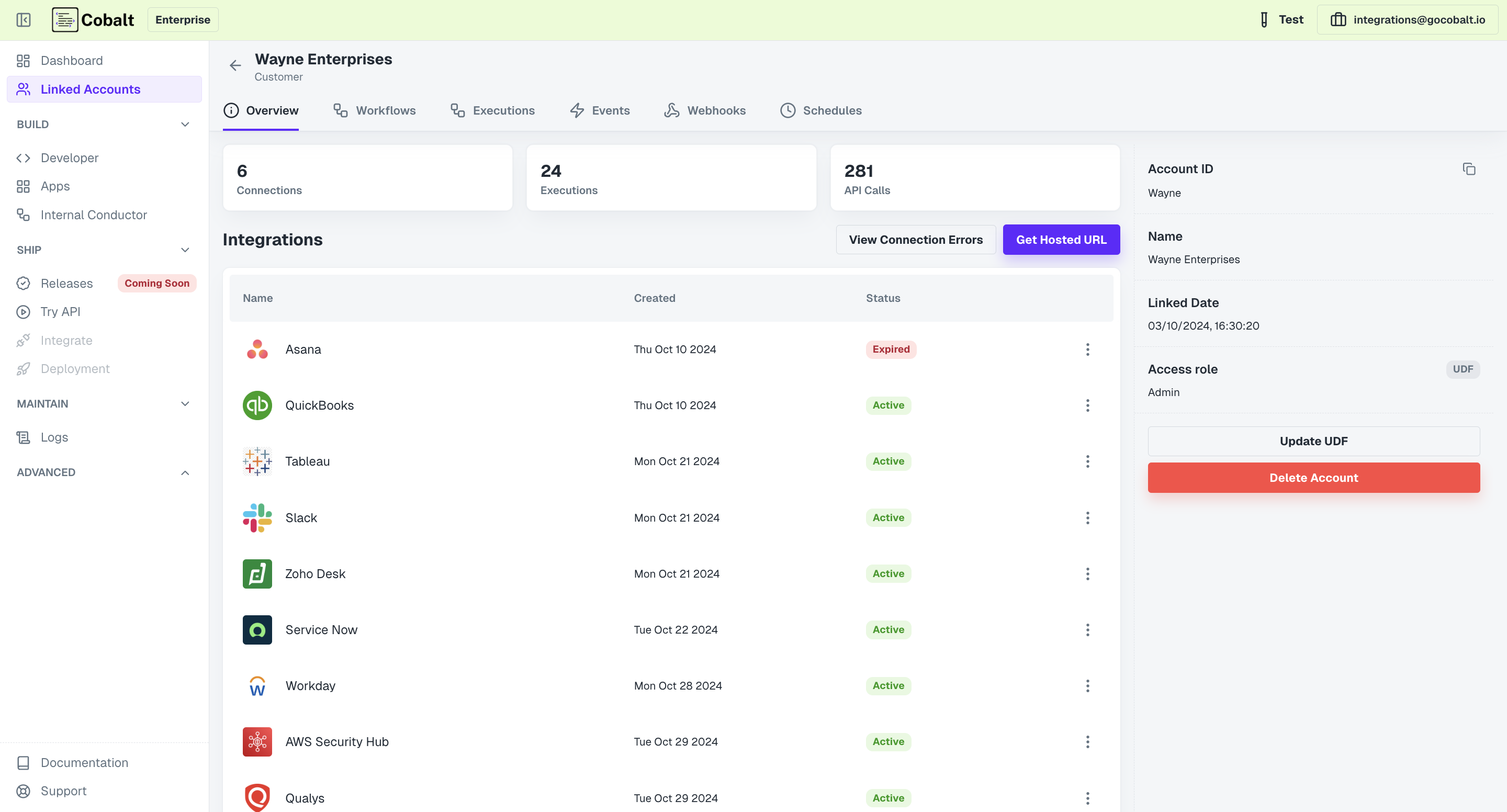
Managing Linked Account
Linked Accounts can becreated, updated or deleted either through the dashboard or via API.
via Cobalt Dashboard
via Cobalt Dashboard
In the Cobalt Dashboard, go to 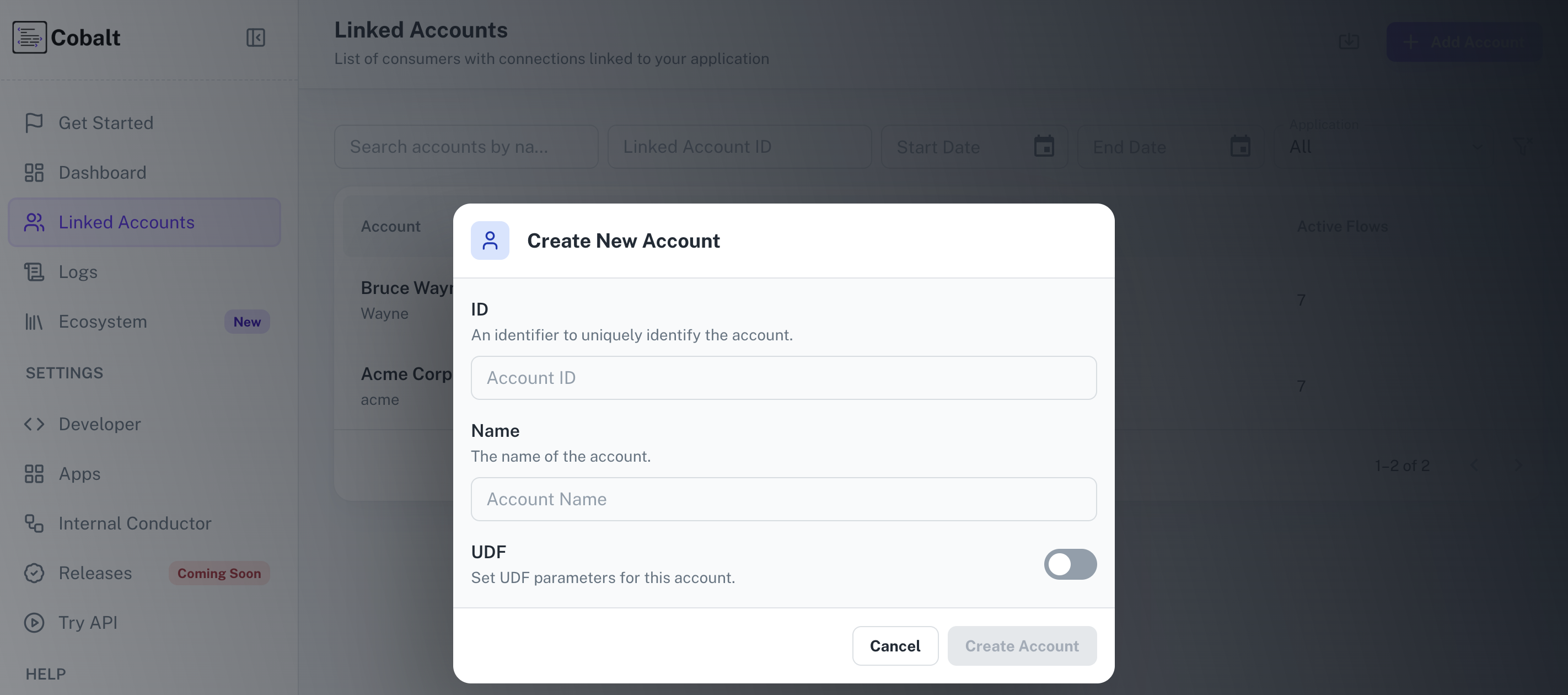
You can also
Dashboard > Linked Accounts. Click + Add Account, then enter the Linked Account ID, Name and UDF Parameter.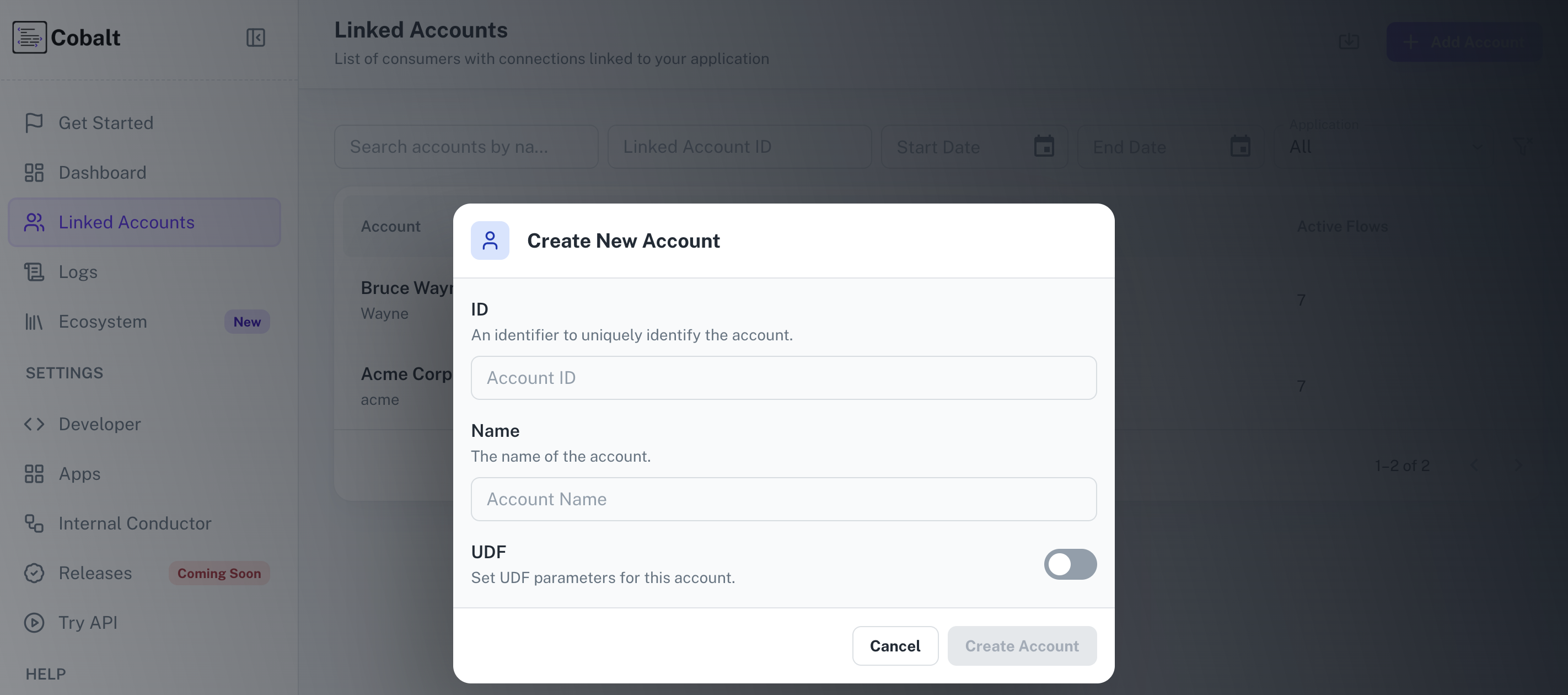
You can also
bulk create linked accounts by importing a .csv file.via API
via API
You can create the Linked Account using the below curl.
Linked account operations should always happen on the server side
Linked account id should be
unique for every user. It can be any unique id eg. email or a primary key representing the userMonitoring Linked Account
You can get insights into how each customer uses the integration, including logs forexecutions, schedules, events, and webhooks, aiding in observability and debugging.
End user app configuration
End user app configuration
Your customer must have set certain configuration after authentication. You can change your user configuration from the dashboard.
1
Navigate to Config
Within the Linked Account Overview tab, locate the Application under Integrations, click on the
three-dot button in the respective row and select Configure.2
Select Config from the Dropdown
Choose the desired configuration settings like the value for the Fields or Enable or Disable Workflows for the Linked Account.
3
Modify the Configurations and Save
Make any necessary modifications to the configuration settings as required by the end customer. Once the changes are made, click on 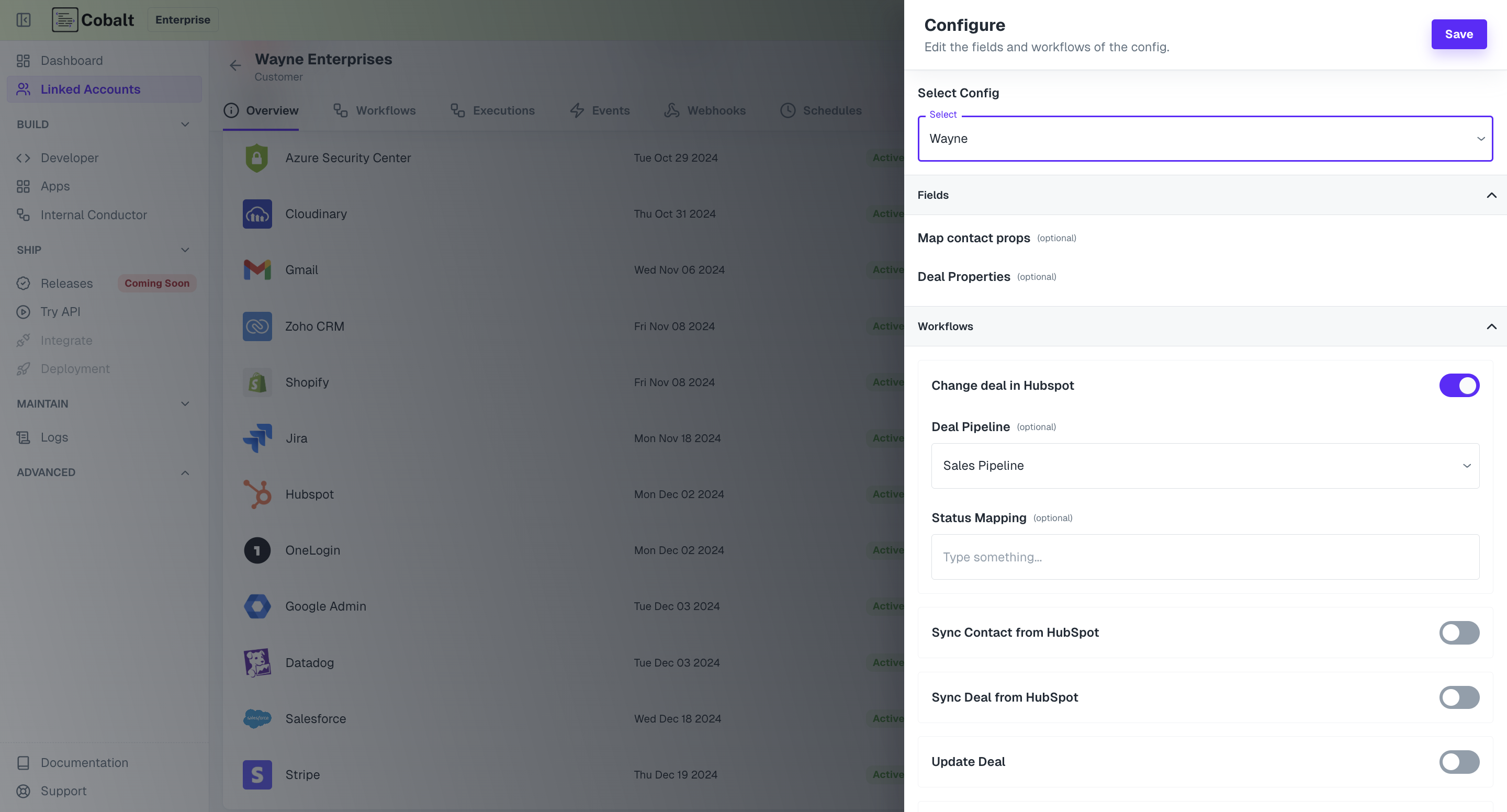
Save to update configurations.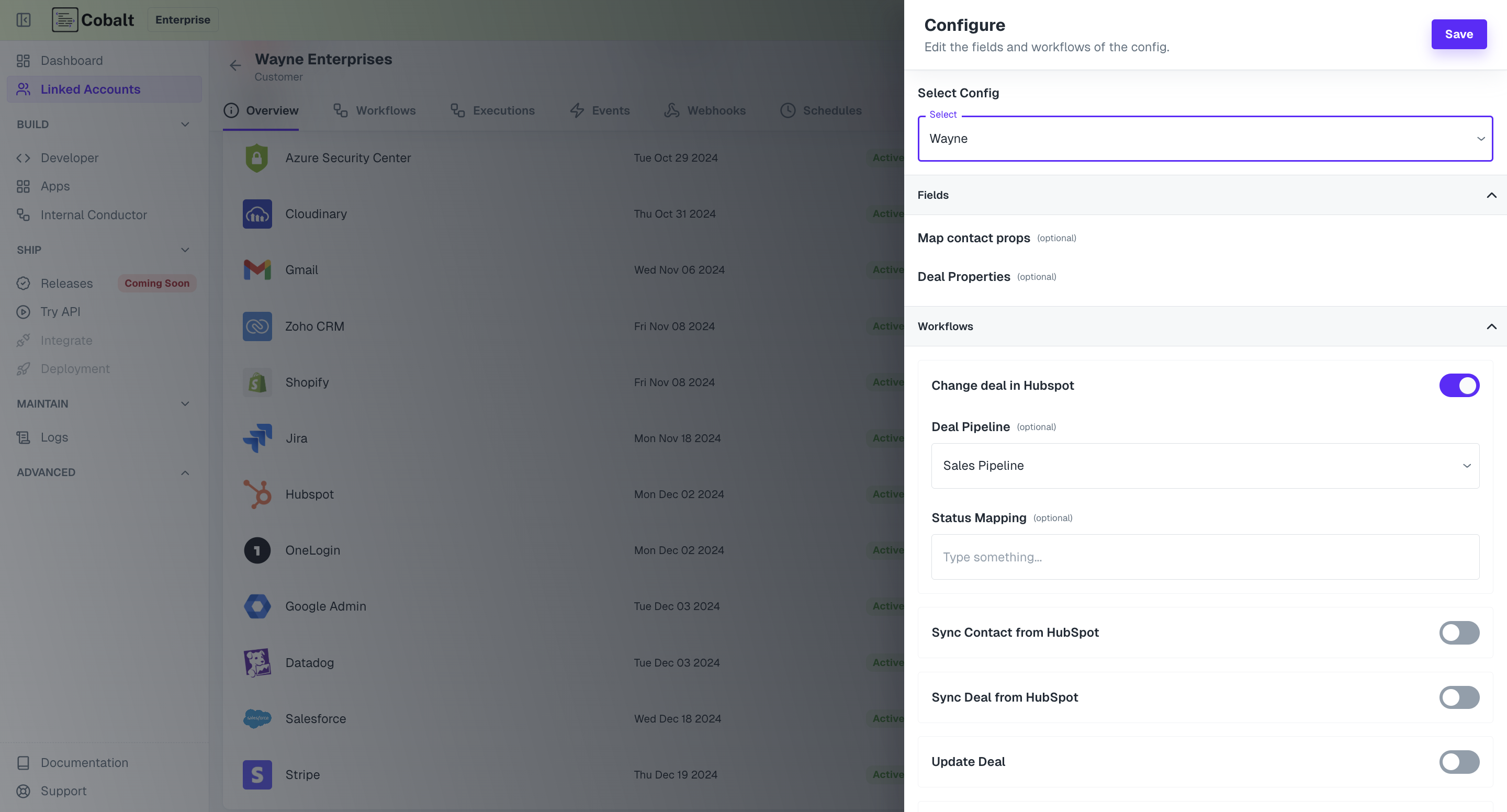
Integration Logs
Integration Logs
You can monitor and troubleshoot the 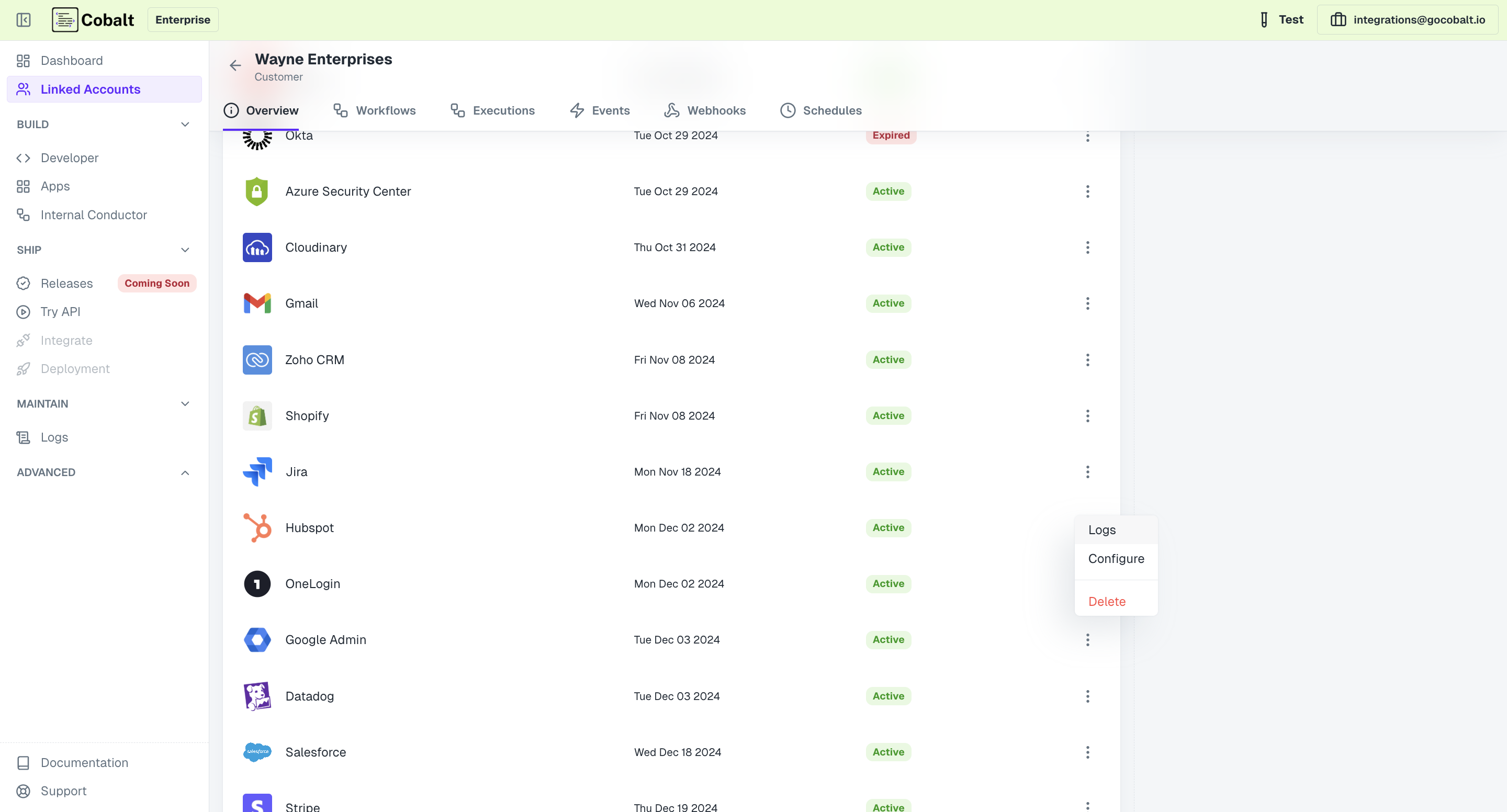
authentication and connectivity status of an integration.To check the Integration Logs, under Integrations in Overview, click on the three-dot menu of any integration and select Logs.