- Execute multiple test cases for a workflow by modifying the input payload.
- Test and inspect the output values of each workflow node.
- Use the Run Node button at the bottom of each step to execute it for the authenticated Linked Account.
Pre-requisites for Workflow Testing
Before testing a workflow, ensure the following steps are completed:Configure a Linked Account
Configure a Linked Account
Click the 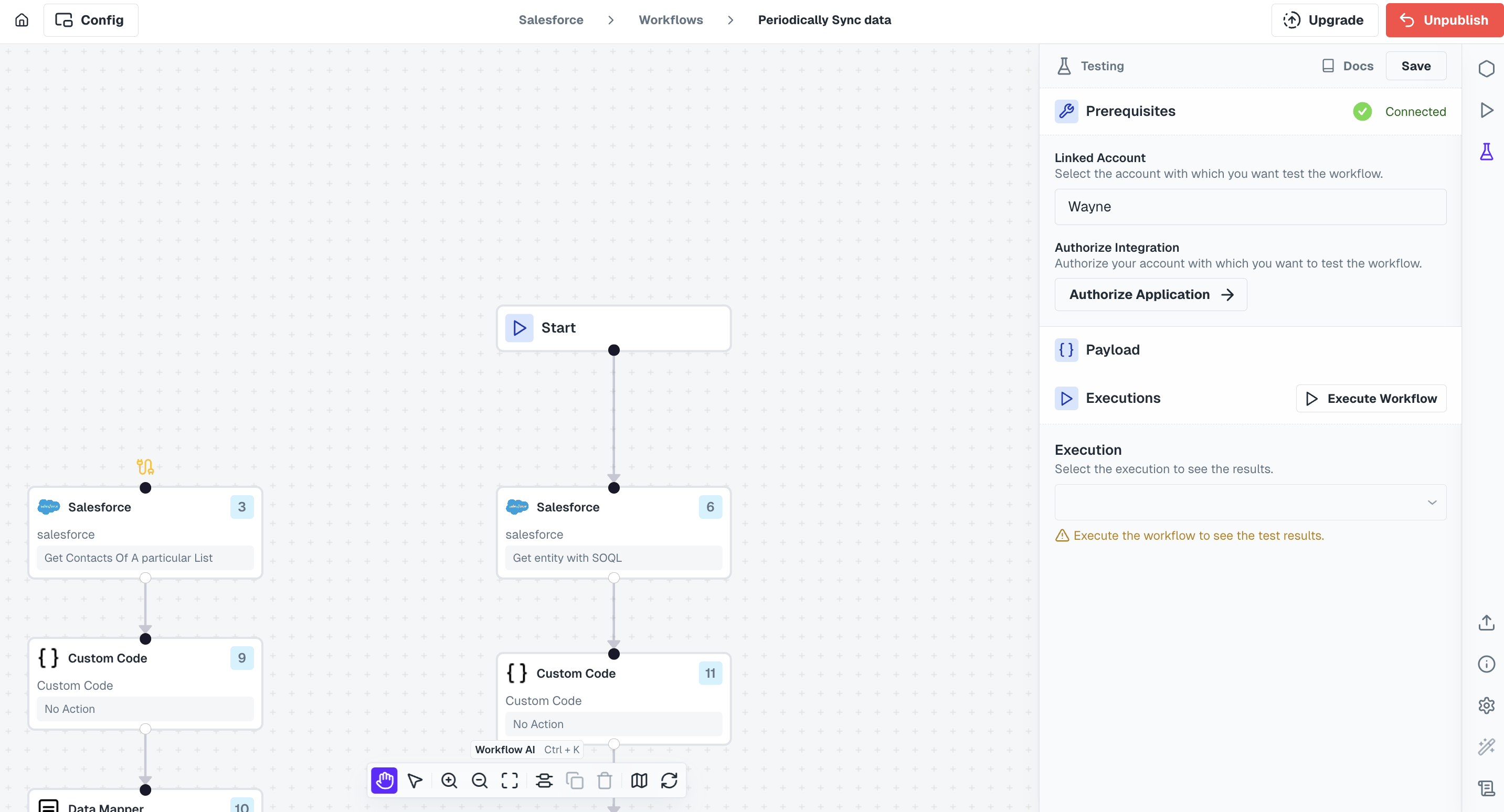
Configuration button in the workflow editor and select a Linked Account under Prerequisites for the workflow.If the Linked Account is not authenticated with the integration or if its authentication has expired, a warning will appear.Click the Authorize Application button to reauthenticate or establish a connection with the integration.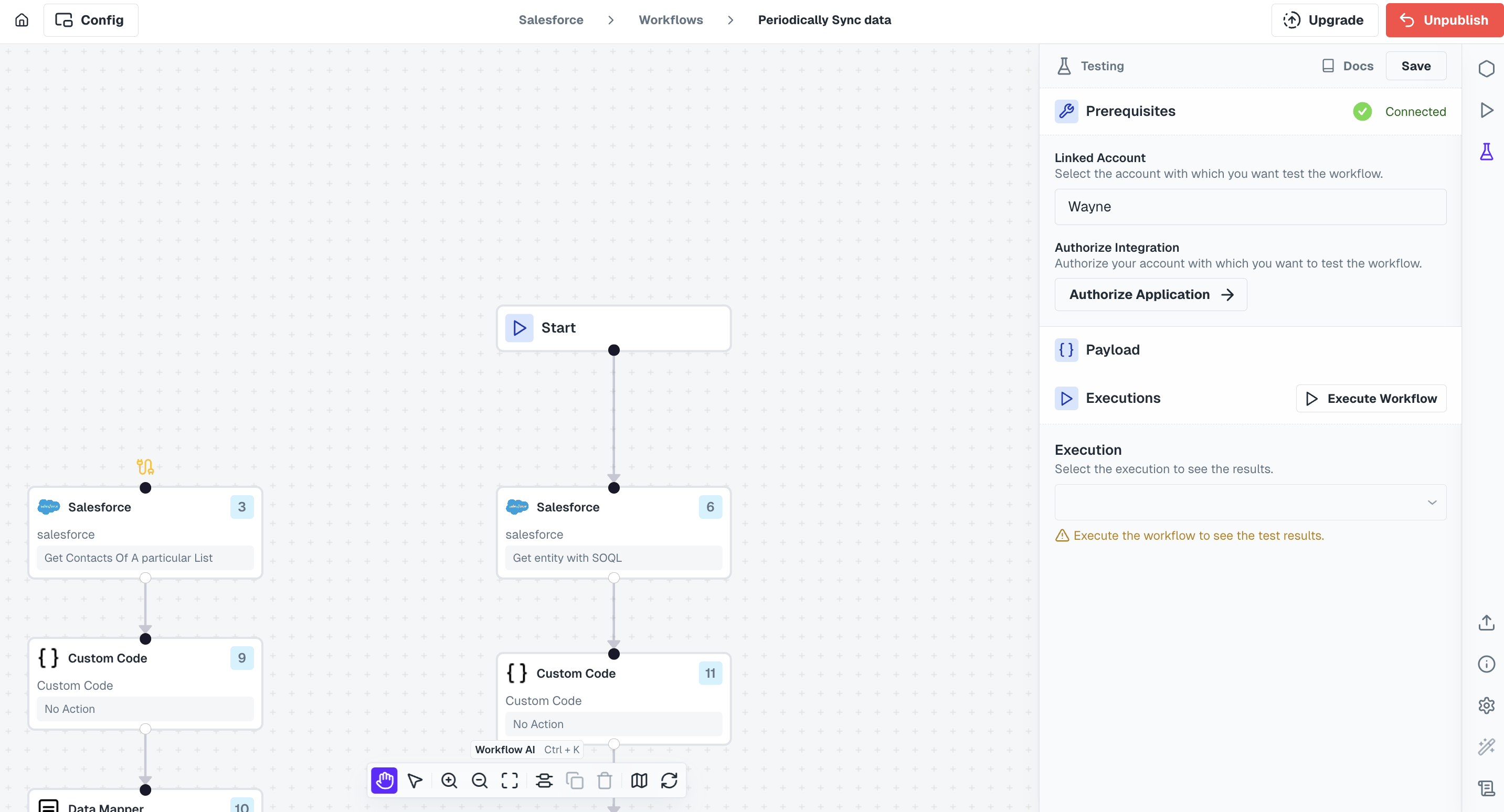
Click
Next to proceed.Provide a Sample Payload
Provide a Sample Payload
Enter a payload with data to be used during workflow testing.
A sample payload will automatically load based on the event trigger defined in the workflow.
Modify the sample payload if necessary to suit your testing requirements.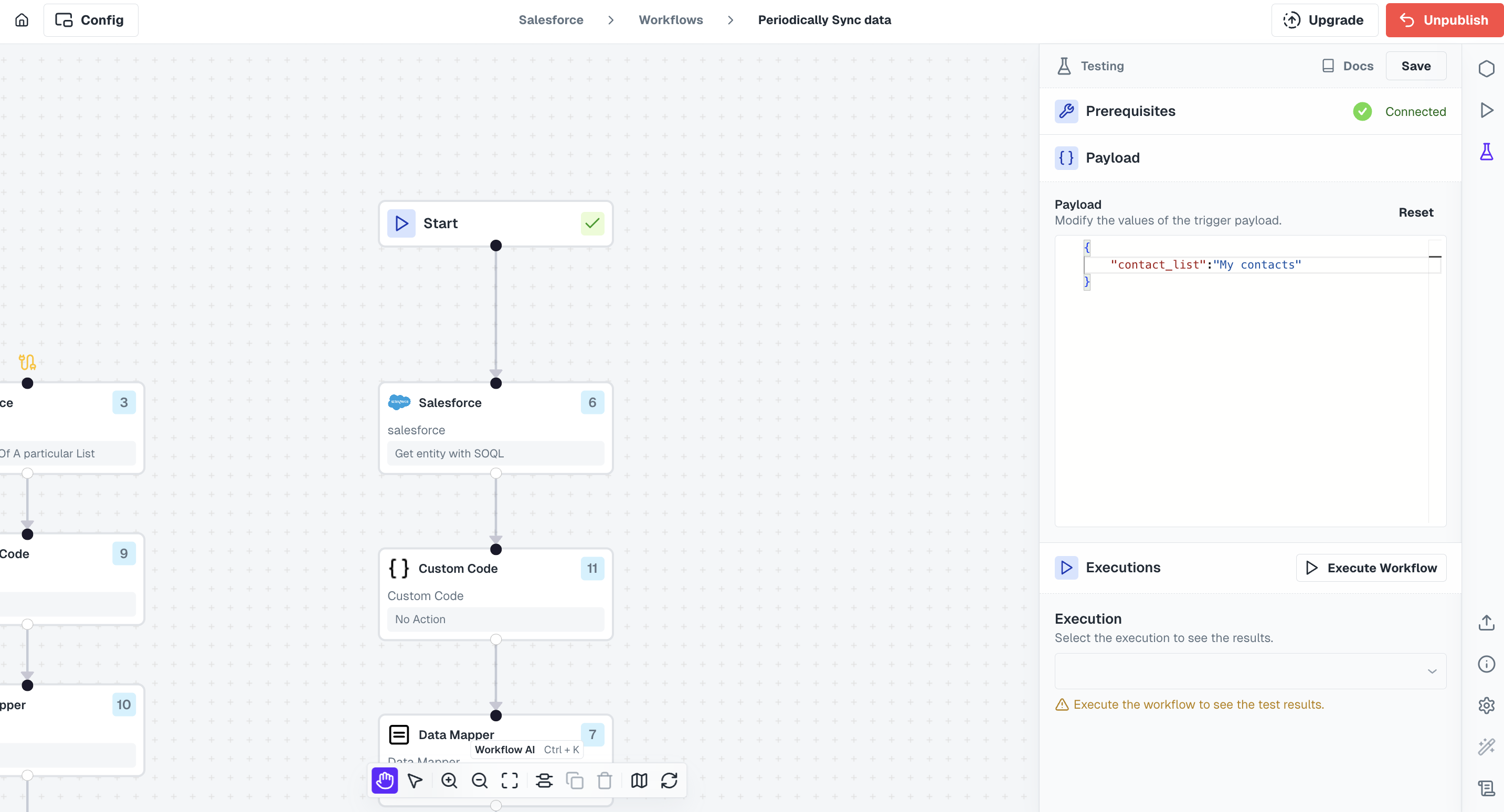
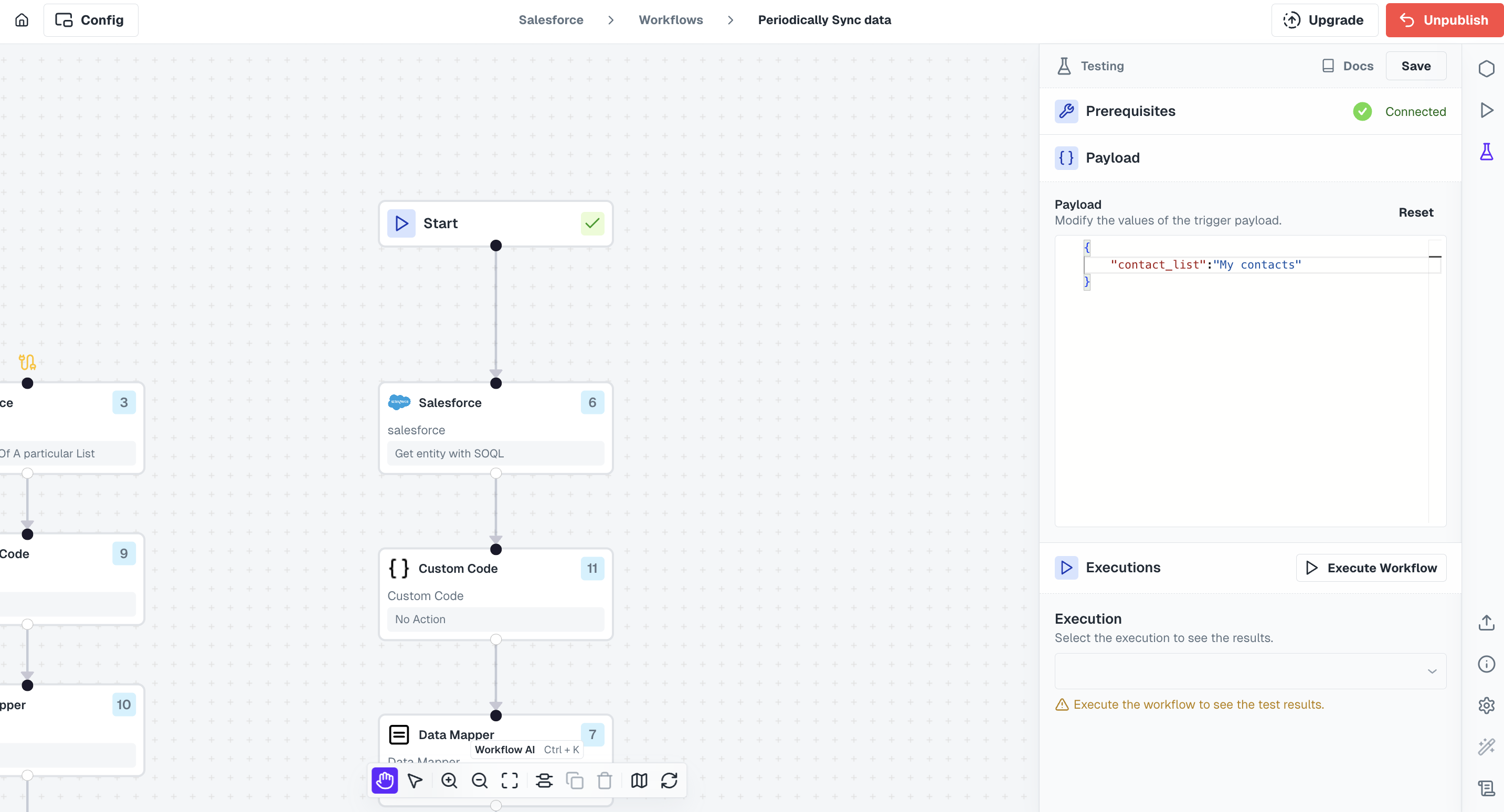
Save Configuration button.
Your workflow is now ready for testing.
Steps to test
Cobalt provides options for testing both ndividual nodes or the entire workflow.Testing Node
1
Select Node
Click on the node you want to test.
2
Run Node
At the bottom of the editor, click the
Run Node button.
3
Check Input and Output
Expand the testing modal by clicking the 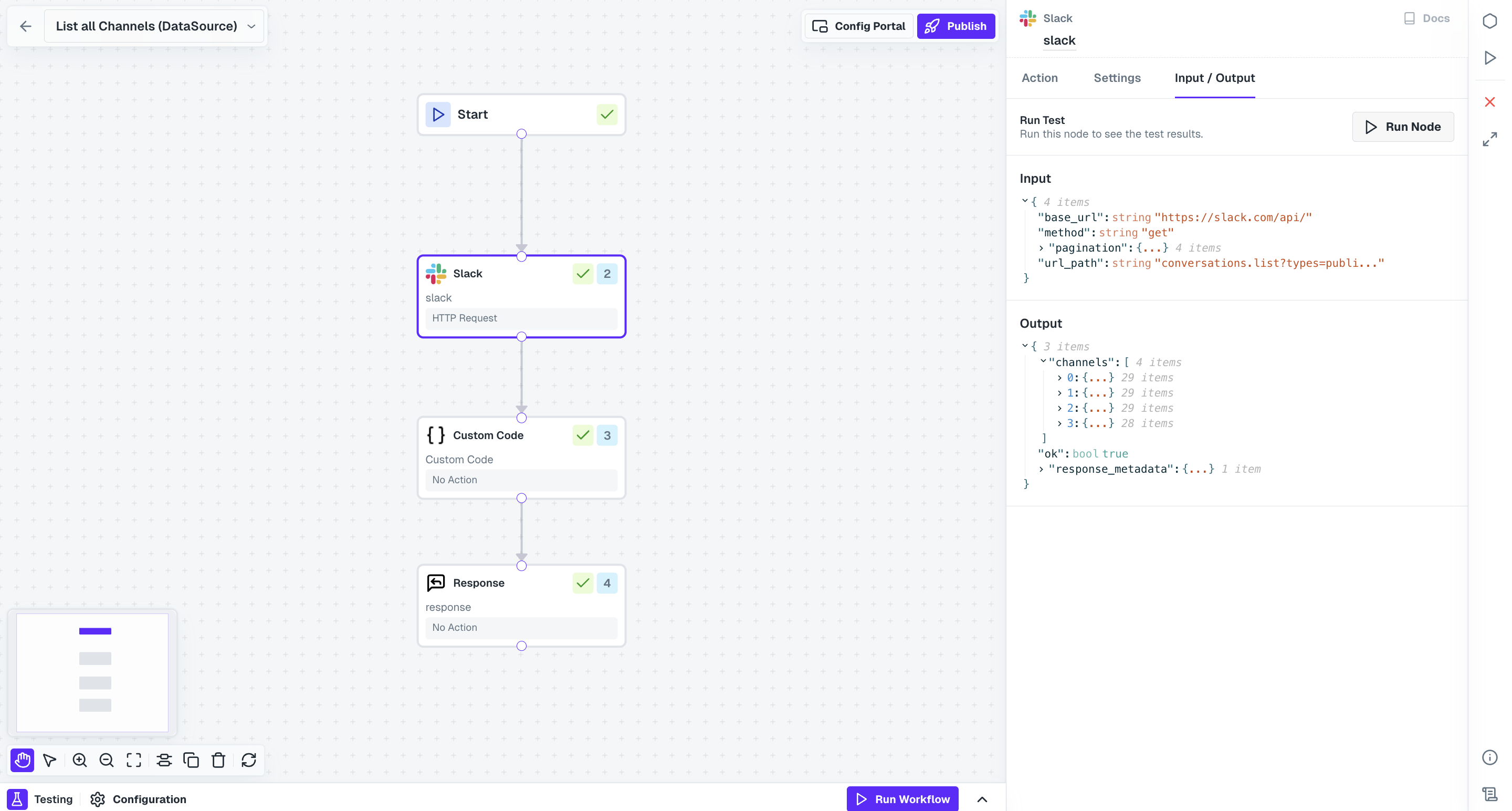
^ button at the bottom and view the input and output details of the test run under the Node tab.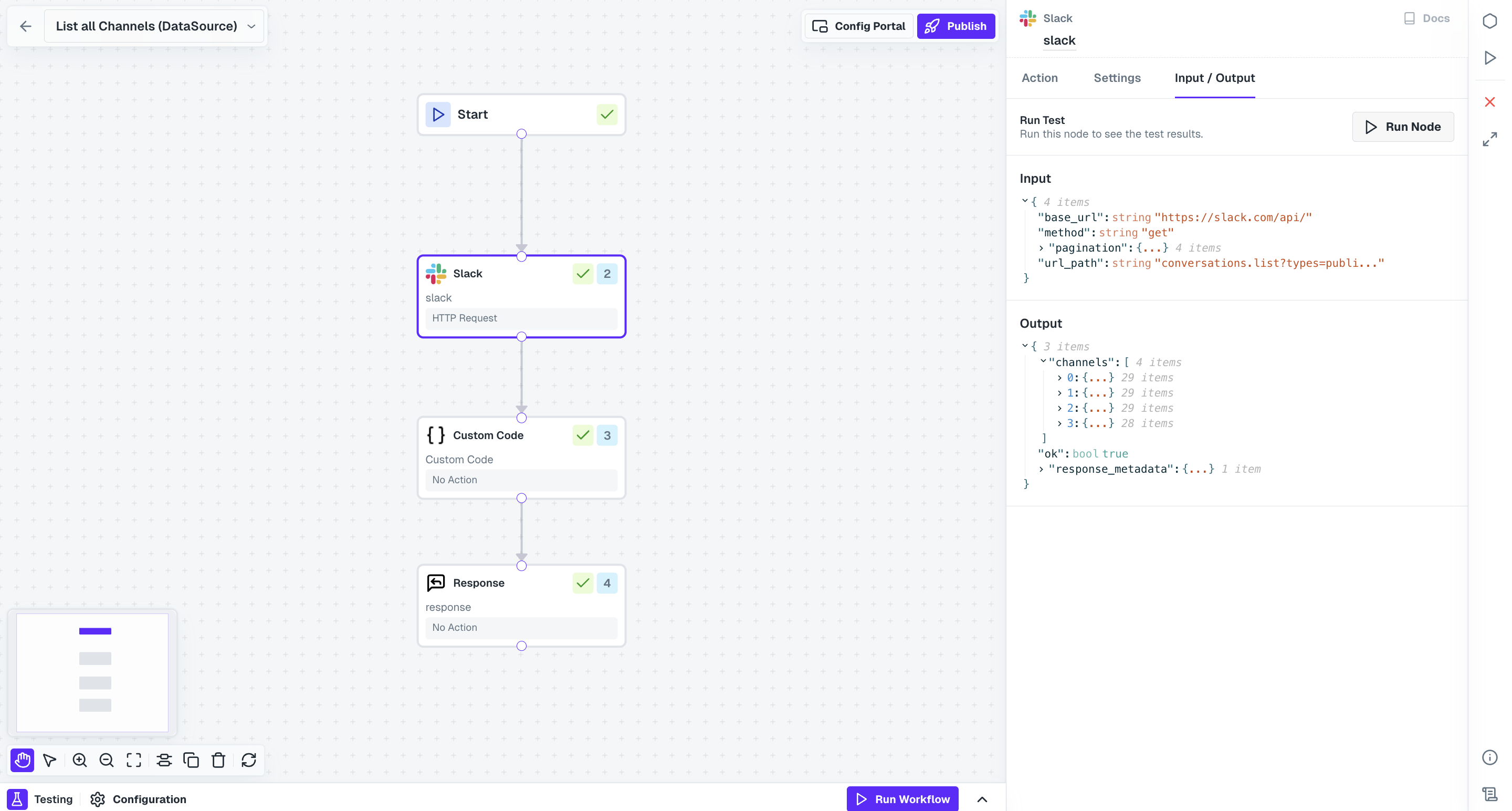
Once the node executes successfully, a checkmark appears on the node, indicating it has been tested.
Testing Entire Workflow
Open the testing modal present at the bottom and switch from theNode tab to the Workflow tab.
Click on Run Workflow button to perform a test execution and a Test Run log is generated with output of each node.
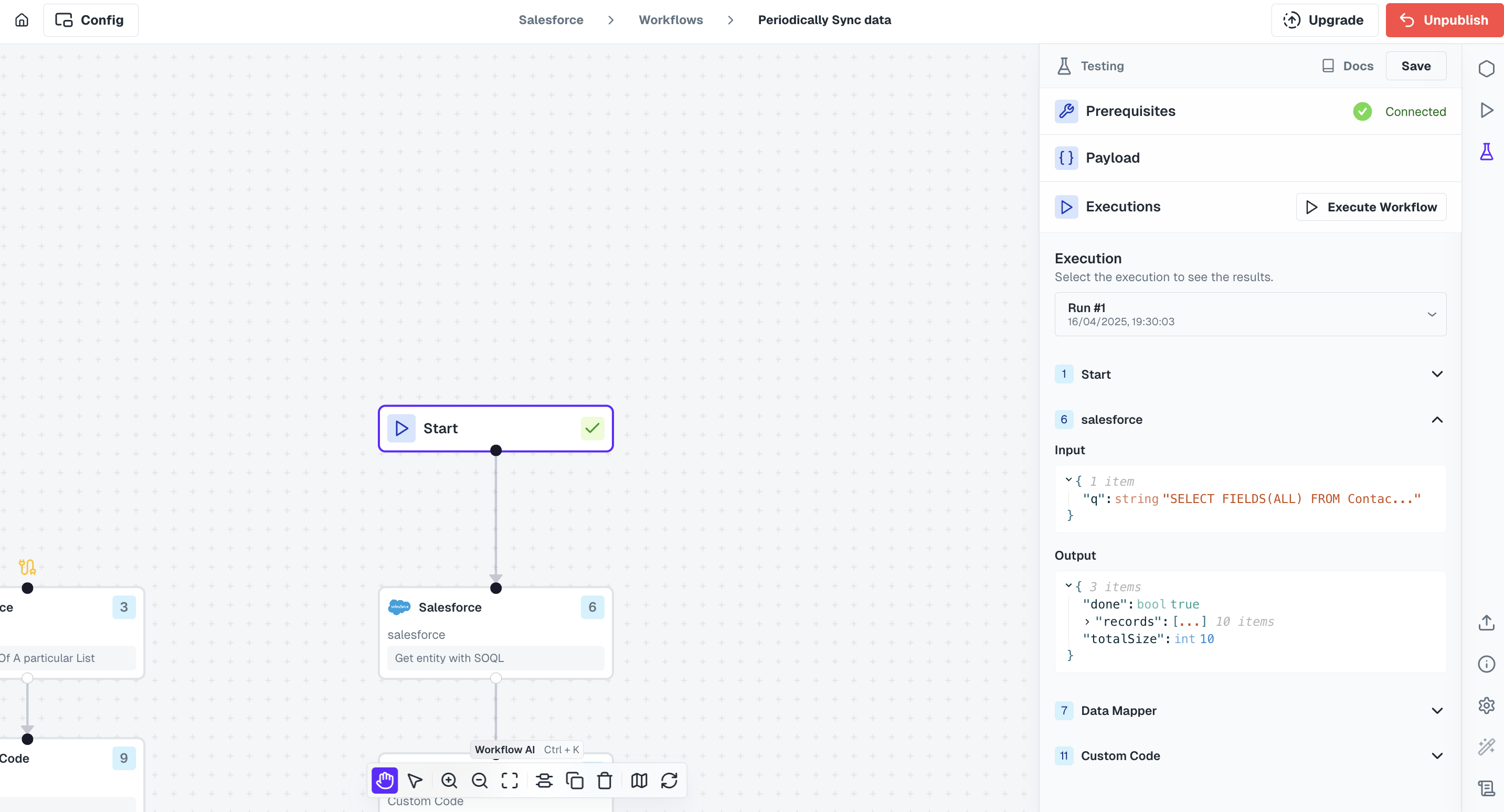
Workflow Templating
In Cobalt workflows, you can use dynamic variables generated through Run Node test execution to seamlessly access data from previous nodes. This method allows you to incorporate tested node response data into subsequent nodes. Simply go to input field where you want to use variable within a node, select Nodes tab from theInsert Variable modal, choose the node whose response you want to access and select the field from that node response.
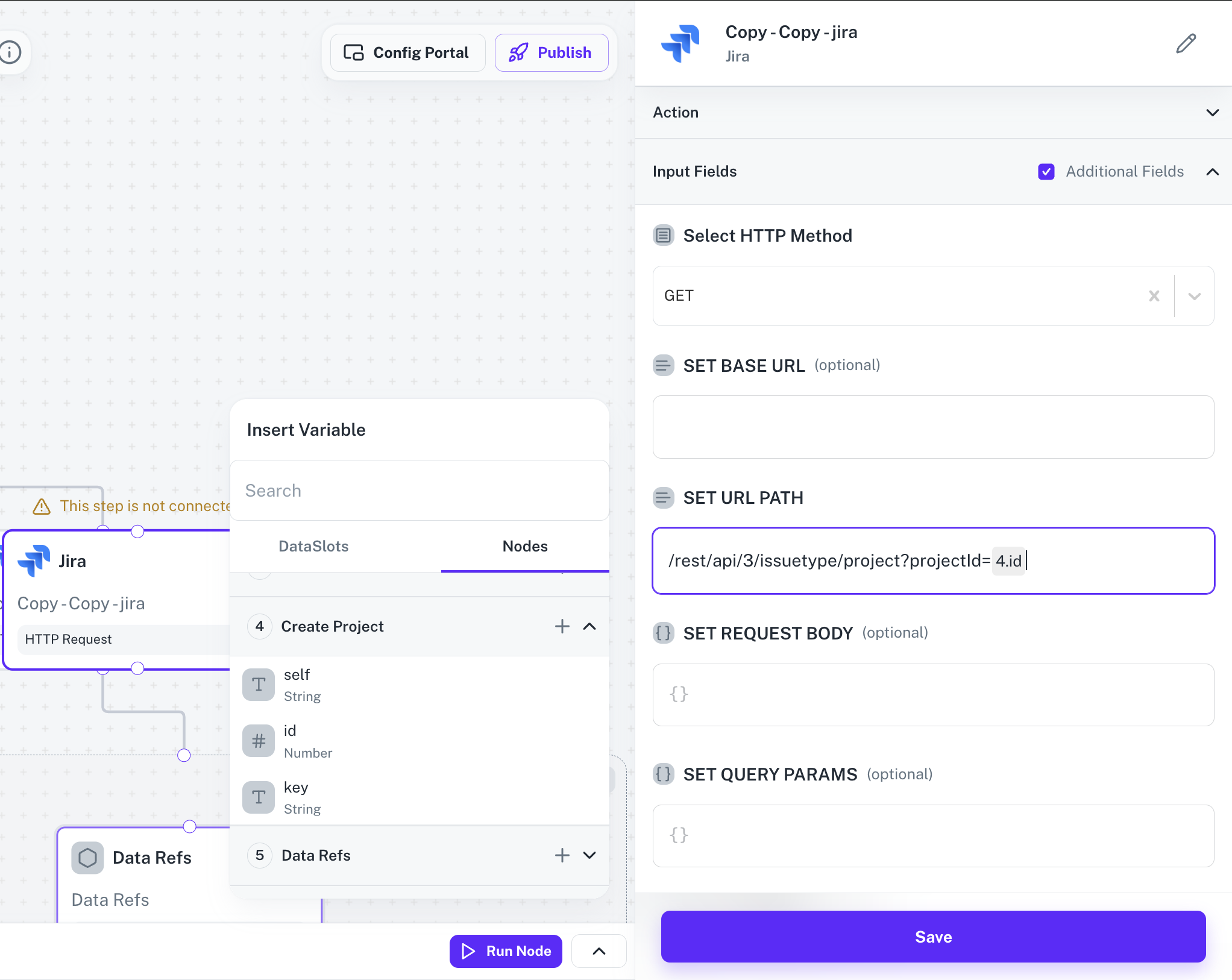
id received in the response when project was created and it’s visible as 4.id in the field which is of the format <node_number>.<response_field>.
This streamlined approach of Workflow Testing ensures that your workflows perform as expected before deploying them in production.