- Client ID
- Client Secret
Pre-requisites
- Zoho Developer Console. You can create one here.
Required Settings
- Mandatory Scopes
- ZohoCRM.users.READ
- ZohoCRM.notifications.CREATE
- ZohoCRM.notifications.DELETE
If you haven’t already created an app in Zoho CRM, you’d need to create one.
Creating an app in Zoho CRM
To create a Zoho CRM app and acquire the above mentioned credentials, please follow the steps mentioned below:- Log in to your Zoho Developer Console.
- Click on the
+ Add Clientbutton in the right and selectServer-based Applicationsbutton.
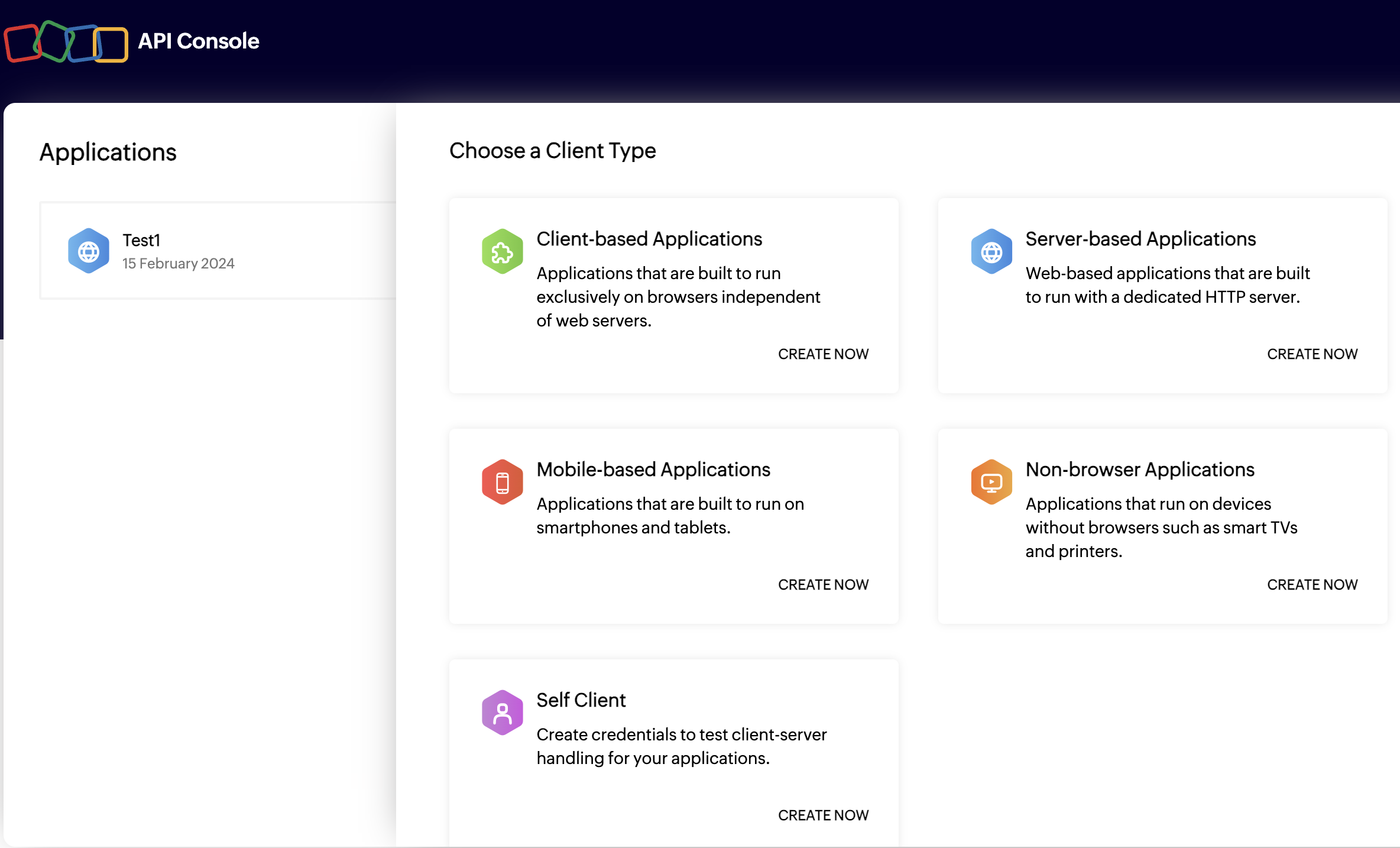
- Enter the Client Name for your application and add a Homepage URL.
- Go to your
Apps catalogin Cobalt > Search forZoho>Settings>Use your credentials>Callback Url> Copy it. - Paste the Callback URL under
Authorized Redirect URIsand click on theCreatebutton.
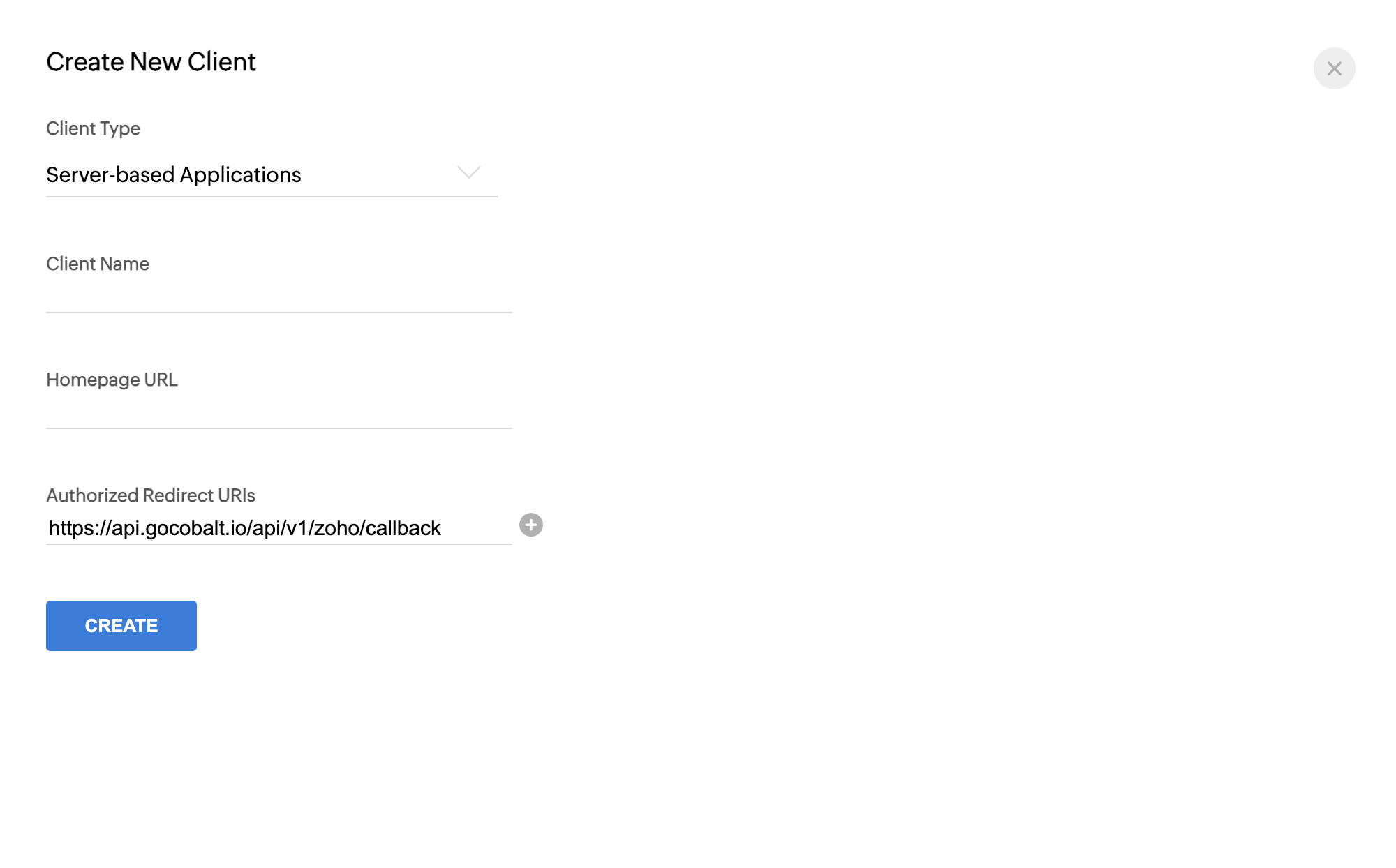
- Navigate to the
Client Secrettab in the app and copy the Client ID and Client Secret.
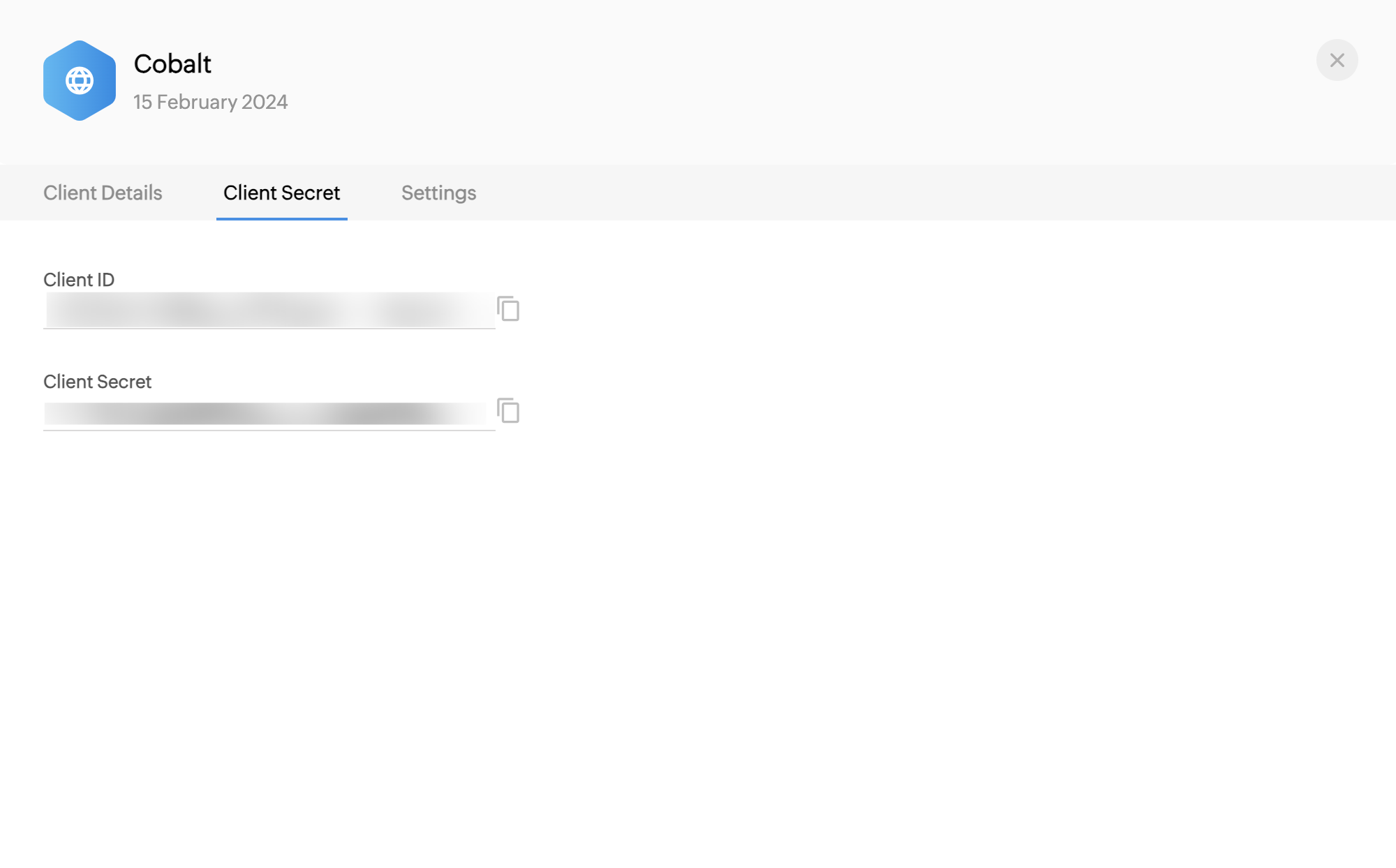
Configuring credentials in Cobalt
App settings page lets you configure the authentication settings for anOAuth2 based application. For your customers to provide you authorization to access their data,
they would first need to install your application. This page lets you set up your application credentials.
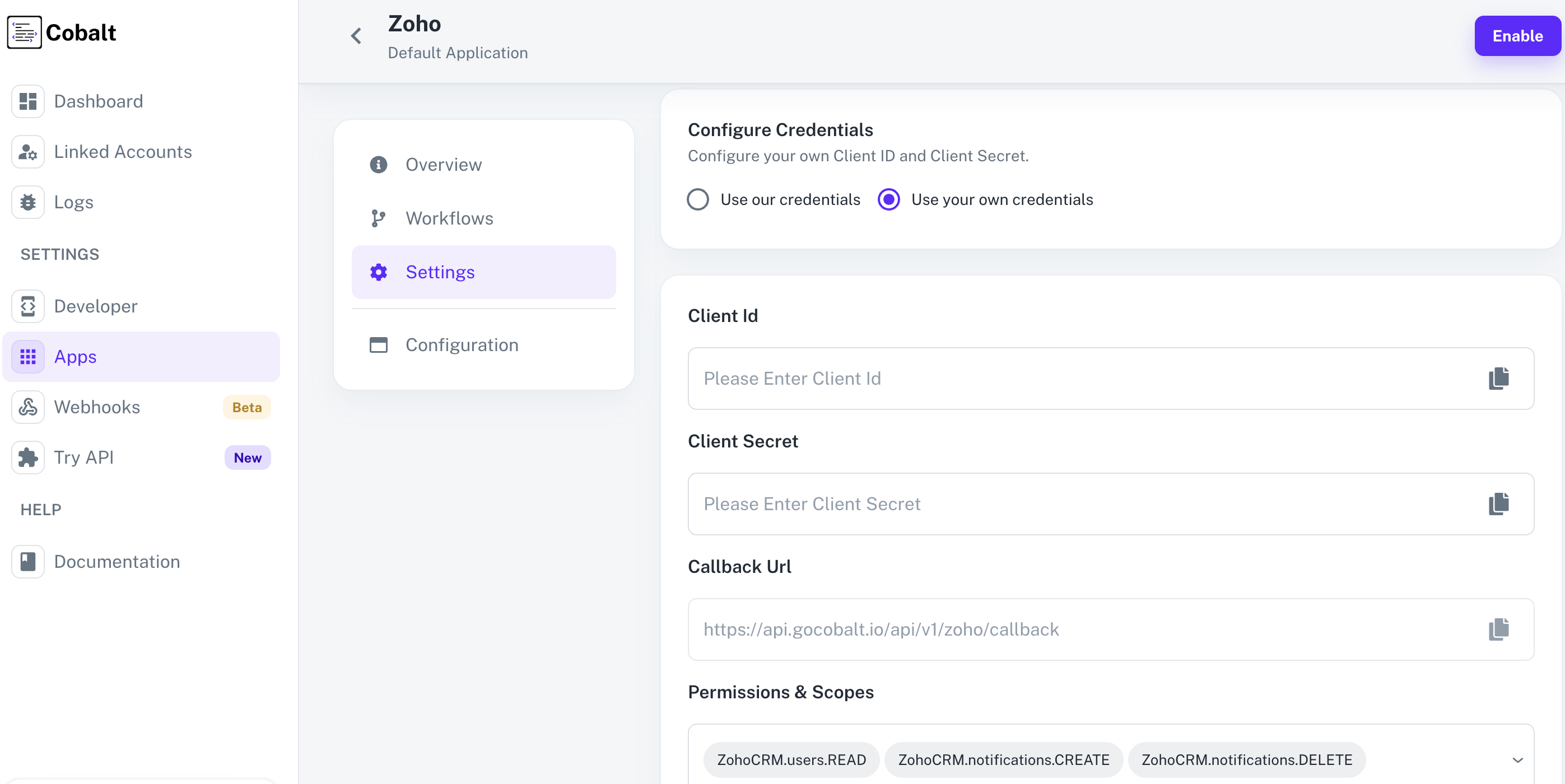
Configuring Scopes
Cobalt lets you configure what permissions to ask from your users while they install your application. The scopes can be added or removed from the App settings page, underPermissions & Scopes
section.
For some applications Cobalt sets mandatory scopes which cannot be removed. Additional scopes can be selected from the drop down. Cobalt also has the provision to add any
custom scopes supported by the respective platform.
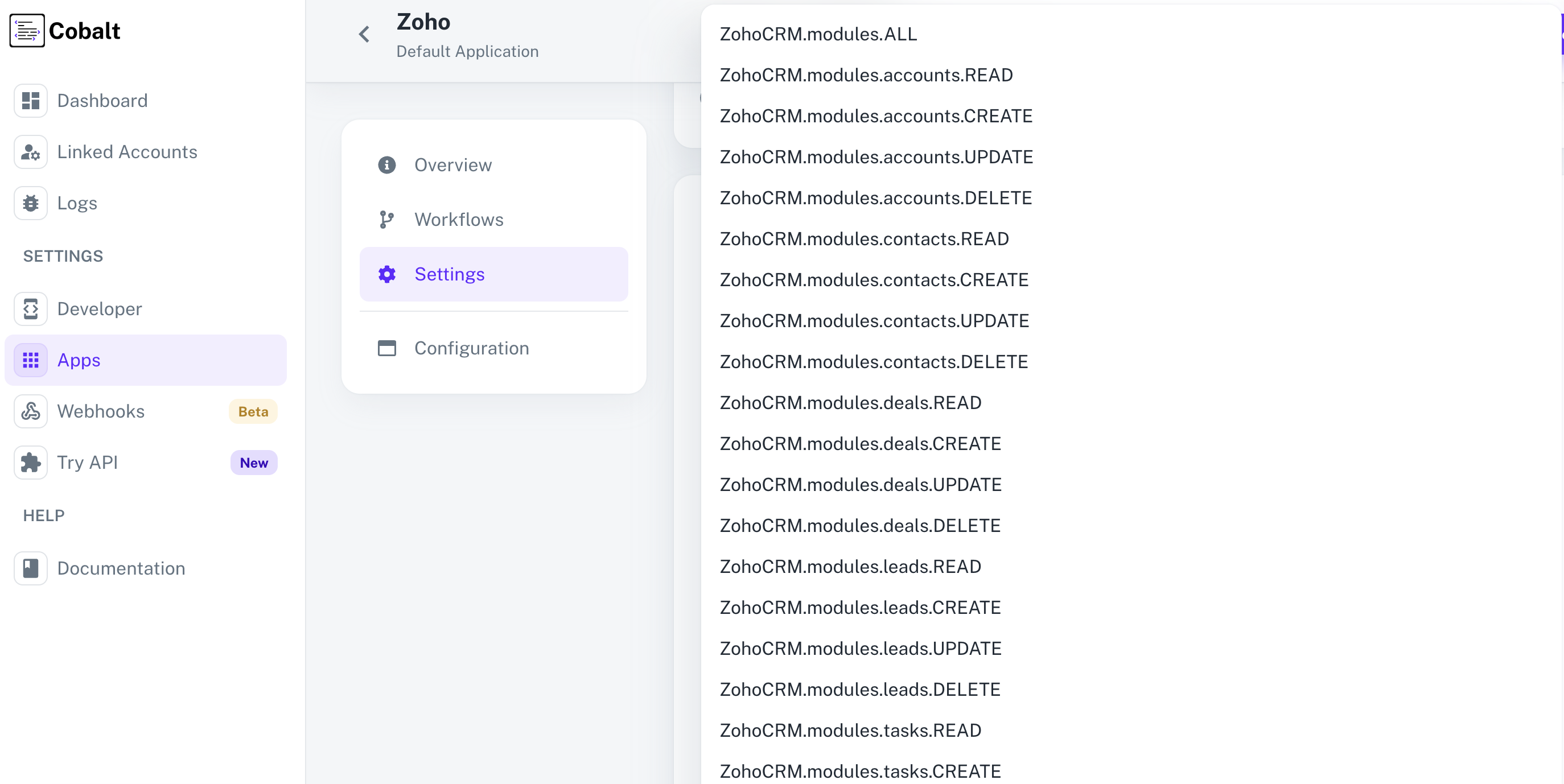
Actions and triggers
Once the above setup is completed, you can create orchestrations of your use-cases using Zoho CRM actions and triggers. Following are the set of Zoho CRM actions and triggers supported by Cobalt.- Actions
- Triggers
Account
Account
- Create Account - Create an account in Zoho CRM.
- Update Account - Update an account in Zoho CRM.
- Upsert Account - Upsert an account in Zoho CRM.
- Delete Account - Delete an account in Zoho CRM.
Contact
Contact
- Create Contact - Create a contact in Zoho CRM.
- Update Contact - Update a contact in Zoho CRM.
- Upsert Contact - Upsert a contact in Zoho CRM.
- Delete Contact - Delete a contact in Zoho CRM.
Deal
Deal
- Create Deal - Create a deal in Zoho CRM.
- Update Deal - Update a deal in Zoho CRM.
- Upsert Deal - Upsert a deal in Zoho CRM.
- Delete Deal - Delete a deal in Zoho CRM.
Lead
Lead
- Create Lead - Create a lead in Zoho CRM.
- Update Lead - Update a lead in Zoho CRM.
- Upsert Lead - Upsert a lead in Zoho CRM.
- Delete Lead - Delete a lead in Zoho CRM.
Note
Note
- Create Note - Create a note in Zoho CRM.
- Update Note - Update a note in Zoho CRM.
- Delete Note - Delete a note in Zoho CRM.
Task
Task
- Create Task - Create a task in Zoho CRM.
- Update Task - Update a task in Zoho CRM.
- Delete Task - Delete a task in Zoho CRM.
Others
Others
- HTTP Request - Make HTTP API calls to any Zoho CRM documented REST APIs.