- Client ID
- Client Secret
Pre-requisites
- Zoho Developer Console. You can create one here.
Required Settings
- Mandatory Scopes
- ZohoBooks.settings.READ
If you haven’t already created an app in Zoho Books, you’d need to create one.
Creating an app in Zoho Books
To create a Zoho Books app and acquire the above mentioned credentials, please follow the steps mentioned below:- Log in to your Zoho Developer Console.
- Click on the
+ Add Clientbutton in the right and selectServer-based Applicationsbutton.
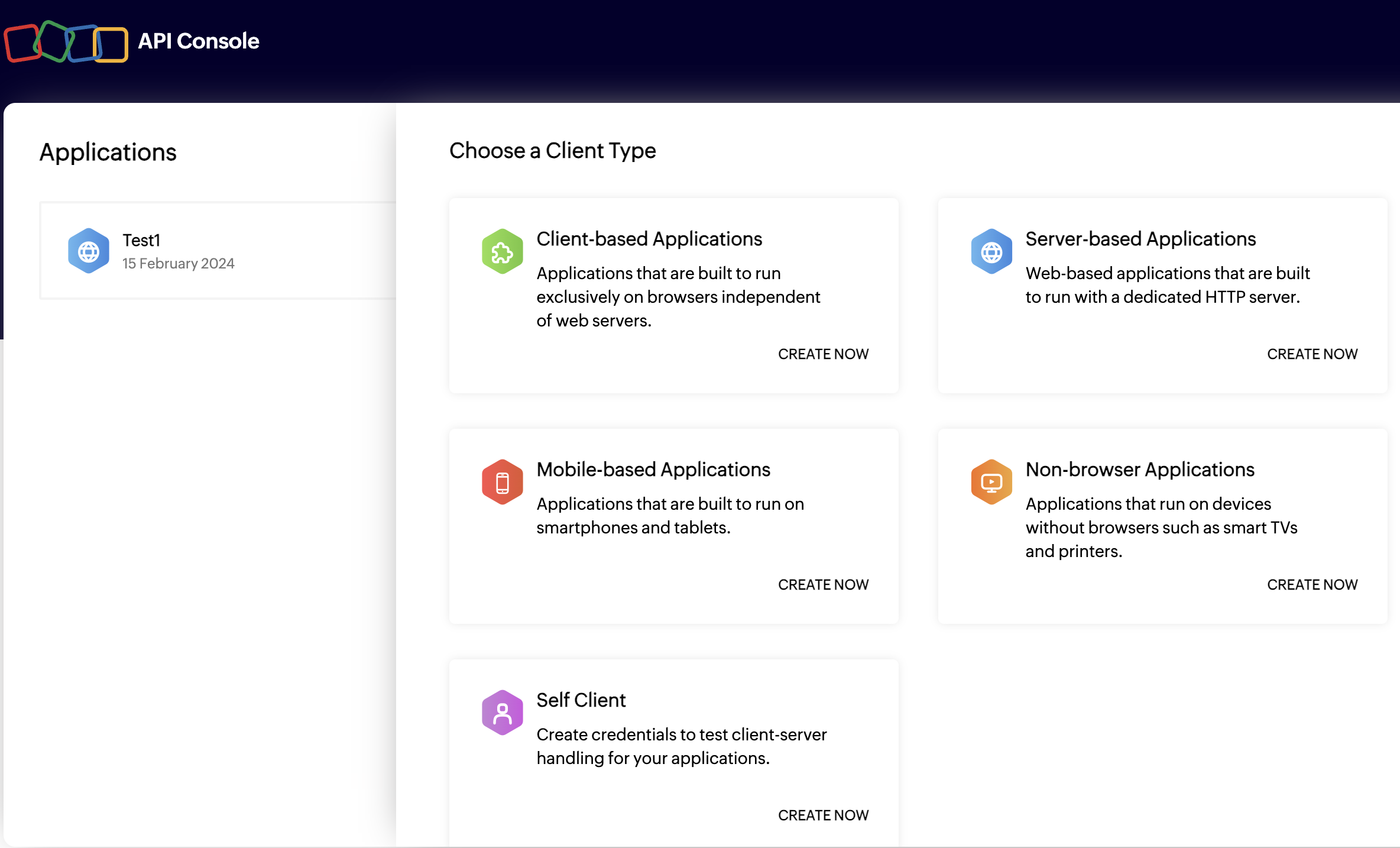
- Enter the Client Name for your application and add a Homepage URL.
- Go to your
Apps catalogin Cobalt > Search forZohobooks>Settings>Use your credentials>Callback Url> Copy it. - Paste the Callback URL under
Authorized Redirect URIsand click on theCreatebutton.
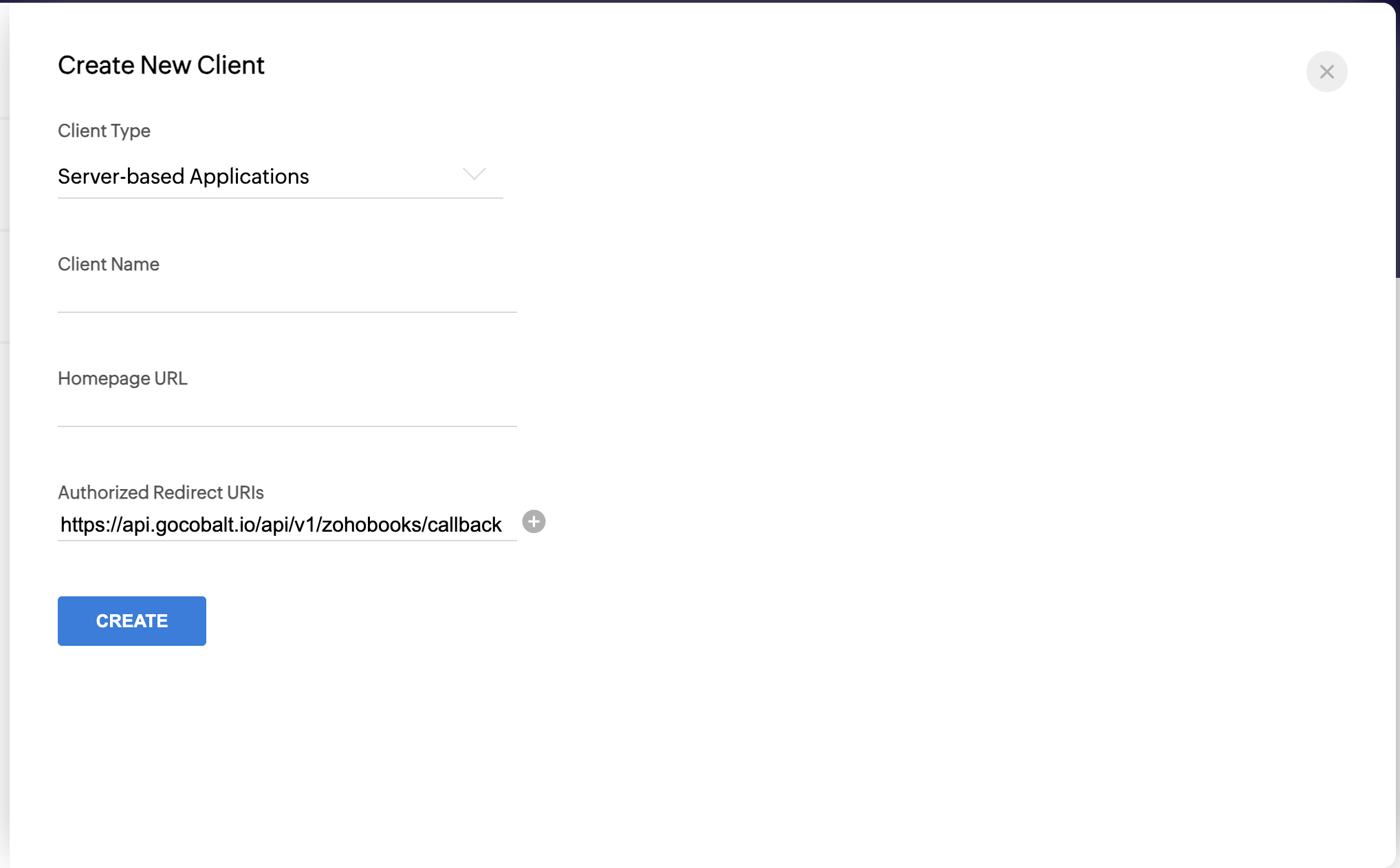
- Navigate to the
Client Secrettab in the app and copy the Client ID and Client Secret.
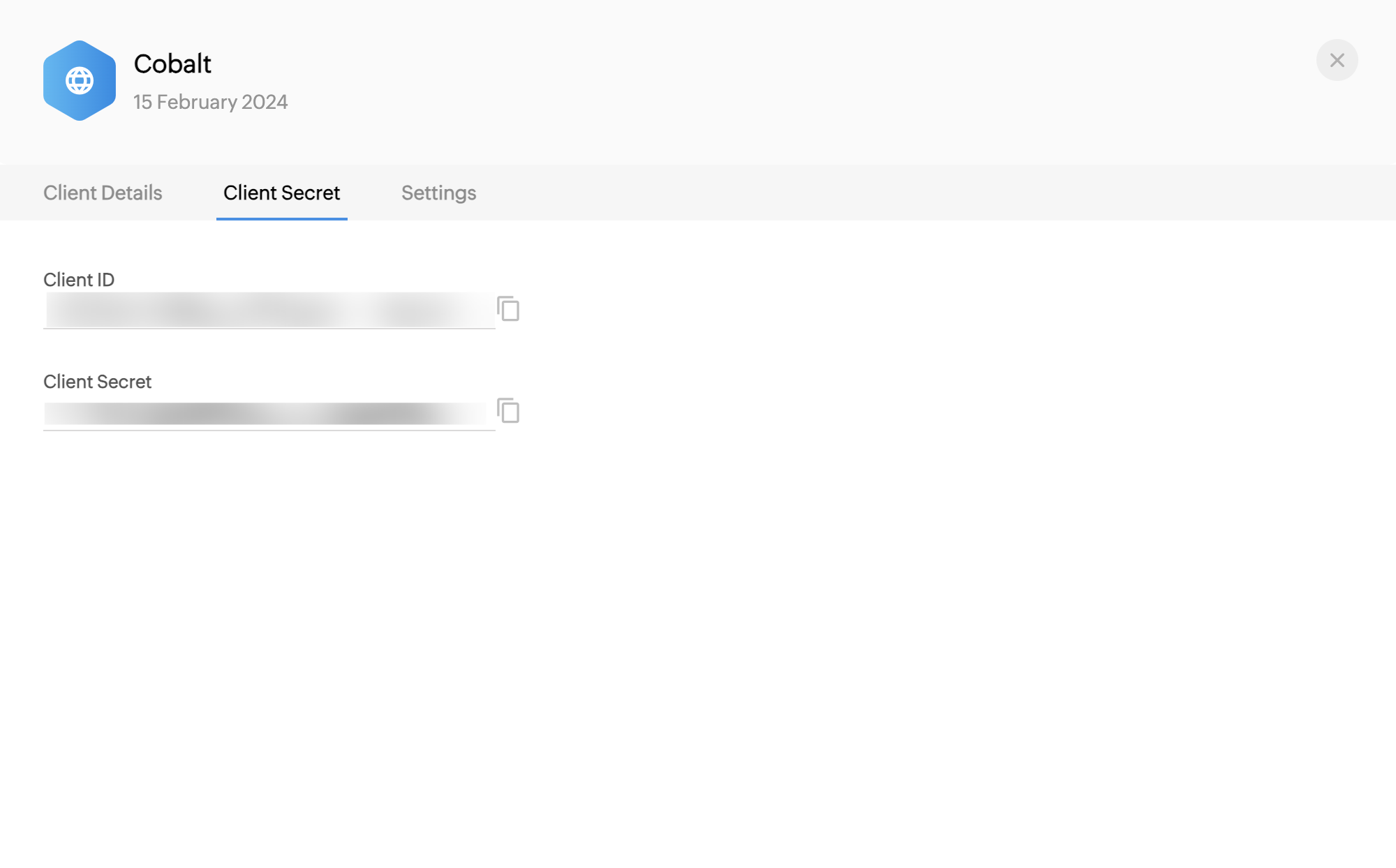
Configuring credentials in Cobalt
App settings page lets you configure the authentication settings for anOAuth2 based application. For your customers to provide you authorization to access their data,
they would first need to install your application. This page lets you set up your application credentials.
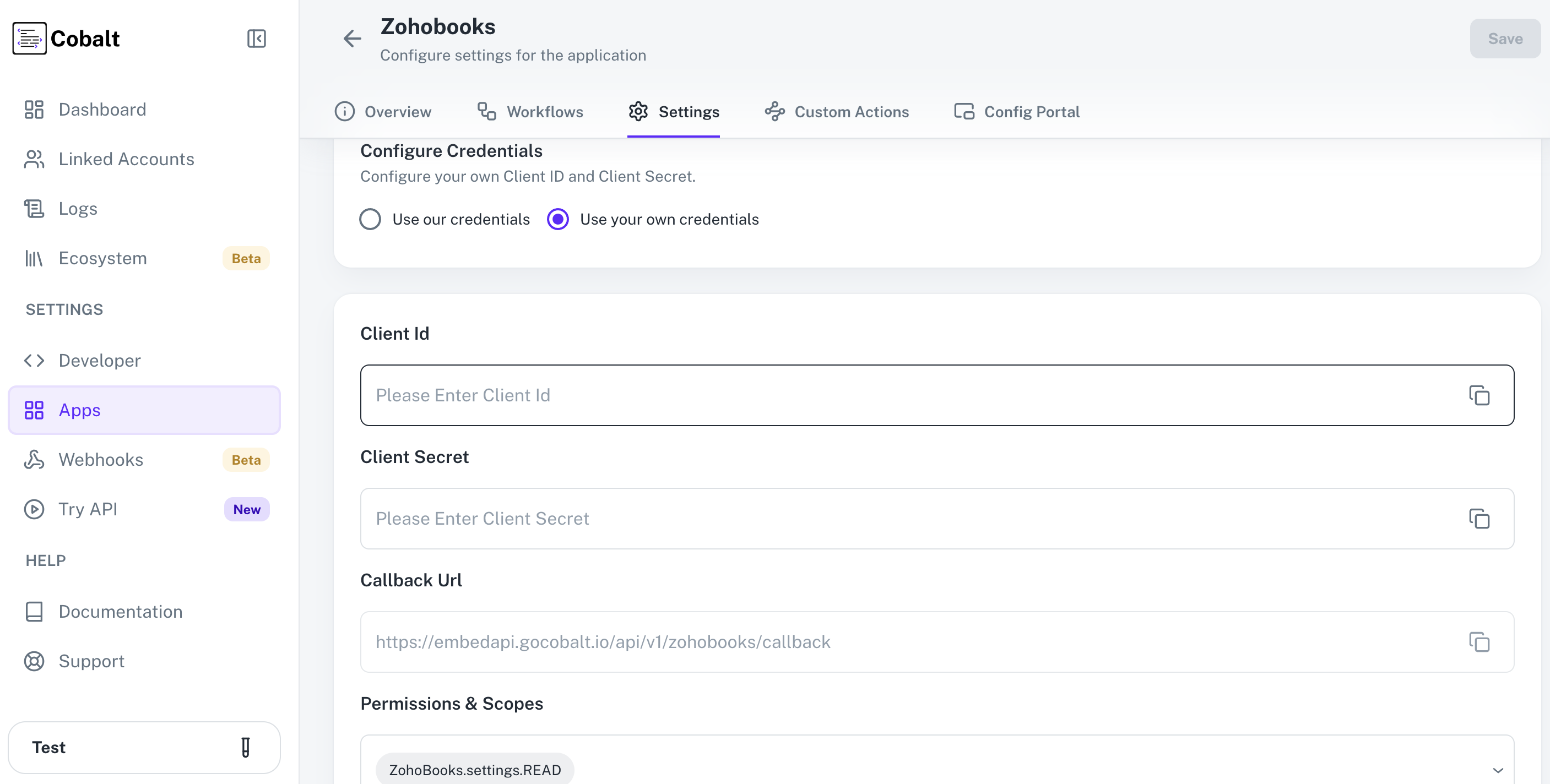
Configuring Scopes
Cobalt lets you configure what permissions to ask from your users while they install your application. The scopes can be added or removed from the App settings page, underPermissions & Scopes
section.
For some applications Cobalt sets mandatory scopes which cannot be removed. Additional scopes can be selected from the drop down. Cobalt also has the provision to add any
custom scopes supported by the respective platform.
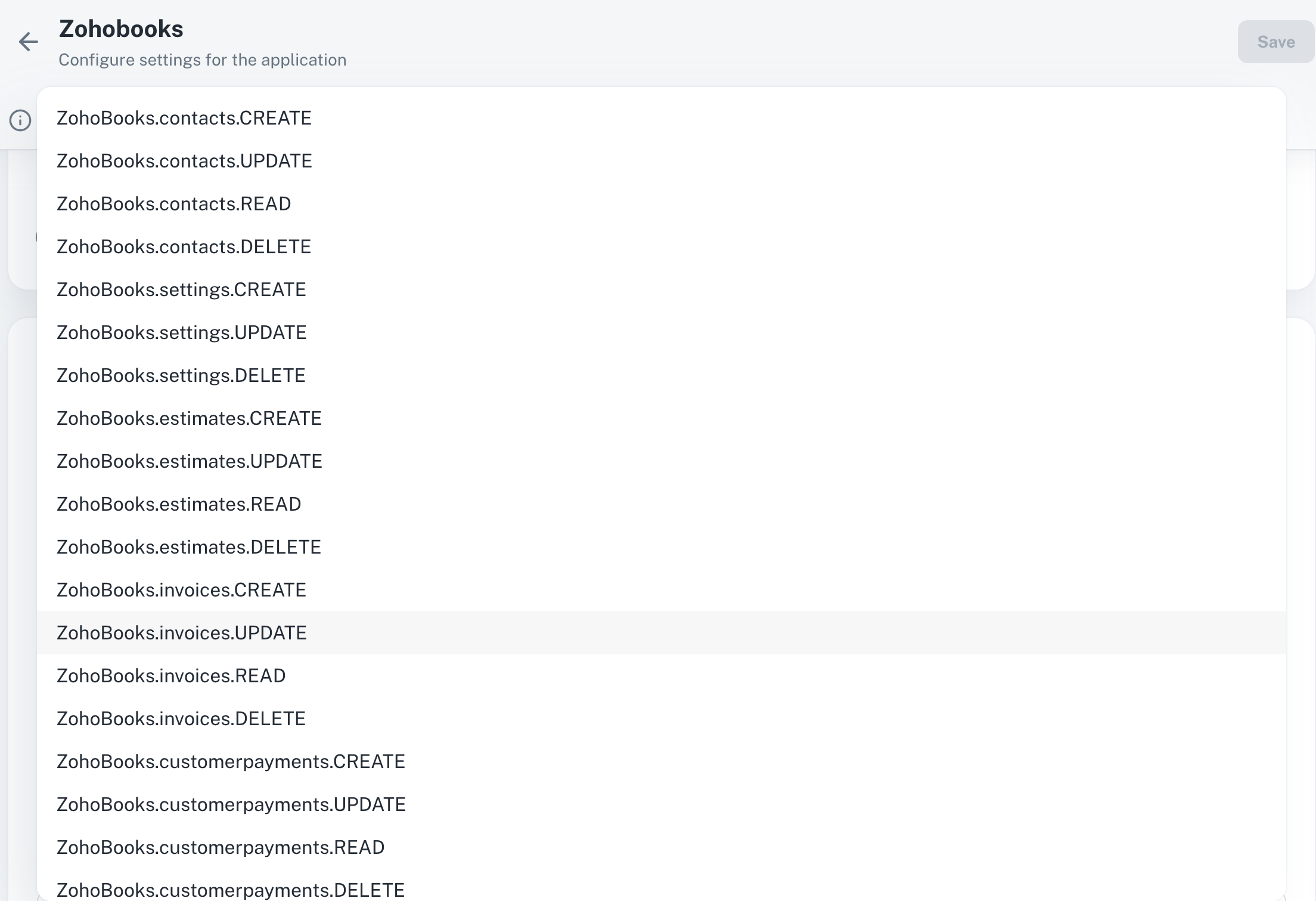
Actions and triggers
Once the above setup is completed, you can create orchestrations of your use-cases using Zoho Books actions and triggers. Following are the set of Zoho Books actions and triggers supported by Cobalt.- Actions
- Triggers
Bank Account
Bank Account
- Create Bank Account - Create a bank account in Zoho Books.
- Update Bank Account - Update a bank account in Zoho Books.
- List Bank Accounts - List bank account in Zoho Books.
- Delete Bank Account - Delete a bank account in Zoho Books.
Bill
Bill
- Create Bill - Create a bill in Zoho Books.
- Update Bill - Update a bill in Zoho Books.
- Delete Bill - Delete a bill in Zoho Books.
Contact
Contact
- Create Contact - Create a contact in Zoho Books.
- Update Contact - Update a contact in Zoho Books.
- Delete Contact - Delete a contact in Zoho Books.
Invoice
Invoice
- Create Invoice - Create an invoice in Zoho Books.
- Update Invoice - Update an invoice in Zoho Books.
- Get Invoice - Get an invoice in Zoho Books.
- Delete Invoice - Delete an invoice in Zoho Books.
Item
Item
- Create Item - Create an item in Zoho Books.
- Update Item - Update an item in Zoho Books.
- Delete Item - Delete an item in Zoho Books.
Others
Others
- HTTP Request - Make HTTP API calls to any Zoho Books documented REST APIs.