- Client ID
- Client Secret
Pre-requisites
- OpenText Developer account. You can create one here.
- Signed up for Free (Trial) of Services Bundle in plans.
If you haven’t already created an app in OpenText, you’d need to create one.
Creating an app in OpenText
To create a OpenText app and acquire the above mentioned credentials, please follow the steps mentioned below:- Log in to your OpenText Admin Center Console.
- Click on the
Appsoption under App Management in the side menu and click on+ Addbutton >Add new standalone app.
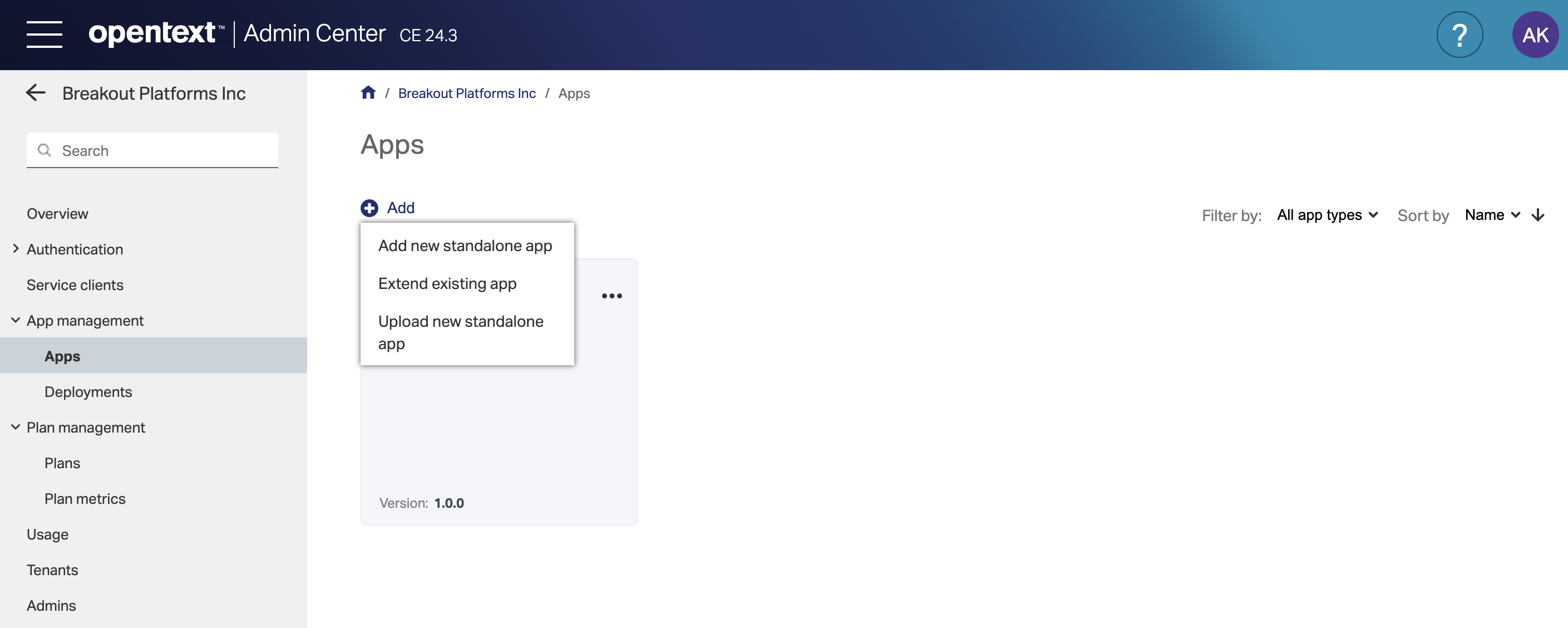
- Enter the
Display Name, uniqueApp Name,VersionandDescriptionfor your application and click onSave. - Copy the Client ID and Client Secret from the
Confidentials Credentialssection.
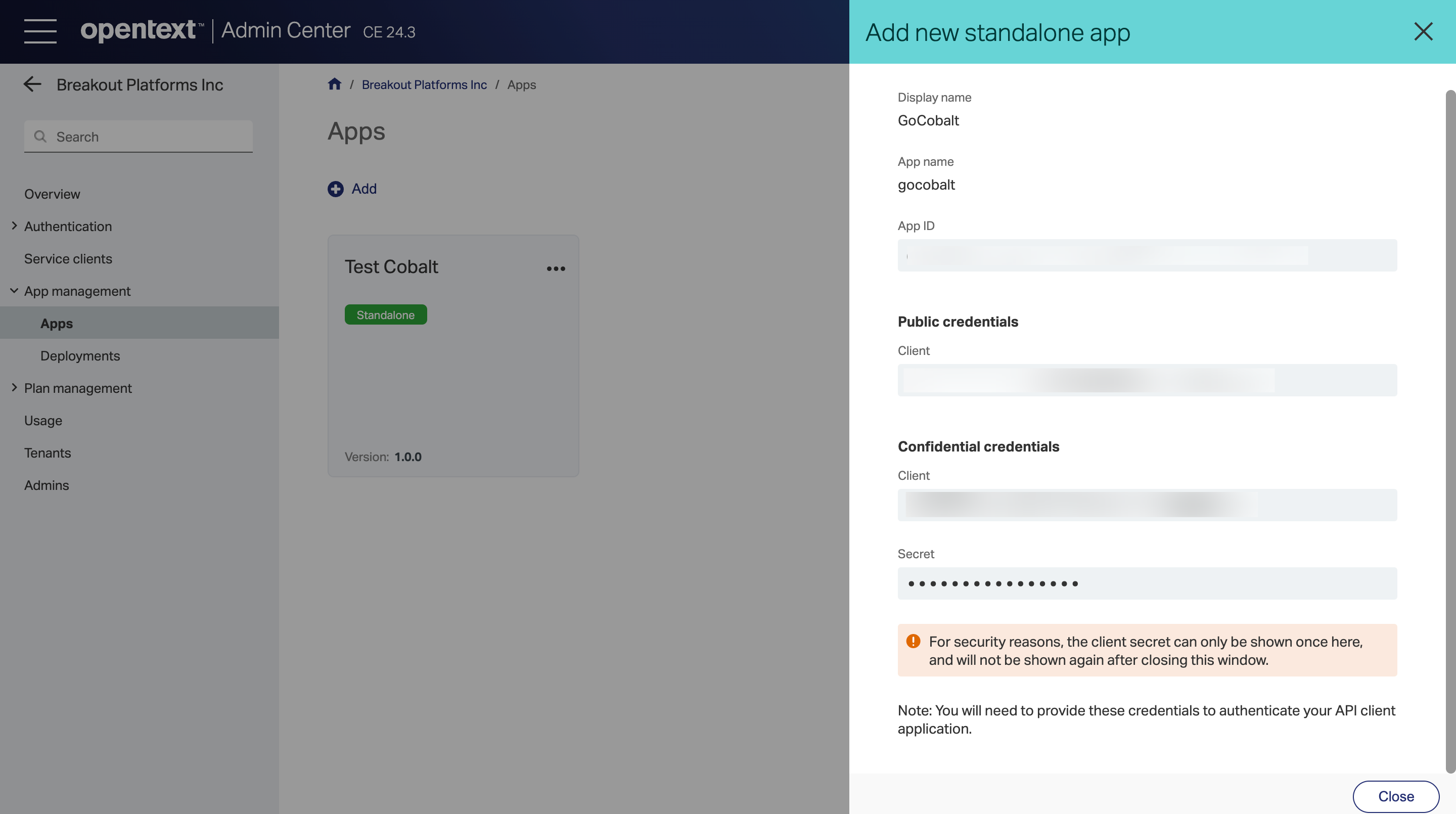
- Go to your
Apps catalogin Cobalt > Search forOpenText>Settings>Use your credentials>Callback Url> Copy it. - In the app created in OpenText, navigate to
Service Clientsin the side menu > Select the app with matching Client ID that you received in Step 4 > Click onManage Redirect URLs>Add URL> Paste the Callback URL and click onSave.
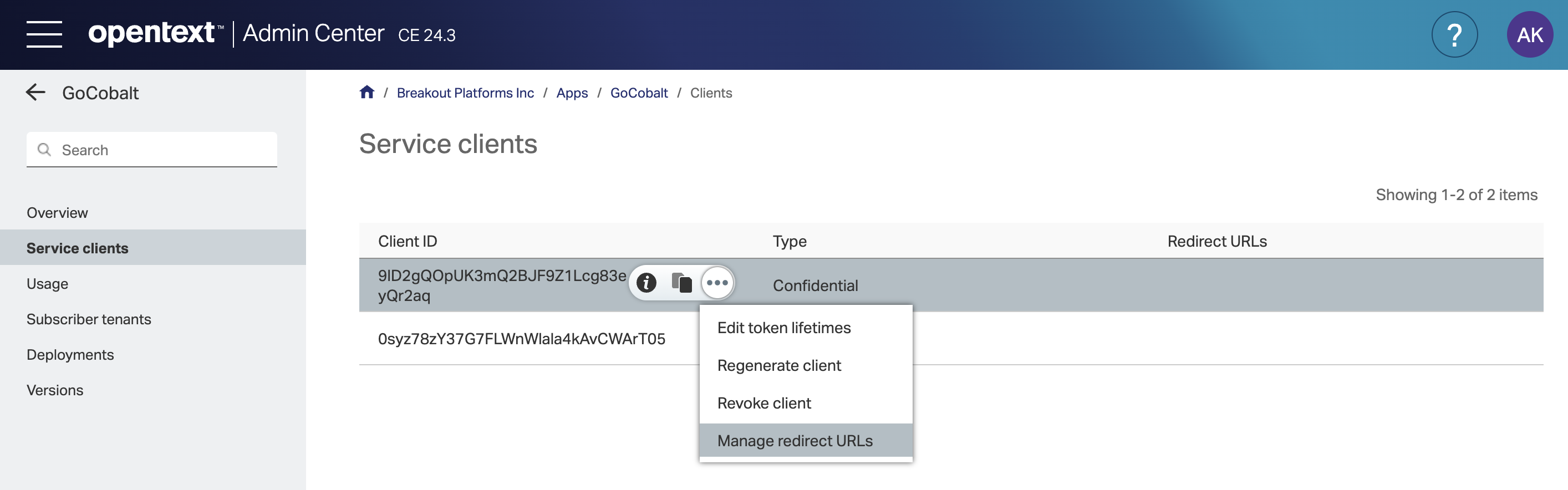
- Now navigate to
Subscriber Tenantsoption in the side menu and click onAdd to tenant. Add all the tenants here for which you want to enable the OAuth app and click onAdd.
This step is necessary, otherwise the tenant will not be able to perform Auth with the app.
Configuring credentials in Cobalt
App settings page lets you configure the authentication settings for anOAuth 2.0 based application. For your customers to provide you authorization to access their data,
they would first need to install your application. This page lets you set up your application credentials.
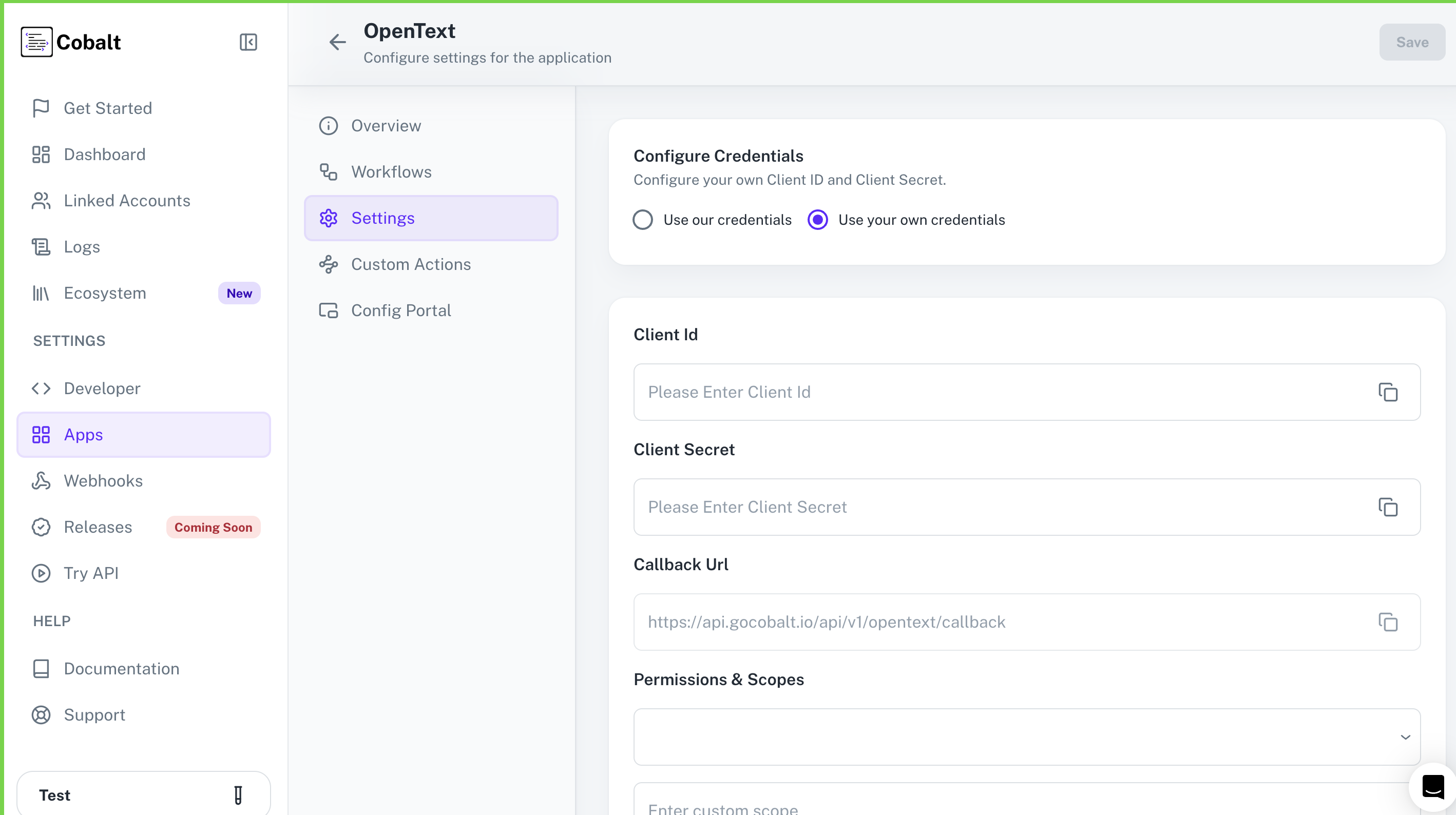
Actions and triggers
Once the above setup is completed, you can create orchestrations of your use-cases using OpenText actions and triggers. Following are the set of OpenText actions and triggers supported by Cobalt.- Actions
- Triggers
Documents
Documents
- List Documents - Get all documents in OpenText.
- Create Document - Create a document in OpenText.
Files
Files
- List Files - List all files in OpenText.
- Create File - Create a file instance in OpenText.
- Delete File - Delete file instance in OpenText.
Folders
Folders
- List Folders - List all folders in OpenText.
- Create Folder - Create a folder instance in OpenText.
- Delete Folder - Delete folder instancen in OpenText.
Others
Others
- HTTP Request - Make HTTP API calls to any OpenText documented REST APIs.
- List Categories - List all categories in OpenText.