- Client ID
- Client Secret
- Scopes
Pre-requisites
- Campaign Monitor Developer account. You can create one here.
Required Settings
- Mandatory Scopes
- Administer Account
If you haven’t already created an app in Campaign Monitor, you’d need to create one.
Creating an app in Campaign Monitor
To create a Campaign Monitor app and acquire the above mentioned credentials, please follow the steps mentioned below:- Log in to your Campaign Monitor account.
- Click on the
Profileicon in the top right and selectIntegrationsbutton.
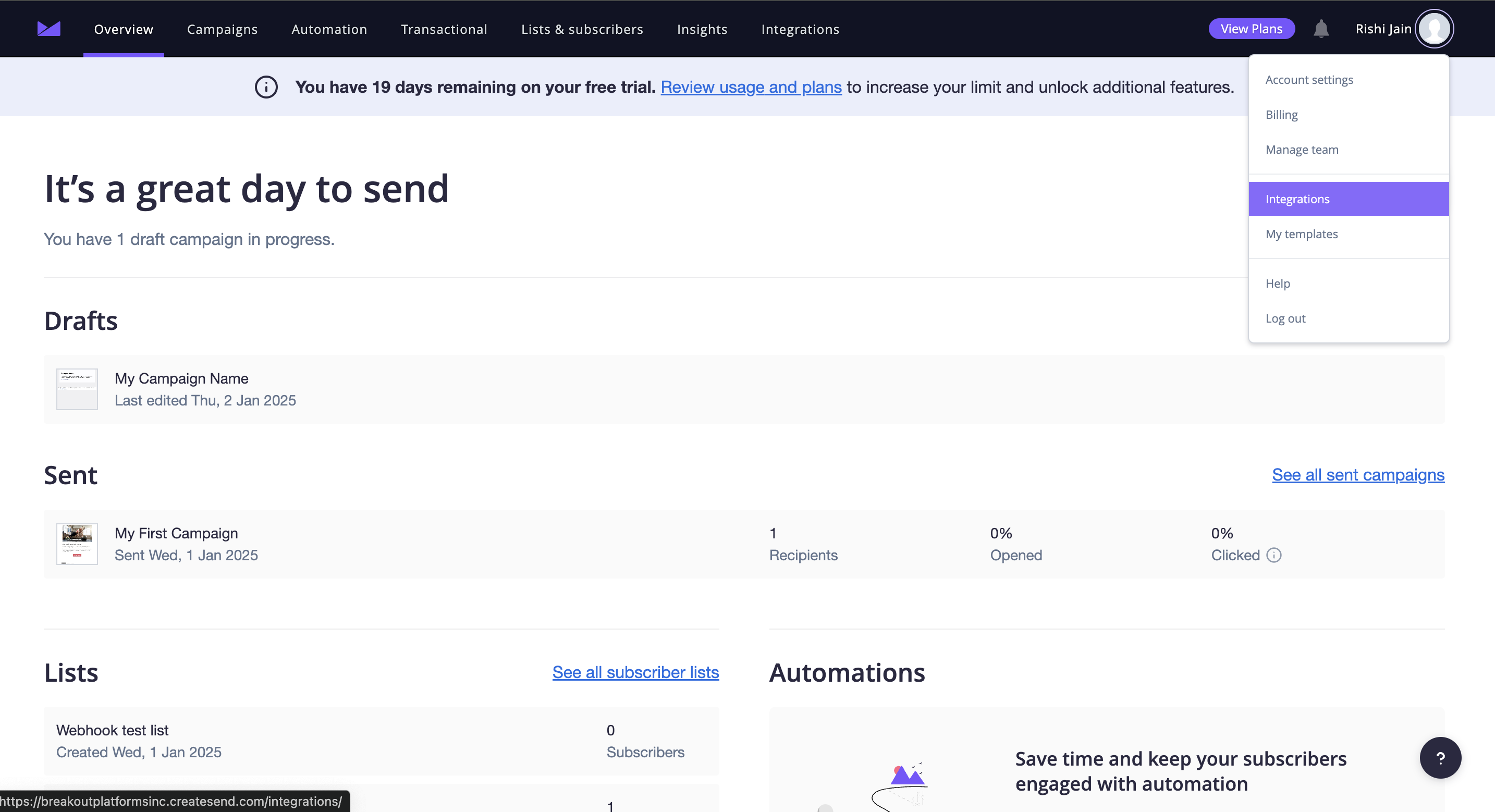
- Click on
OAuth Registrationbutton in the right sidebar. - Go to your
Apps catalogin Cobalt > Search forCampaign Monitor>Settings>Use your credentials>Callback Url> Copy it. - In the app registration in Campaign Monitor, provide your app
Name,Description,Logo,Home page URLand paste the Callback URL that you copied inRedirect URLfield. Click onRegister. - Click on
Viewfor the app that you created and copy theClient IDandClient Secretdisplayed.
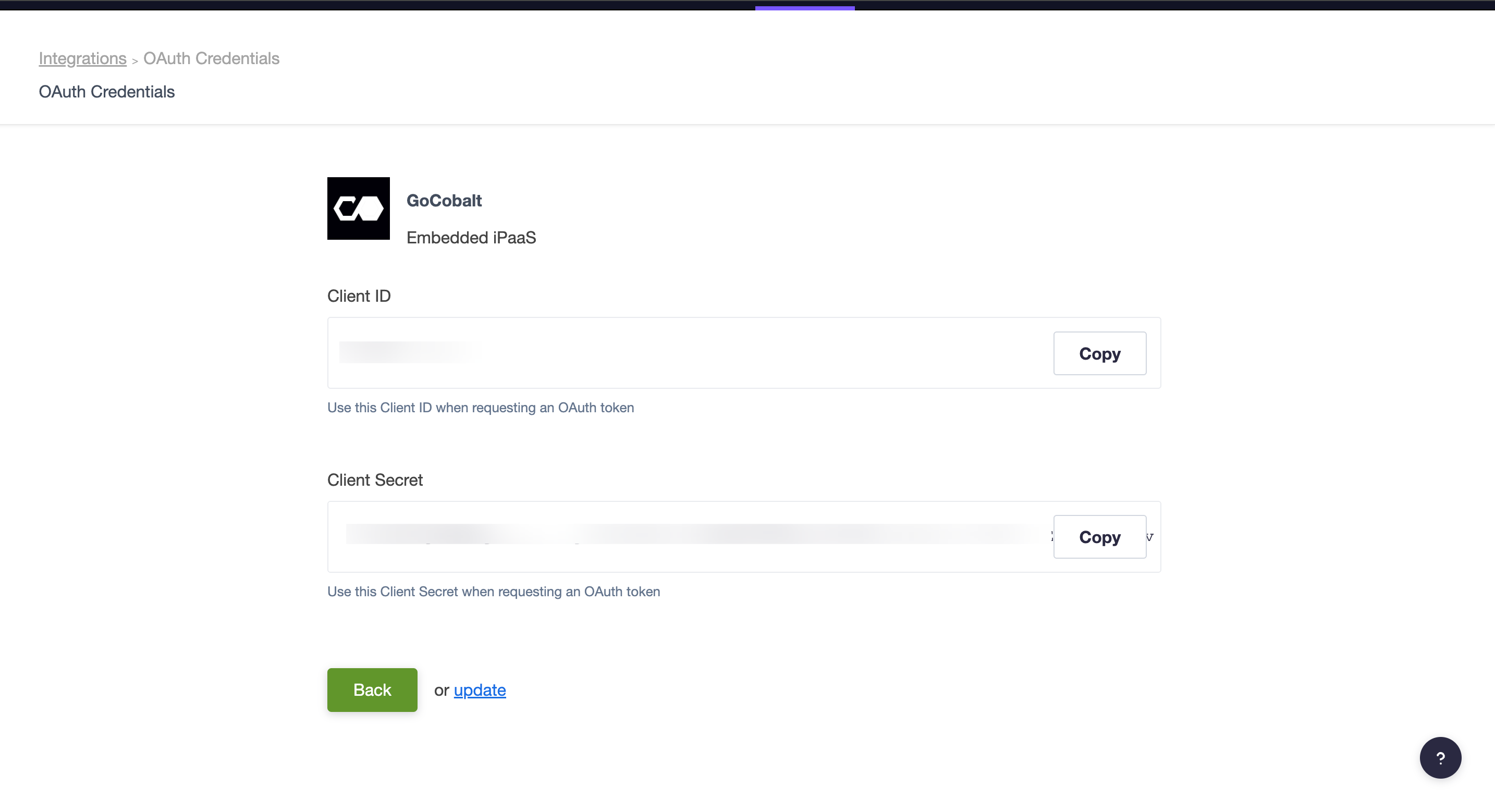
Configuring credentials in Cobalt
App settings page lets you configure the authentication settings for anOAuth 2.0 based application. For your customers to provide you authorization to access their data,
they would first need to install your application. This page lets you set up your application credentials.
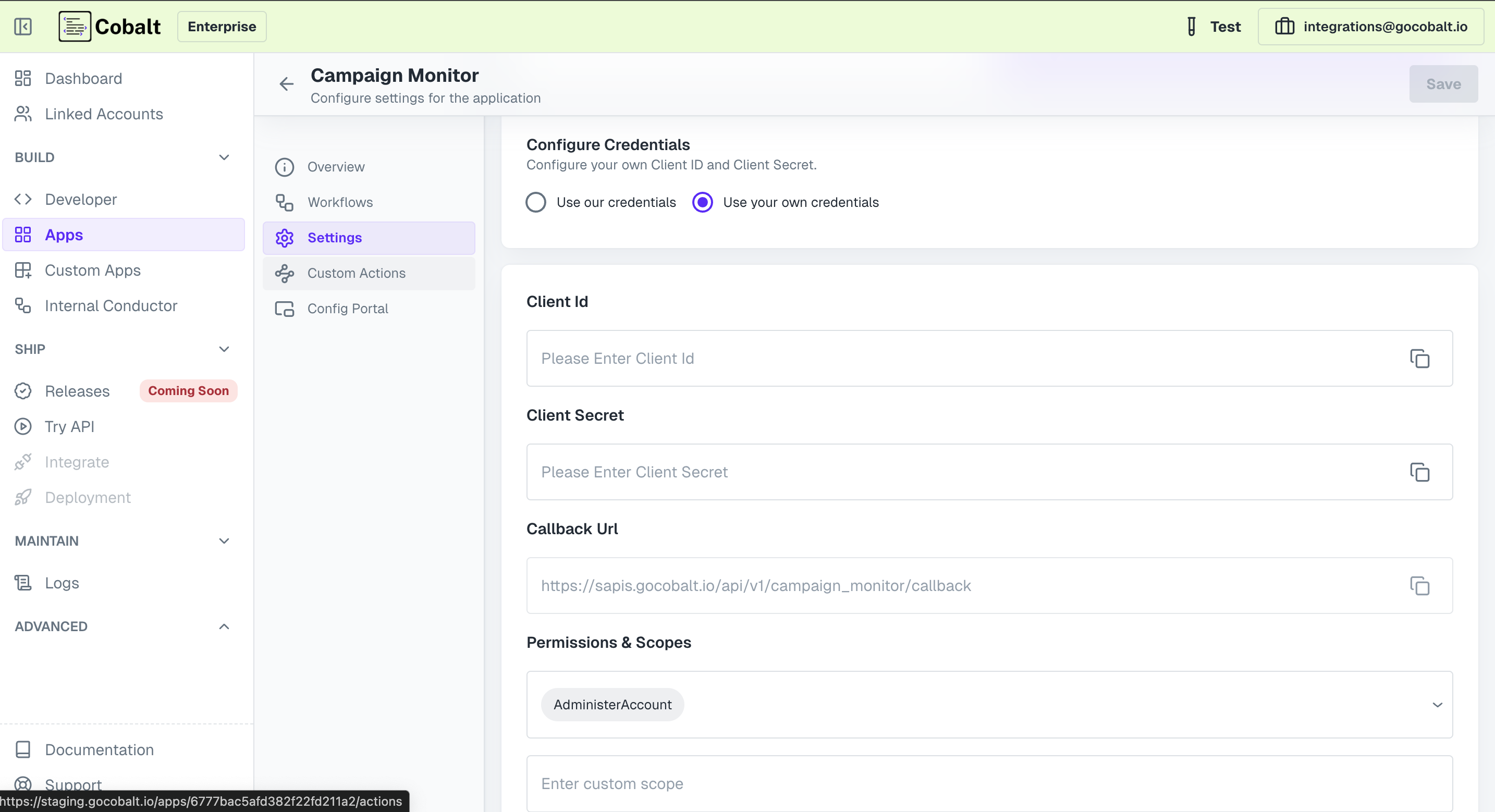
Configuring Scopes
Cobalt lets you configure what permissions to ask from your users while they install your application. The scopes can be added or removed from the App settings page, underPermissions & Scopes
section.
For some applications Cobalt sets mandatory scopes which cannot be removed. Additional scopes can be selected from the drop down. Cobalt also has the provision to add any
custom scopes supported by the respective platform.
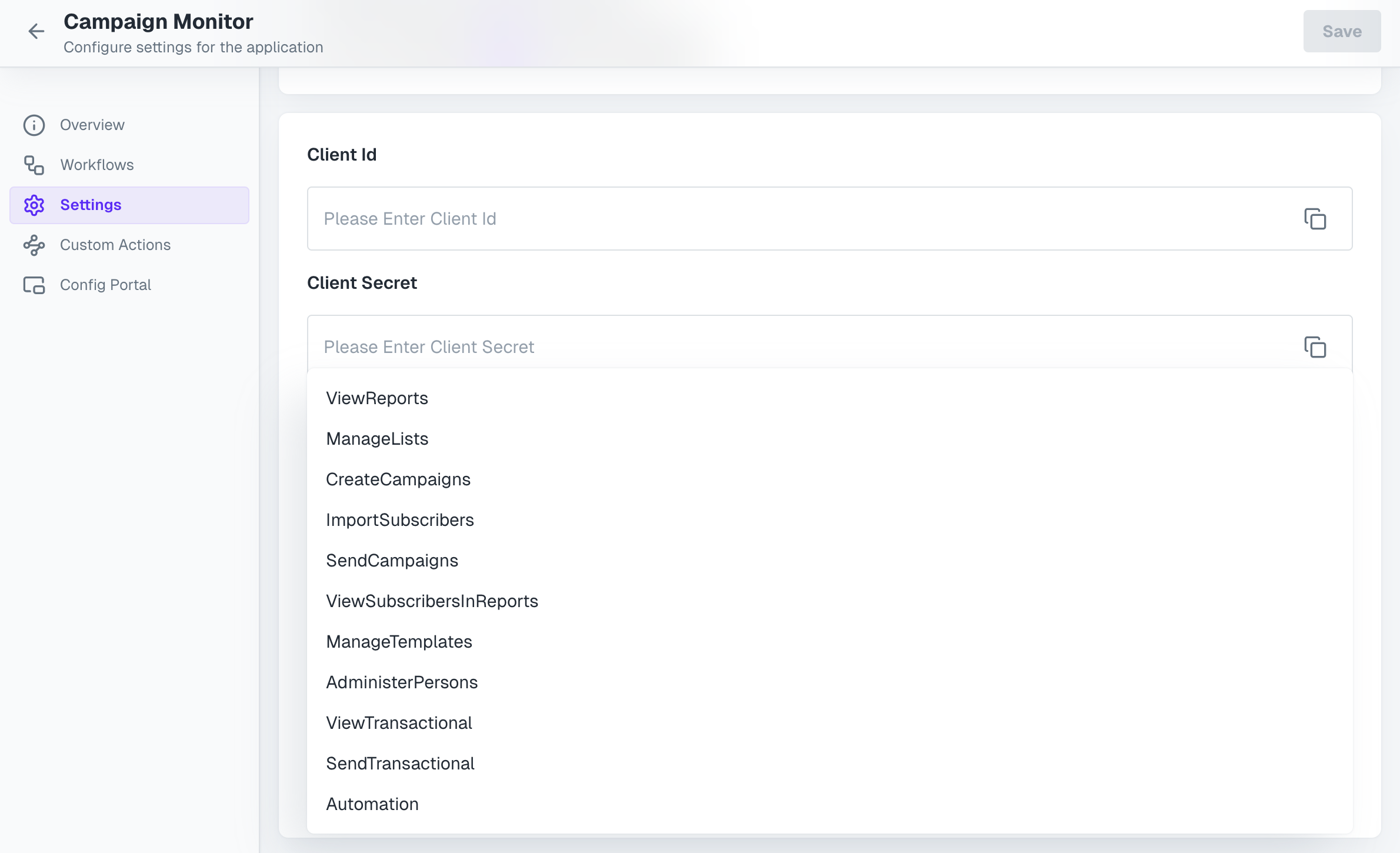
Actions and triggers
Once the above setup is completed, you can create orchestrations of your use-cases using Campaign Monitor actions and triggers. Following are the set of Campaign Monitor actions and triggers supported by Cobalt.- Actions
- Triggers
Campaign
Campaign
- Create Draft Campaign - Create a draft campaign in Campaign Monitor.
- Delete Campaign - Delete a campaign in Campaign Monitor.
- Send Draft Campaign - Send a draft campaign in Campaign Monitor.
- Get Campaign - Get campaign summary in Campaign Monitor.
Client
Client
- Create Client - Create a new client in Campaign Monitor.
- Get Client - Get client details in Campaign Monitor.
- Get Client Segments - Get all segments of a client in Campaign Monitor.
List
List
- Create New List For Client - Create a new list for subscribers in Campaign Monitor.
- Get Segments For List - Get all segments for a specific list in Campaign Monitor.
- Delete Subscriber List - Delete a subscriber list in Campaign Monitor.
- Update List - Update a list in Campaign Monitor.
- Get Lists Of Client - Get lists for an email address in Campaign Monitor.
- Get Suppression List - Get client suppression list in Campaign Monitor.
Person
Person
- Add Person - Add a person to the client in Campaign Monitor.
- Update Person - Update a person in the client in Campaign Monitor.
- Get People - Get a list of all people associated with a client in Campaign Monitor.
Segment
Segment
- Create Segment - Create a new segment for a specific list in Campaign Monitor.
- Update Segment - Update an existing segment in Campaign Monitor.
- Get Segment Details - Get details of a segment in Campaign Monitor.
- Add Segment Rule Group - Add a new rule group to an existing segment in Campaign Monitor.
Others
Others
- HTTP Request - Make HTTP API calls to any Campaign Monitor documented REST APIs.