- Client ID
- Client Secret
- Scopes
Pre-requisites
- Capsule Developer account. You can create one through GitHub here.
Required Settings
- Mandatory Scopes
- read write
If you haven’t already created an app in Capsule CRM, you’d need to create one.
Creating an app in Capsule
To create a Capsule app and acquire the above mentioned credentials, please follow the steps mentioned below:- Log in to your Capsule Developer account.
- Click on the
New Applicationbutton inYour Appssection. - Go to your
Apps catalogin Cobalt > Search forCapsule CRM>Settings>Use your credentials>Callback Url> Copy it. - Enter the App Name and Description > Paste the Callback Url under Redirect URL > Provide a Contact Email > Choose
Web Applicationas Application Type and click onSave.
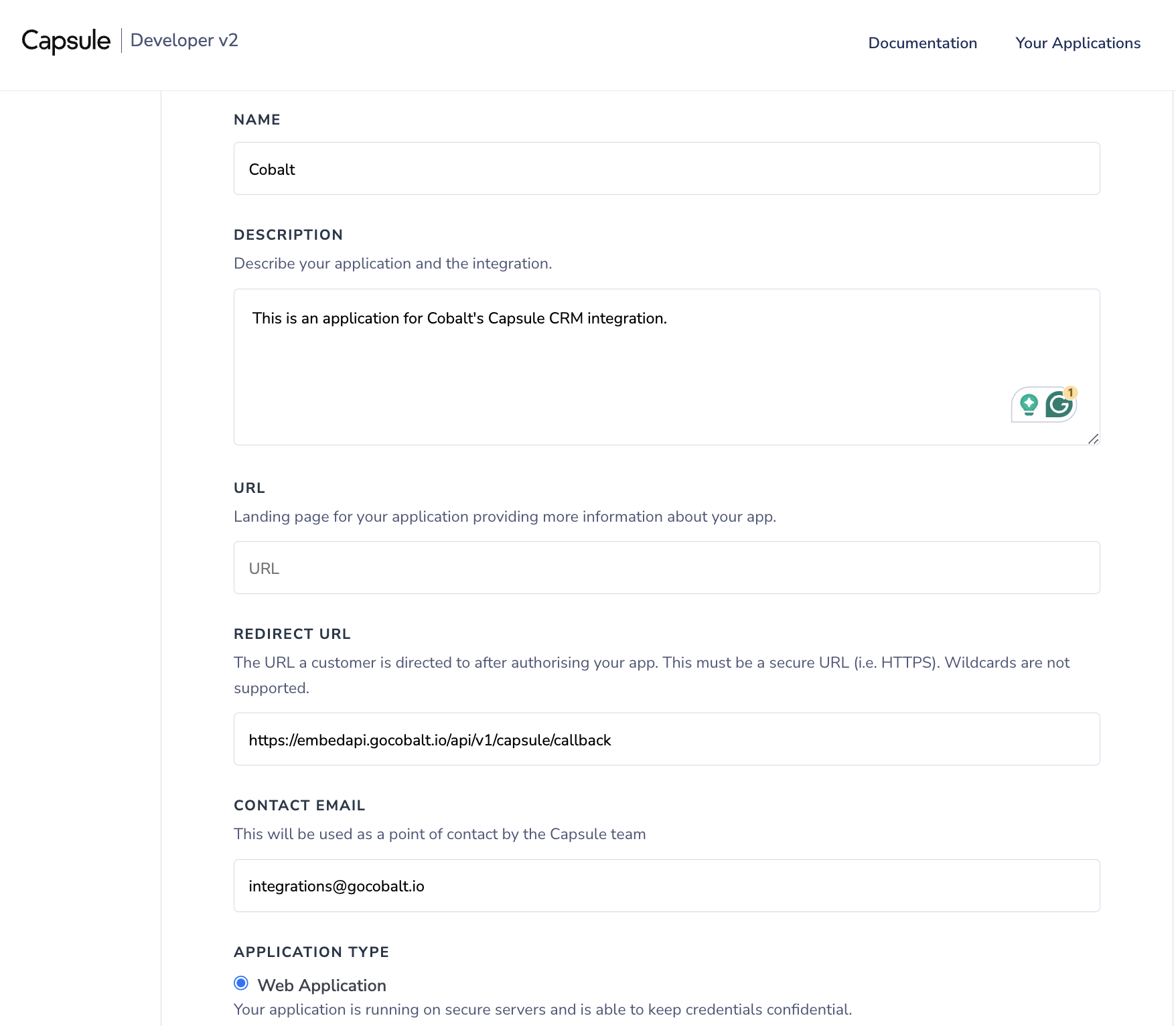
- Copy the Client ID and Client Secret displayed in the App.
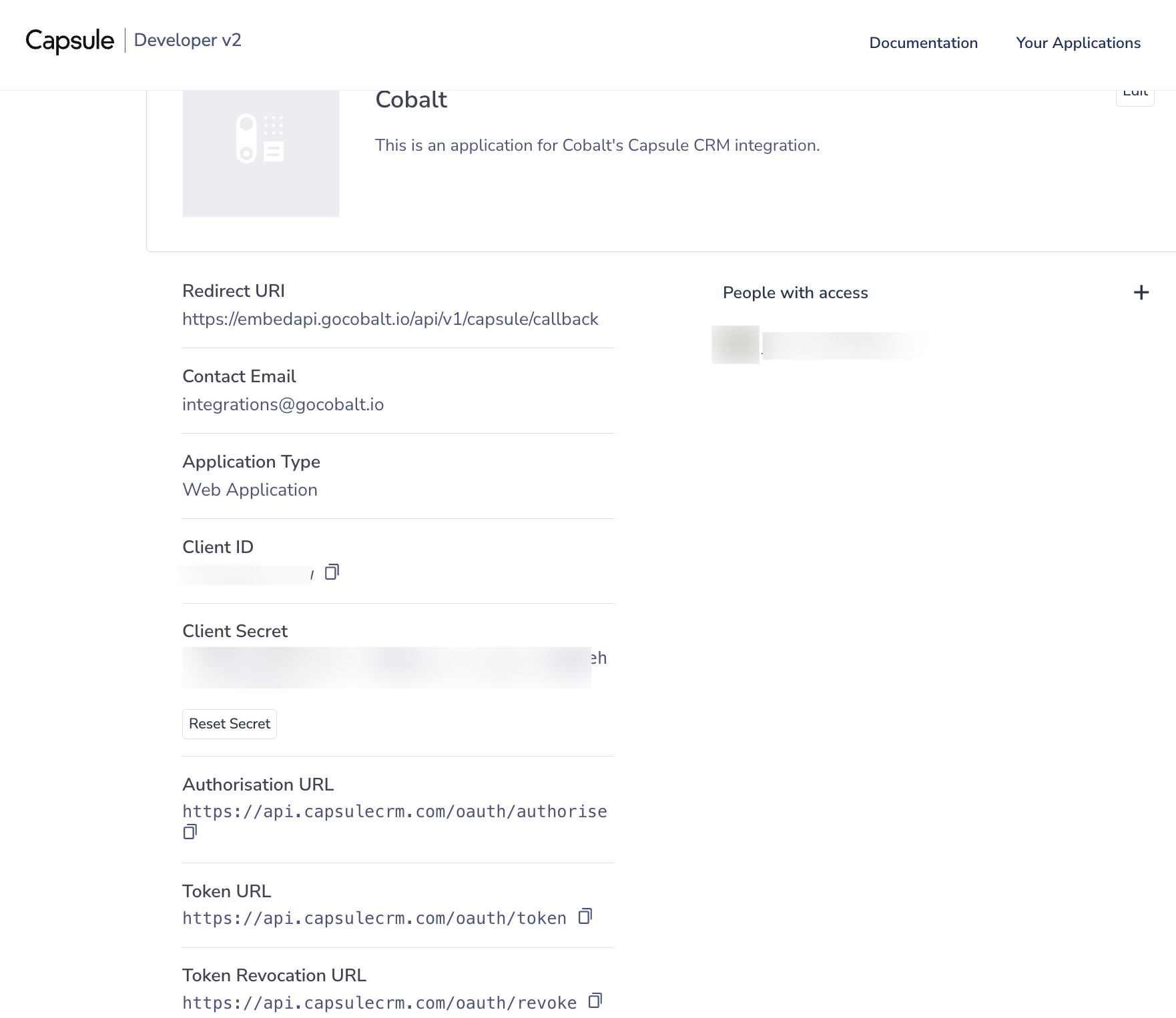
Configuring credentials in Cobalt
App settings page lets you configure the authentication settings for anOAuth 2.0 based application. For your customers to provide you authorization to access their data,
they would first need to install your application. This page lets you set up your application credentials.
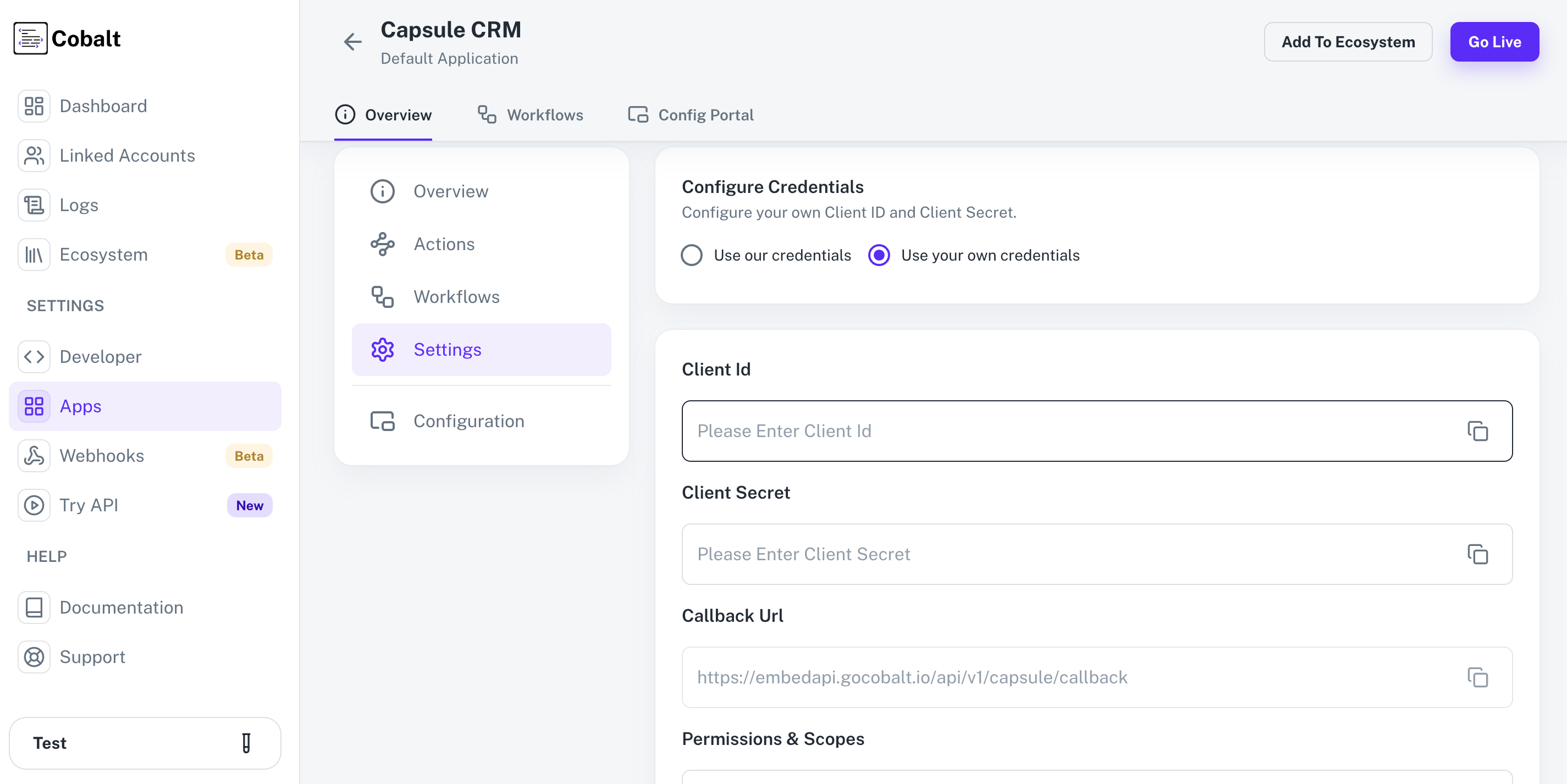
Actions and triggers
Once the above setup is completed, you can create orchestrations of your use-cases using Capsule CRM actions and triggers. Following are the set of Capsule CRM actions and triggers supported by Cobalt.- Actions
- Triggers
Entry
Entry
- Create Entry - Create a new entry in Capsule CRM.
- Update Entry - Update an entry in Capsule CRM.
- Delete Entry - Delete an entry in Capsule CRM.
Opportunity
Opportunity
- Create Opportunity - Create a new opportunity in Capsule CRM.
- Update Opportunity - Update an opportunity in Capsule CRM.
- Delete Opportunity - Delete an opportunity in Capsule CRM.
Party
Party
- Create Party - Create a new party in Capsule CRM.
- Update Party - Update a party in Capsule CRM.
- Delete Party - Delete a party in Capsule CRM.
Project
Project
- Create Project - Create a new project in Capsule CRM.
- Update Project - Update a project in Capsule CRM.
- Delete Project - Delete a project in Capsule CRM.
Organization
Organization
- Create Task - Create a new taskn in Capsule CRM.
- Update Task - Update a task in Capsule CRM.
- Delete Task - Delete a task in Capsule CRM.
Others
Others
- HTTP Request - Make HTTP API calls to any Capsule CRM documented REST APIs.