- Client ID
- Client Secret
- Scopes
Pre-requisites
- BigCommerce Developer account. You can create one here.
Required Settings
- Mandatory Scopes
- store_v2_products
- store_v2_products_read_only
- store_v2_orders
- store_v2_orders_read_only
If you haven’t already created an app in BigCommerce, you’d need to create one.
Creating an app in BigCommerce
To create a BigCommerce app and acquire the above mentioned credentials, please follow the steps mentioned below:- Log in to your BigCommerce Developer account.
- Click on
+ Create an appbutton in the top right and provide theApp Name.
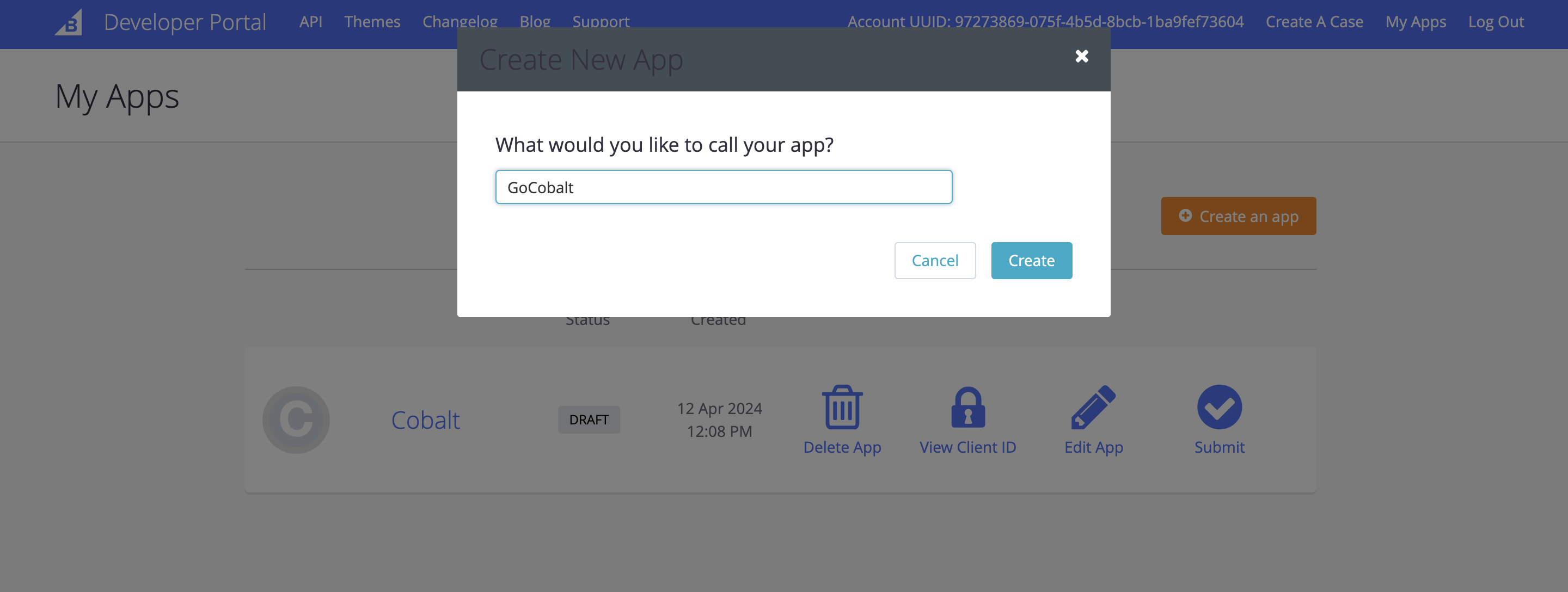
- Go to your
Apps catalogin Cobalt > Search forBigCommerce>Settings>Use your credentials>Callback Url> Copy it. - Paste the Callback Url under
Auth Callback URLandLoad Callback URL. - Select the mandatory scopes in the OAuth scopes section, as provided in your Cobalt BigCommerce settings page and click on the
Update & Closebutton.
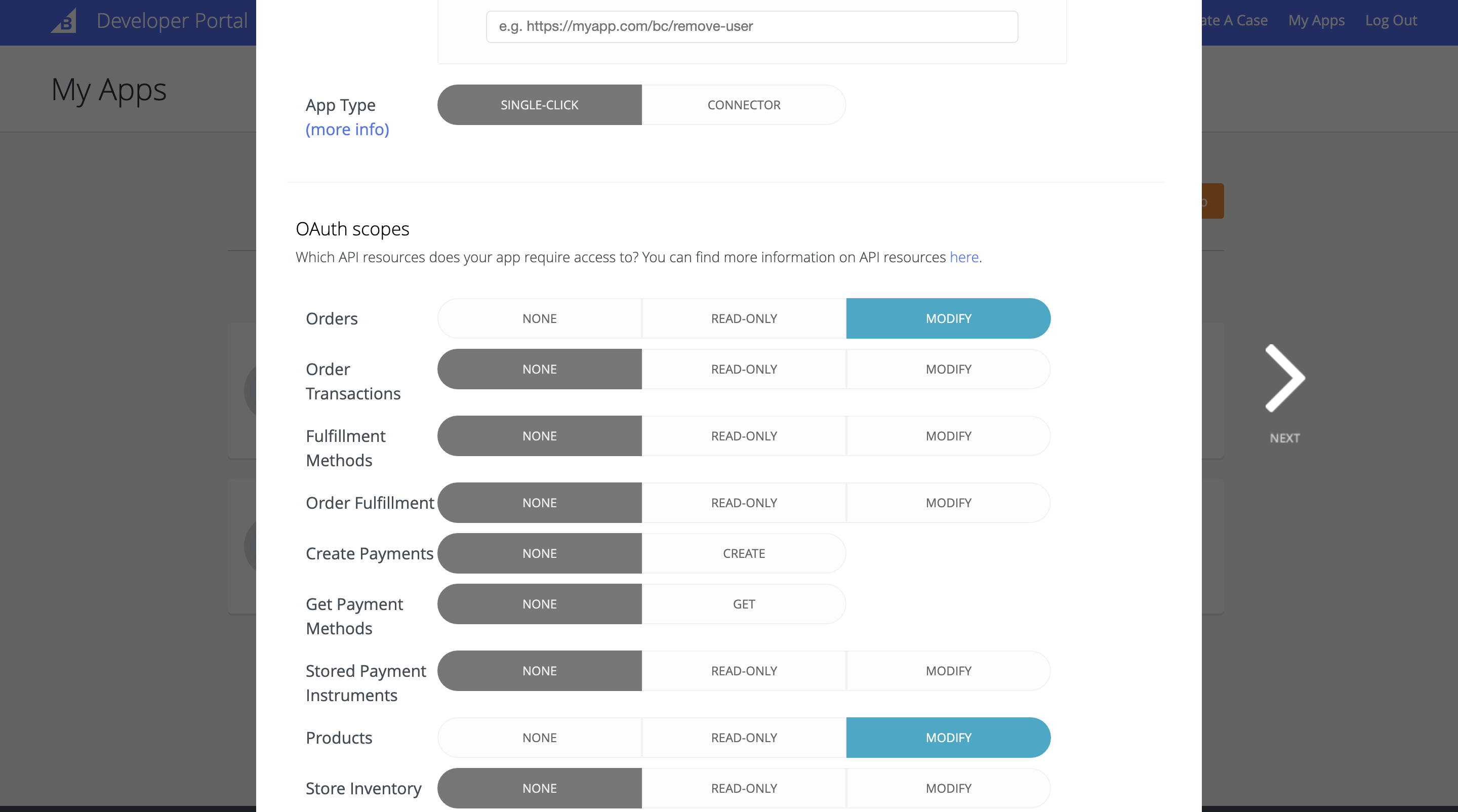
- Click on
View Client IDoption of the app and copy the Client ID and Client Secret displayed.
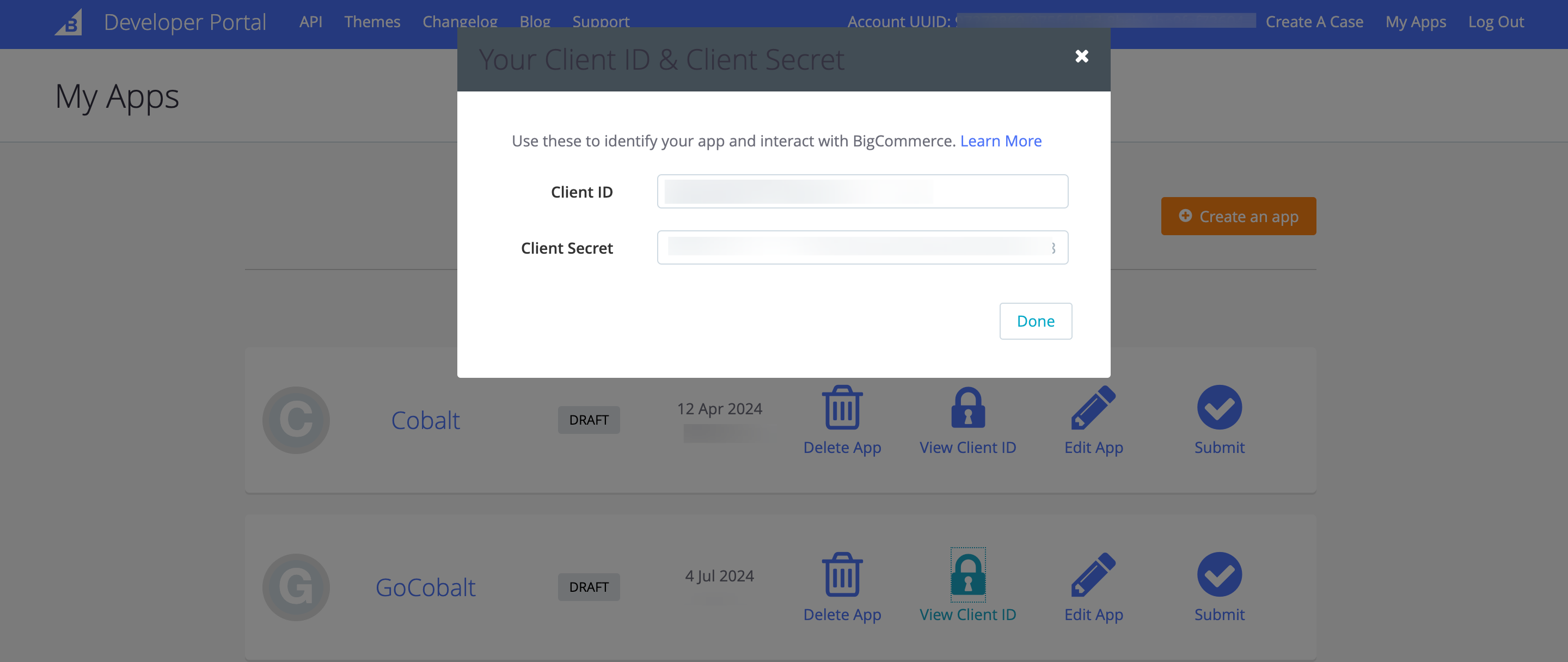
Configuring credentials in Cobalt
App settings page lets you configure the authentication settings for anOAuth 2.0 based application. For your customers to provide you authorization to access their data,
they would first need to install your application. This page lets you set up your application credentials.
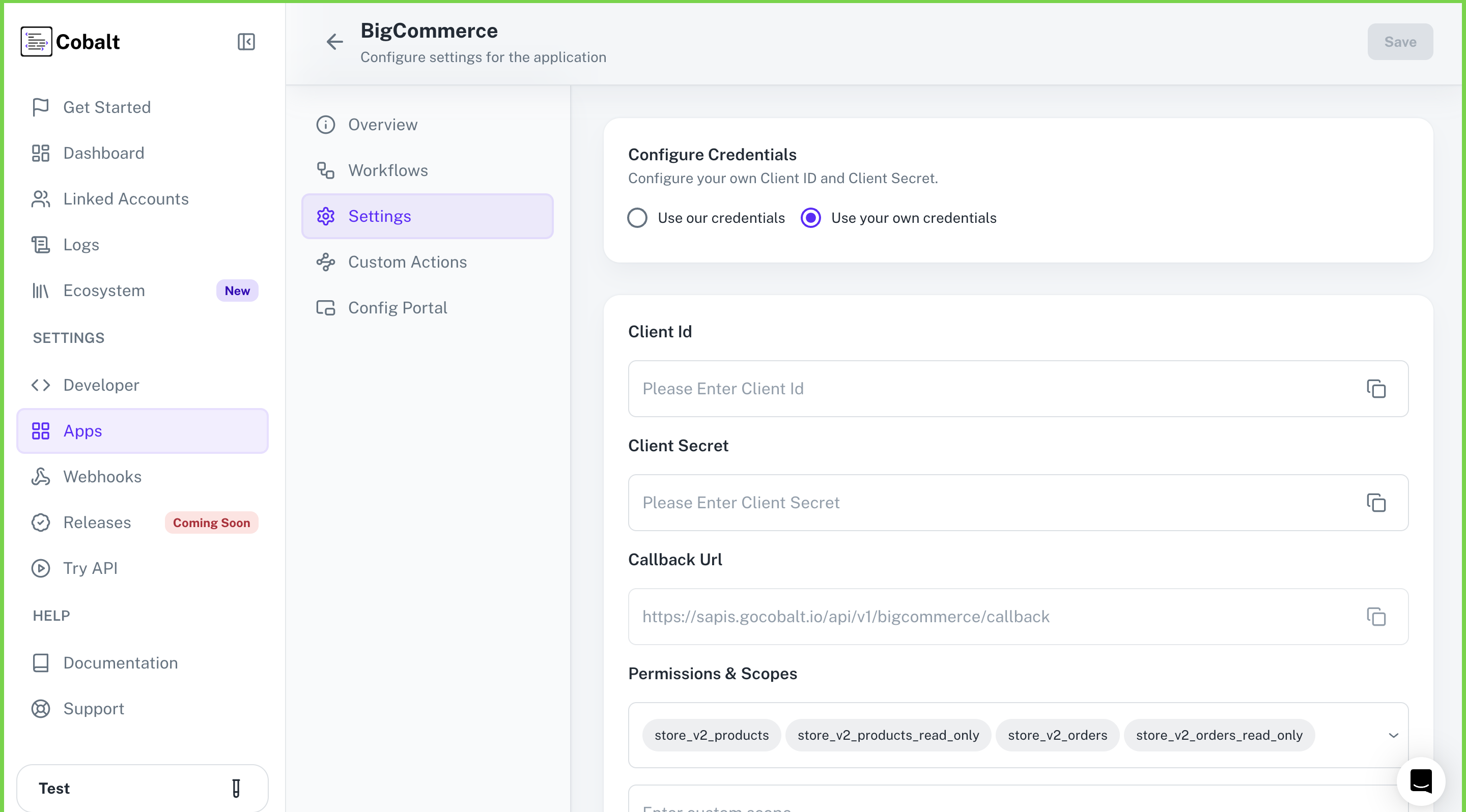
Configuring Scopes
Cobalt lets you configure what permissions to ask from your users while they install your application. The scopes can be added or removed from the App settings page, underPermissions & Scopes
section.
For some applications Cobalt sets mandatory scopes which cannot be removed. Additional scopes can be selected from the drop down. Cobalt also has the provision to add any
custom scopes supported by the respective platform.
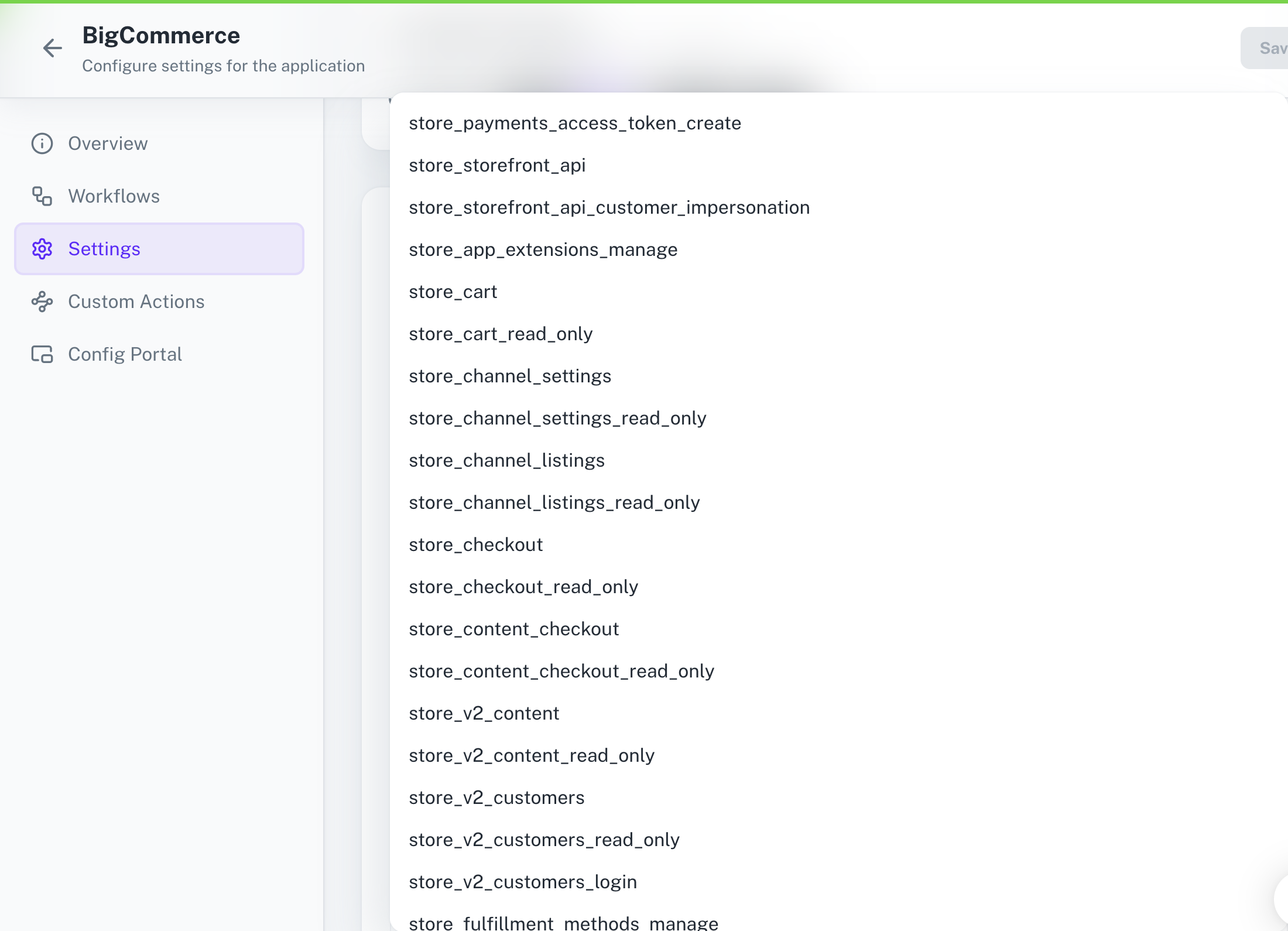
Edit App > Add the scopes as added in Cobalt under OAuth Scopes > Click on Update & Close.
Actions and triggers
Once the above setup is completed, you can create orchestrations of your use-cases using BigCommerce actions and triggers. Following are the set of BigCommerce actions and triggers supported by Cobalt.- Actions
- Triggers
Product
Product
- Get Products - Get a list of products in BigCommerce.
- Create Product - Create a product in BigCommerce.
- Delete Product - Delete a product in BigCommerce.
- Update Product - Update a product in BigCommerce.
Orders
Orders
- Get Orders - Get a list of orders in BigCommerce.
- Create Order - Create an order in BigCommerce.
- Update Order - Update an order in BigCommerce.
- Get Order by ID - Get an order by ID in BigCommerce.
Others
Others
- HTTP Request - Make HTTP API calls to any BigCommerce documented REST APIs.