- Client ID
- Client Secret
Pre-requisites
- Basecamp account. You can create one here.
If you haven’t already created an app in Basecamp, you’d need to create one.
Creating an app in Basecamp
To create a Basecamp app and acquire the above mentioned credentials, please follow the steps mentioned below:- Log in to your Basecamp Integrations Page.
- Click on
Register another applicationbutton in the centre.
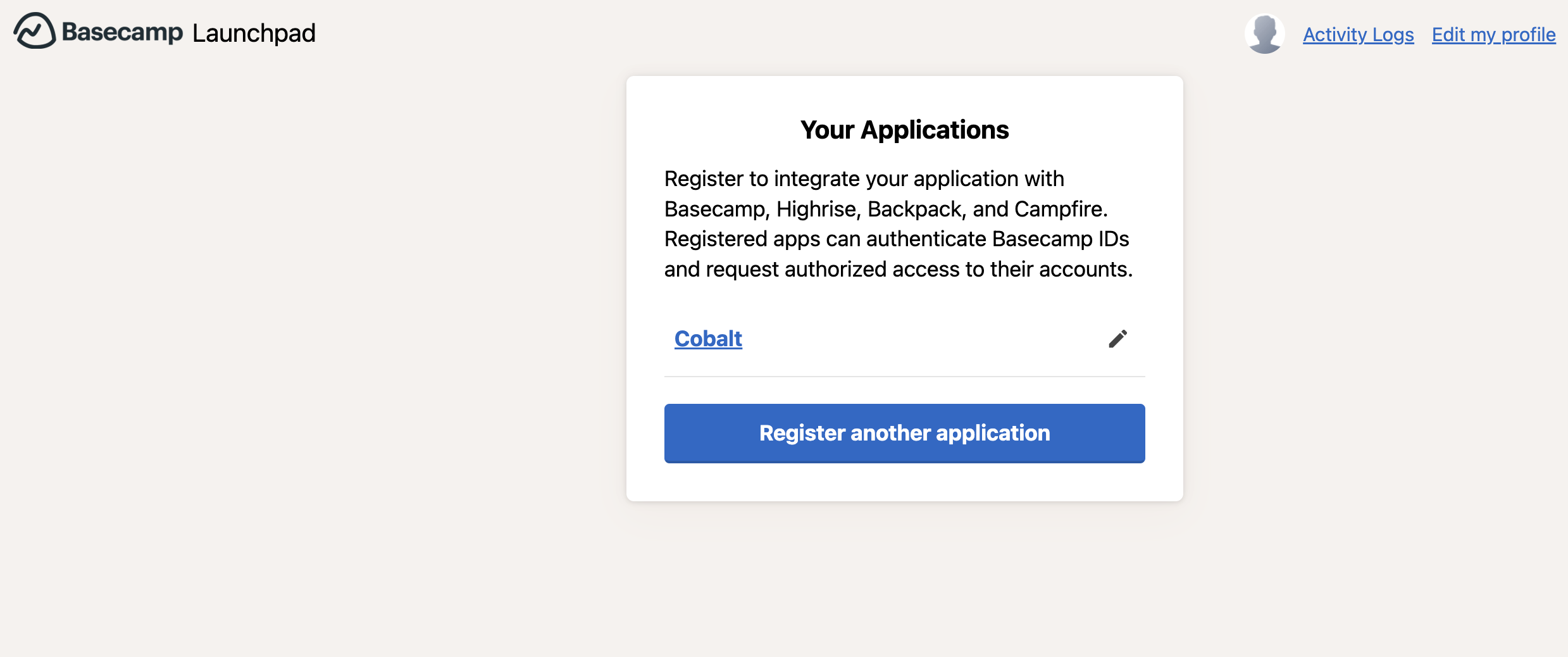
-
Enter the
Name of your application,Company NameandWebsite URLand selectProductas Basecamp 4. -
Go to your
Apps catalogin Cobalt > Search forBasecamp>Settings>Use your credentials>Callback Url> Copy it. Paste the Callback URL underRedirect URIin Basecamp and click on theRegister this appbutton. - Scroll down in the OAuth2 section and copy the Client ID and Client Secret.
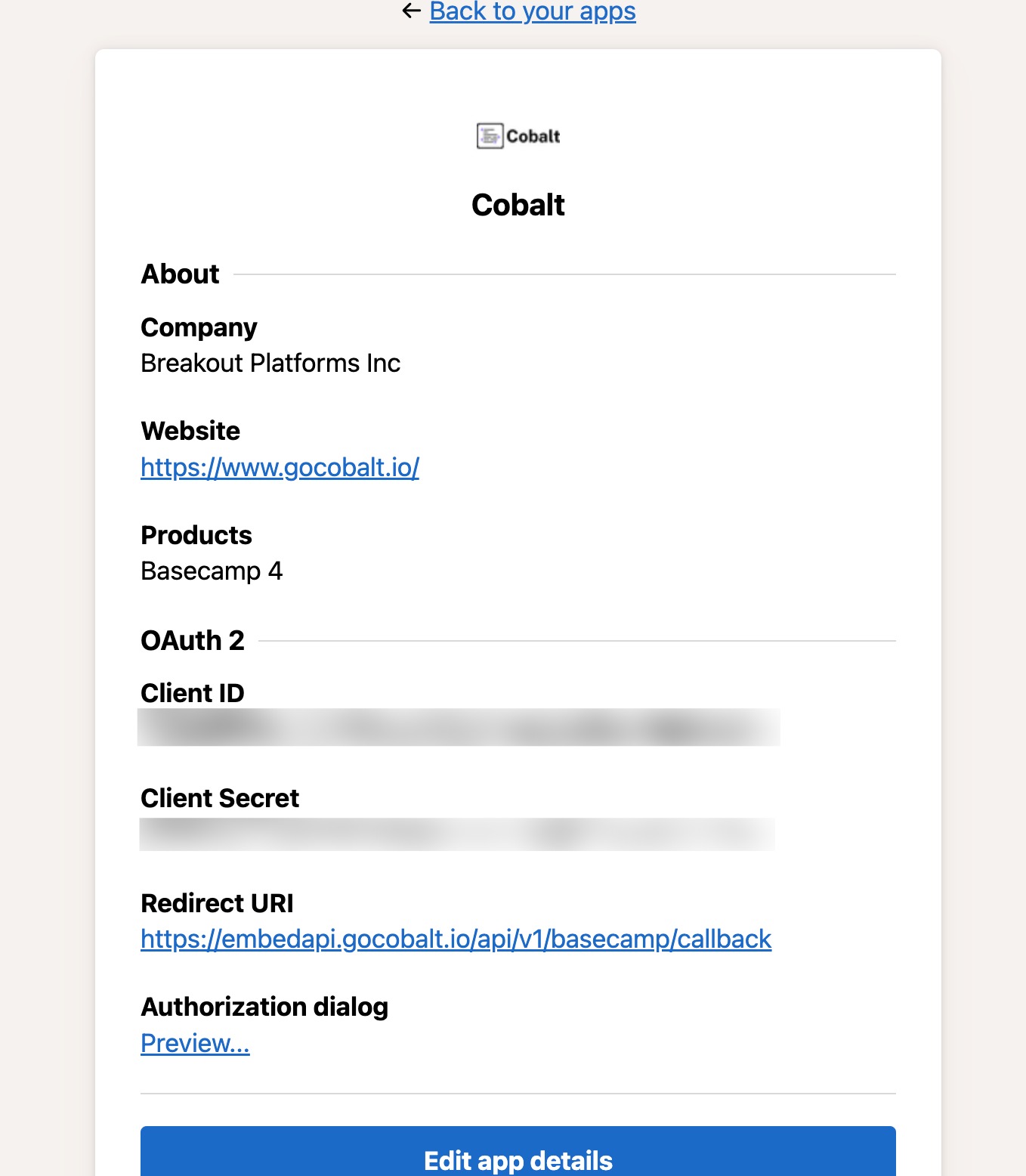
Configuring credentials in Cobalt
App settings page lets you configure the authentication settings for anOAuth 2.0 based application. For your customers to provide you authorization to access their data,
they would first need to install your application. This page lets you set up your application credentials.
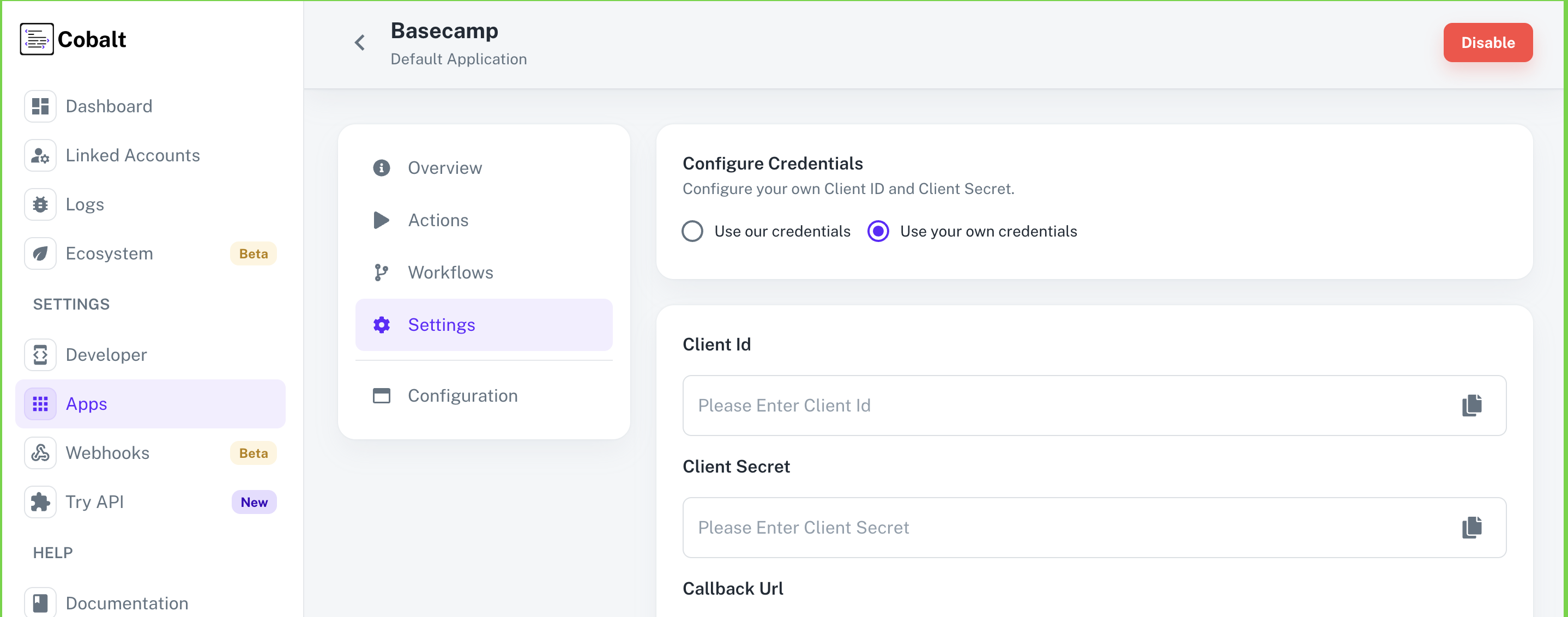
Actions and triggers
Once the above setup is completed, you can create orchestrations of your use-cases using Basecamp actions and triggers. Following are the set of Basecamp actions and triggers supported by Cobalt.- Actions
- Triggers
Project
Project
- Create Project - Create a project in Basecamp.
- Delete Project - Delete a project in Basecamp.
ToDo List
ToDo List
- Create ToDo List - Create a ToDo List in Basecamp.
ToDo
ToDo
- Create ToDo - Create a ToDo in Basecamp.
Others
Others
- HTTP Request - Make HTTP API calls to any Basecamp documented REST APIs.