- Client ID
- Client Secret
- Scopes
Pre-requisites
- Bitbucket Account. You can create one here.
Required Settings
- Mandatory Scopes
- Account
If you haven’t already created an app in Bitbucket, you’d need to create one.
Creating an app in Bitbucket
To create a Bitbucket app and acquire the above mentioned credentials, please follow the steps mentioned below:- Log in to your Bitbucket Account.
- Click on your Profile in the top right corner, go to the
All workspacespage and select a Workspace.
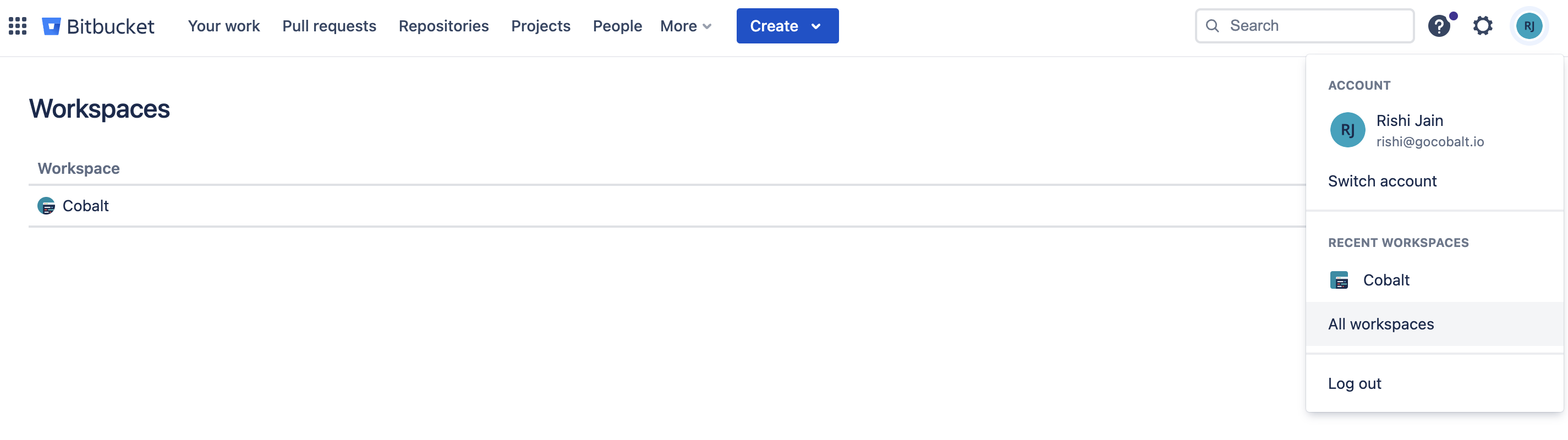
- Go to
Workspace Settings>Apps and Featuresin the side menu >OAuth consumersand clickAdd consumerbutton. - Go to your
Apps catalogin Cobalt > Search forBitbucket>Settings>Use your credentials>Callback Url> Copy it. - Enter the App
Nameand paste theCallback URL. - Select the mandatory scopes in the Permissions section, as provided in your Cobalt Bitbucket settings page and click on the
Savebutton.
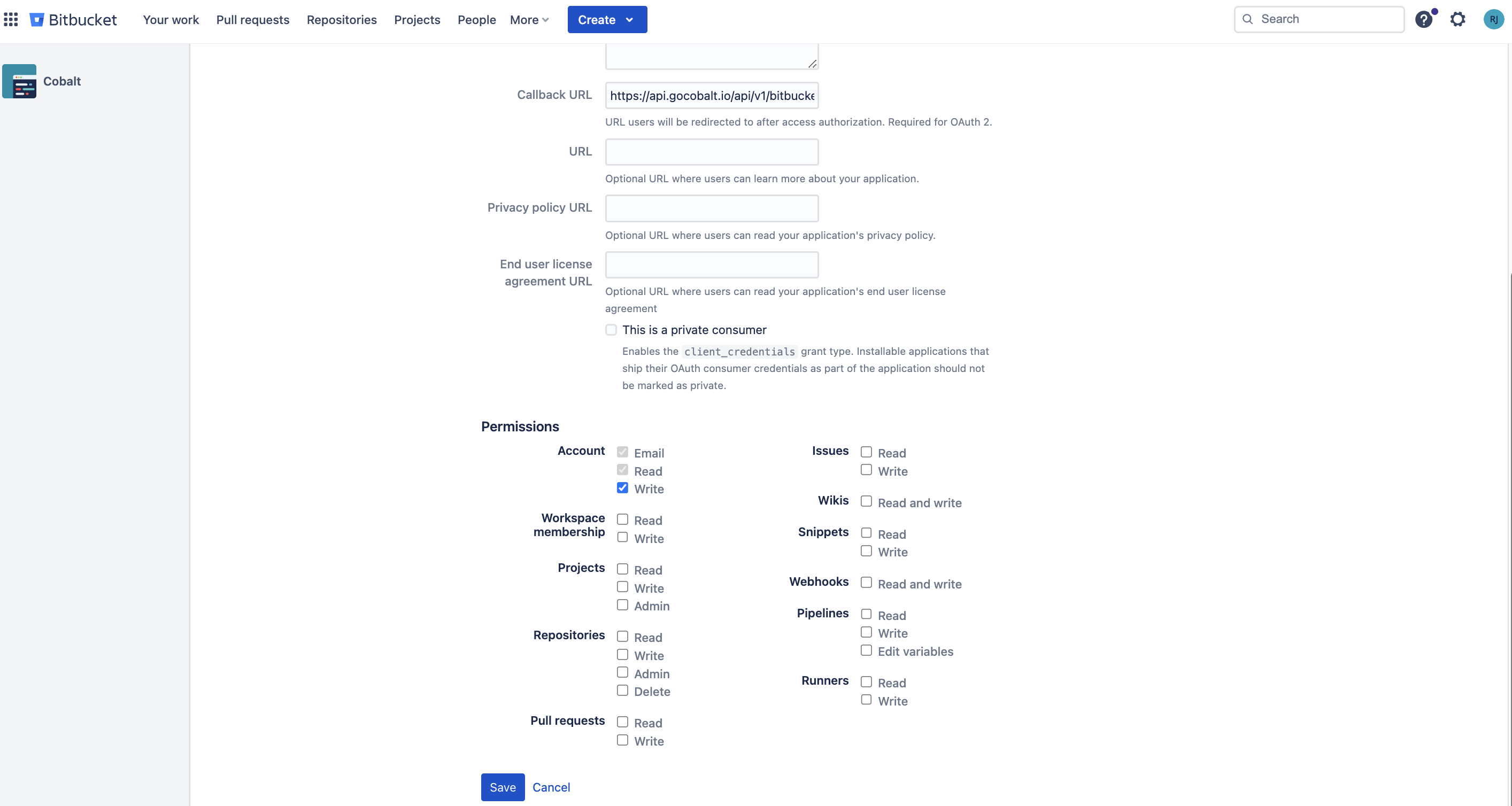
- Click on the app created and copy the
Key(Client ID) andSecret(Client Secret).
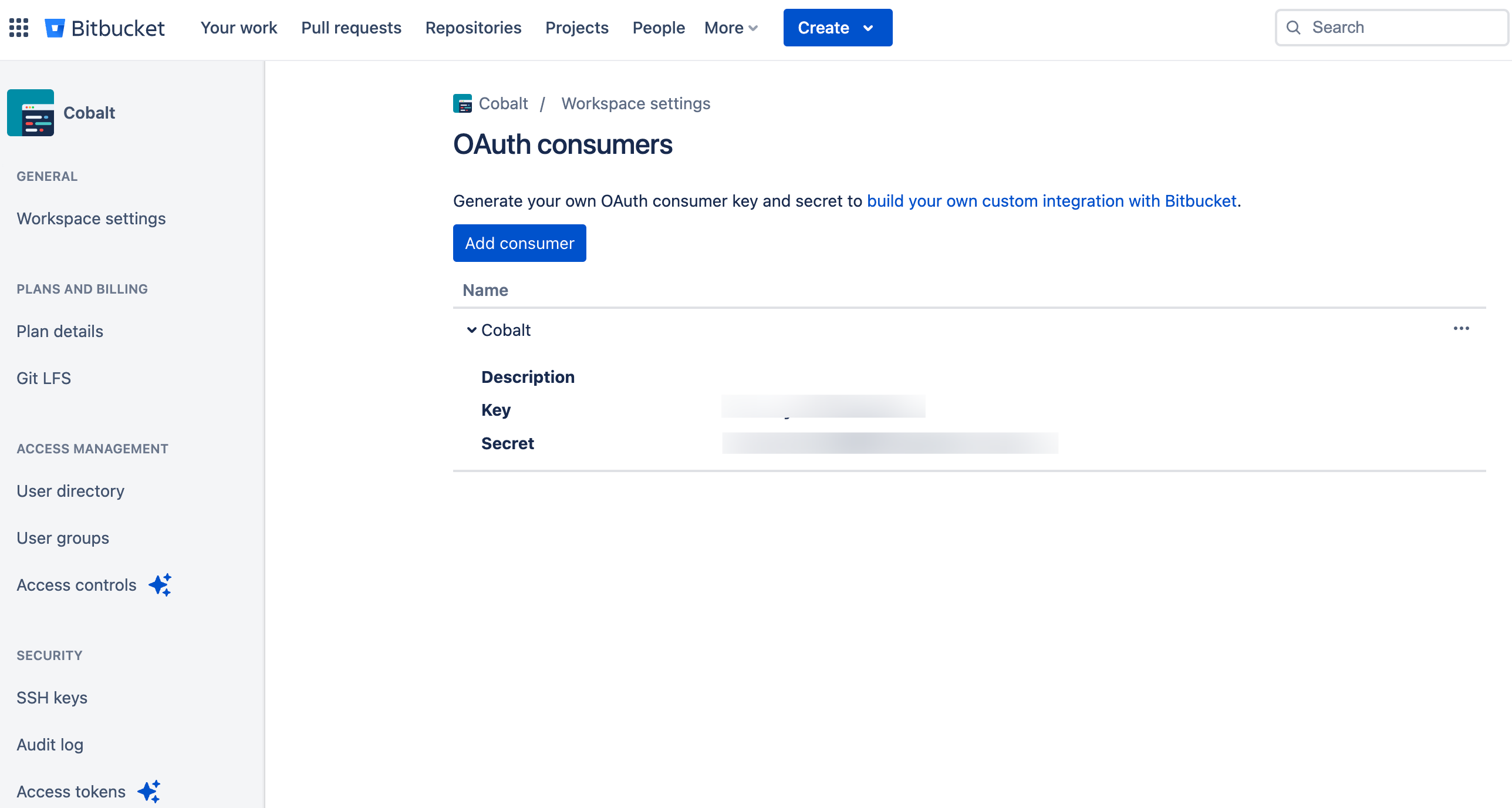
Configuring credentials in Cobalt
App settings page lets you configure the authentication settings for anOAuth 2.0 based application. For your customers to provide you authorization to access their data,
they would first need to install your application. This page lets you set up your application credentials.
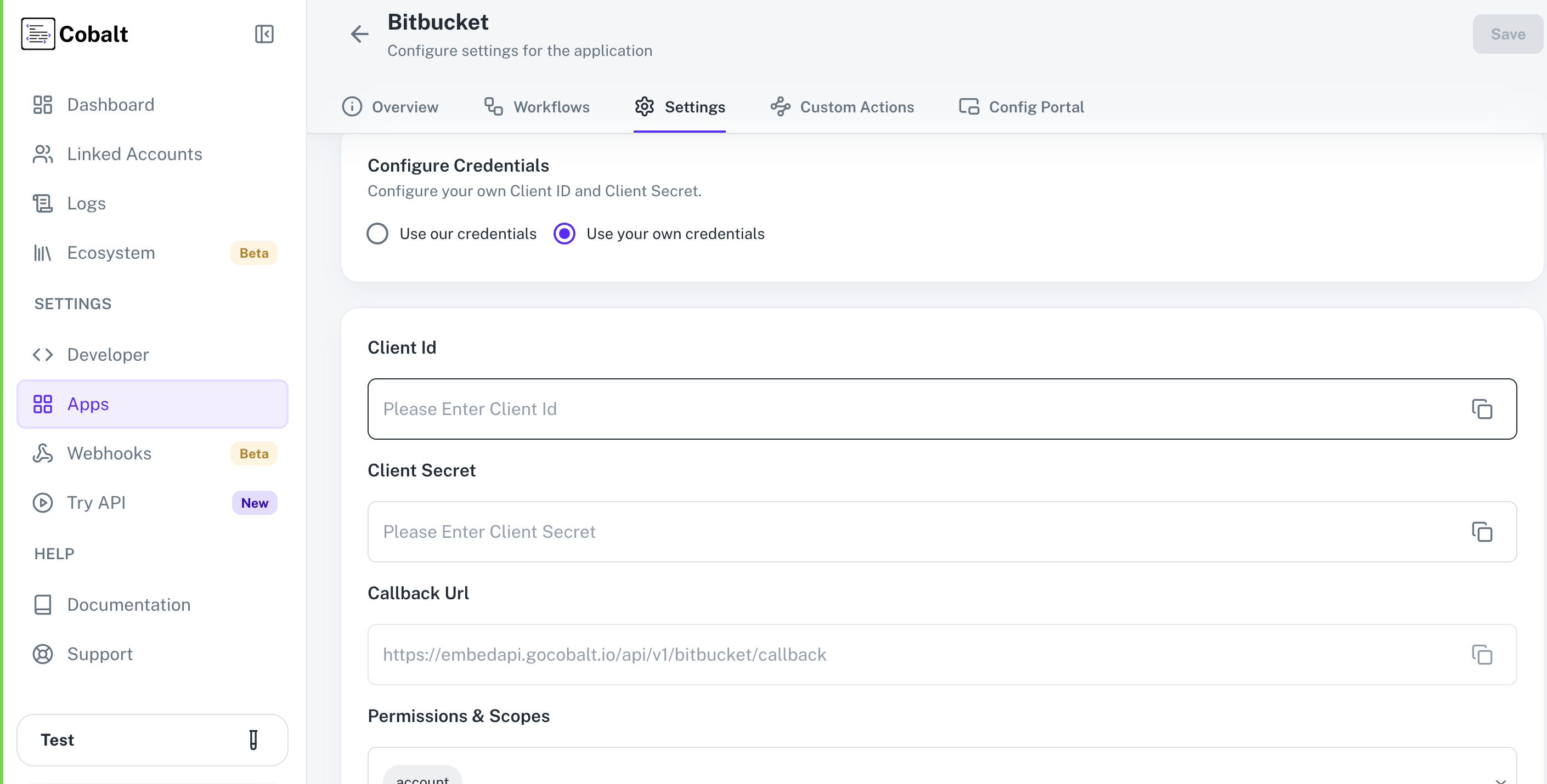
Configuring Scopes
Cobalt lets you configure what permissions to ask from your users while they install your application. The scopes can be added or removed from the App settings page, underPermissions & Scopes
section.
For some applications Cobalt sets mandatory scopes which cannot be removed. Additional scopes can be selected from the drop down. Cobalt also has the provision to add any
custom scopes supported by the respective platform.
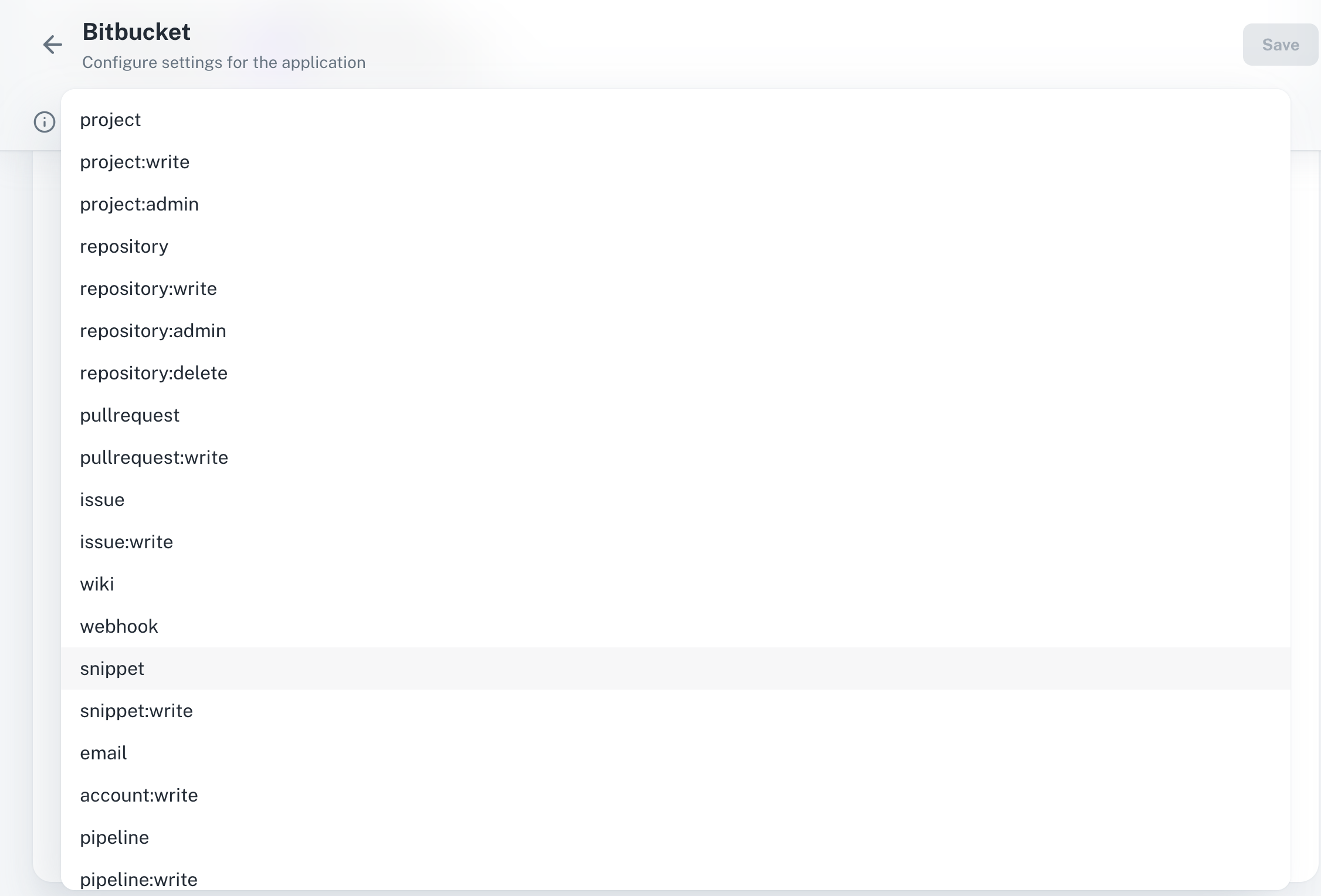
Edit in the Ellipsis button > Add the permissions as added in Cobalt > Click on Save.
Actions and triggers
Once the above setup is completed, you can create orchestrations of your use-cases using Bitbucket actions and triggers. Following are the set of Bitbucket actions and triggers supported by Cobalt.- Actions
- Triggers
Issues
Issues
- List Issues - List issues in Bitbucket.
- Create Issue - Create an issue in Bitbucket.
- Update Issue - Update an issue in Bitbucket.
Project
Project
- Create Project - Create a project in a workspace in Bitbucket.
- Delete Project - Delete a project for a workspace in Bitbucket.
- Update Project - Update a project for a workspace in Bitbucket.
Workspaces
Workspaces
- List Workspaces - List workspaces for user in Bitbucket.
- Get Workspace By Id - Get a workspace in Bitbucket.
Others
Others
- HTTP Request - Make HTTP API calls to any Bitbucket documented REST APIs.