- Published Workflow: The workflow must be published to be executed.
- Enabled Status: The workflow should be enabled either automatically or manually by the end-users.
- Access Control: Ensure that the workflow is accessible to the end-users through proper access control configurations.
- Triggering Event: The correct event must be triggered for the workflow to execute.
Handling Workflow Failures
When a workflow fails to execute, users can follow these steps to diagnose and address the issue:Check Execution Logs
Navigate to theLogs section in the Cobalt dashboard and review the Execution logs for the workflow. Look for error messages or exceptions that might indicate the cause of the failure.
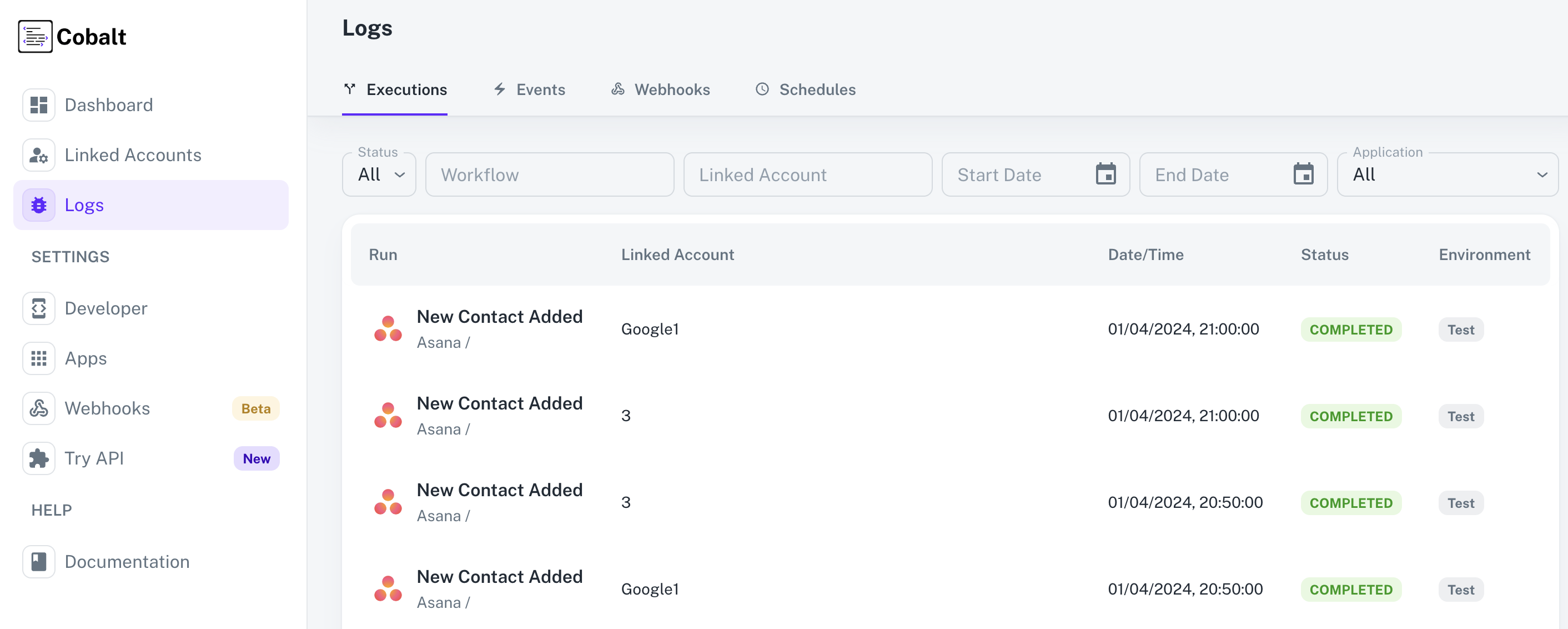
Retry can be performed only one time each for the workflow and the node.
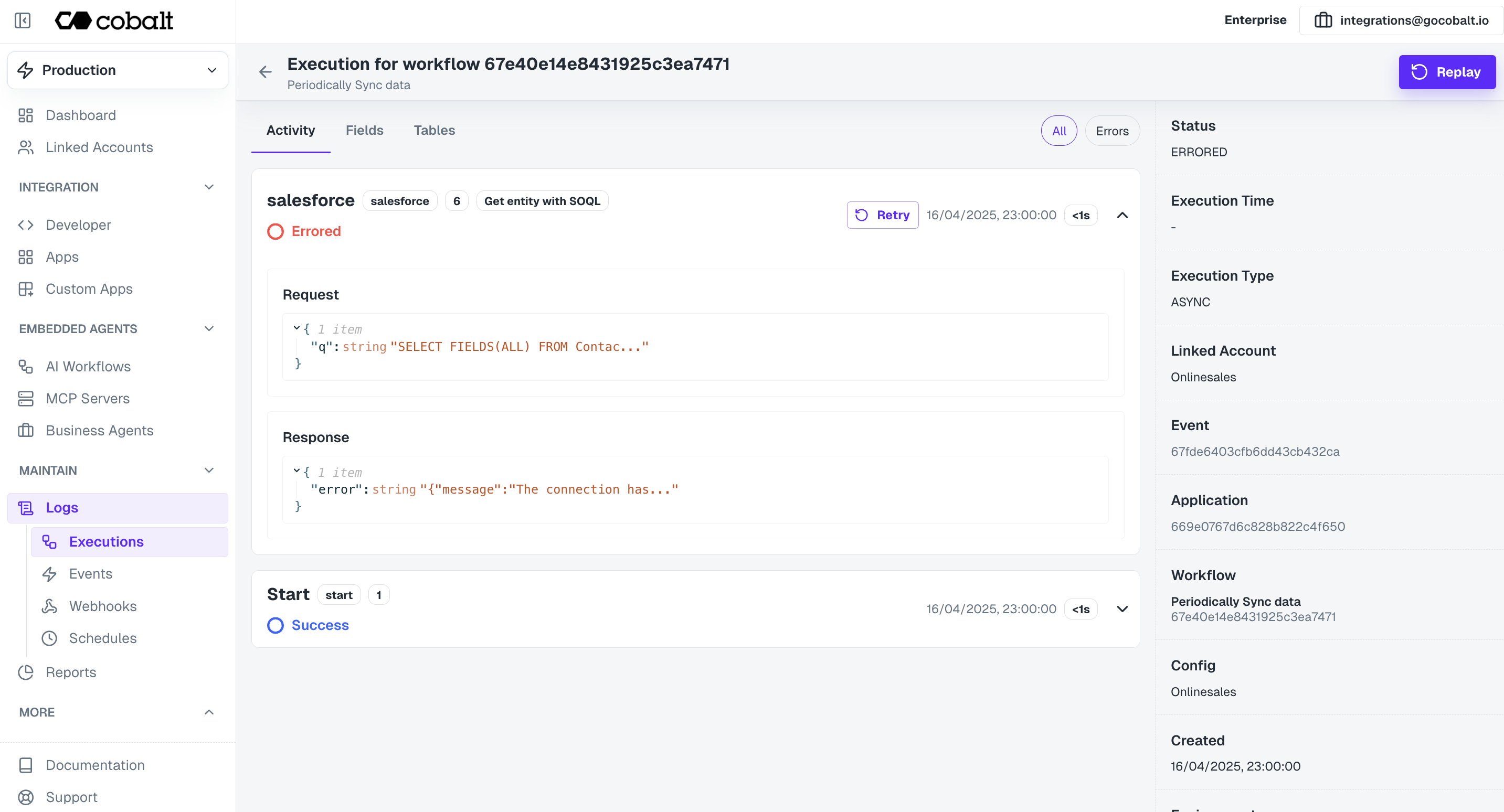
- Retry Nodes: If the failure is isolated to a specific node within the workflow, users can retry that particular node to attempt execution again. This can be done directly from the execution logs interface.
- Retry Entire Workflow: In cases where retrying individual nodes does not resolve the issue, users have the option to retry the entire workflow execution.
Subscribe to Cobalt Webhooks
Users can subscribe to Cobalt Webhooks to receive real-time notifications about errored workflows. This will allow users to proactively address issues as they occur. Cobalt Webhook Subscription can be done either through the dashboard or the Subscribe to Events API.- Subscription via Dashboard: Navigate to the
Webhookssection in the Cobalt dashboard, enter theWebhook URL, choose the Webhook Payload as eitherDefaultorSlackand select theWorkflow Erroredevent for which the notifications will be sent.
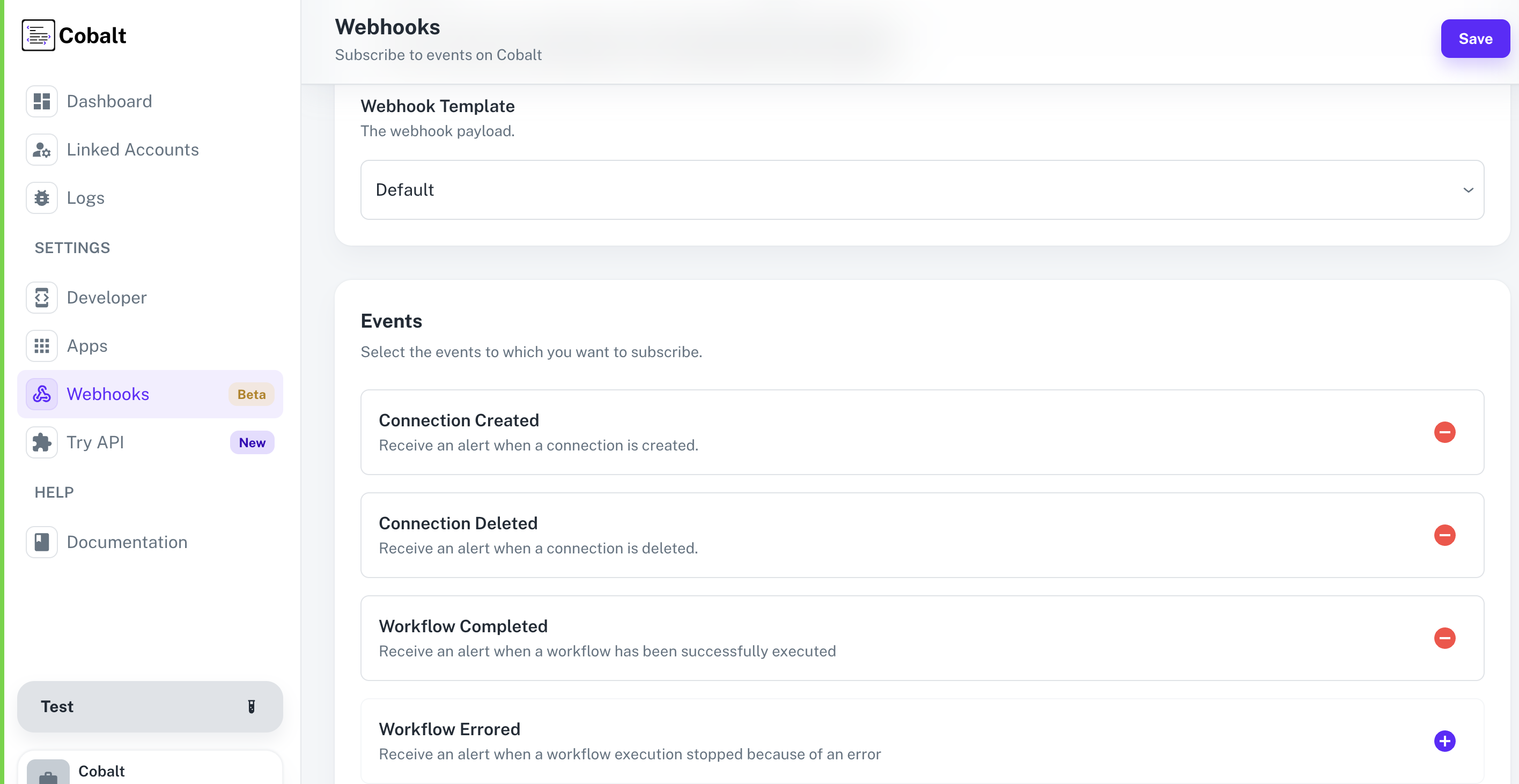
- Subscription via API: Users can subscribe to Cobalt Webhooks using the Subscribe to Events API.
- Request - Make a POST request to the
/webhook/subscribeendpoint with the webhook event asworkflow-errored.
cURL
- Response - The request will respond with a JSON object containing the Webhook URL and the Event which was subscribed.
200