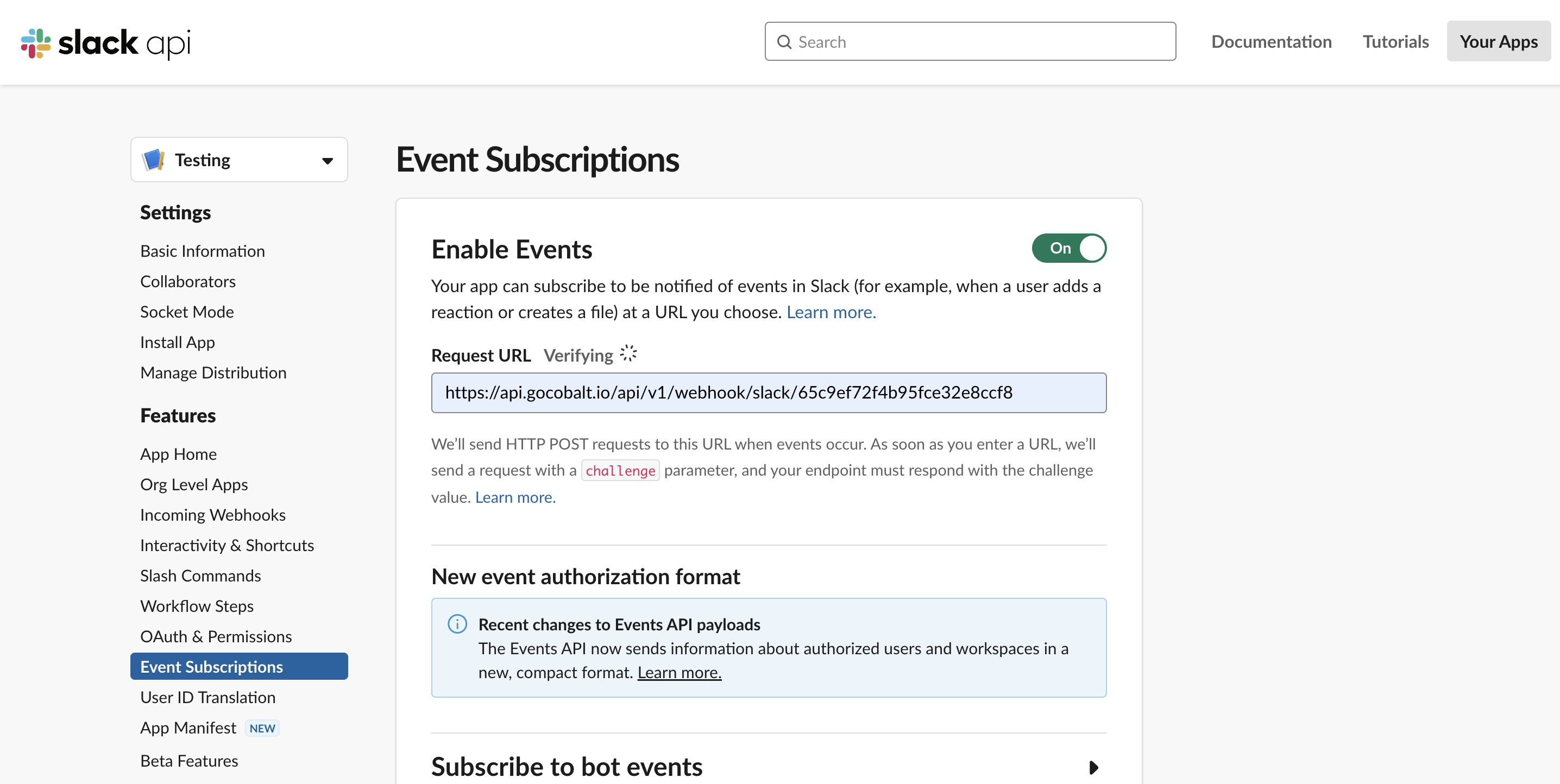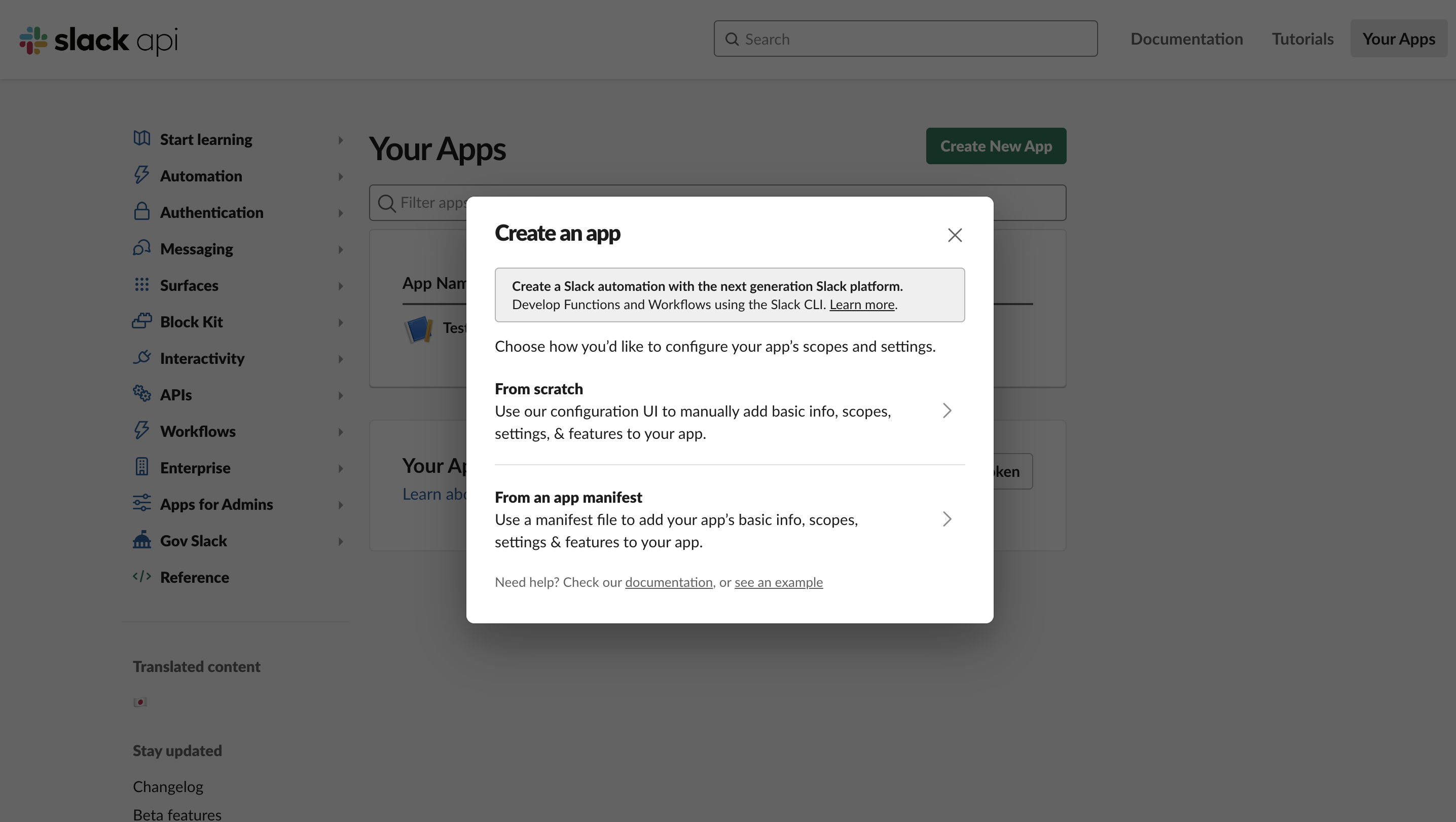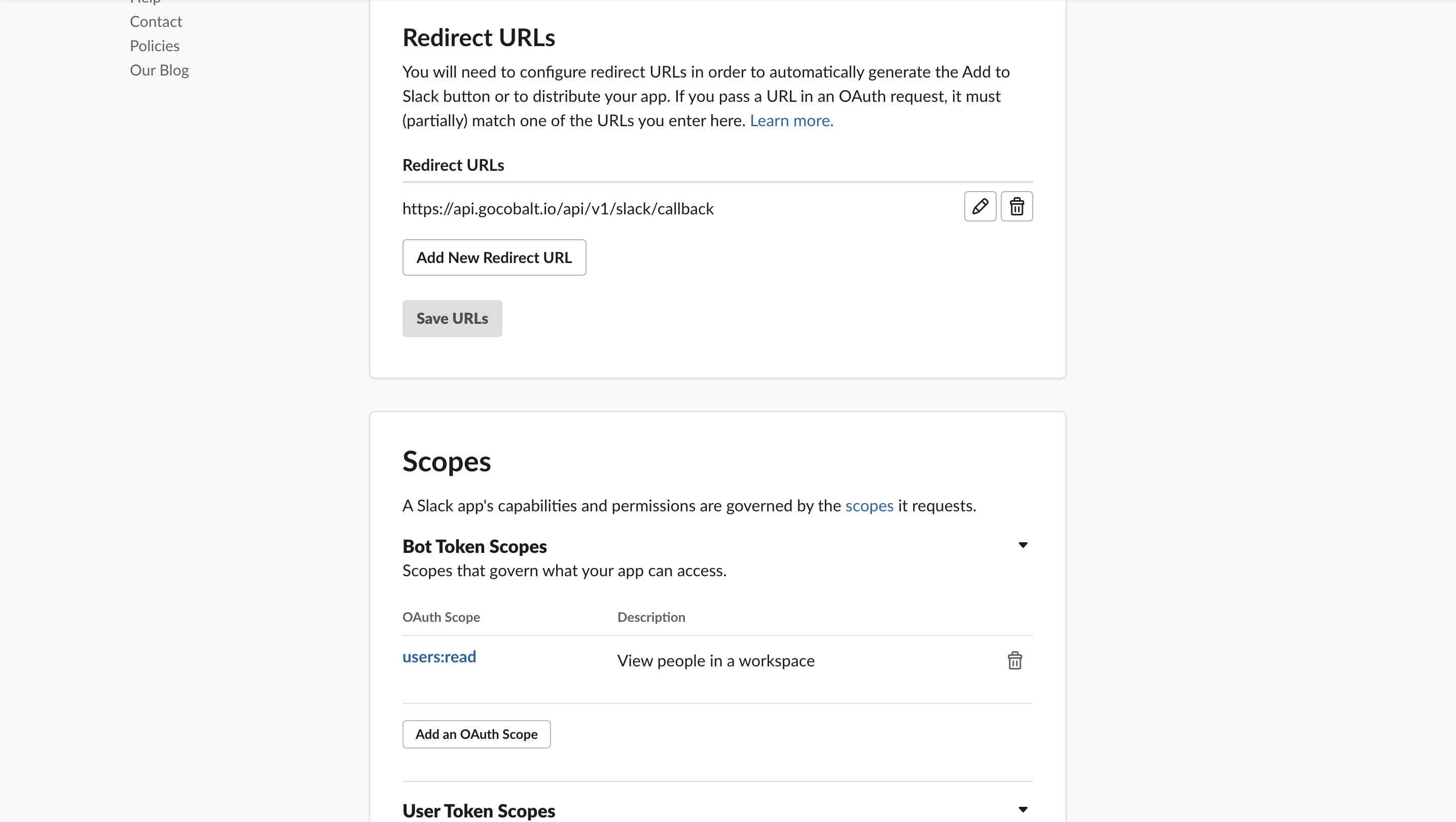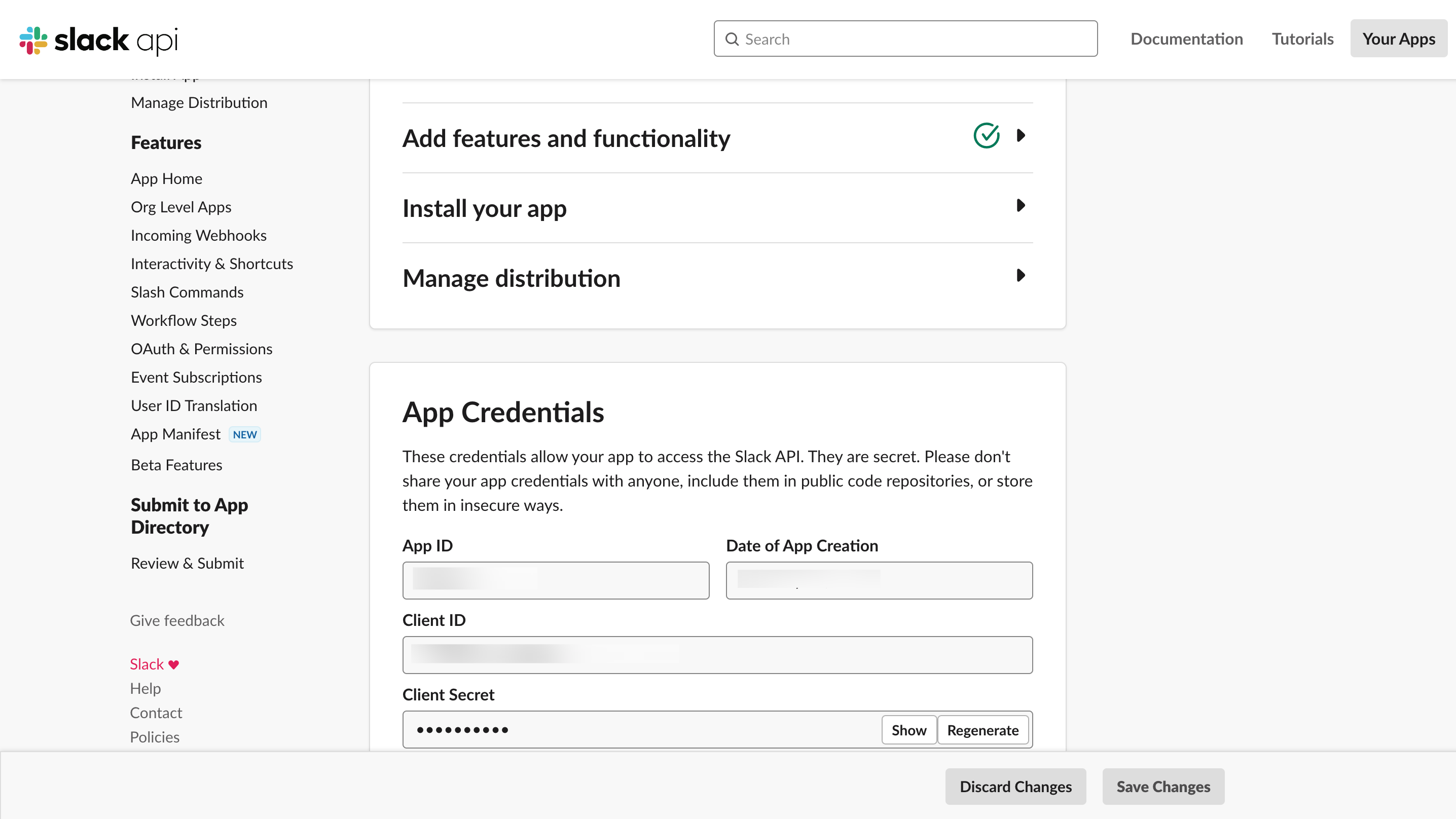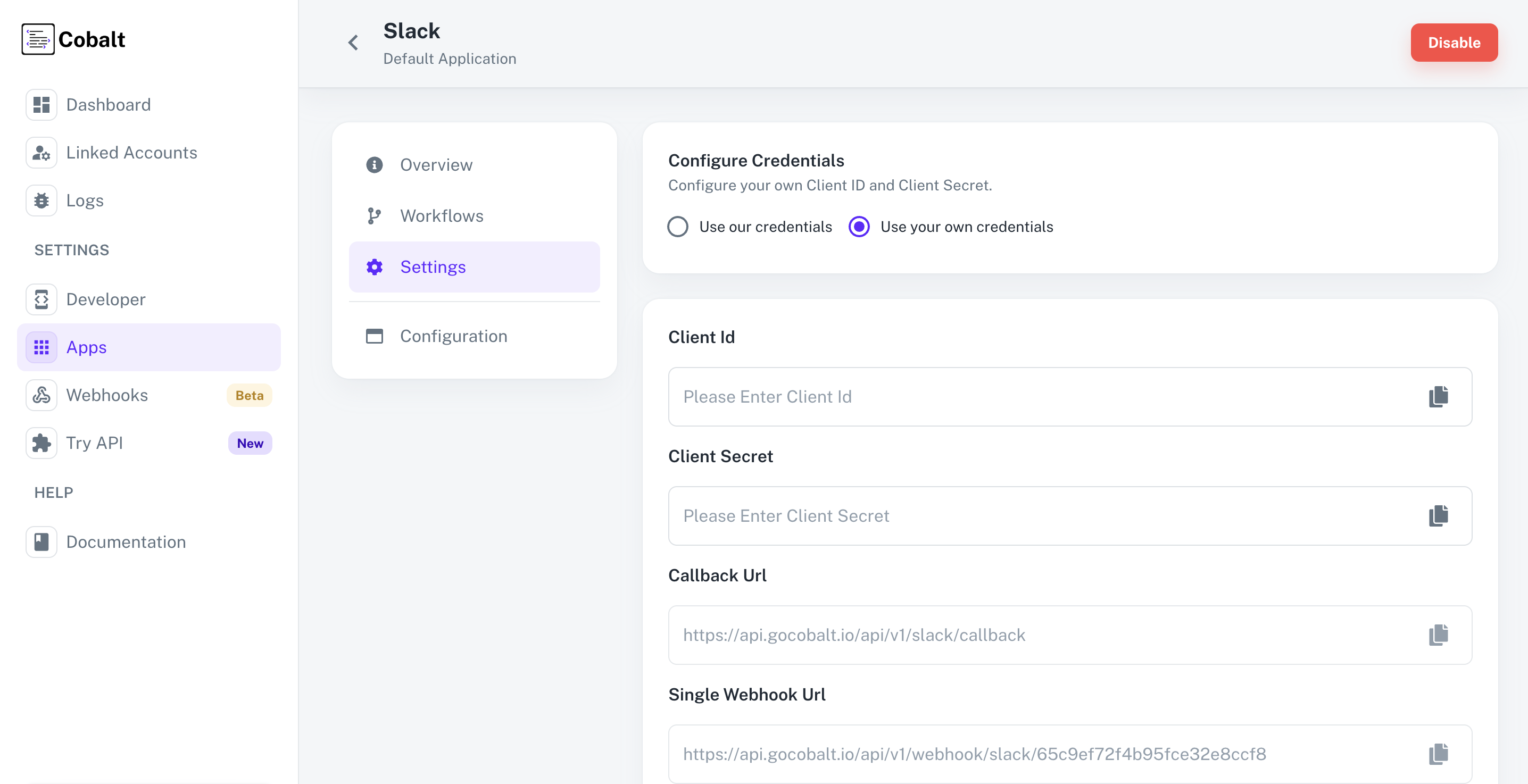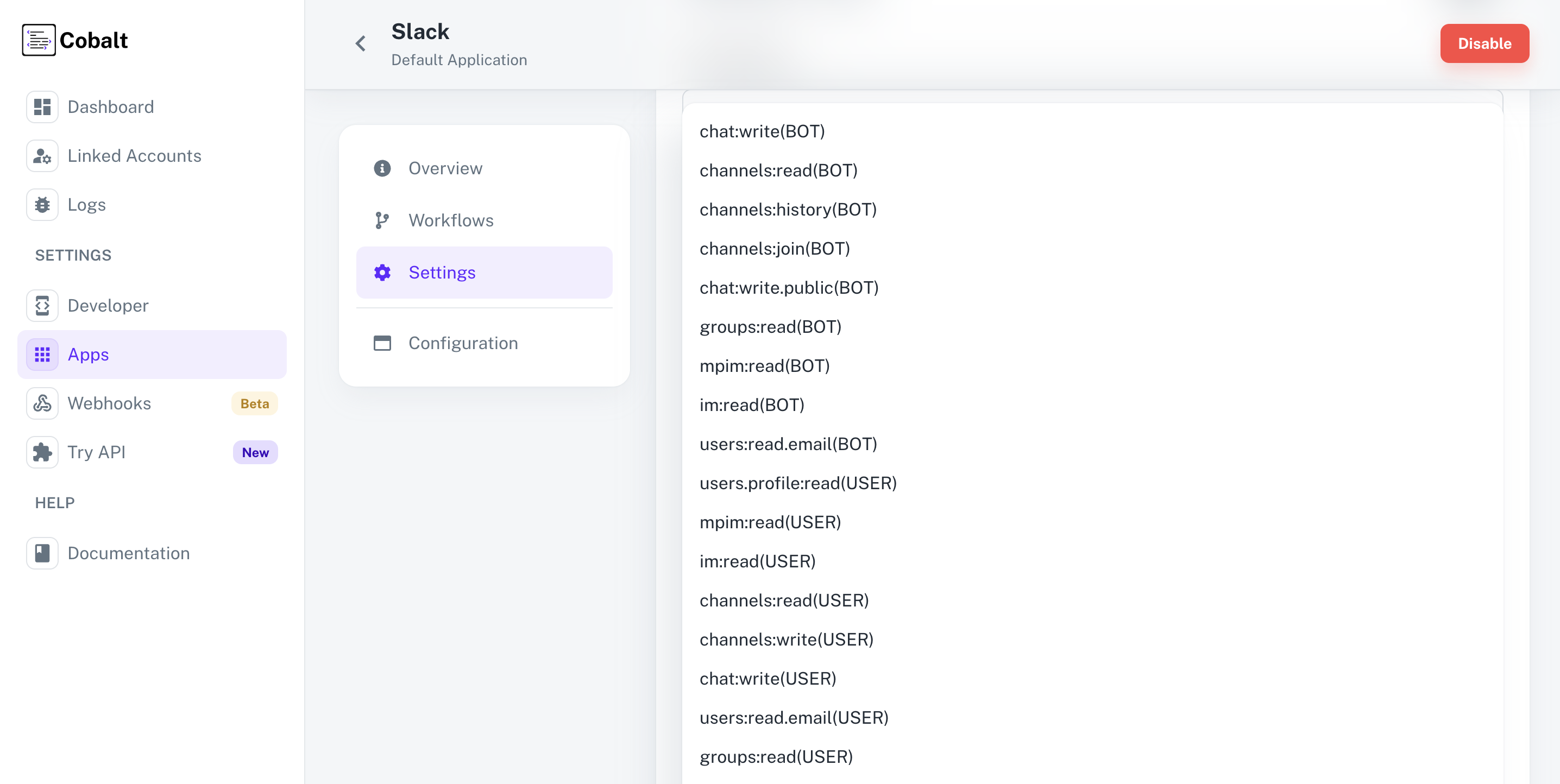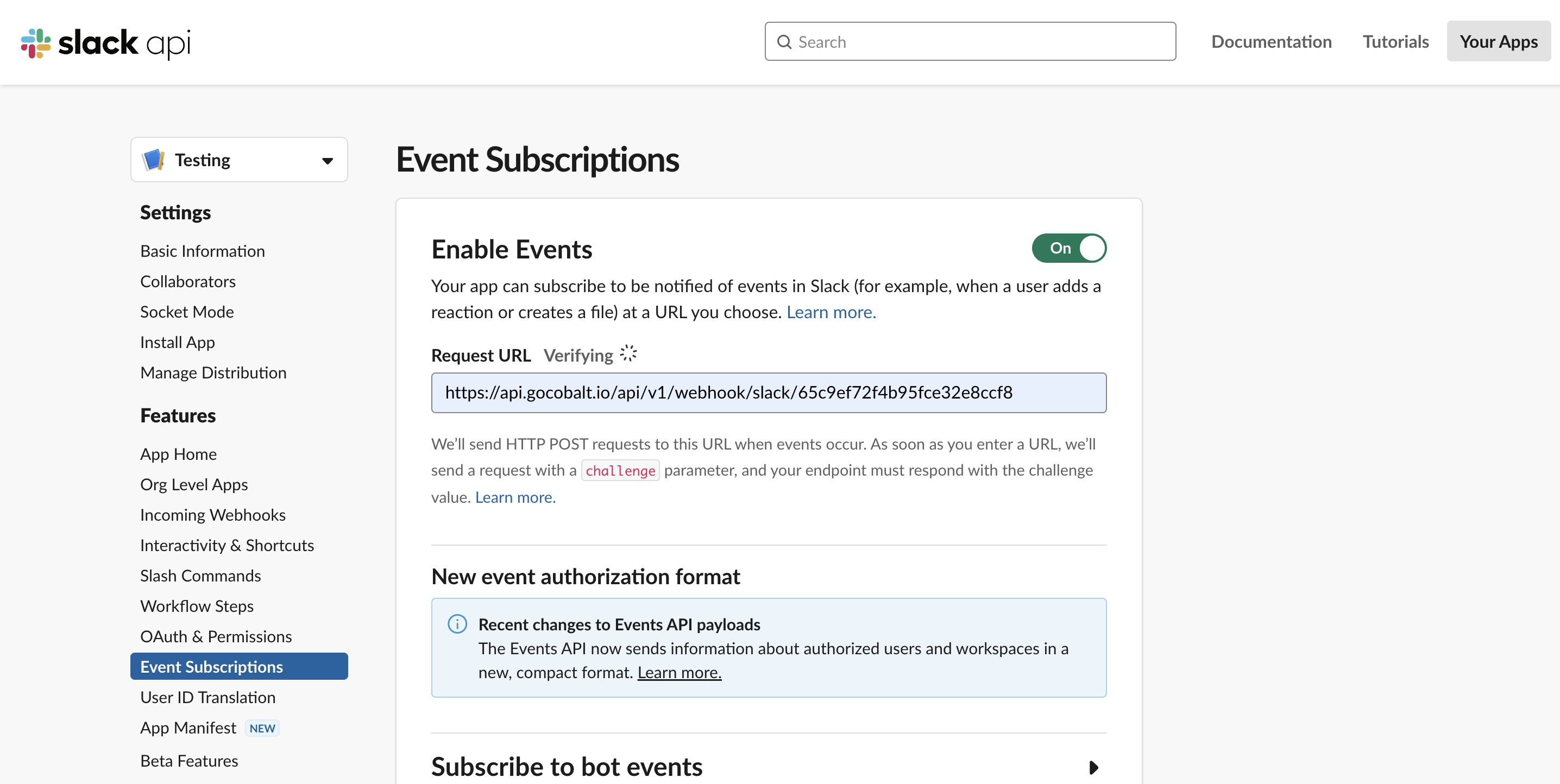Pre-requisites
- Slack Developer Account.
- Required Settings for the App. You can find it in Overview.
Creating an app in Slack
To create a Slack app and acquire the app credentials, please follow the steps mentioned below:
- Log in to your Slack App Dashboard.
- Click on the
Create New App button in the upper right side and select From scratch option.
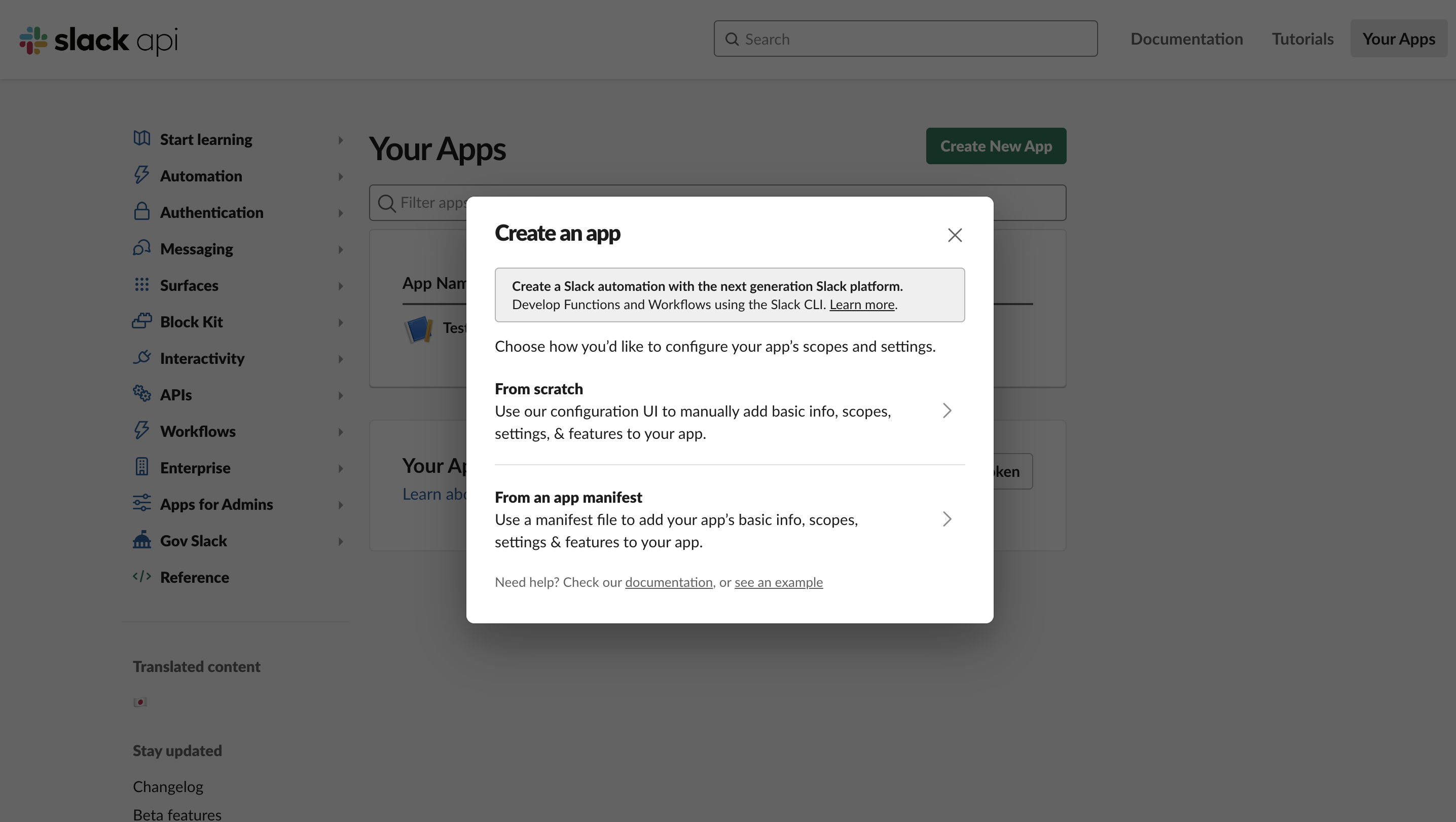
- Enter the App name and select a workspace from the dropdown to develop your app in and click on the
Create App button.
- Copy the Callback URL as provided in your Slack settings page in Cobalt. Go to your
Apps catalog > Search for Slack > Settings > Use your credentials > Callback Url.
- Navigate to
Features > OAuth & Permissions and scroll down to Redirect URLs section in the Settings of the App. Click on Add New Redirect URL > Paste the Callback URL > Click on Add > Click on the Save URLs button.
- Scroll down in the same page to
Scopes section, select the mandatory scopes as provided in your Cobalt Slack settings page by clicking on Add an OAuth Scope button and selecting the scope required.
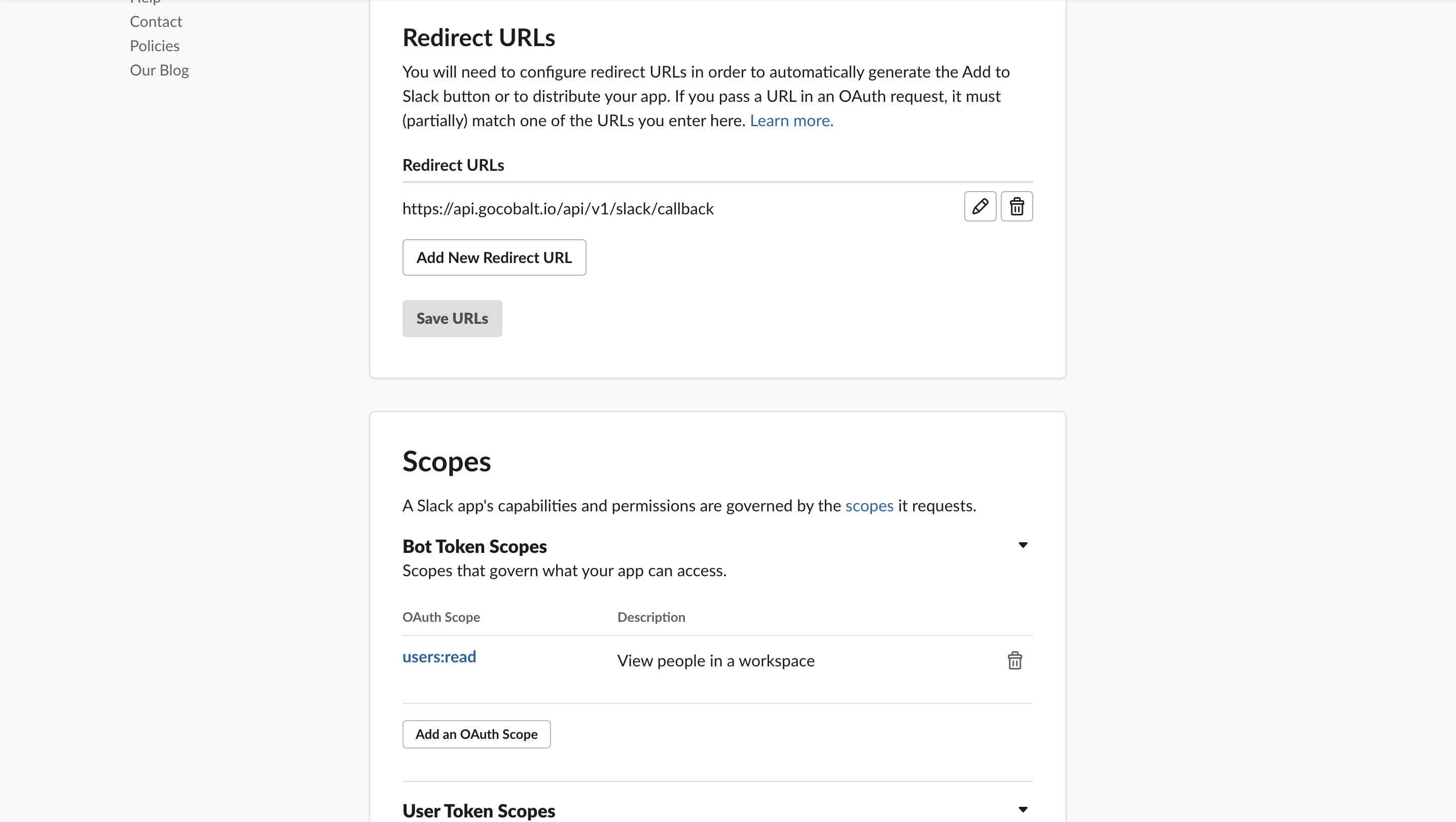
- Click on the
Basic Information under Settings in the left menu , scroll down to App Credentials section and copy the Client ID and Client Secret.
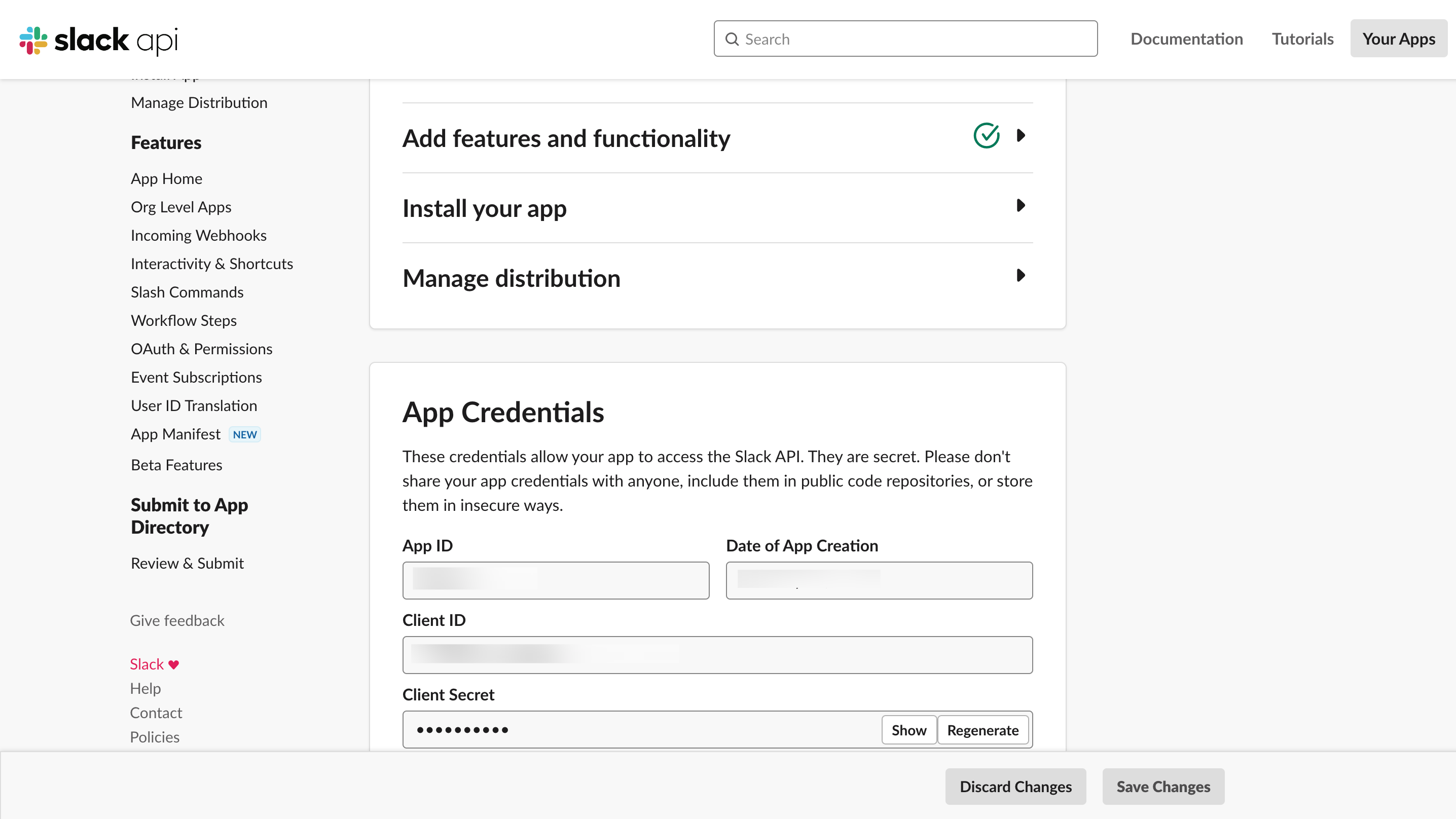
Configuring credentials in Cobalt
App settings page lets you configure the authentication settings for an OAuth2 based application. For your customers to provide you authorization to access their data,
they would first need to install your application. This page lets you set up your application credentials.
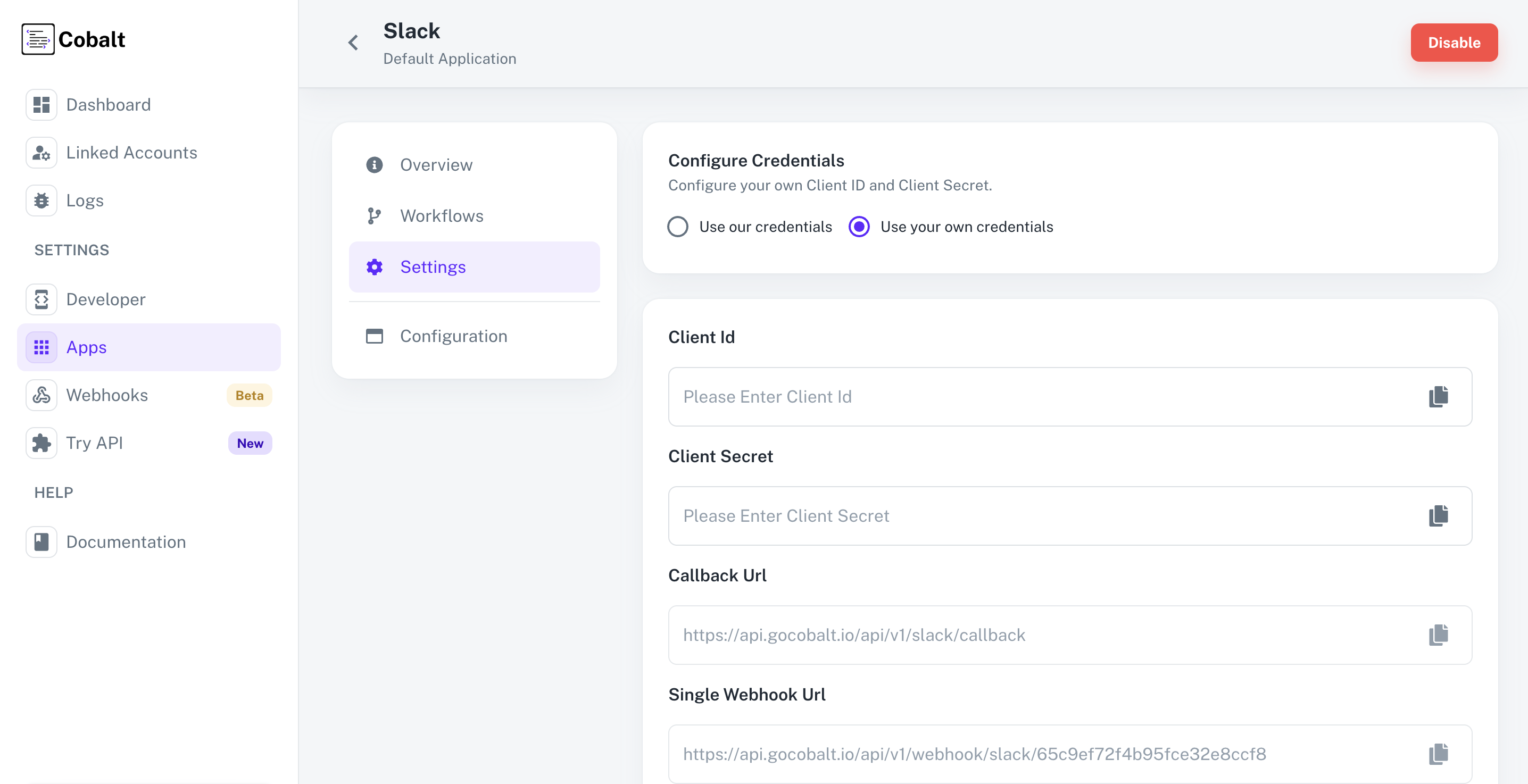 Provide the acquired Client ID and Client Secret under Settings of the app and save it.
Provide the acquired Client ID and Client Secret under Settings of the app and save it.
Configuring Scopes
Cobalt lets you configure what permissions to ask from your users while they install your application. The scopes can be added or removed from the App settings page, under Permissions & Scopes
section.
For some applications Cobalt sets mandatory scopes which cannot be removed. Additional scopes can be selected from the drop down. Cobalt also has the provision to add any
custom scopes supported by the respective platform.
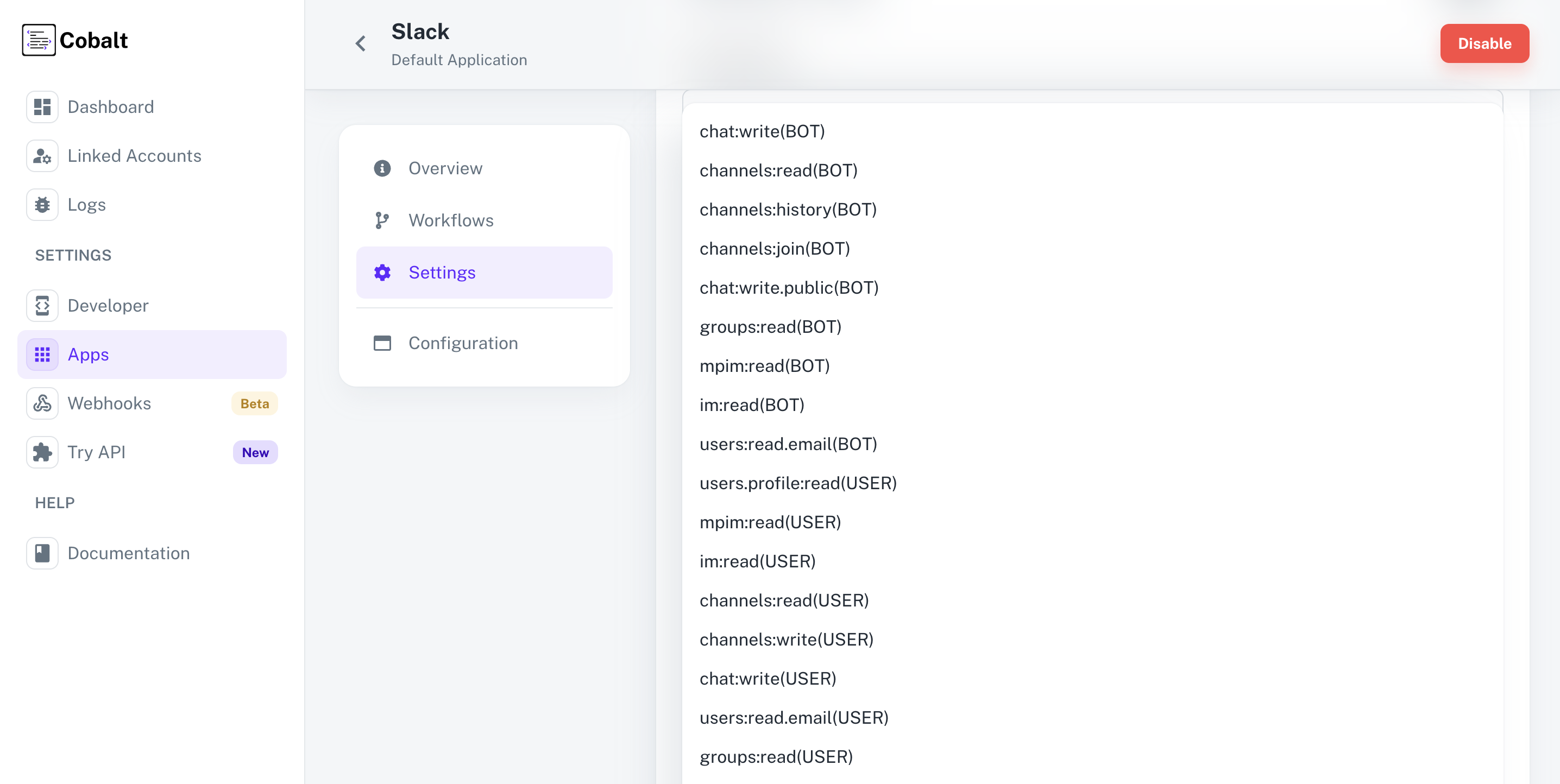 Once the scopes has been added to the application in Cobalt, go to your Slack App Dashboard and update the scopes as added on Cobalt.
Navigate to
Once the scopes has been added to the application in Cobalt, go to your Slack App Dashboard and update the scopes as added on Cobalt.
Navigate to Your Apps > Select the OAuth App created for Cobalt > Click on OAuth & Permissions under Features in the left menu > Scroll down to the Scopes section > Add the scopes as added in Cobalt by clicking Add an OAuth Scope and select the scope.
If you are facing scopes missing or invalid scope error. Make sure you are not passing any custom scope not supported by the platform. And, the scopes selected here are
identical to the ones selected in the platform.
Slack single webhook URL
If you wish to create an orchestration where a workflow is being triggered when some operation occurs in Slack, you’d need to subscribe to Slack’s Webhook. Cobalt provides
a single webhook URL to manage such event triggers for all your customers.
To setup Slack webhook subscription:
-
Select Slack from the application list in Cobalt, and select
Settings.
-
Copy the
Single Webhook Url
-
In your Slack App Dashboard, select the OAuth App created for Cobalt > Select
Event Subscriptions under Features > Turn the toggle On for Enable Events.
-
Paste the Webhook URL under
Request URL. Cobalt will automatically respond to Slack’s challenge request and begin listening to events on behalf of your app.
-
Click on
Save Changes at the bottom of the Slack App dashboard.