- Client ID
- Client Secret
- Scopes
Pre-requisites
- Shopify Developer account or Shopify Partners account. You can create one here.
- Shopify development store. Follow the steps here to create a development store.
If you haven’t already created an app in Shopify, you’d need to create one.
Creating an app in Shopify
To create a Shopify app and acquire the above mentioned credentials, please follow the steps mentioned below:- Log in to your Shopify Partner Dashboard.
- Click on
Appsin the left menu of the Dashboard.
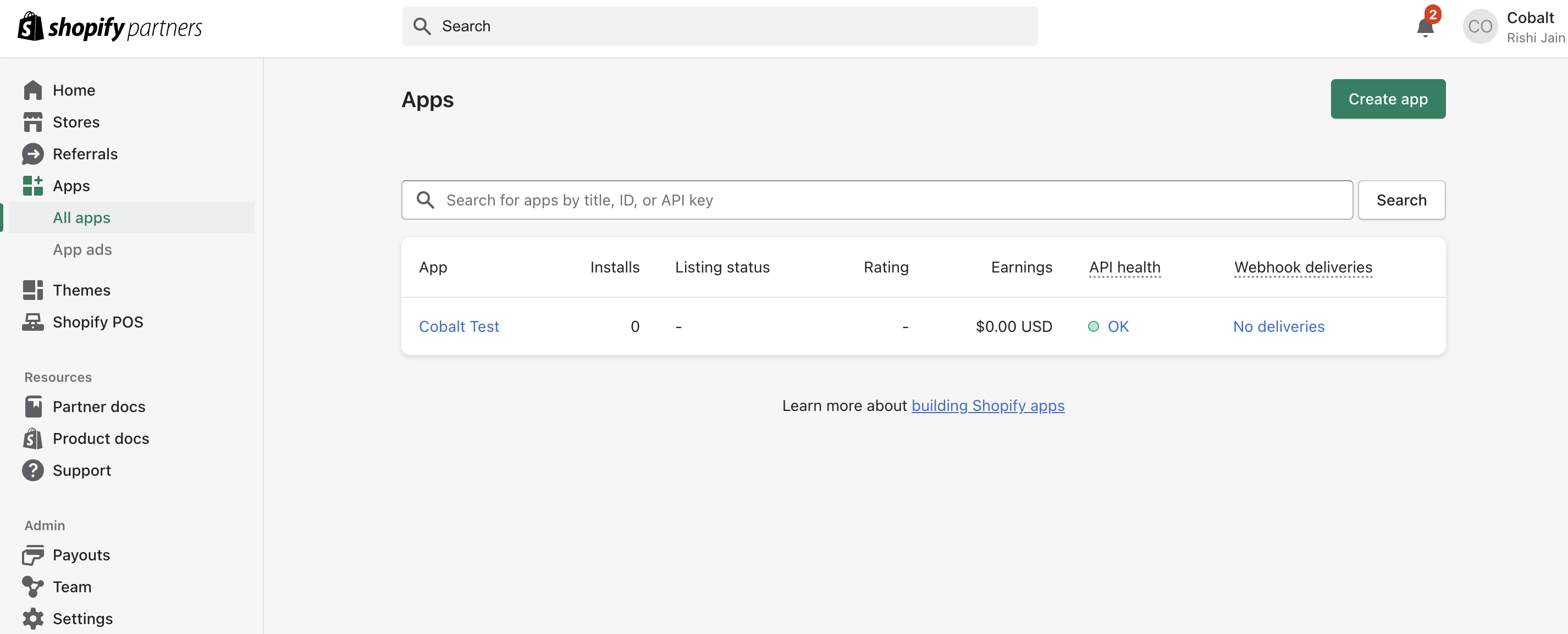
- Click on the
Create Appbutton in the top right and chooseCreate App Manually. - Enter the unique App Name for your application and click on
Create. - In Cobalt, go to your
Apps catalog> Search forShopify>Settings>Use your credentials>Callback Url. Copy the Callback URL as provided in your Shopify settings page. - In the App settings in Shopify Partner Dashboard, navigate to
Build>Configuration>URLssection > Remove the default URL present inAllowed redirection URL(s)> Paste the copied Callback Url > Click on theSave and Releasebutton in the top side >Release.
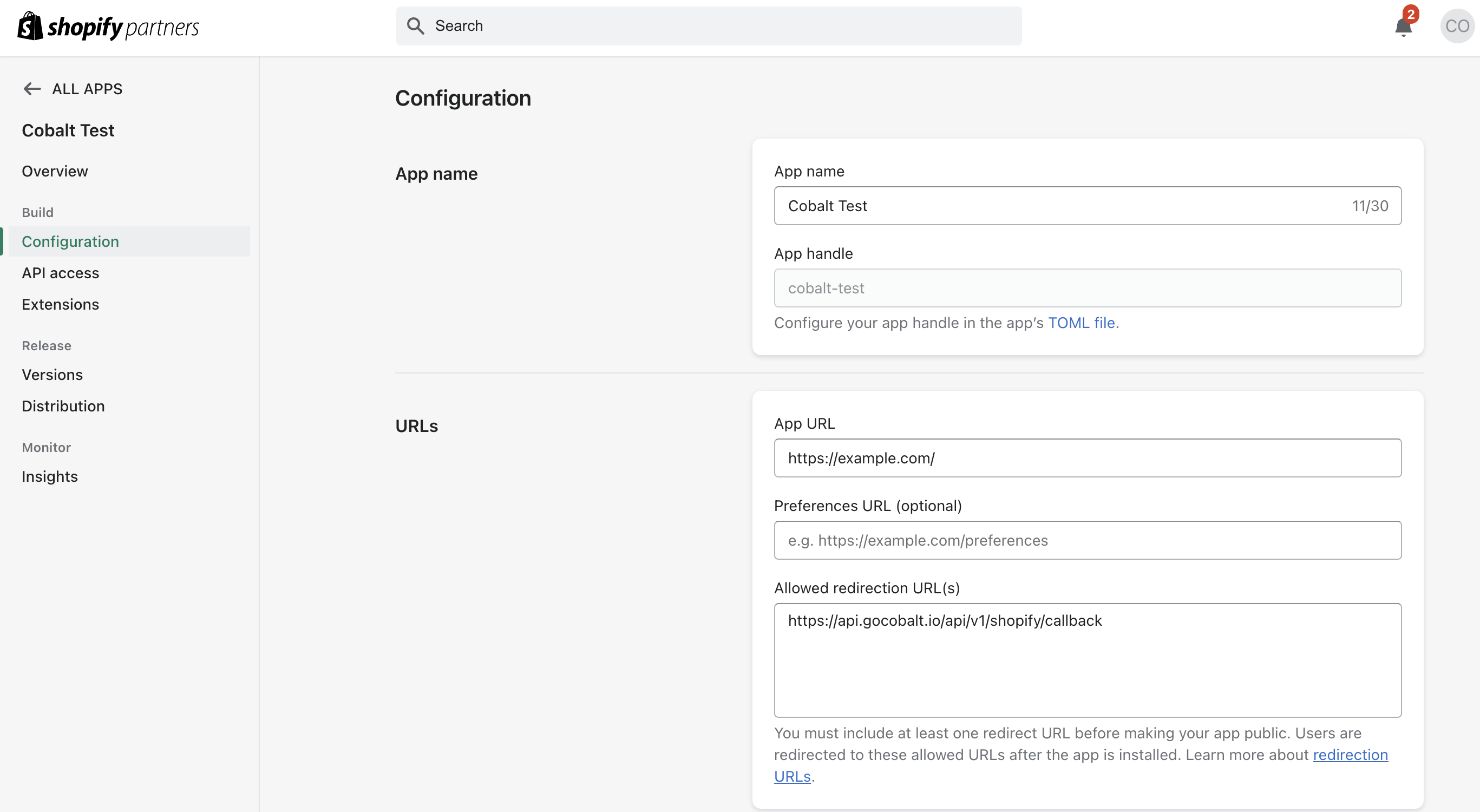
- Navigate to
Overviewin the left menu and copy the Client ID and Client Secret from the Client credentials section.
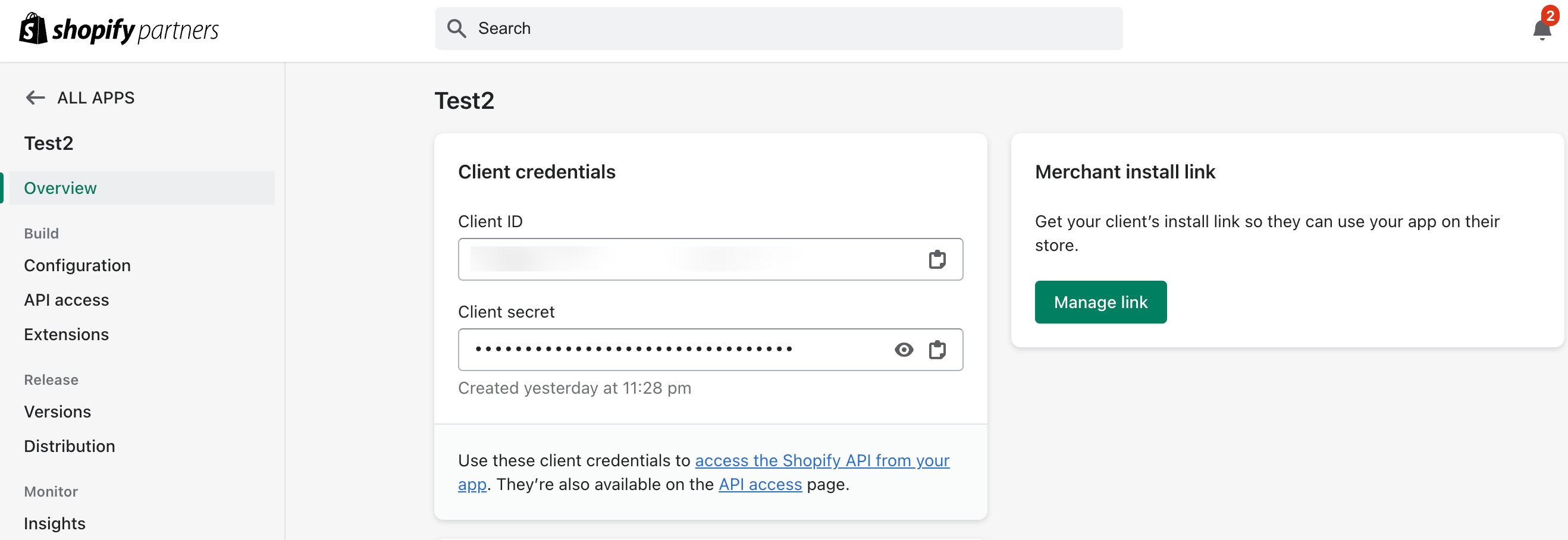
Configuring credentials in Cobalt
App settings page lets you configure the authentication settings for anOAuth2 based application. For your customers to provide you authorization to access their data,
they would first need to install your application. This page lets you set up your application credentials.
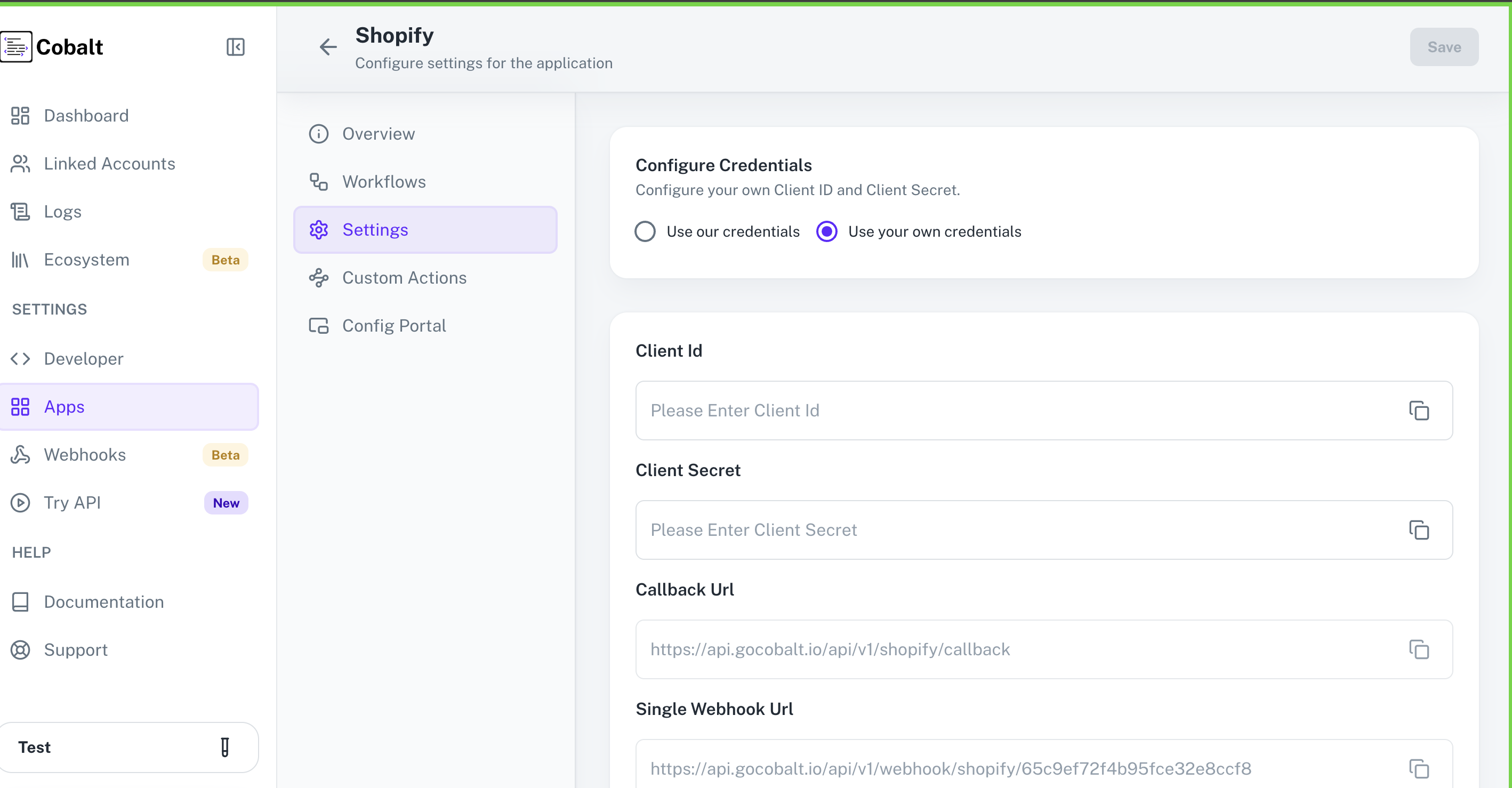
Configuring Scopes
Cobalt lets you configure what permissions to ask from your users while they install your application. The scopes can be added or removed from the App settings page, underPermissions & Scopes
section.
For some applications Cobalt sets mandatory scopes which cannot be removed. Additional scopes can be selected from the drop down. Cobalt also has the provision to add any
custom scopes supported by the respective platform.
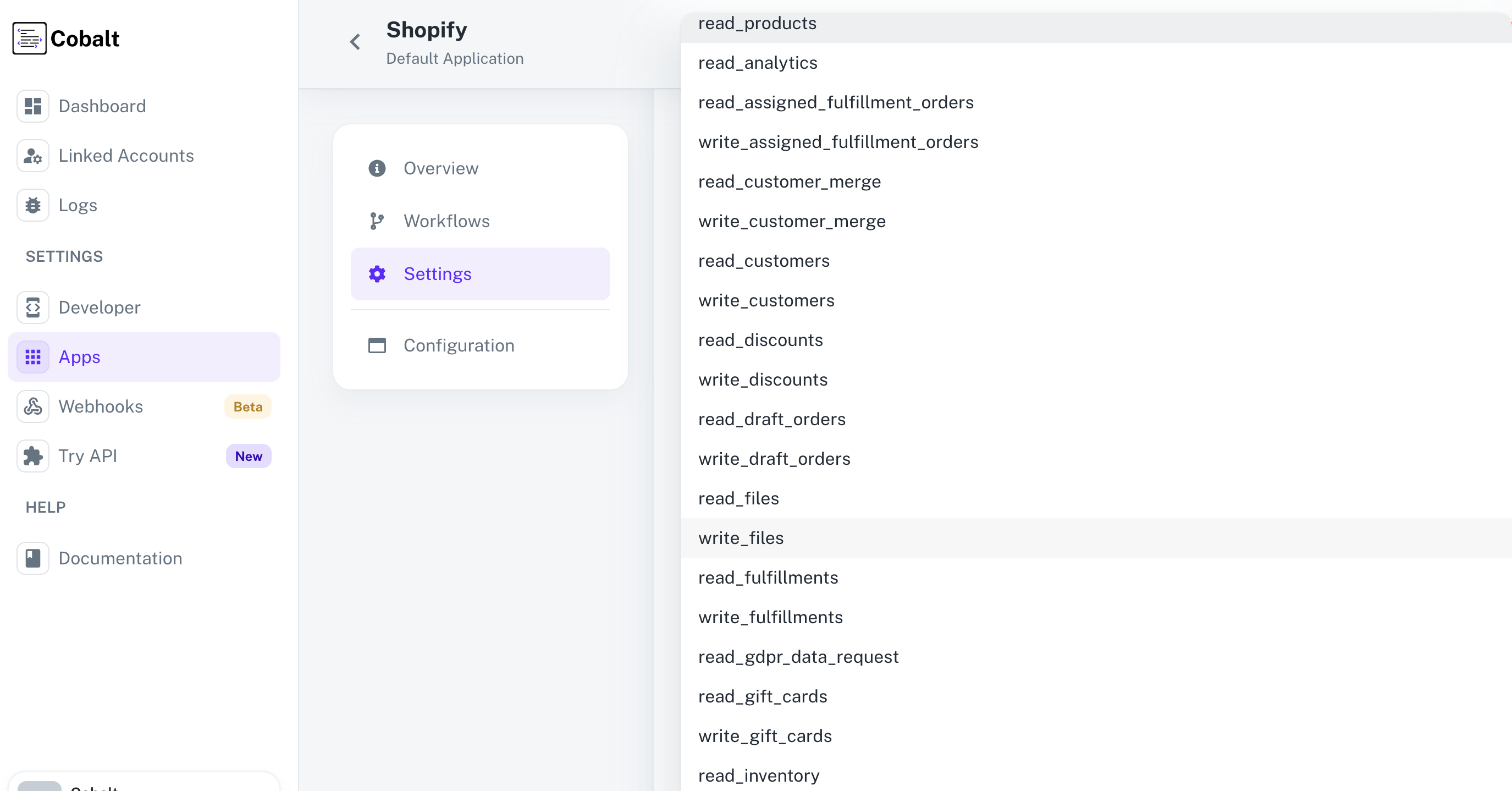
Access to protected customer data
Some Shopify APIs alongwith the scopes, also require access to protected customer data. For eg. Abandoned checkouts, Draft Order etc. To Request Access of protected customer data:- In the left menu of the App, select
API access. - Scroll down to
Access requestssection >Protected customer data access>Request access.
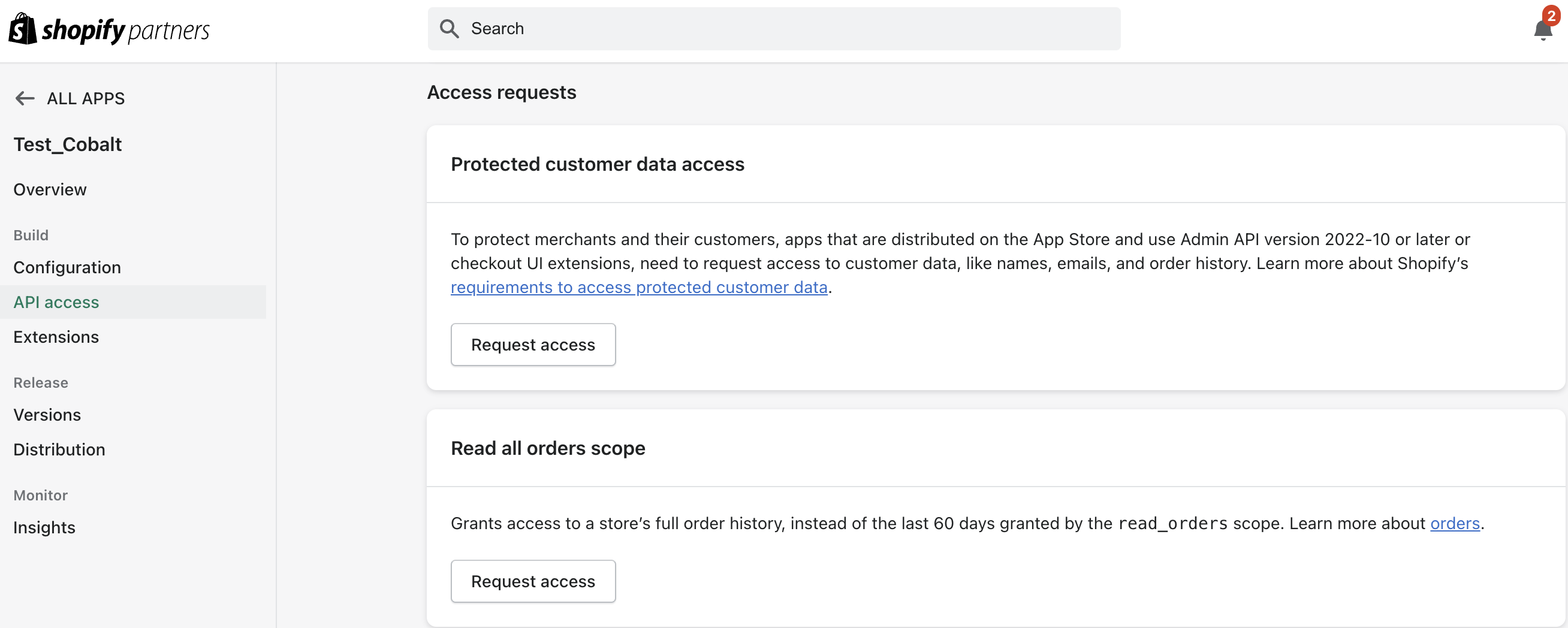
- Select
Protected customer data, provide your reasons for using it, and clickSave. - Complete rest of the requirements and submit the app for review.
To learn more about protected customer data, visit here.
Managing Distribution of the Shopify App
To setup Shopify App Distribution:- In the left menu of App settings, navigate to
Release>Distribution. - Choose
Public distributionfromSelect a distribution method.
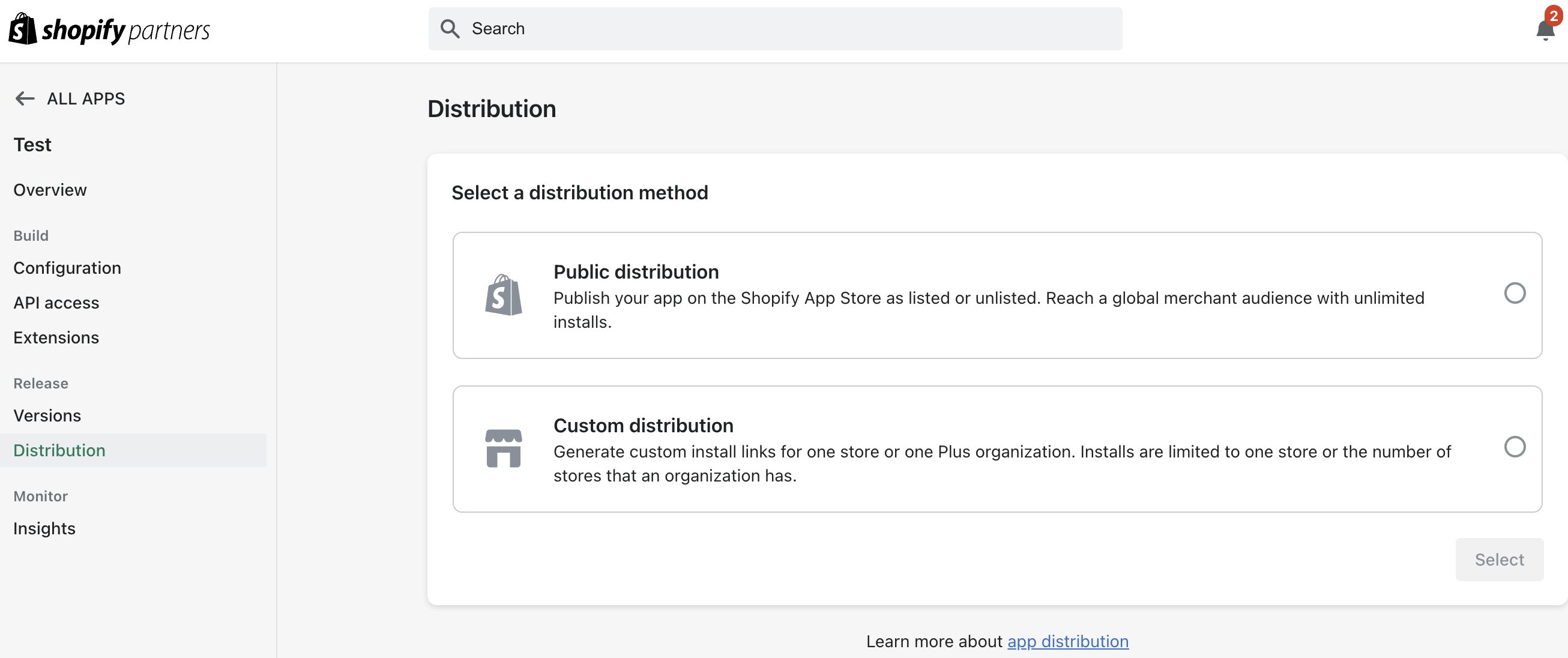
- Click on
Selectand confirm the distribution selected.
Going Live with Shopify
Once you have tested the Shopify integration with Cobalt using a test shop, it is time to publish your application so that other production shops of different organizations can install/authorize your application. Shopify mandates publishing and listing of your application in order to be installed by other users from different organizations. This requires a review from the Shopify team who make sure that the application is installed through their marketplace as well and not just through the installation URL generated through Cobalt’s SDKs. To list your application on Shopify, the following steps need to be followed:1. Setup App URL page
As soon as the user clicks to install your application on Shopify’s marketplace, they are redirected to theApp URL provided by you in the Shopify app configuration.
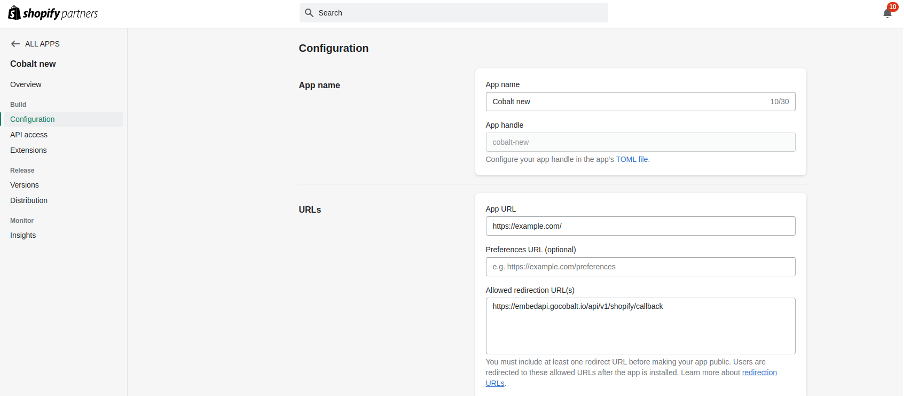
App URL page, you can access the shop_name from the URL argument shop.

Shopify auth URL and open it in the browser for the user redirected to the App URL page. This opens up the Shopify permission page.
2. Setting up Redirect URL page
In the previous step, we created a page to handle redirect URI and used that to generate the Shopify auth URL. Add the Redirect URL as one of theAllowed Redirection URLs in the application configuration.
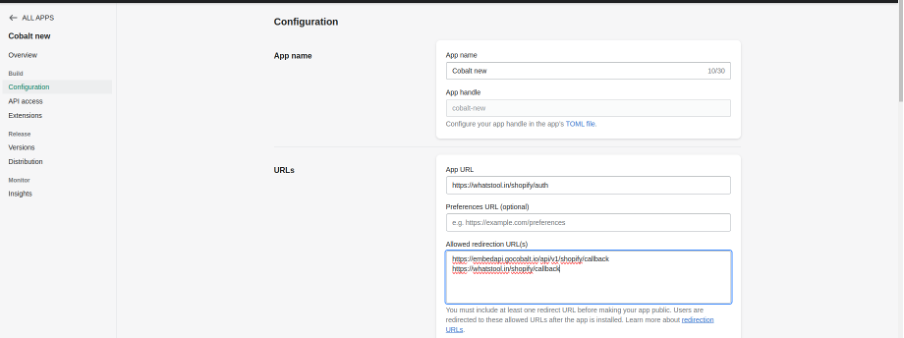
3. Acquiring access token from redirect URL
Make use of the shop name and code from the previous step to make an API call to get the Access token.Replace the
Client ID and Client Secret with your valid credentials. This will provide you with a response consisting of the access token and shop name. Migrate the acquired token to Cobalt.4. Migrating access token to Cobalt
Once the access token is acquired, send it to Cobalt for further handling API authentications, token expiries and retries.Replace the API key, linked account ID, access token and store name with the valid values.
5. Subscribing to mandatory privacy webhooks
Shopify requires you to provide compliance webhook URLs to publish applications to the marketplace. They use this webhook URL to notify regarding Customer data requests, Customer data erasure, and Shop data erasure so that relevant action be taken. Copy theSingle webhook URL from the Cobalt Shopify app setting page and paste them as Shopify Compliance webhooks URLs in the Shopify app configuration page. Click Save and release at the top to save your changes.
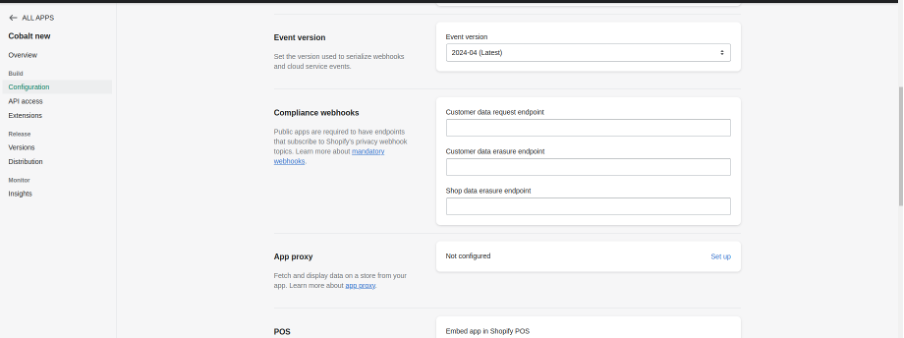
- Creating workflows to respond to privacy webhooks
- Customer data request (Customer Data Requested Trigger)
- Customer data erasure (Delete Customer Data Requested Trigger)
- Shop data erasure (Delete Shop Data Requested Trigger)
Actions and triggers
Once the above setup is completed, you can create orchestrations of your use-cases using Shopify actions and triggers. Following are the set of Shopify actions and triggers supported by Cobalt.- Actions
- Triggers
Inventory
Inventory
- Get Inventory Items - Get all inventory items in Shopify.
Locations
Locations
- Get Locations - Get all locations in Shopify.
Orders
Orders
- Get Orders - Get all orders in Shopify.
Products
Products
- Get Products - Get all products in Shopify.
Others
Others
- HTTP Request - Make HTTP API calls to any Shopify documented REST APIs.