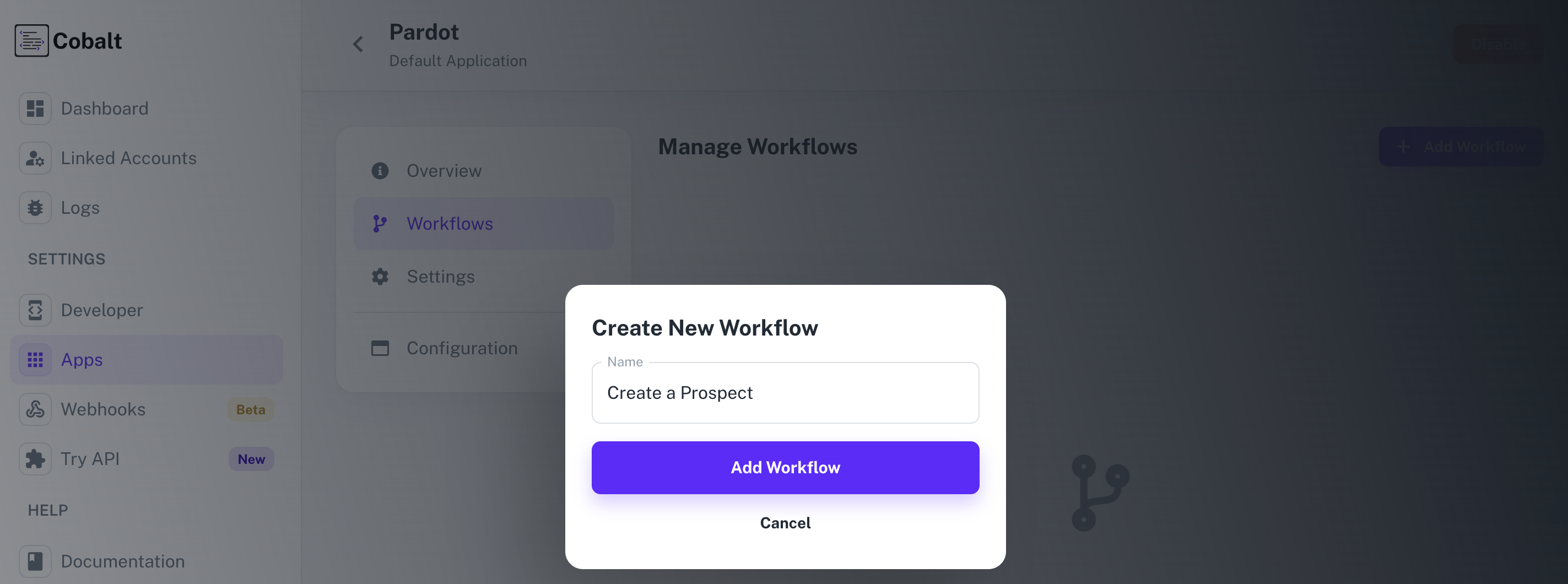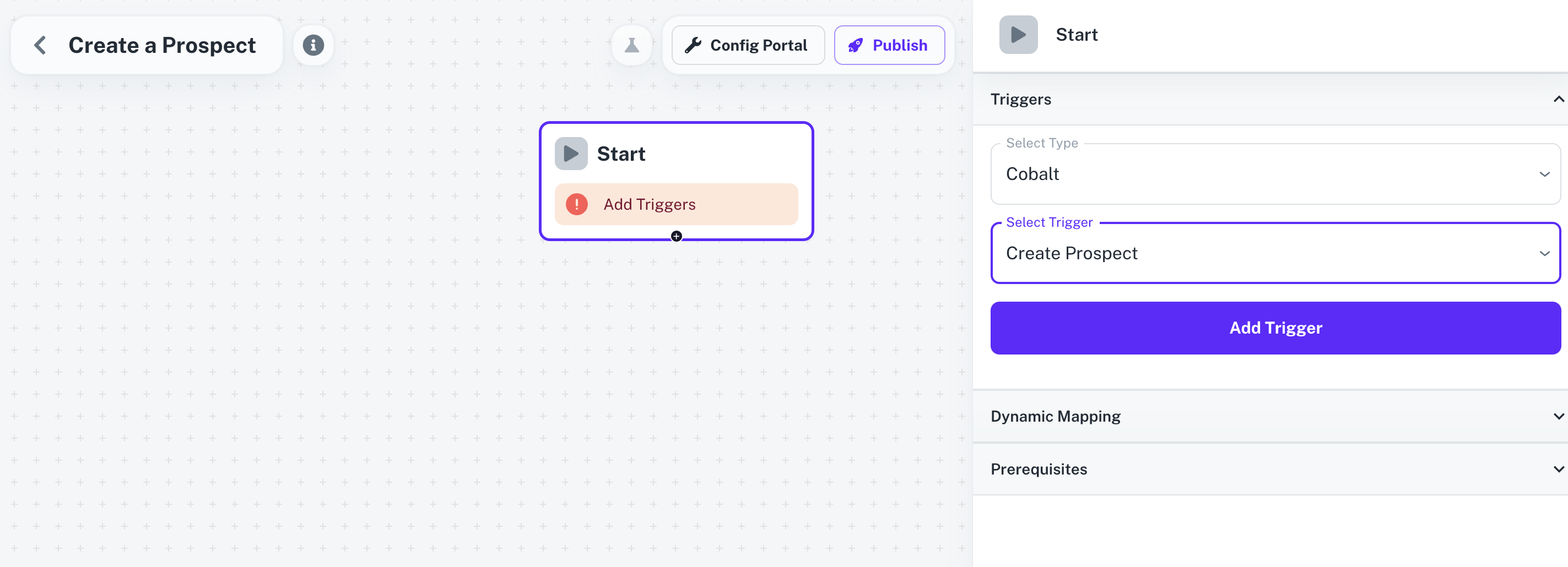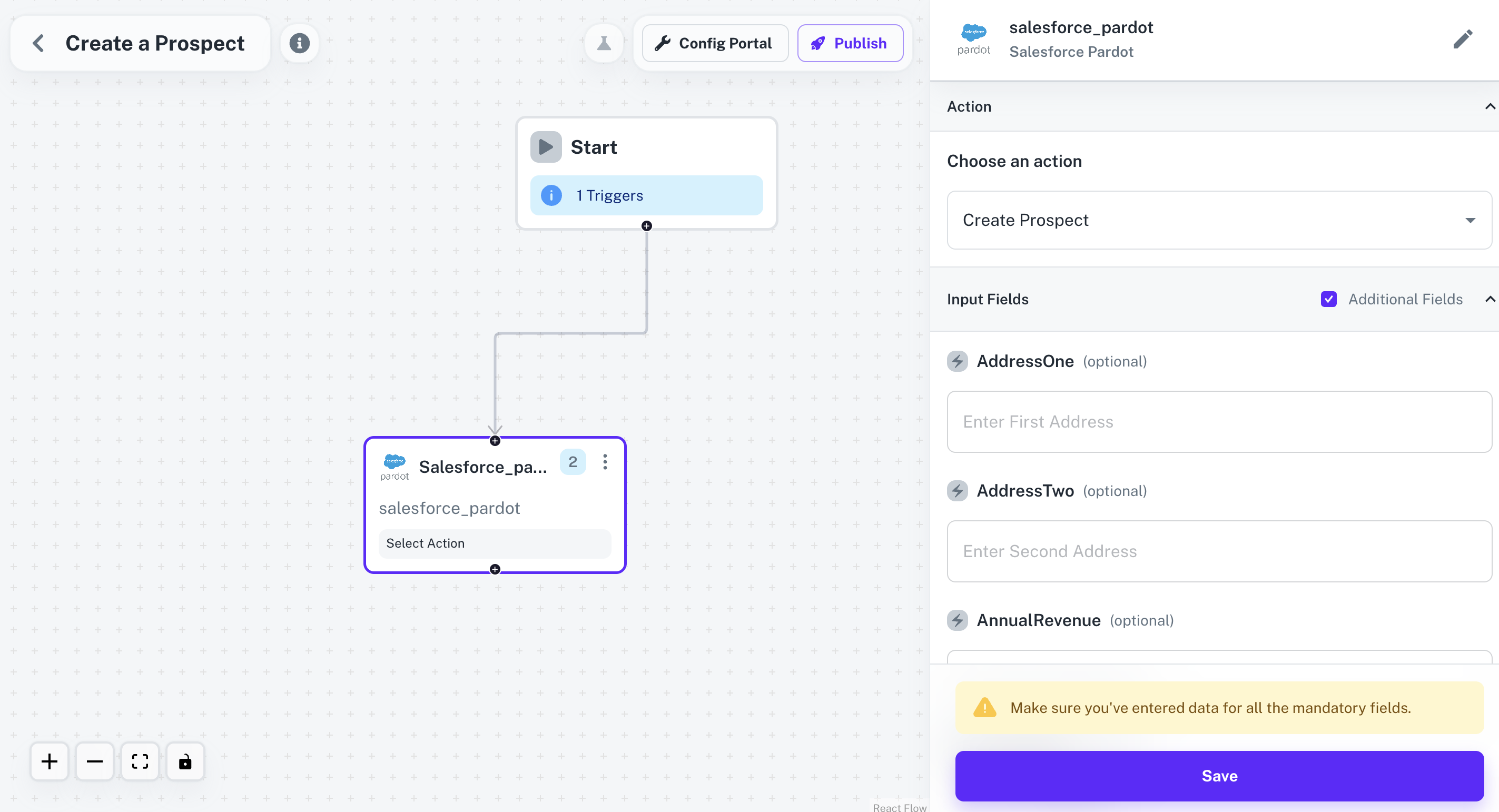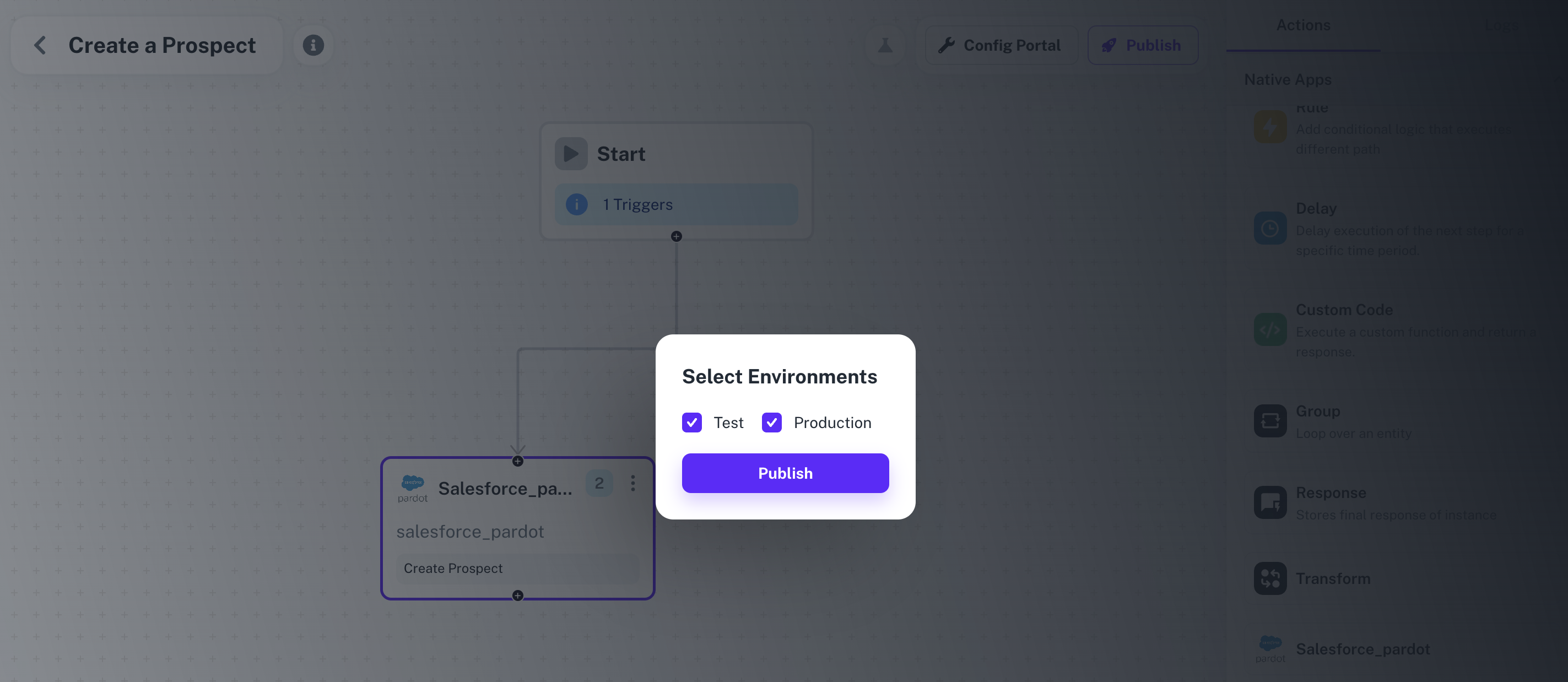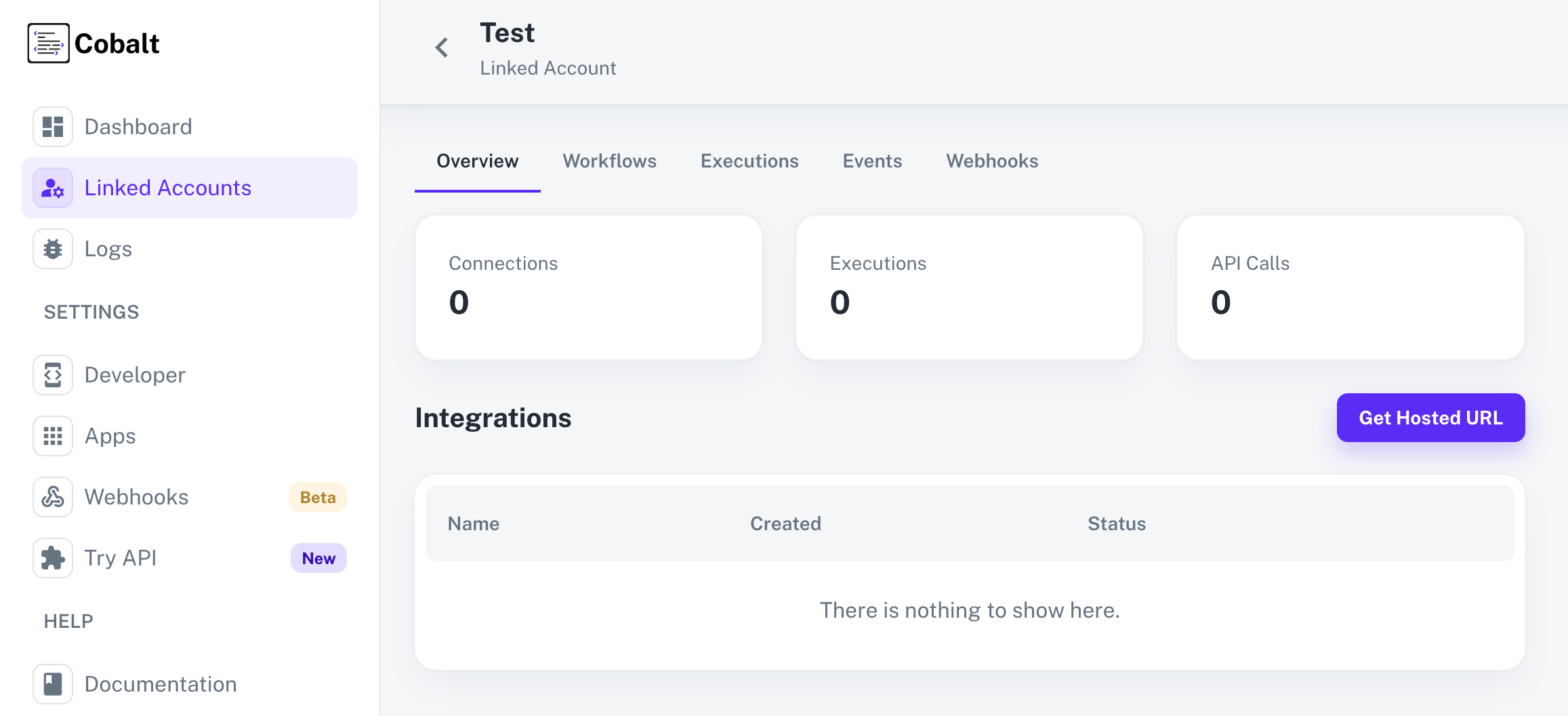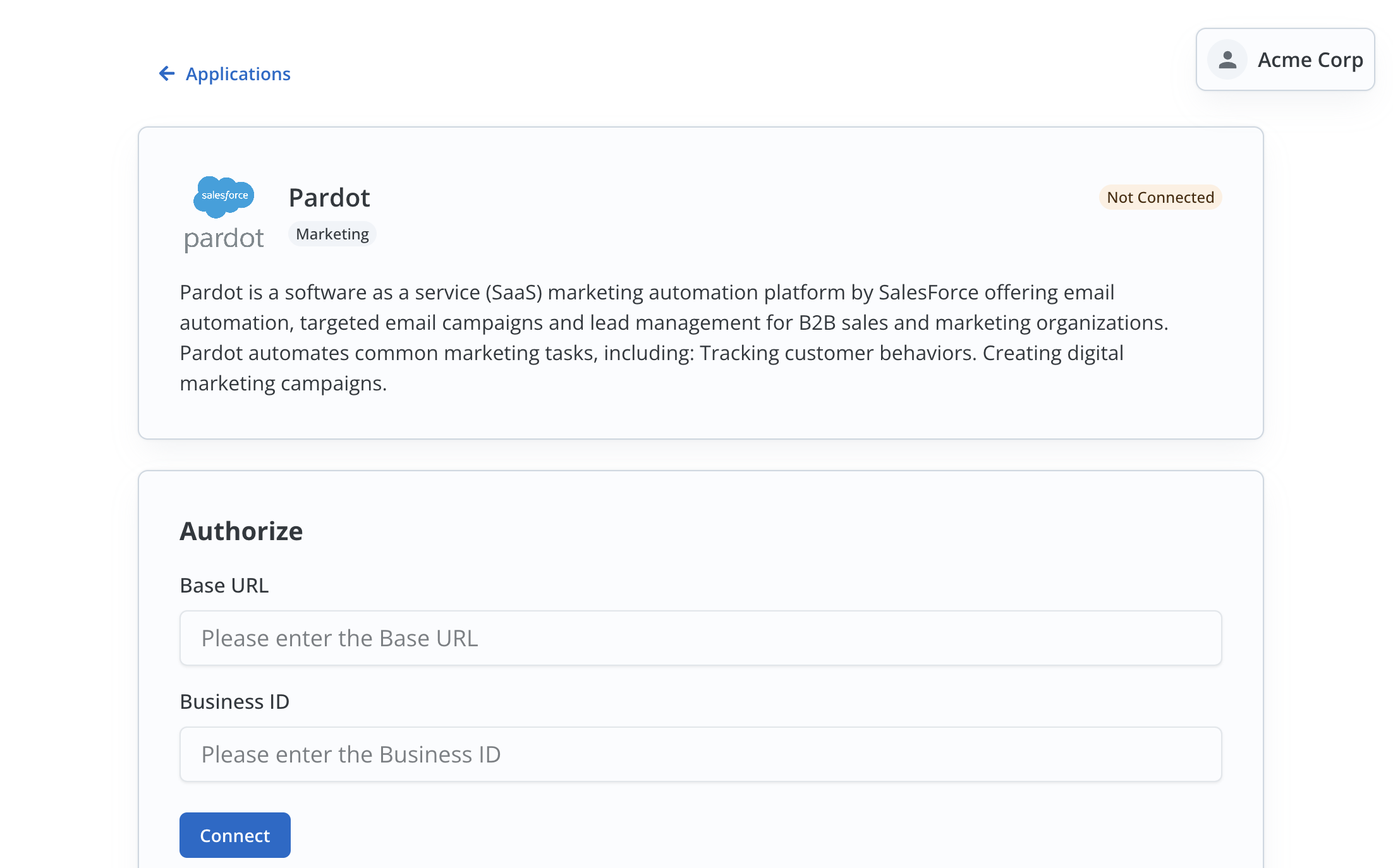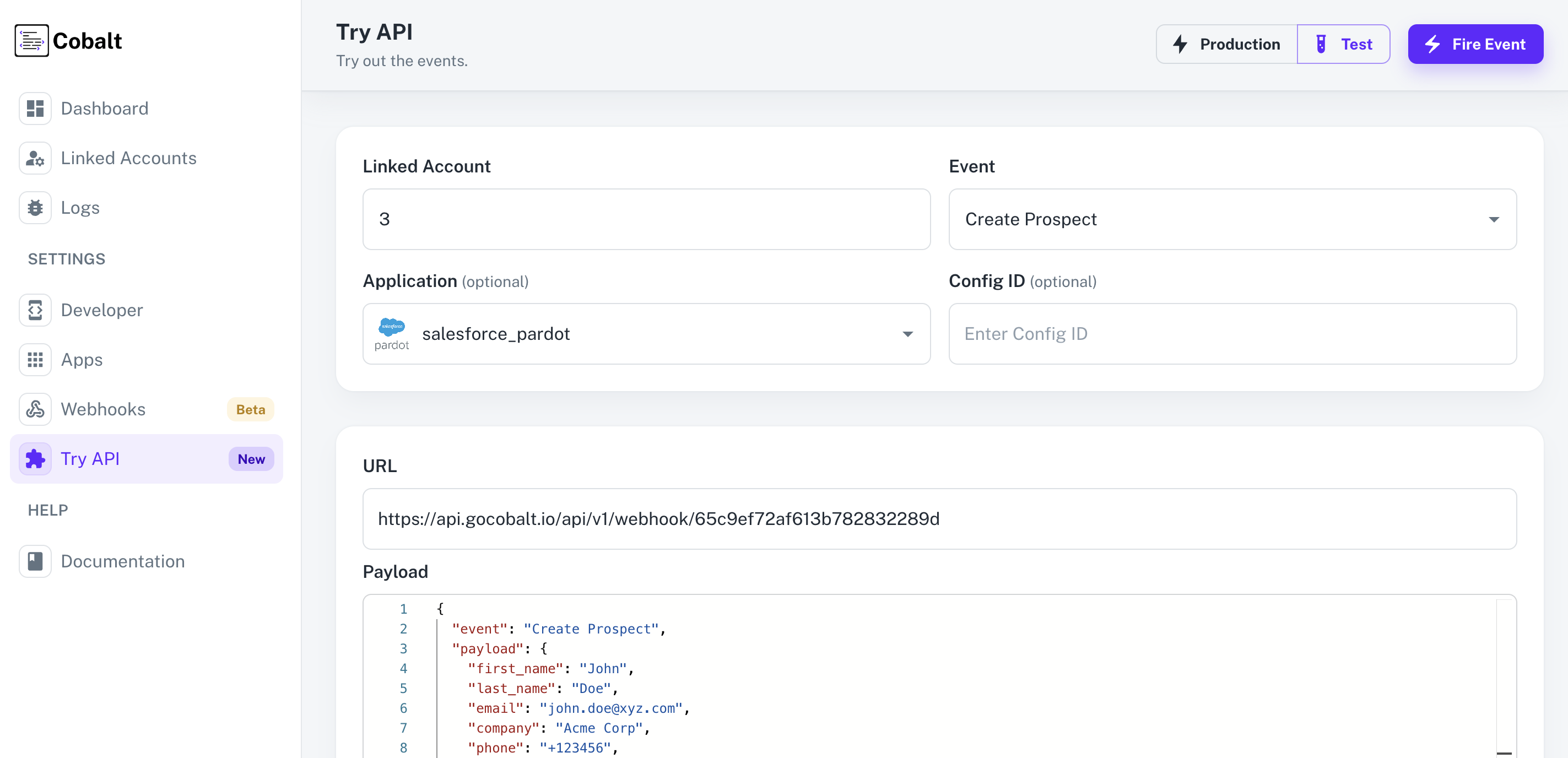Pre-requisites
- Pardot App is enabled in Cobalt.
- Pardot OAuth app credentials added to Cobalt. Refer here.
- Trigger created in Cobalt. Refer here.
- Linked Account available. Refer here.
Building a Workflow
1. Create Workflow in app
- Go to your
Apps catalog in Cobalt > Search for Pardot > Workflows > Add Workflow > Choose Manually > Give it a name and click on Add Workflow.
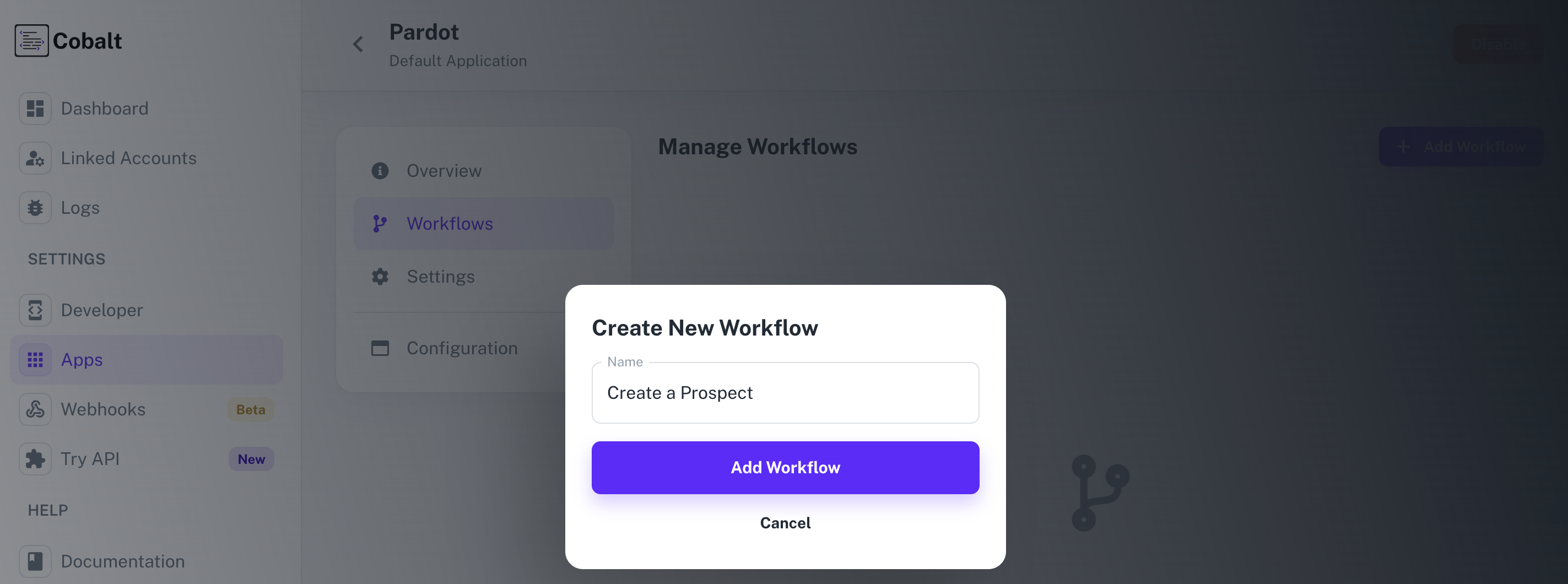
2. Adding the Trigger
To add a trigger for a Workflow in Cobalt, you need to select details about the Trigger like the Type and which trigger to be implemented.
To add a Trigger, follow these steps:
- Click on the Start node to add a trigger.
- In the right side, select the Type and the Trigger and click on the
Add Trigger button.
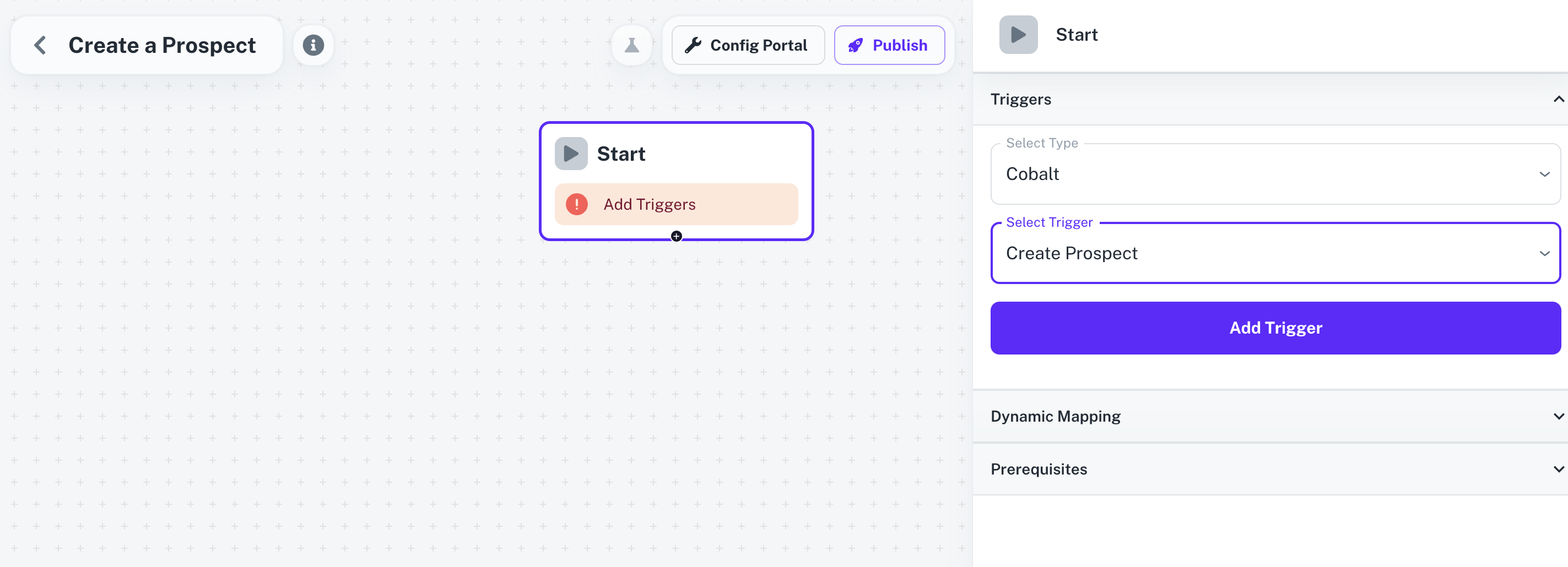
3. Adding the Pardot Action
- From
Actions, add a Salesforce_Pardot node to the workflow.
- Click on the node and select an Action from the
Choose an Action dropdown menu.
- Enter the
Email of the prospect in Input Fields and click on the Save button.
Before clicking on Save, make sure that you have entered data for all the mandatory fields whichever required.
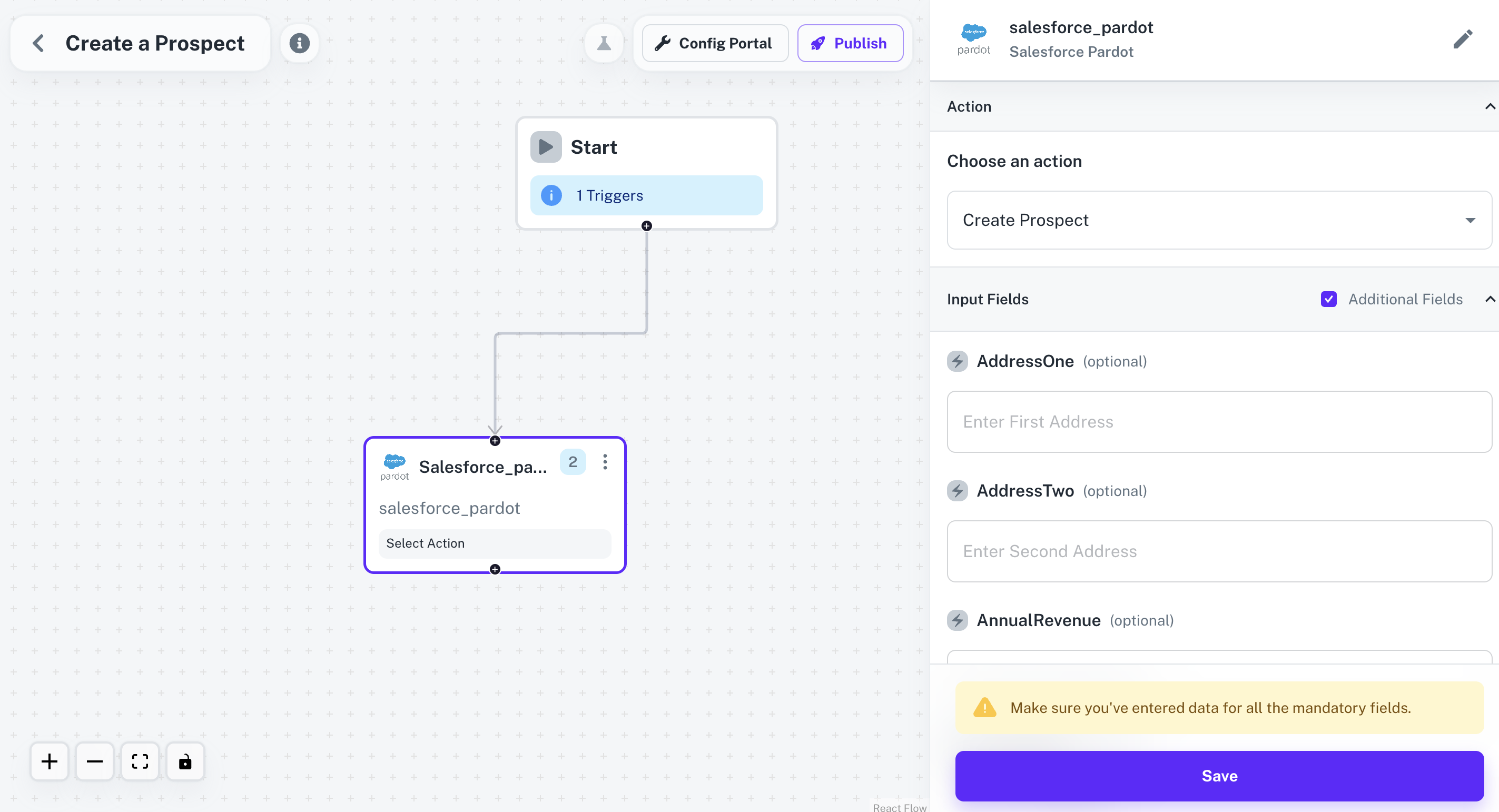
- Connect the two nodes by clicking on
+ button on the Start node and dragging the arrow to the Salesforce_Pardot node.
4. Publishing the Workflow
- To publish the workflow, click on the
Publish button in the top, Select Environments of the Workflow and click on Publish.
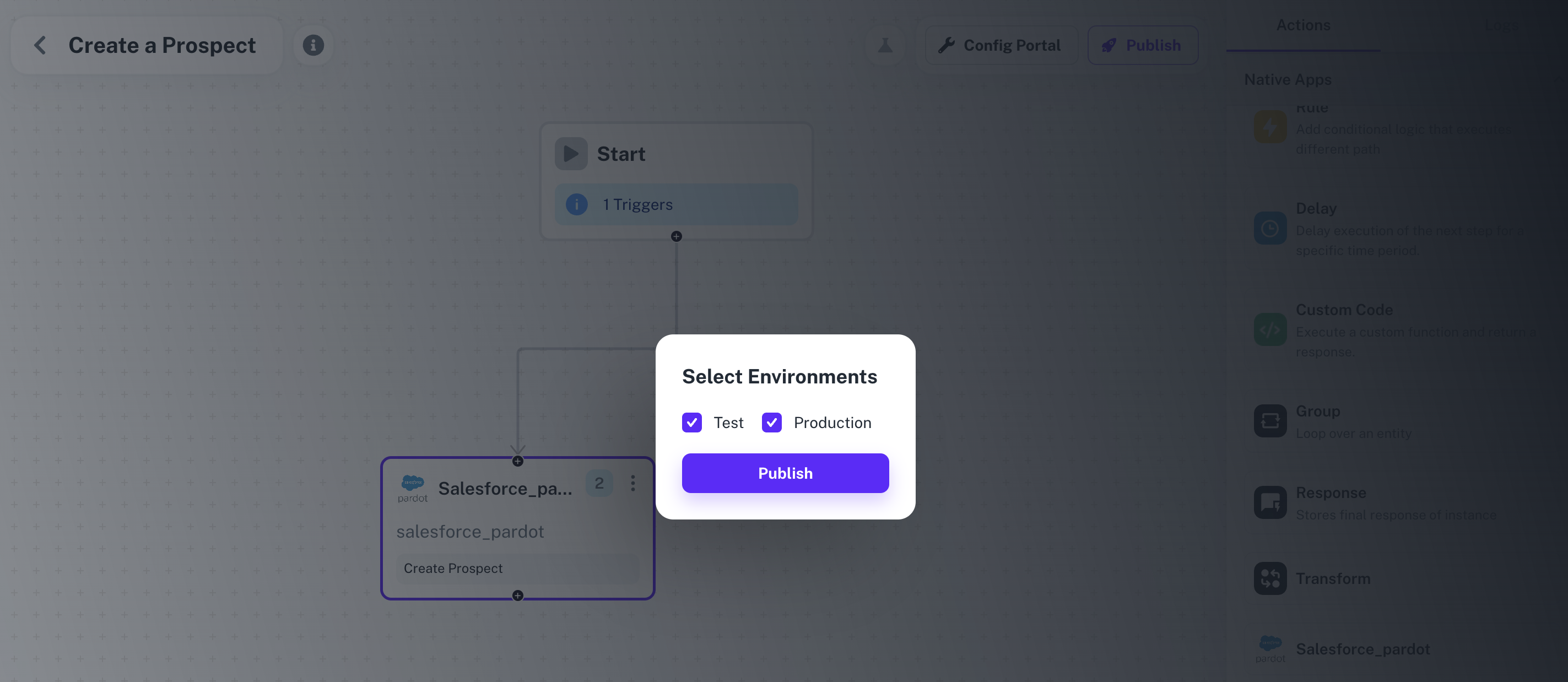
Enabling the Workflow
To enable a workflow, end user or a Linked Account needs to Toggle On the Workflow after connecting with the application.
- Navigate to the Linked Account in which the Workflow needs to be enabled by getting its’ Hosted URL.
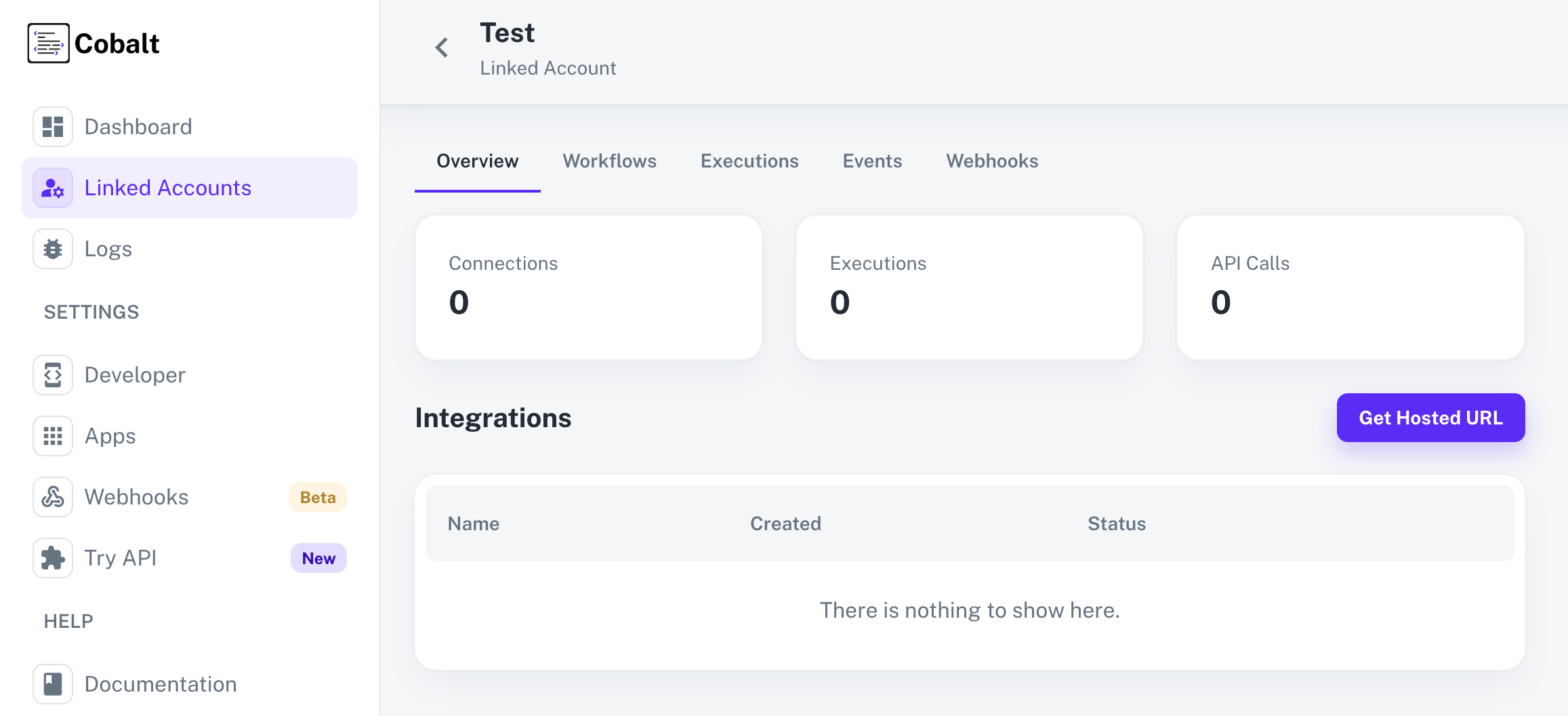
- Go to the Hosted URL and select Pardot from
Manage your Integrations list.
- Enter the Base URL and Business ID > click on the
Connect button > review the permissions and allow them for a successful connection.
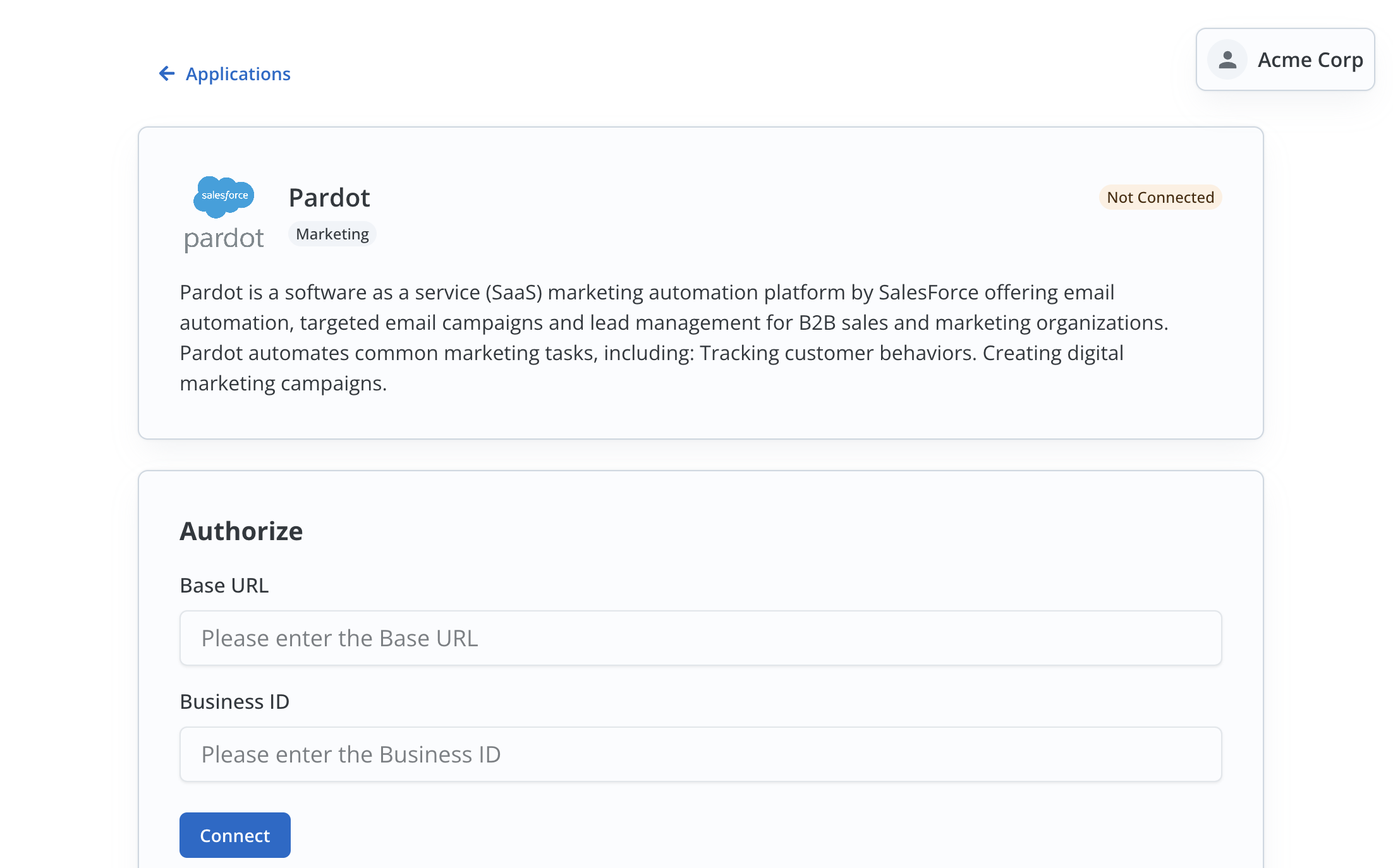
- After a successful connection, you can see the
Configure section in the Pardot Application page.
- Enable the Workflow Create a Prospect by turning the toggle On and click on
Save.
Fire an App Event
Lastly, we’ll fire an App Event whenever a contact is created in your app by using the Workflow.
- Navigate to
Try API in Cobalt.
- Choose the Linked Account created to test the workflow, select the Event and Pardot as the Application.
- Click on the
Fire Event button in the top right.
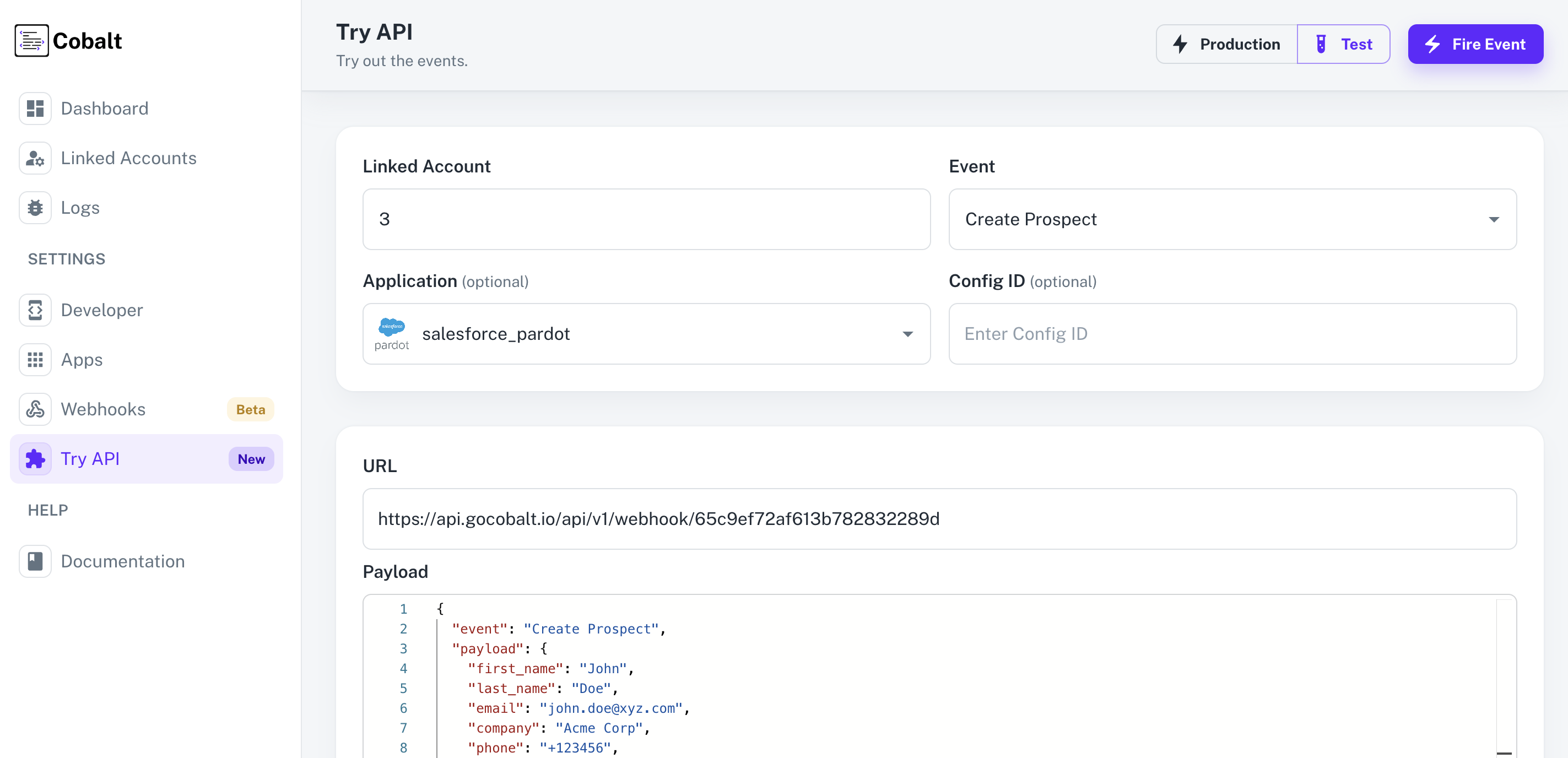
- You can check the status of the event by navigating to
Logs > Events in Cobalt.
Congratulations! We have successfully built a Pardot integration that syncs prospects from your app to your Linked account’s Pardot.