- Client ID
- Client Secret
- Scopes
Required Settings
- Mandatory Scopes
- offline_access
- webhooks:write:admin
If you haven’t already created an app in Lever, you’d need to create one.
Creating an app in Lever
Lever follows a process to provide its partners credentials through their Partnership Interest Form submission. A Lever sandbox is required to register for an OAuth app to get access to a
Client Id & Client Secret.
For more details on becoming a partner on Lever, follow this link.- Integration name - Name of your Company/Product
- Product description
- Callback URI - https://api.gocobalt.io/api/v1/lever/callback
- Logo - A square logo of your product or company
- Scopes - Lever recommends its users to review Lever’s use cases to understand what scopes to request for, prior to registering for a Sandbox App. It’s helpful to select a broad set of scopes for testing the integration as revisions to the scope configuration on Lever will require reaching out to Lever’s Partner Experience team by opening a ticket or emailing a member of their Partner Experience team.
offline_access, applications:read:admin, archive_reasons:read:admin, contact:write:admin, feedback:write:admin, files:write:admin, forms:write:admin,
interviews:write:admin, notes:write:admin, offers:read:admin, opportunities:write:admin, panels:write:admin, postings:write:admin, referrals:read:admin,
requisition_fields:write:admin, requisitions:write:admin, resumes:read:admin, sources:read:admin, stages:read:admin, tags:read:admin, uploads:write:admin,
users:write:admin, webhooks:write:admin
Configuring Lever credentials in Cobalt
App settings page lets you configure the authentication settings for anOAuth 2.0 based application. For your customers to provide you authorization to access their data,
they would first need to install your application. This page lets you set up your application credentials.
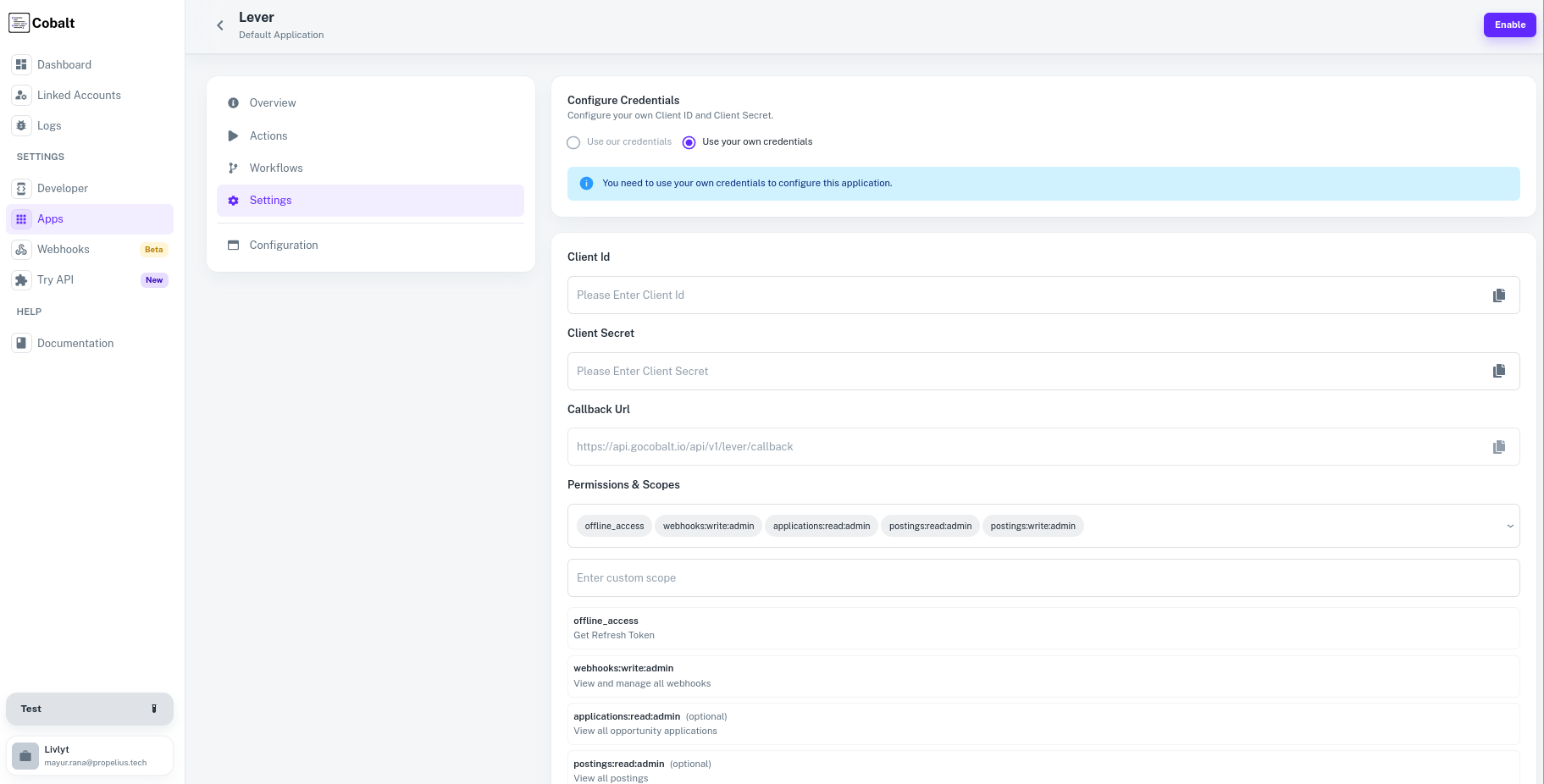
Requesting permissions from your customers
Cobalt lets you configure what permissions to ask from your users while they install your application. The scopes can be added or removed from the App settings page, underPermissions & Scopes
section.
Make sure that you only select among the scopes that were earlier requested to be added to your sandbox account. Click on save changes after selecting the scopes.
That’s it, your users can now connect with your Lever applications through their auth flow setups. They would be requested permissions as per the scopes selected
by you on the Cobalt app settings page.
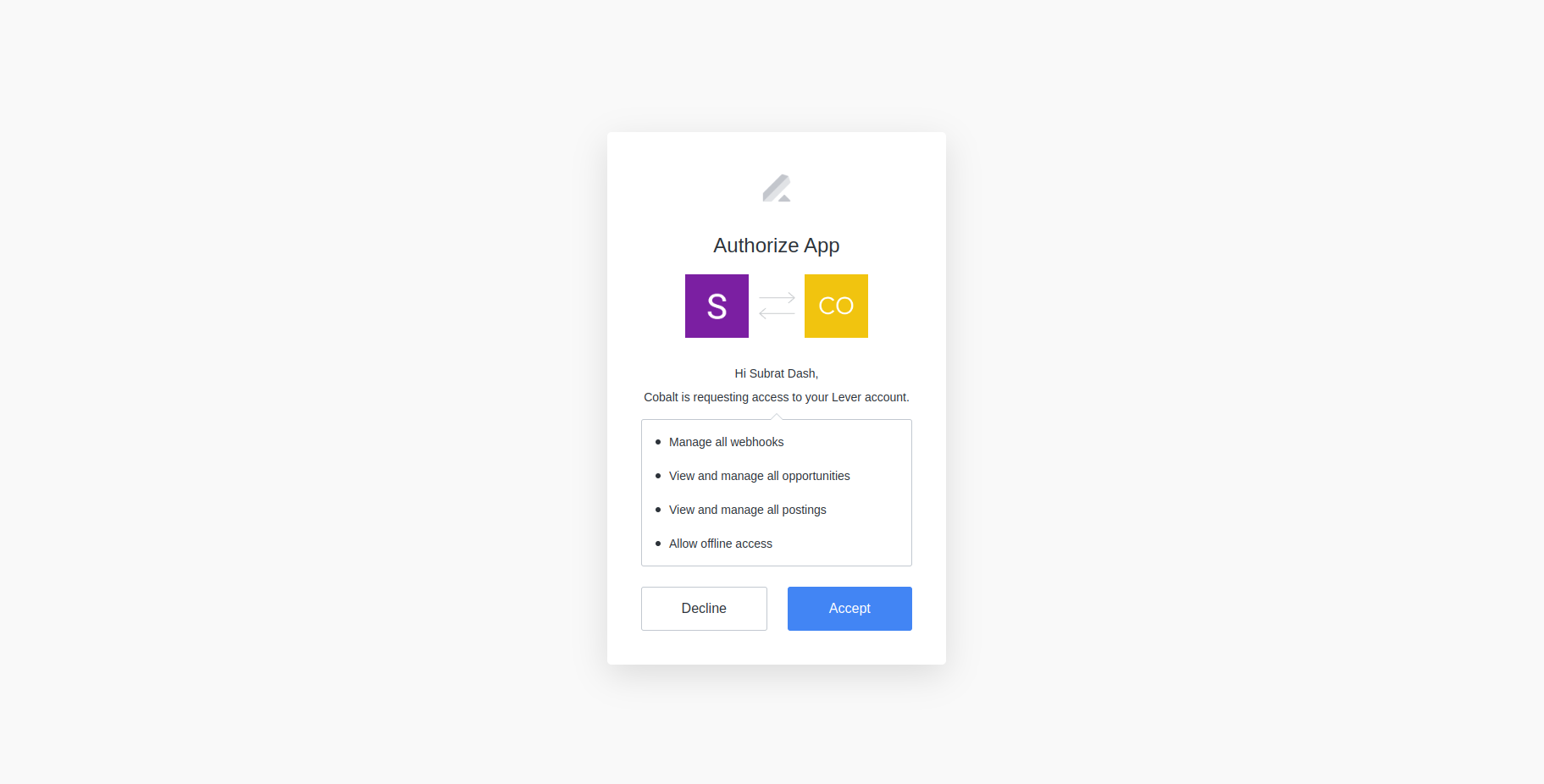
Actions and triggers
Once the above setup is completed, you can create orchestrations of your use-cases using Lever actions and triggers. Following are the set of Lever actions and triggers supported by Cobalt.- Actions
- Triggers
Candidate
Candidate
- Create A Candidate (Opportunities) - Create a candidate in Lever.
- Get All Candidates (Opportunities) - Get Opportunities/Candidates in Lever.
Posting
Posting
- Create A Job (Postings) - Create a Job Posting in Lever.
- Get All Jobs (Postings) - Get Job Postings in Lever.
Others
Others
- HTTP Request - Make HTTP API calls to any Lever documented REST APIs.
- Create Notes - Create a Note in Lever.
- Get All Stages - Get Stages in Lever.
- Get All Users - Get Users in Lever.