FedEx is an API Key based integration and does not require the setup of an app.
Required Credentials of a Linked Account
To successfully connect with the FedEx integration, a Linked Account or an end-user will need to provide the following to connect:- Client ID
- Client Secret
To understand how a Linked Account can get the above mentioned credentials, refer below.
Getting Credentials of FedEx
To acquire the required credentials and connect a Linked Account, please follow the steps mentioned below: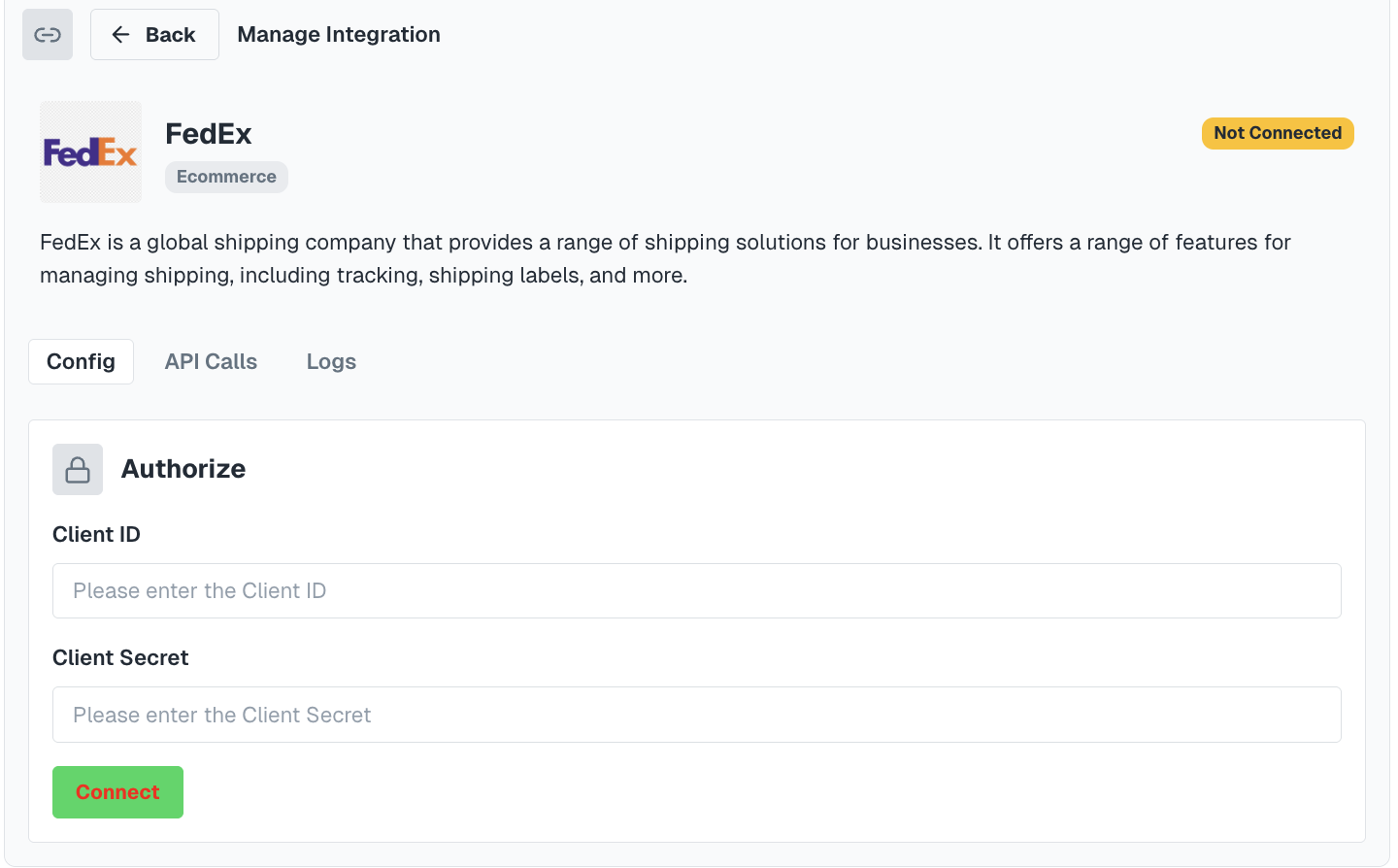
- Log in to your FedEx Developer account.
Your users need to create a FedEx Developer Account to acquire the required credentials.
- From the top navigation bar, click on
My Projectsand then click on+ Create API Project.
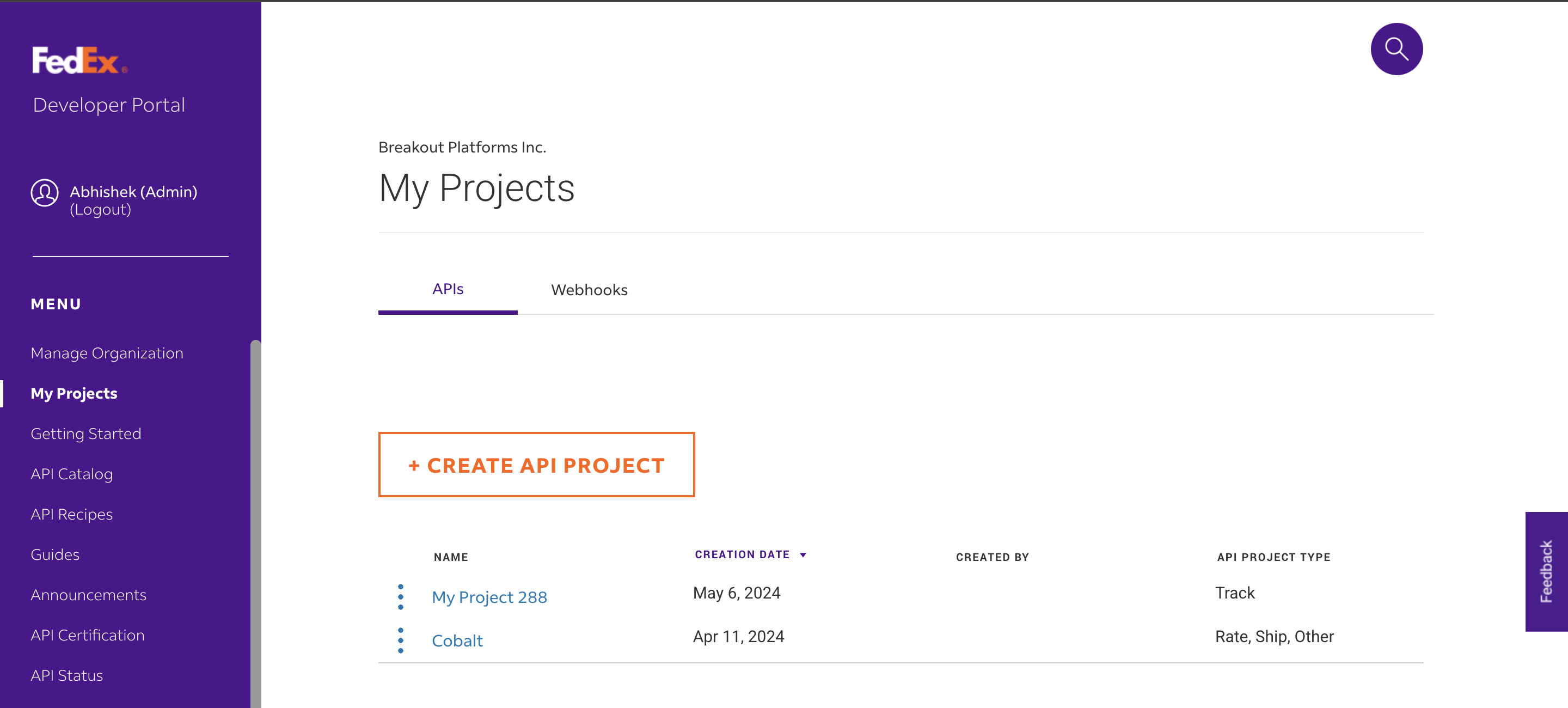
- Choose the appropriate company type for the API from the dropdown menu > Click on
Next> and provide a uniqueName. Select the required API from theSelect API(s)section and click onNext.
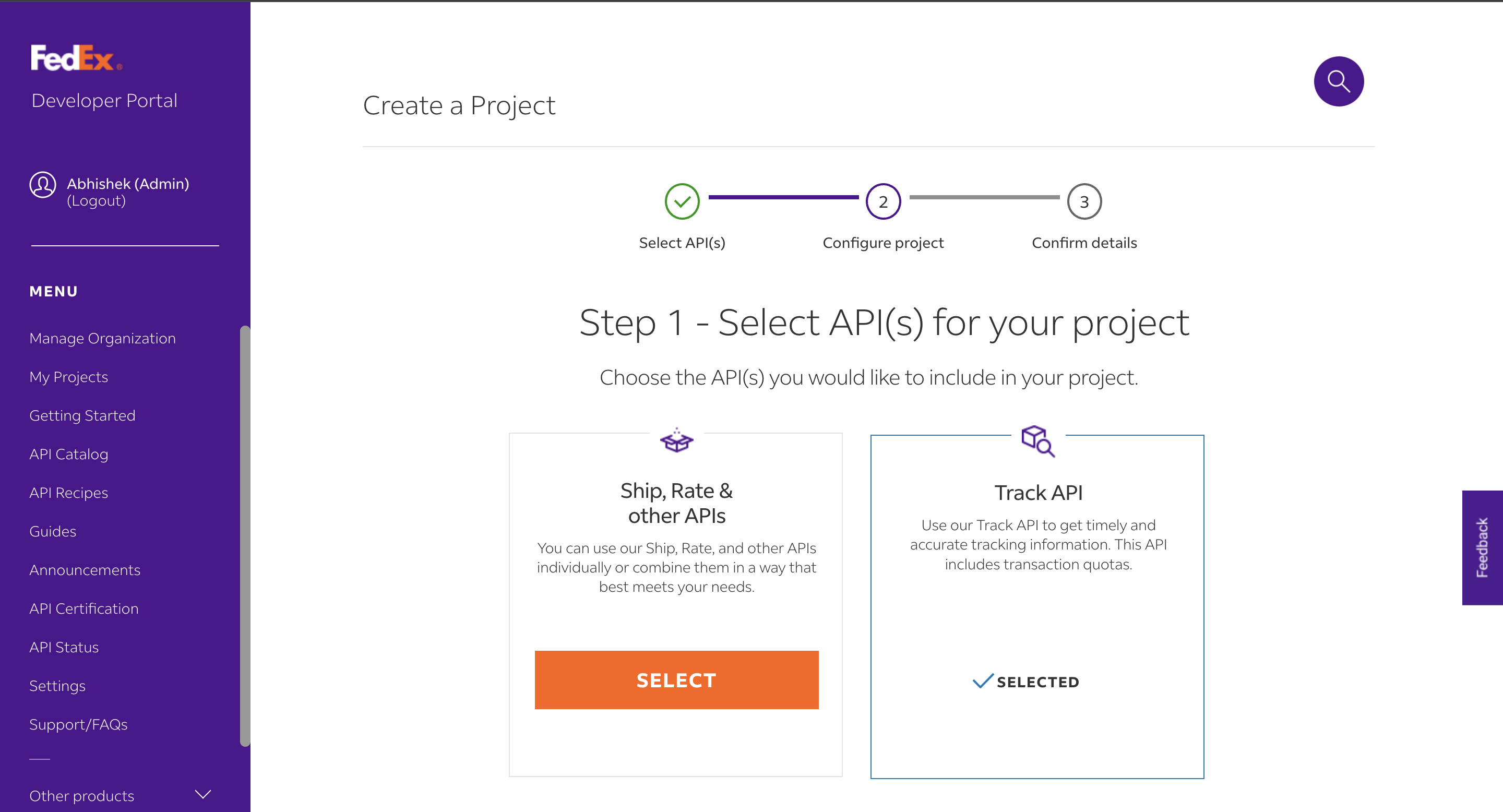
- Provide Project Name > Click on
Next> Accept the terms and clickConfirm. - Copy the Client ID from
API Keyfield and Client Secret fromSecret Keyfield.
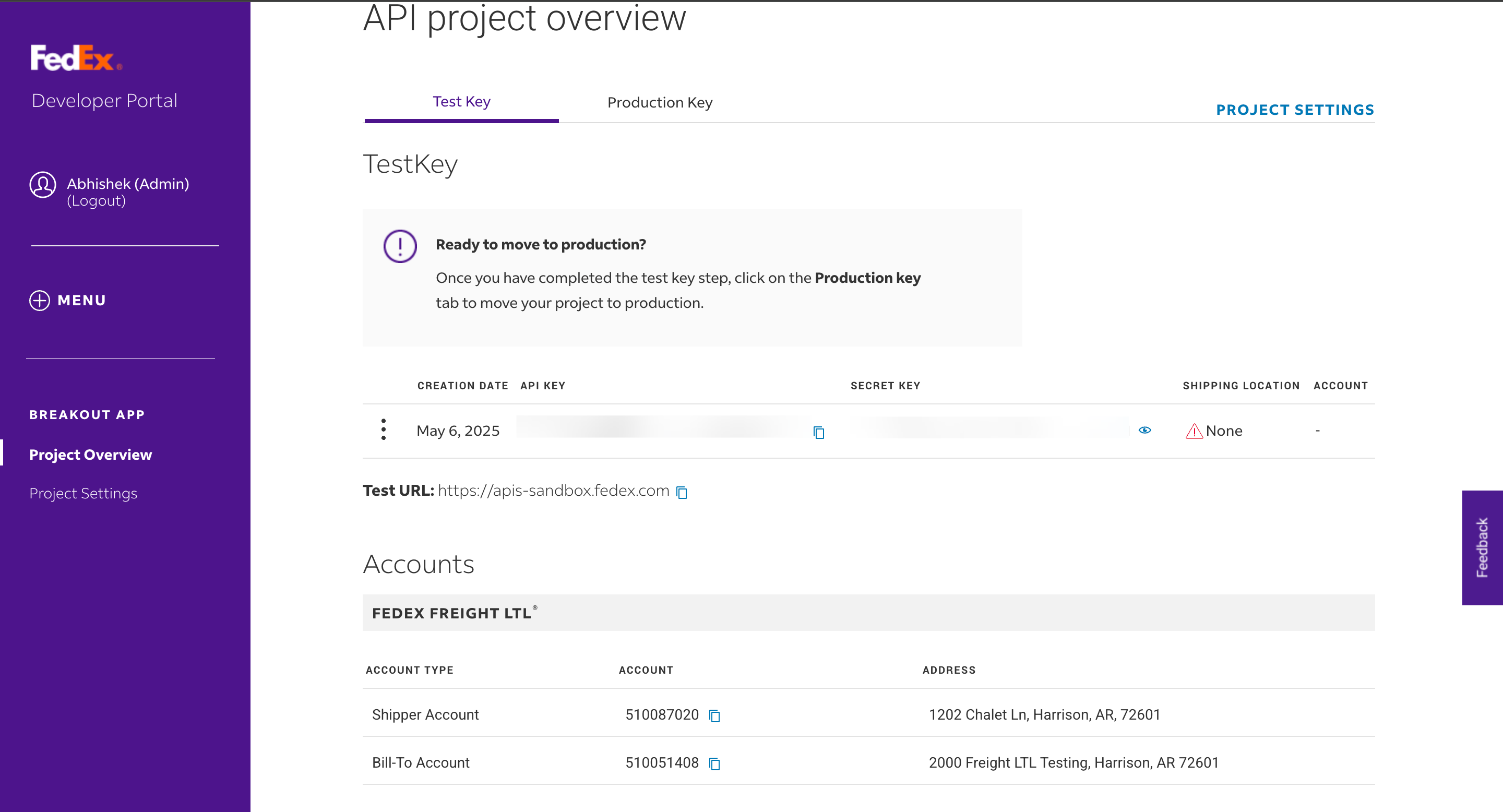
If you require your production FedEx credentials, simply switch to the
Production Key tab in FedEx Developer Portal and create credentials.Actions and triggers
In Cobalt, you can create orchestrations of your use-cases using FedEx actions and triggers. Following are the set of FedEx actions and triggers supported by Cobalt.- Actions
- Triggers
Shipping
Shipping
- Create Shipment - Create a new shipment in FedEx.
- Cancel Shipment - Cancel a shipment in FedEx.
- Create Tag - Create a shipping tag in FedEx.
Tracking
Tracking
- Track Shipment - Track a shipment by tracking number in FedEx.
- Track Multiple Piece Shipment - Track multiple pieces of a shipment in FedEx.
- Track by Reference - Track a shipment by reference number in FedEx.
Others
Others
- HTTP Request - Make HTTP API calls to any FedEx documented REST APIs.