- Client ID
- Client Secret
- Scopes
Pre-requisites
- DocuSign Developer account. You can create one here.
Required Settings
- Mandatory Scopes
- Openid
- Extended
- Signature
If you haven’t already created an app in DocuSign, you’d need to create one.
Creating an app in DocuSign
To create a DocuSign app and acquire the above mentioned credentials, please follow the steps mentioned below:- Log in to your DocuSign Developer account.
- Click on the
Profileicon in the top right corner and selectMy Apps & Keysbutton.
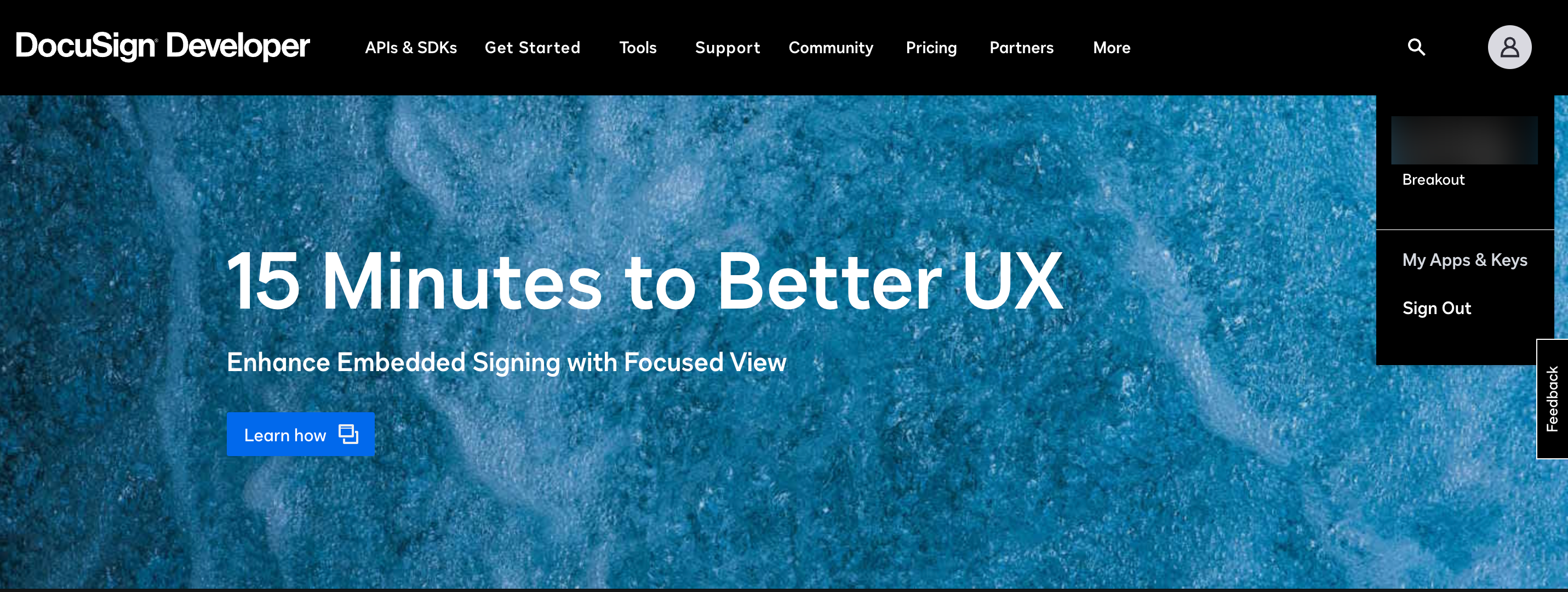
- Click on
Add App and Integration Keybutton. - Enter the unique App Name for your application and click on the
Create Appbutton. - Go to your
Apps catalogin Cobalt > Search forDocuSign>Settings>Use your credentials>Callback Url. - Scroll down in the App to
Additional settingssection > click on+ Add URL> paste the Callback URL copied from Cobalt.
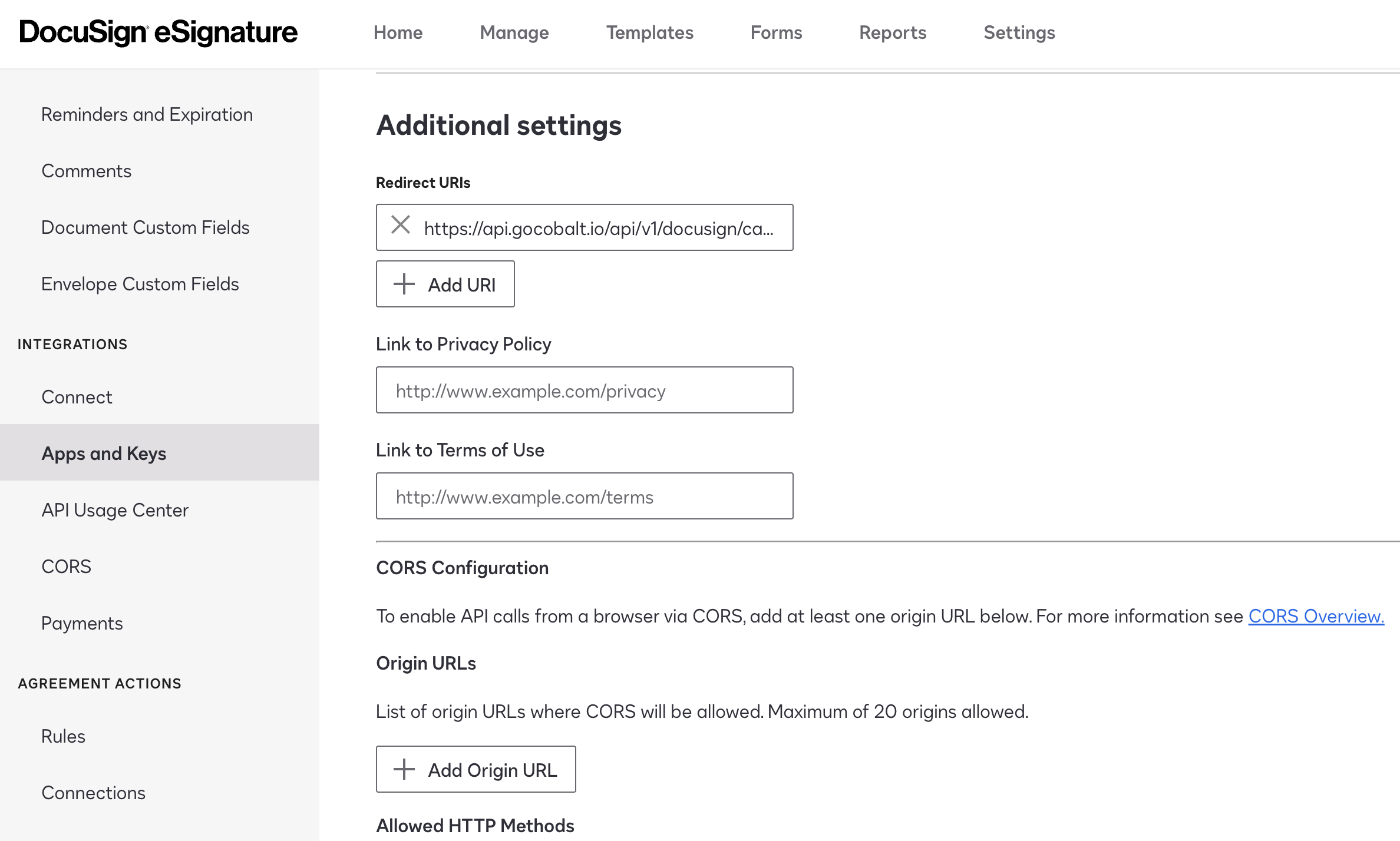
- Scroll to the
Authenticationsection > MarkYesunder User Application > Click on+ Add Secret Keybutton > Copy it > Click onSavebutton at the bottom of the page. This is the Client Secret. - Copy the string under
Integration KeyaboveAuthenticationsection. This is the Client ID.

Configuring credentials in Cobalt
App settings page lets you configure the authentication settings for anOAuth2 based application. For your customers to provide you authorization to access their data,
they would first need to install your application. This page lets you set up your application credentials.
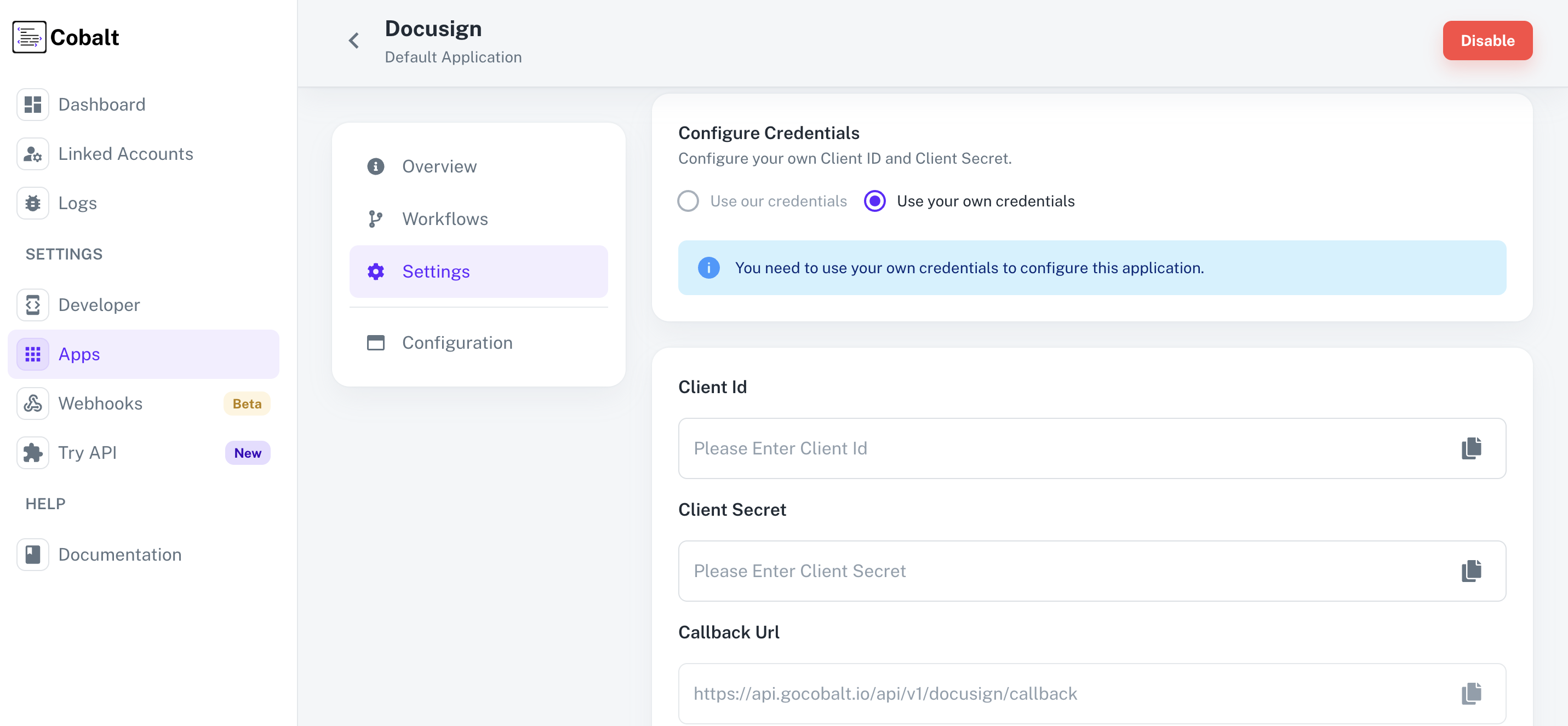
Configuring Scopes
Cobalt lets you configure what permissions to ask from your users while they install your application. The scopes can be added or removed from the App settings page, underPermissions & Scopes
section.
For some applications Cobalt sets mandatory scopes which cannot be removed. Additional scopes can be selected from the drop down. Cobalt also has the provision to add any
custom scopes supported by the respective platform.
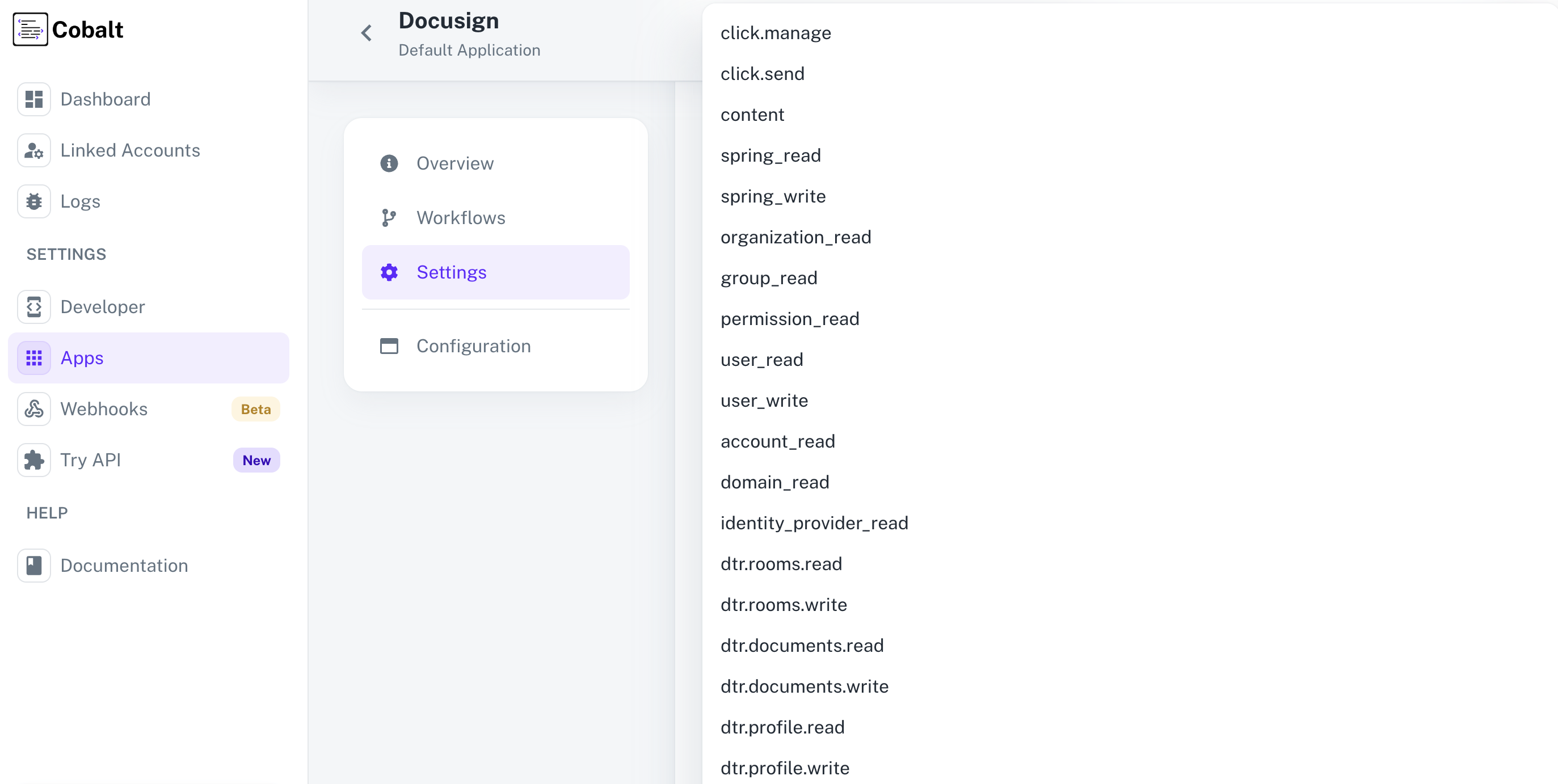
Actions and triggers
Once the above setup is completed, you can create orchestrations of your use-cases using DocuSign actions and triggers. Following are the set of DocuSign actions and triggers supported by Cobalt.- Actions
- Triggers
- HTTP Request - Make HTTP API calls to any Docusign documented REST APIs.
- Create and send envelope from template - Create and send and envelope from a DocuSign template.