- Client ID
- Client Secret
- Scopes
Required Settings
- Mandatory Scopes
- offline access
If you haven’t already created an app in Dialpad, you’d need to create one.
Creating an app in Dialpad
Currently Dialpad doesn’t support app registrations through platform, so you’ll need to fill the following form to request an OAuth app that includes the following details:- App name: A short name for your app. Your customers will see this when they authorize your connection to their data.
- Deverloper Name and Email: The email which will receive updates about the app.
- Developer Type: Choose `Independent Software Vendor’ if none of the other fits.
- App Type: Select
App Typeas This App is for my customers.. - App Description: Provide the description of what your product does and the features of Dialpad integration on your platform.
- App Environment: Select app environment based on your usecase. Recommened option is
Both. - Scopes: Provide the mandatory scopes and additional scopes required by you in the app.
- Redirect URIs: Go to your
Apps catalogin Cobalt > Search forDialpad>Settings>Use your credentials>Callback Url> Copy it. Provide this URL to Dialpad in the form.
Configuring credentials in Cobalt
App settings page lets you configure the authentication settings for anOAuth 2.0 based application. For your customers to provide you authorization to access their data,
they would first need to install your application. This page lets you set up your application credentials.
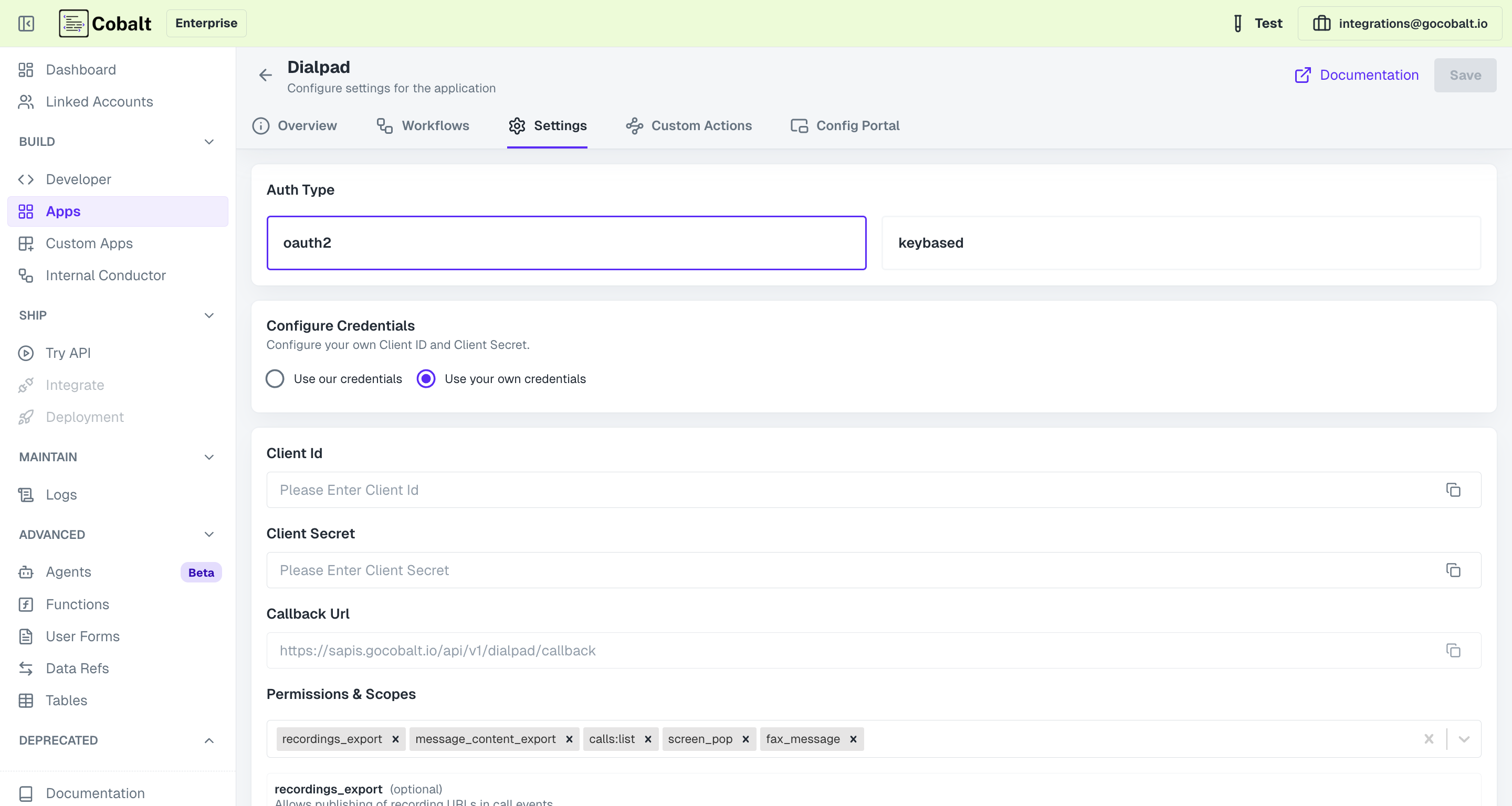
Configuring Scopes
Cobalt lets you configure what permissions to ask from your users while they install your application. The scopes can be added or removed from the App settings page, underPermissions & Scopes
section.
For some applications Cobalt sets mandatory scopes which cannot be removed. Additional scopes can be selected from the drop down. Cobalt also has the provision to add any
custom scopes supported by the respective platform.
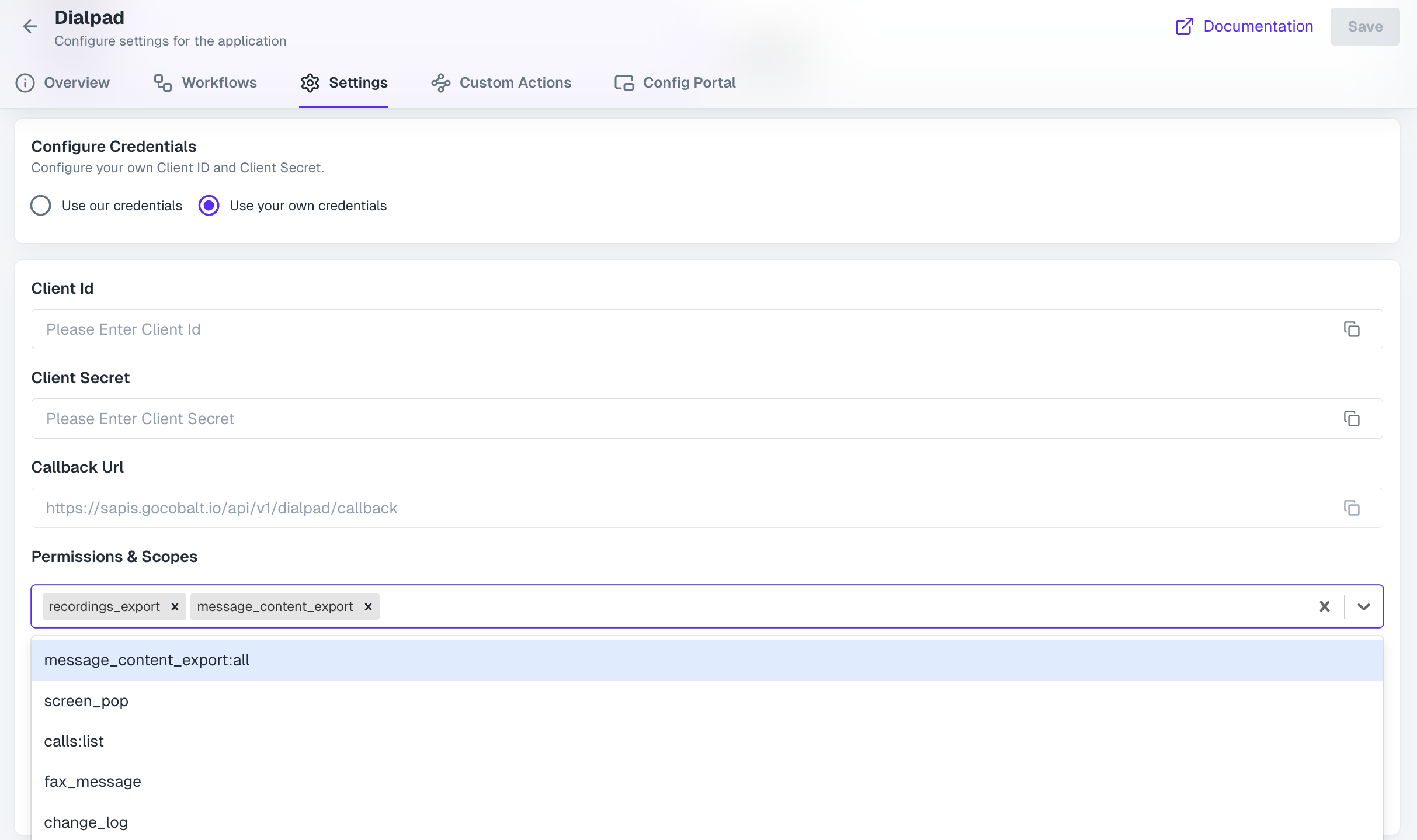
Actions and triggers
Once the above setup is completed, you can create orchestrations of your use-cases using Dialpad actions and triggers. Following are the set of Dialpad actions and triggers supported by Cobalt.- Actions
- Triggers
Calls
Calls
- List Calls - List all calls in Dialpad.
- Get Call By Id - Get call By Id in Dialpad.
- Add Participant - Add participant to call in Dialpad.
- Transfer Call - Transfer Call to another Number/Target in Dialpad.
- Hangup Call - Hang Up ongoing Call in Dialpad.
Channels
Channels
- List Channels - Lists all channels in the company in Dialpad.
- Create Channel - Create a new channel in Dialpad.
- Get Channel - Get a channel by id in Dialpad.
- Delete Channel - Deletes a channel by id in Dialpad.
Contacts
Contacts
- List Contacts - List all contacts in Dialpad.
- Create Contact - Create a contact in Dialpad.
- Get Contact By Id - Get a contact by ID in Dialpad.
- Update Contact - Updates the provided fields for an existing contact in Dialpad.
- Delete Contact - Delete a contact in Dialpad.
SMS
SMS
- Send SMS - Send a SMS in Dialpad.
Users
Users
- List Users - List all users in Dialpad.
- Create User - Creates a new user in Dialpad.
- Update User - Update the provided fields for an existing user in Dialpad.
Others
Others
- HTTP Request - Make HTTP API calls to any Dialpad documented REST APIs.