- Client ID
- Client Secret
Pre-requisites
- ClickUp account. You can create one here.
If you haven’t already created an app in ClickUp, you’d need to create one.
Creating an app in ClickUp
To create a ClickUp app and acquire the above mentioned credentials, please follow the steps mentioned below:- Log in to your ClickUp account.
- Click on the
Profileicon in the top right, selectSettingsbutton and navigate toClickUp APIin the side menu.
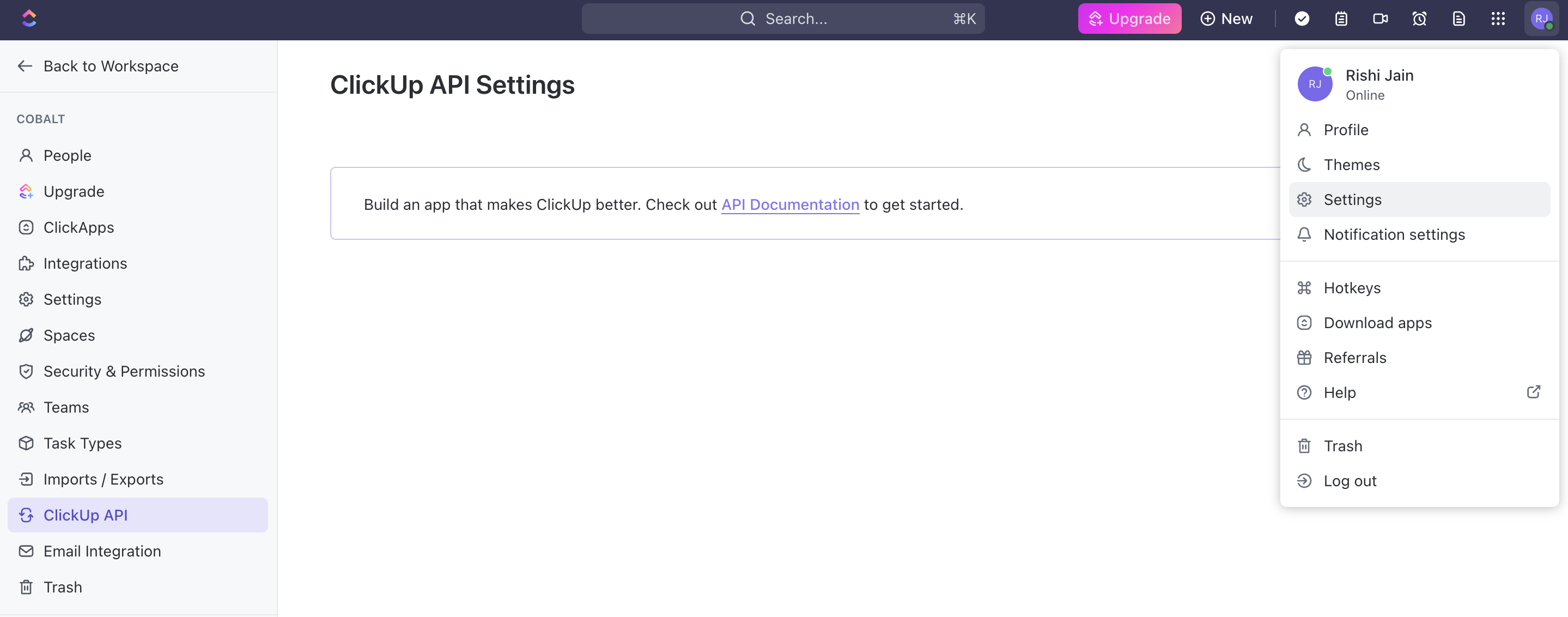
- Go to your
Apps catalogin Cobalt > Search forClickup>Settings>Use your credentials>Callback Url> Copy it. - Click on
+ Create an Appbutton in the right inClickUp APIsettings. - Enter the
App Name, paste the Callback Url and click on theCreate Appbutton. - Copy the Client ID and Client Secret displayed.
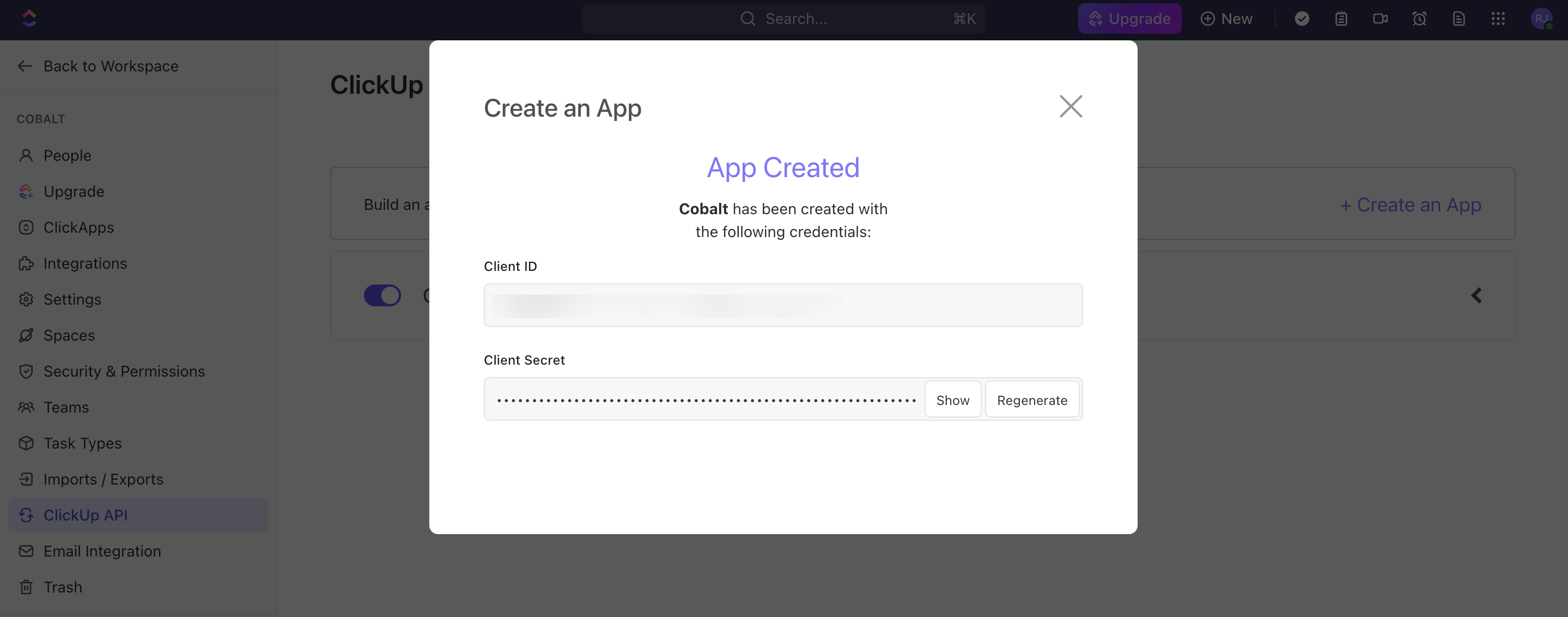
Configuring credentials in Cobalt
App settings page lets you configure the authentication settings for anOAuth2 based application. For your customers to provide you authorization to access their data,
they would first need to install your application. This page lets you set up your application credentials.
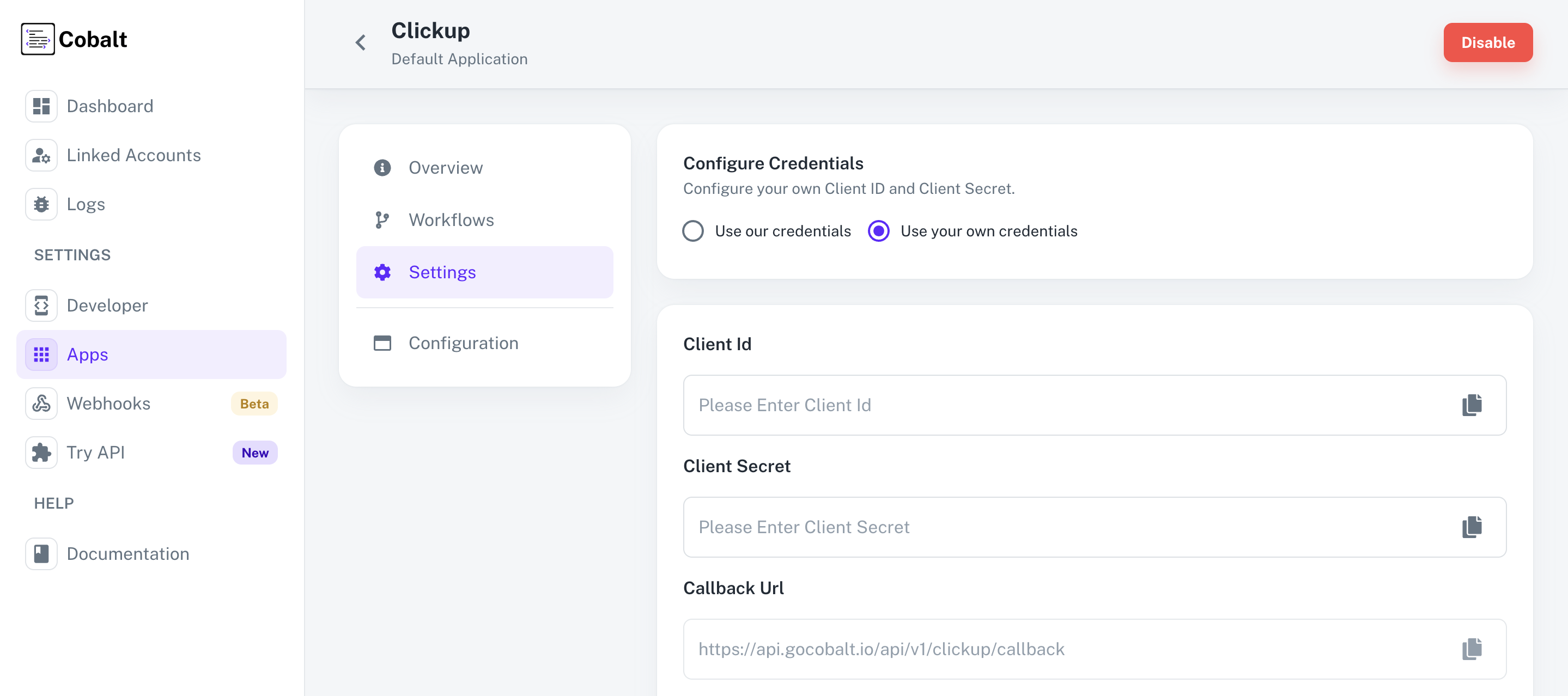
Actions and triggers
Once the above setup is completed, you can create orchestrations of your use-cases using ClickUp actions and triggers. Following are the set of ClickUp actions and triggers supported by Cobalt.- Actions
- Triggers
Tasks
Tasks
- Create Task - Create a task in ClickUp.
- Update Task - Update a task in ClickUp.
- Delete Task - Delete a task in ClickUp.
Others
Others
- HTTP Request - Make HTTP API calls to any ClickUp documented REST APIs.