- Client ID
- Client Secret
- Scopes
Pre-requisites
- Wrike Developer account. You can create one here.
Required Settings
- Mandatory Scopes
- Default
If you haven’t already created an app in Wrike, you’d need to create one.
Creating an app in Wrike
To create a Wrike app and acquire the above mentioned credentials, please follow the steps mentioned below:- Log in to your Wrike Developer account.
- In the
API Appssection, provide an App name and click onCreate newbutton.
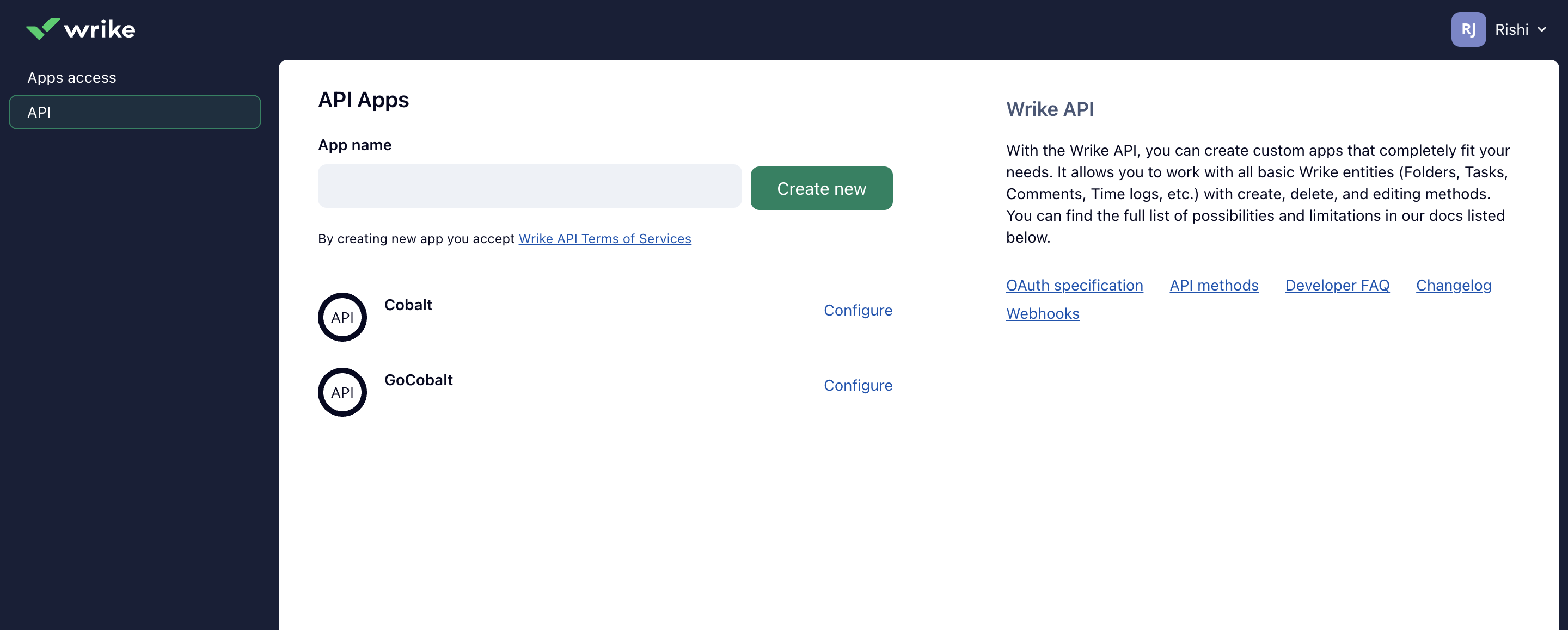
- Go to your
Apps catalogin Cobalt > Search forWrike>Settings>Use your credentials>Callback Url> Copy it. - Paste the copied Callback Url in the
Redirect URIfield of the app and click onSave. - From the OAuth section, copy the Client ID and Client Secret displayed.
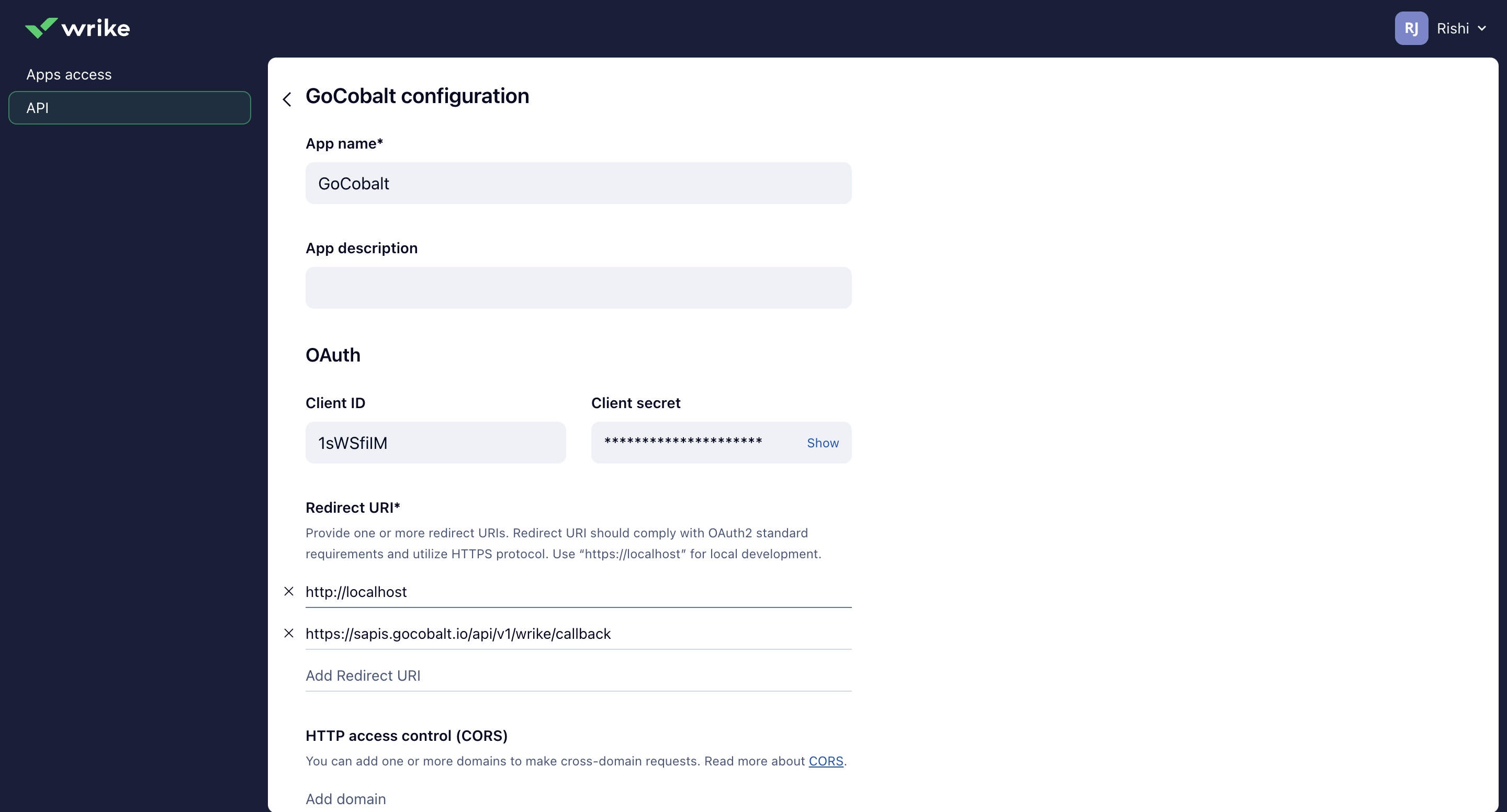
Configuring credentials in Cobalt
App settings page lets you configure the authentication settings for anOAuth 2.0 based application. For your customers to provide you authorization to access their data,
they would first need to install your application. This page lets you set up your application credentials.
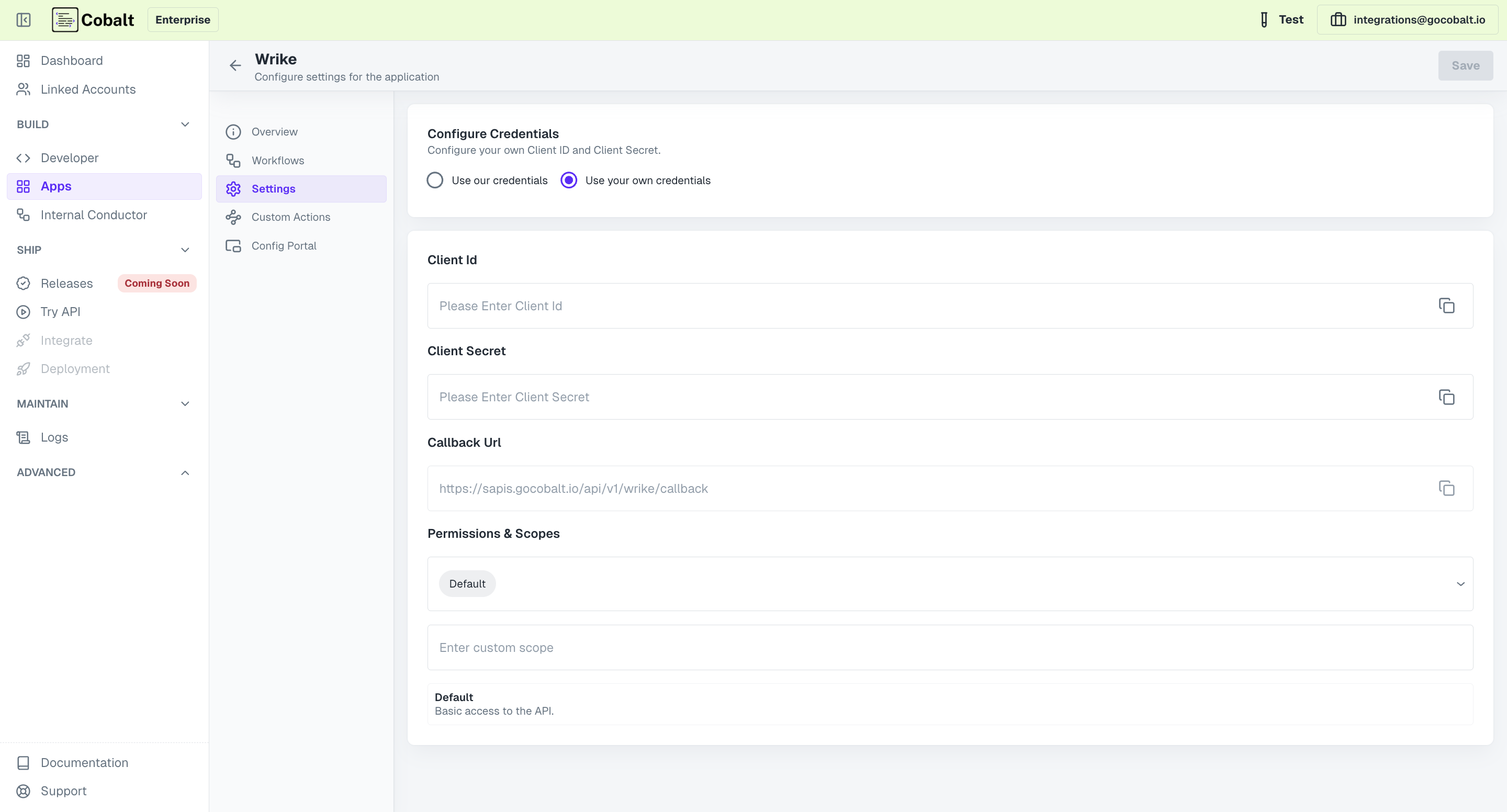
Actions and triggers
Once the above setup is completed, you can create orchestrations of your use-cases using Wrike actions and triggers. Following are the set of Wrike actions and triggers supported by Cobalt.- Actions
- Triggers
Accounts
Accounts
- List Accounts - List all accounts in Wrike.
- Update Account - Update an account in Wrike.
Folders
Folders
- Create Folder - Create a new folder in Wrike.
- List Folders - List all folders in Wrike.
- Update Folders - Modify a folder in Wrike.
Space
Space
- Create Space - Create a new space in Wrike.
- List Space - List all space in Wrike.
Tasks
Tasks
- List Tasks - List all tasks in Wrike.
- Update Task - Update a task in Wrike.
- Create Task - Create a new Task in Wrike.
Others
Others
- HTTP Request - Make HTTP API calls to any Wrike documented REST APIs.