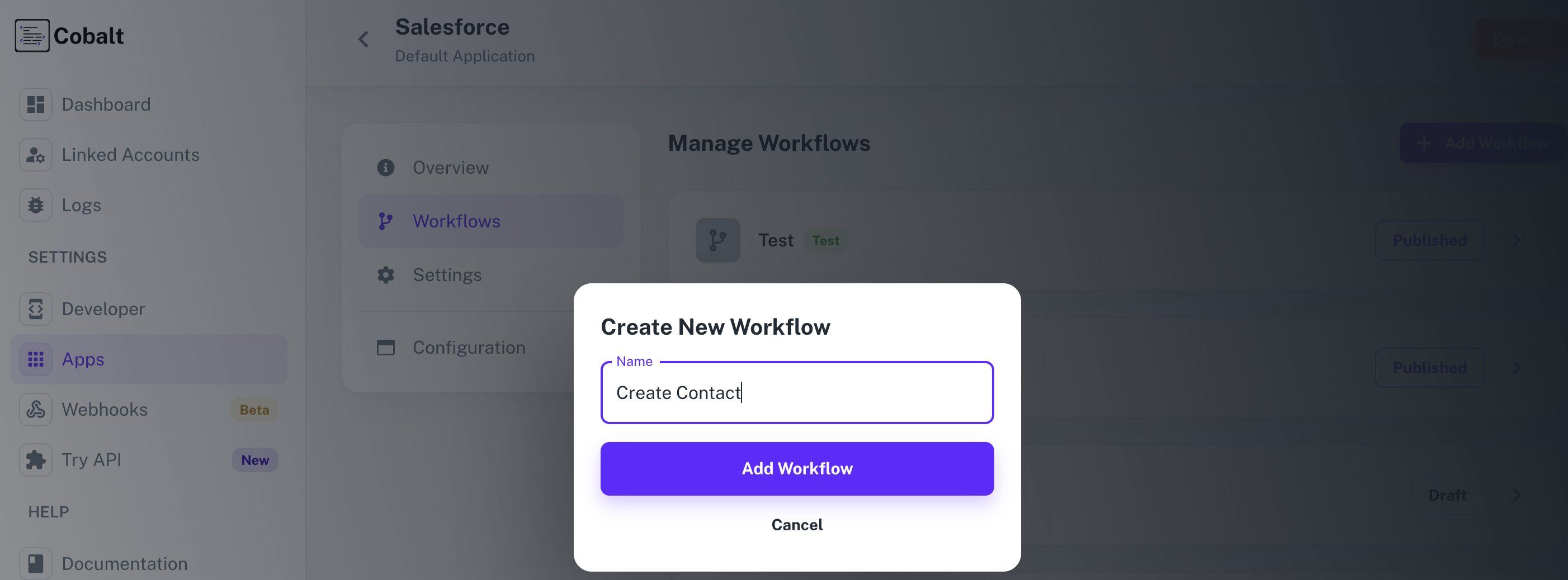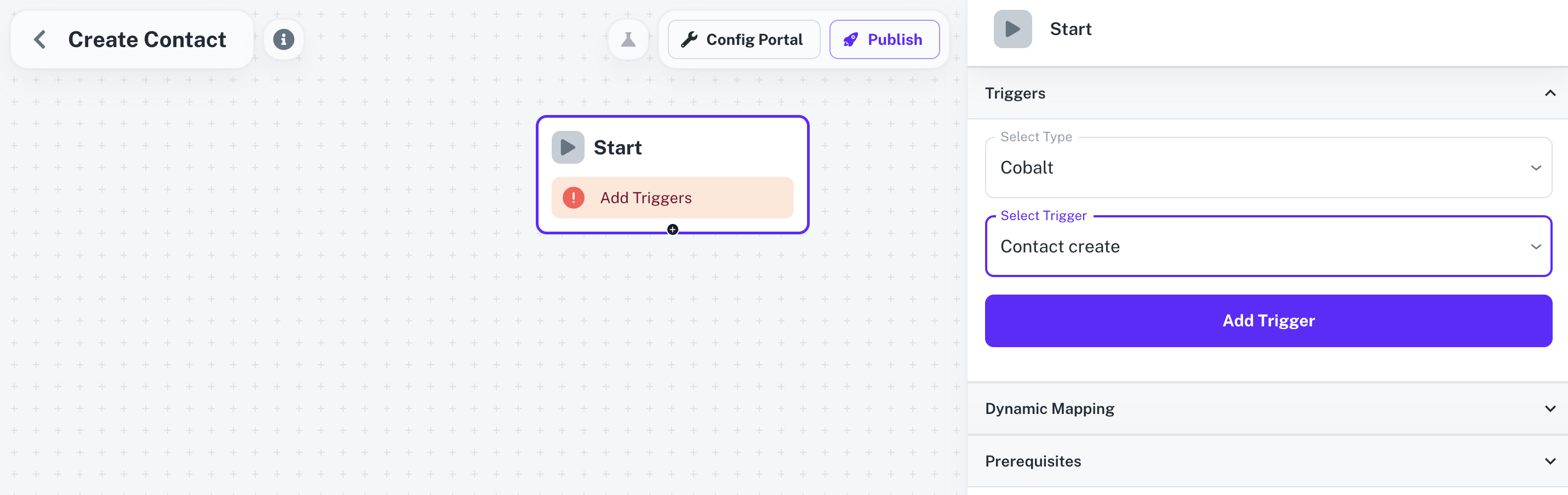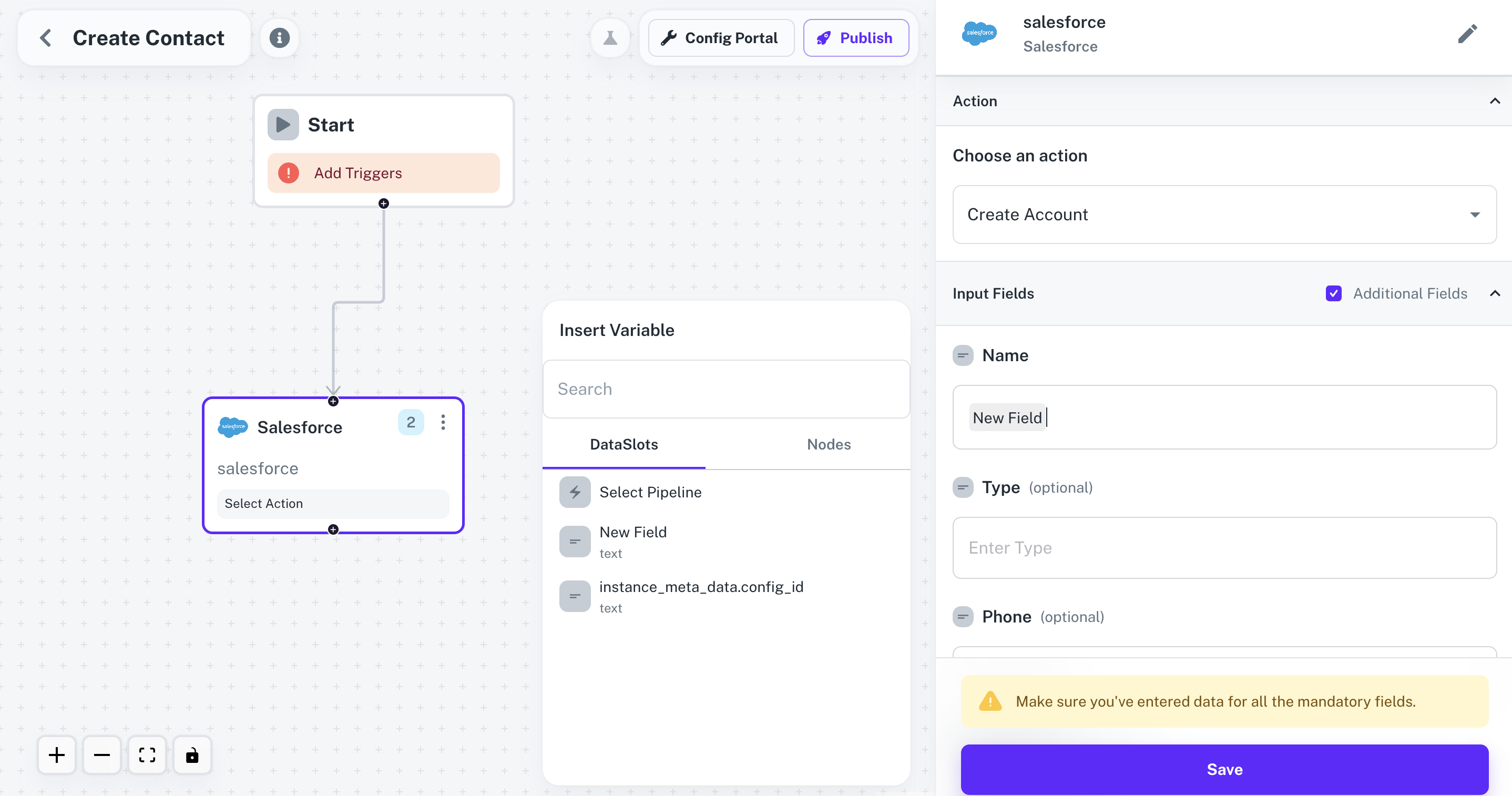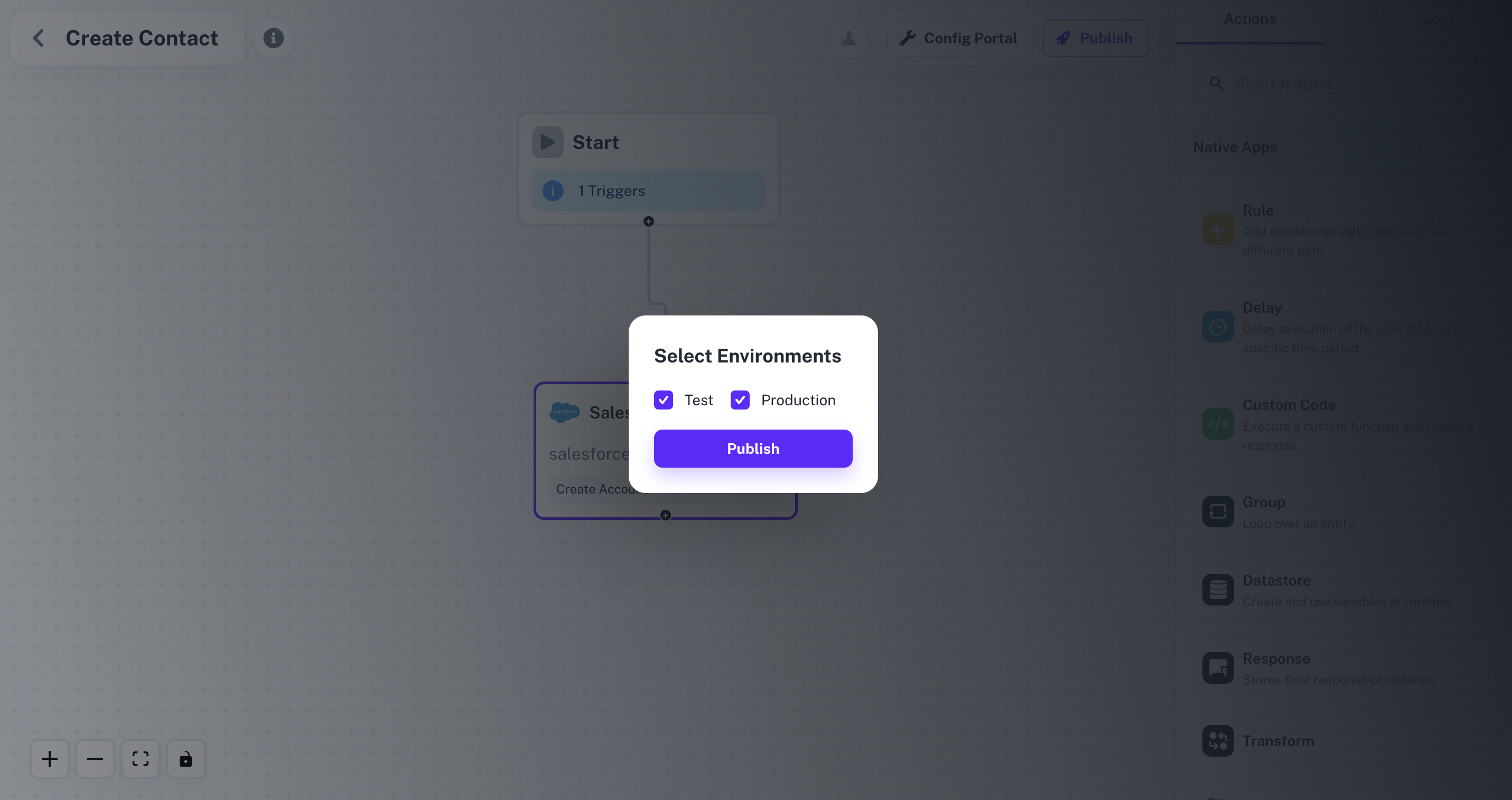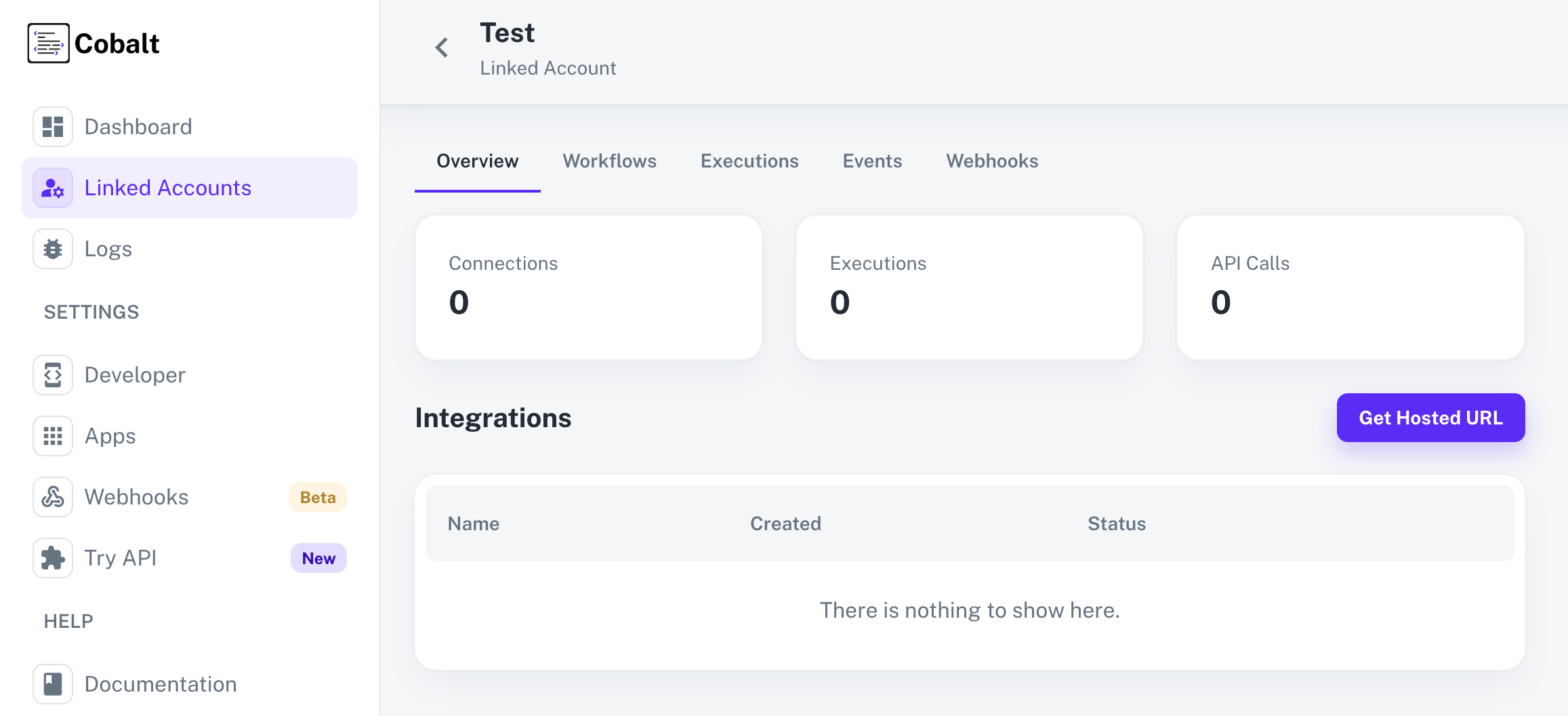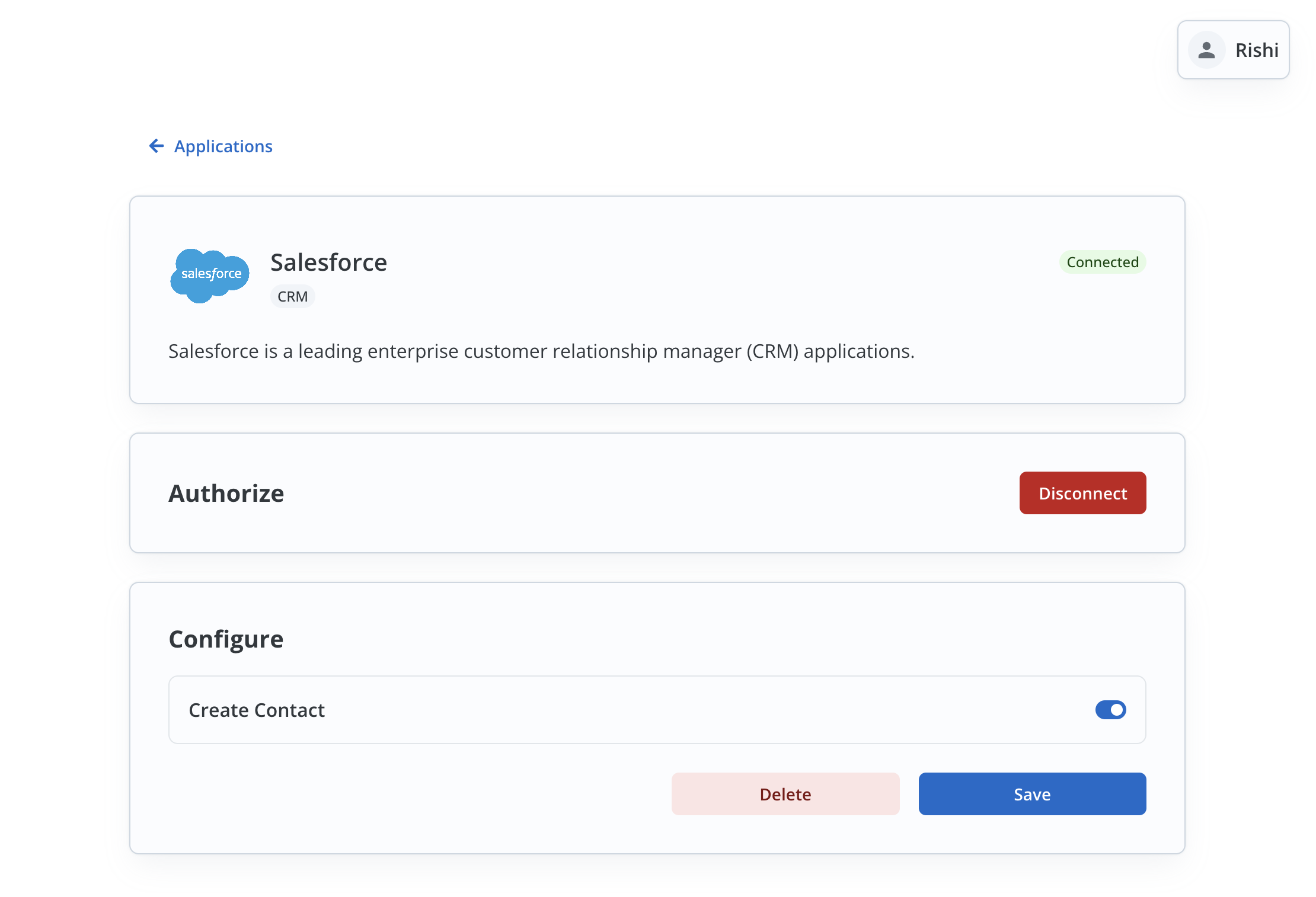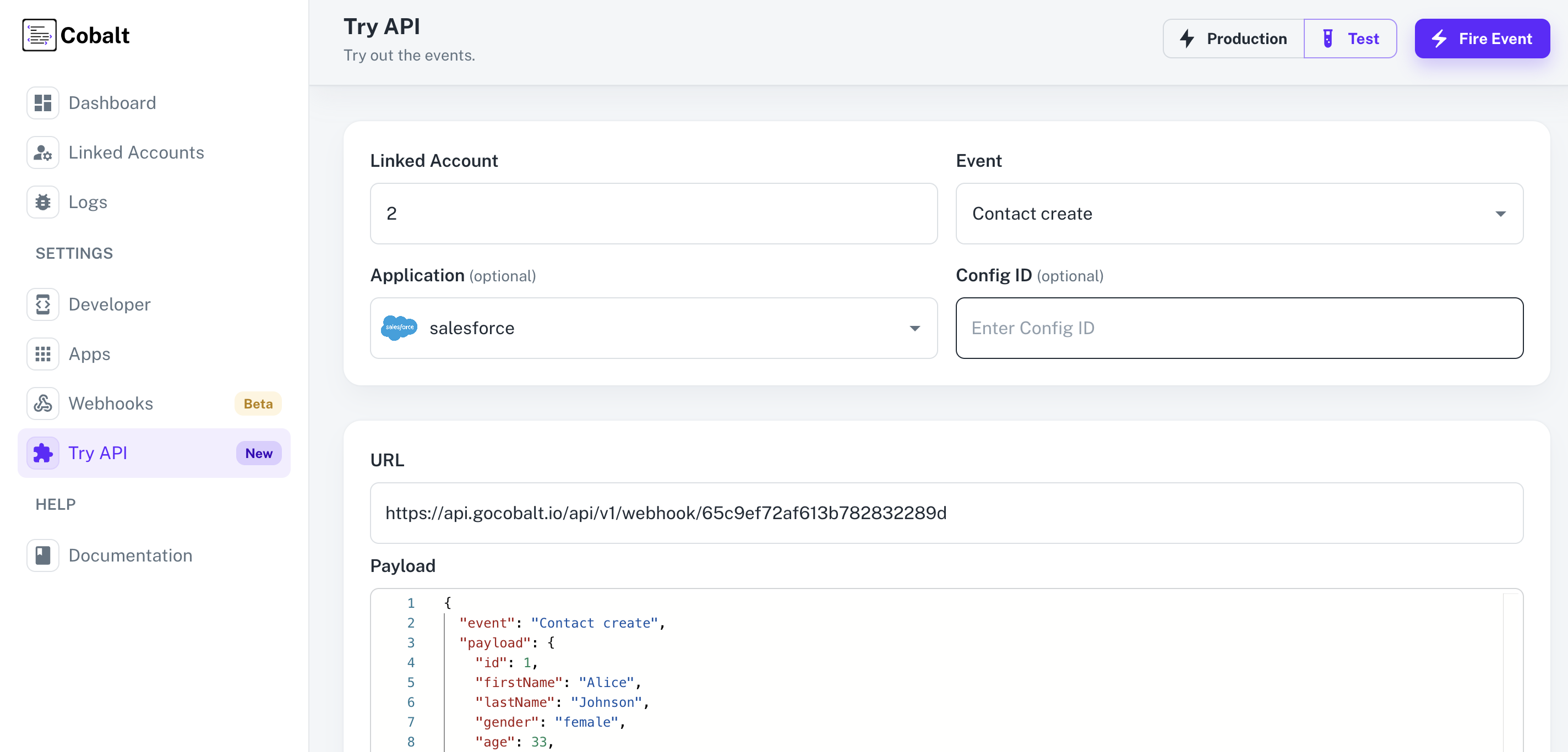Pre-requisites
- Salesforce App is enabled in Cobalt.
- Salesforce OAuth app credentials added to Cobalt. Refer here.
- Trigger created in Cobalt. Refer here.
- Linked Account available. Refer here.
Building a Workflow
1. Create Workflow in app
- Go to your
Apps catalog in Cobalt > Search for Salesforce > Workflows > Add Workflow > Choose Manually > Give it a name and click on Add Workflow.
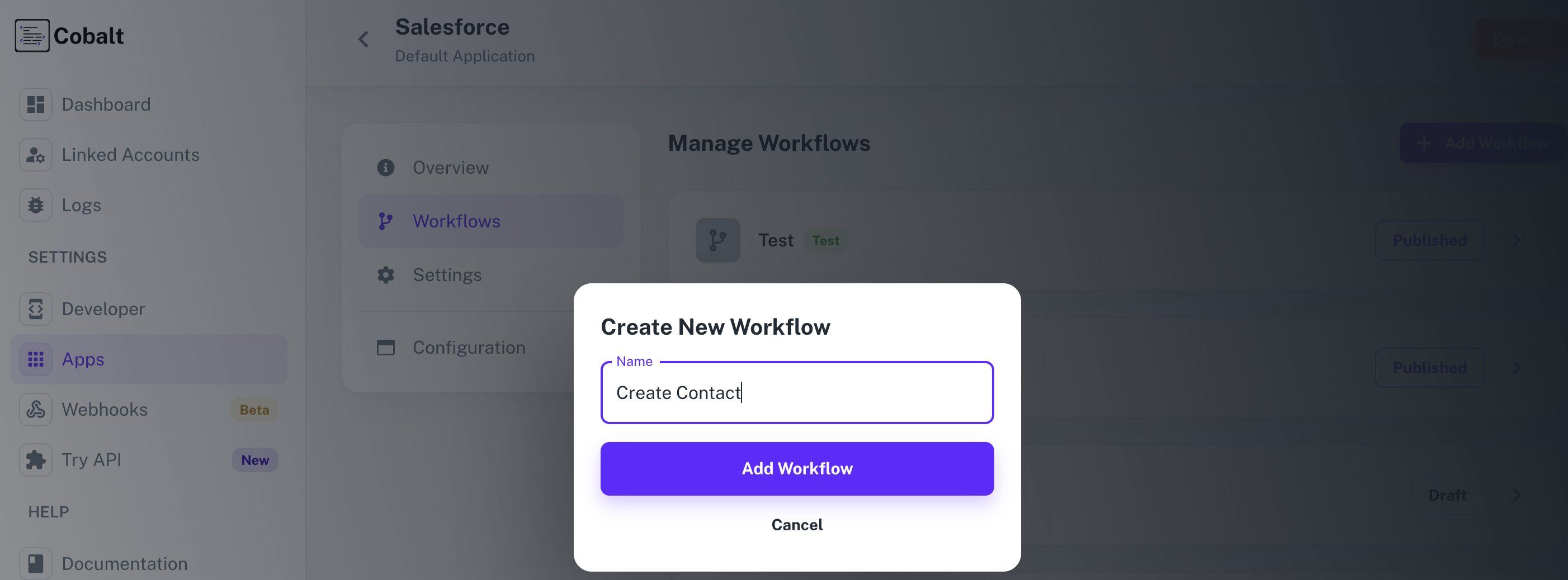
2. Adding the Trigger
To add a trigger for a Workflow in Cobalt, you need to select details about the Trigger like the Type and which trigger to be implemented.
To add a Trigger, follow these steps:
- Click on the Start node to add a trigger.
- In the right side, select the Type and the Trigger and click on the
Add Trigger button.
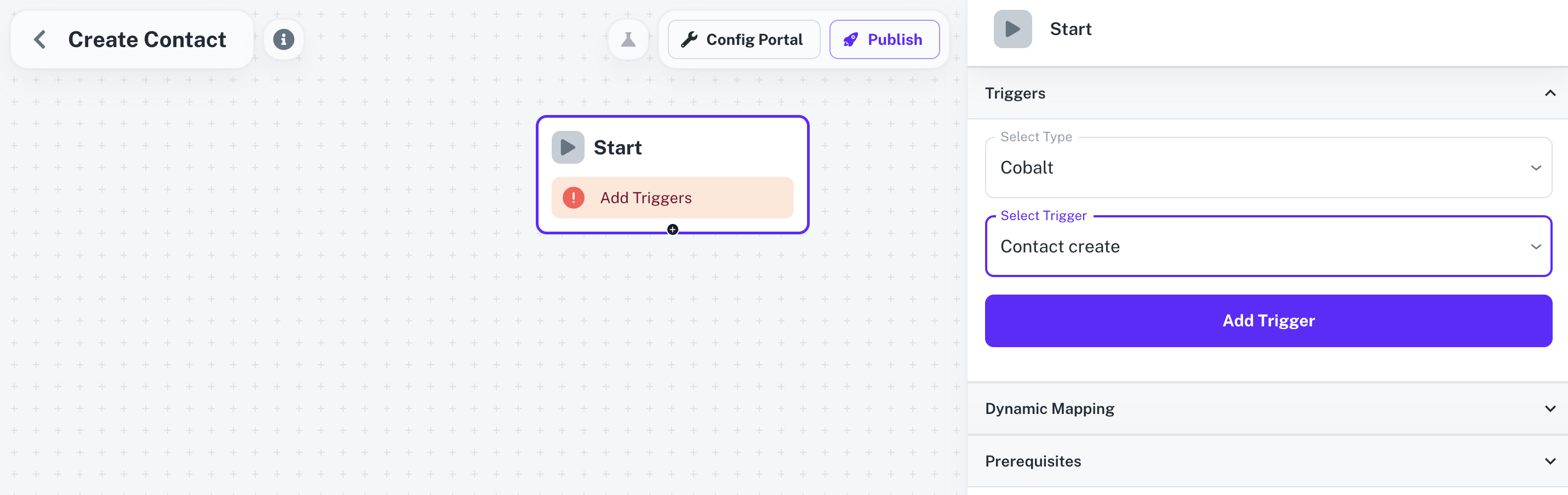
3. Adding the Salesforce Action
- From
Actions, add a Salesforce node to the workflow.
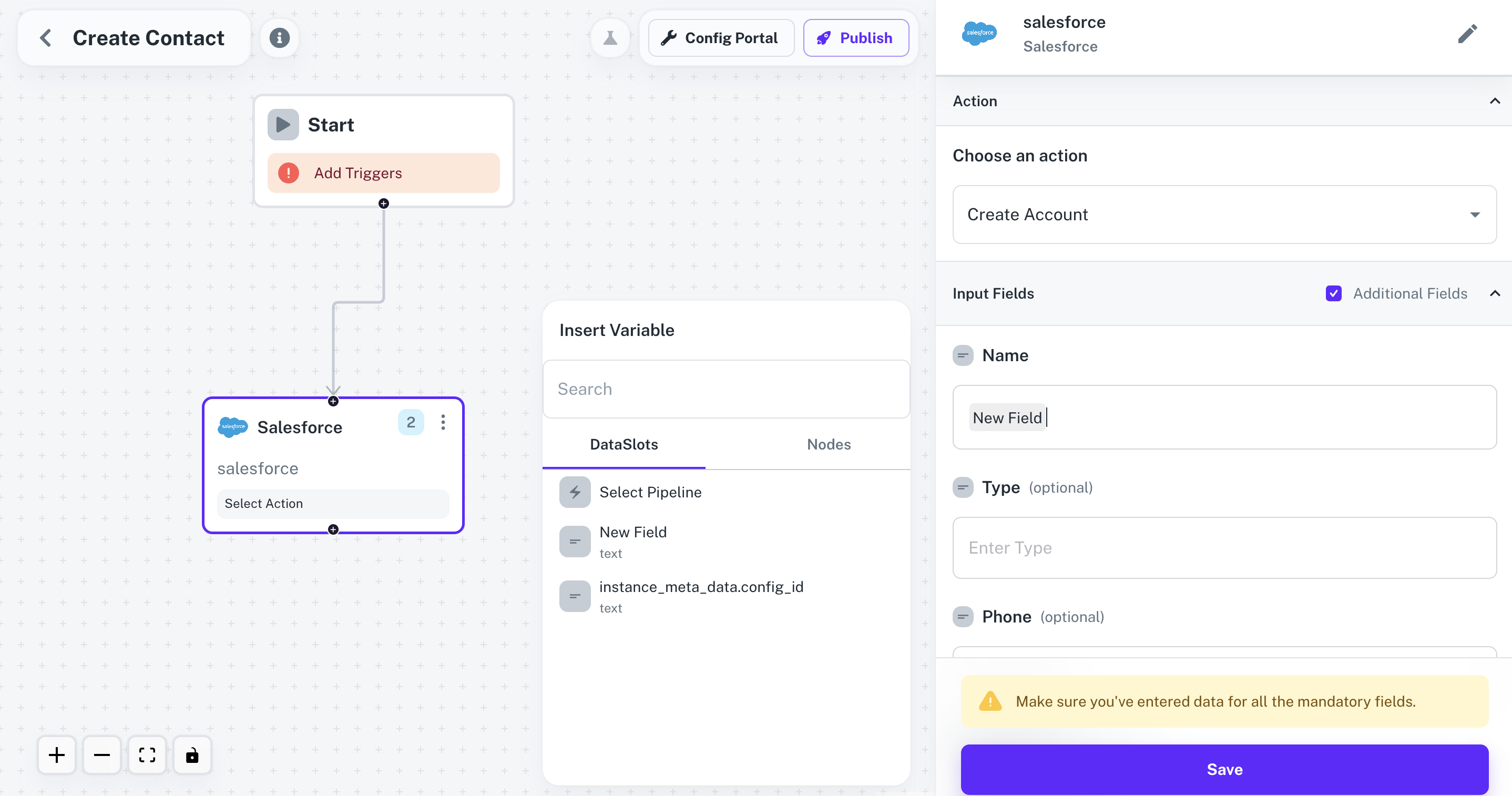
- Click on the node and select an Action from the
Choose an Action dropdown menu and click on Save.
Before clicking on Save, make sure that you have entered data for all the mandatory fields whichever required.
- Connect the two nodes by clicking on
+ button on the Start node and dragging the arrow to the Salesforce node.
4. Publishing the Workflow
- To publish the workflow, click on the
Publish button in the top, Select Environments of the Workflow and click on Publish.
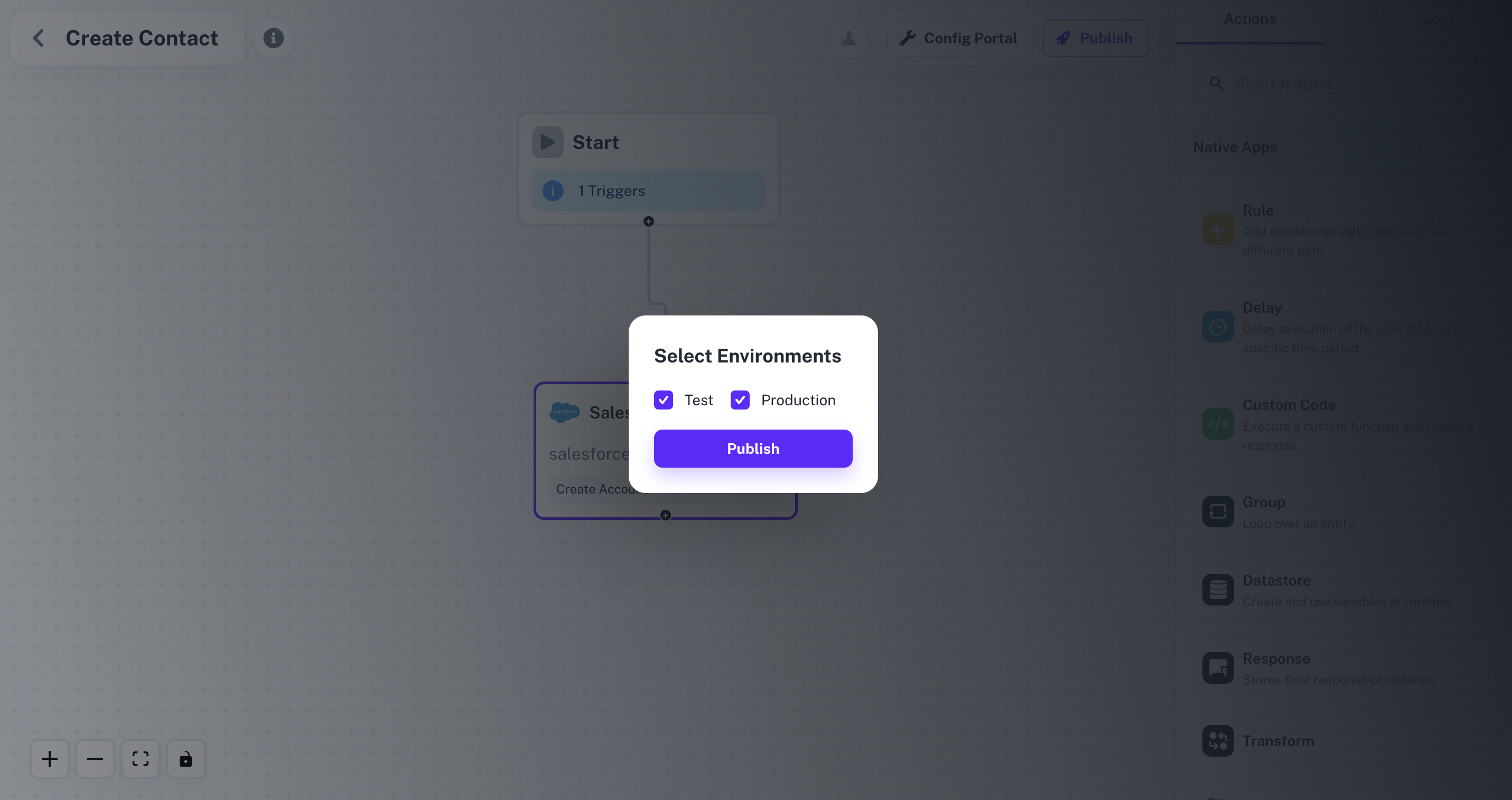
Enabling the Workflow
To enable a workflow, end user or a Linked Account needs to Toggle On the Workflow after connecting with the application.
- Navigate to the Linked Account in which the Workflow needs to be enabled by getting its’ Hosted URL.
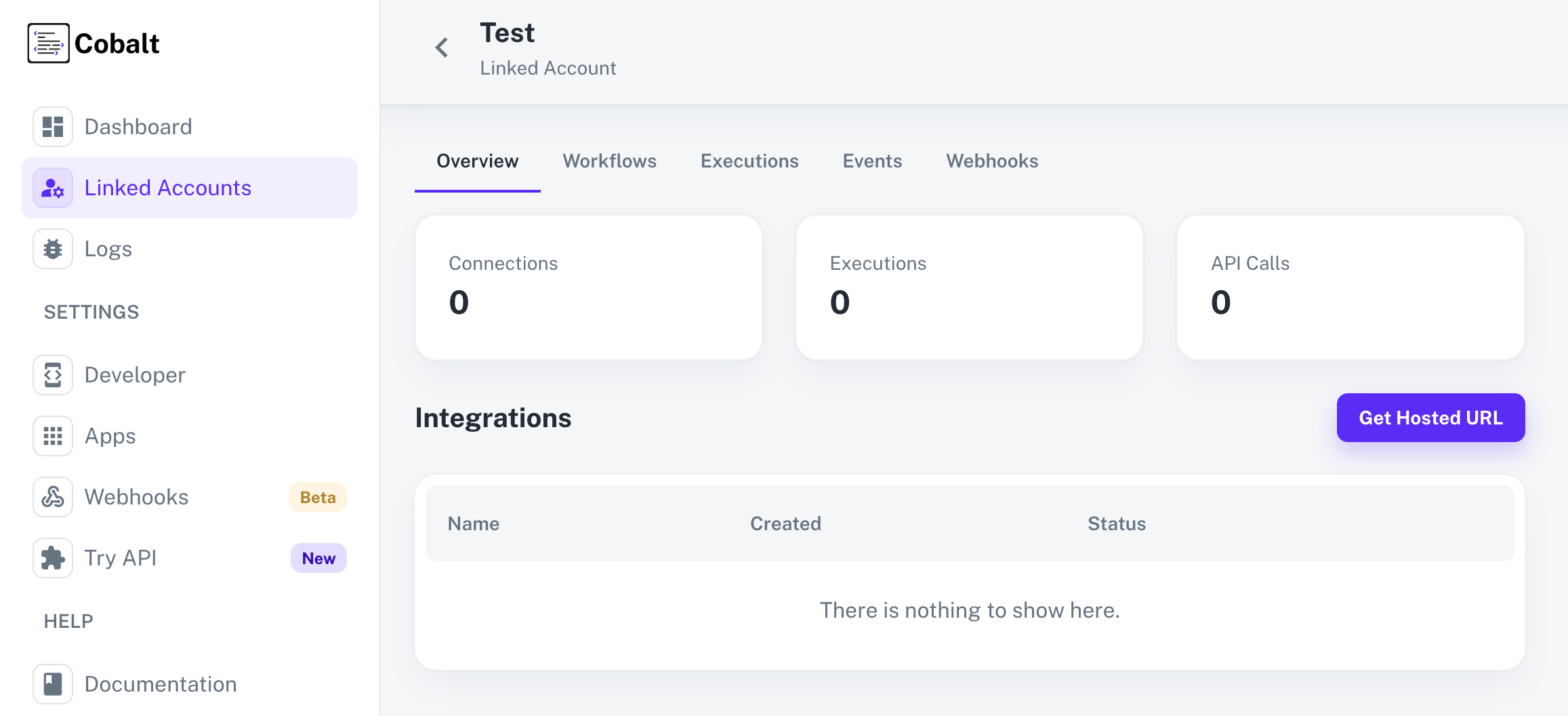
- Go to the Hosted URL and select Salesforce from
Manage your Integrations list.
- Click on the
Connect button, review the permissions and allow them for a successful connection.
- After a successful connection, you can see the
Configure section in the Salesforce Application page.
- Enable the Workflow Create Contact by turning the toggle On and click on
Save.
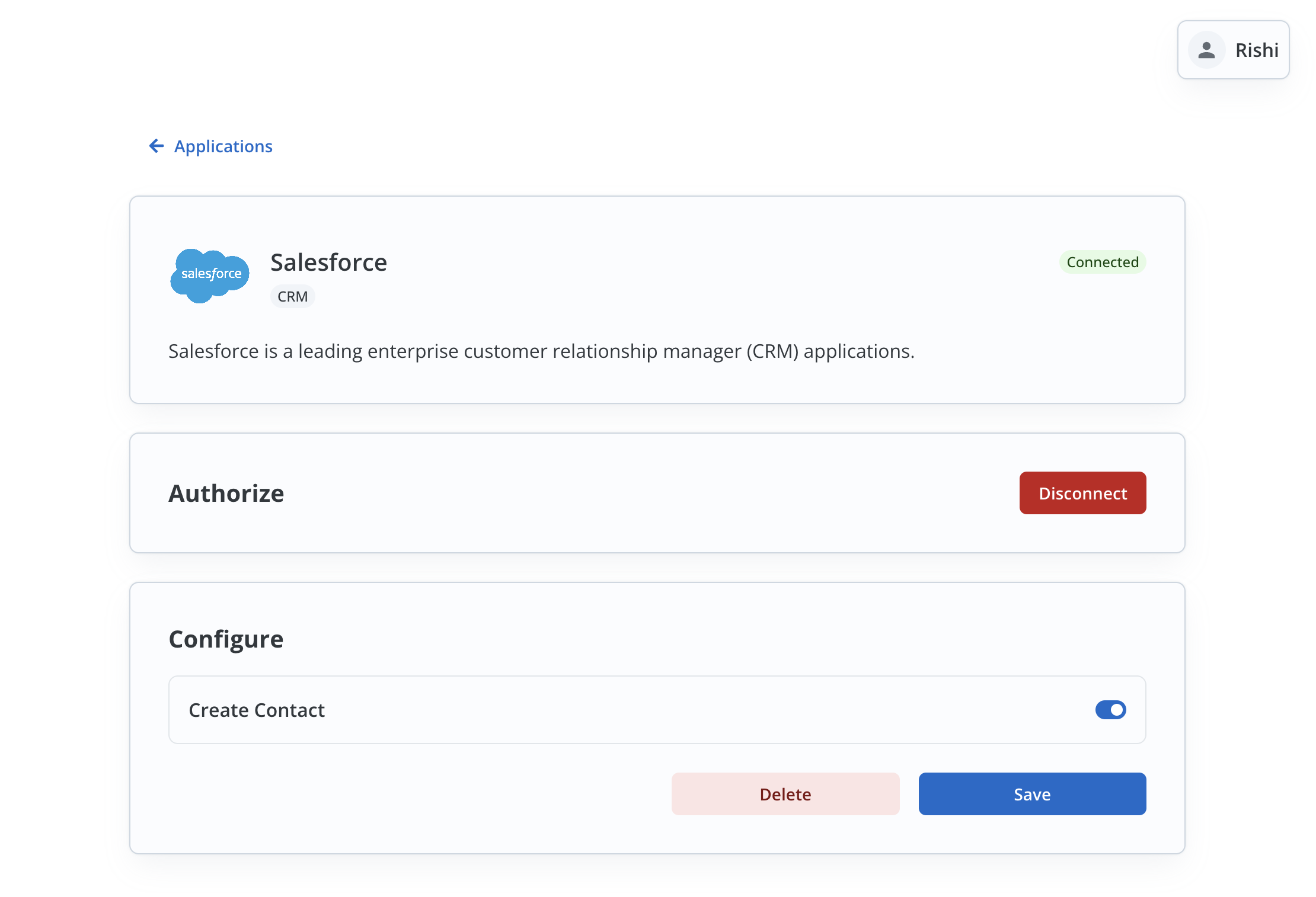
Fire an App Event
Lastly, we’ll fire an App Event whenever a contact is created in your app by using the Workflow.
- Navigate to
Try API in Cobalt.
- Choose the Linked Account created to test the workflow, select the Event and
Salesforce as the Application.
- Click on the
Fire Event button in the top right.
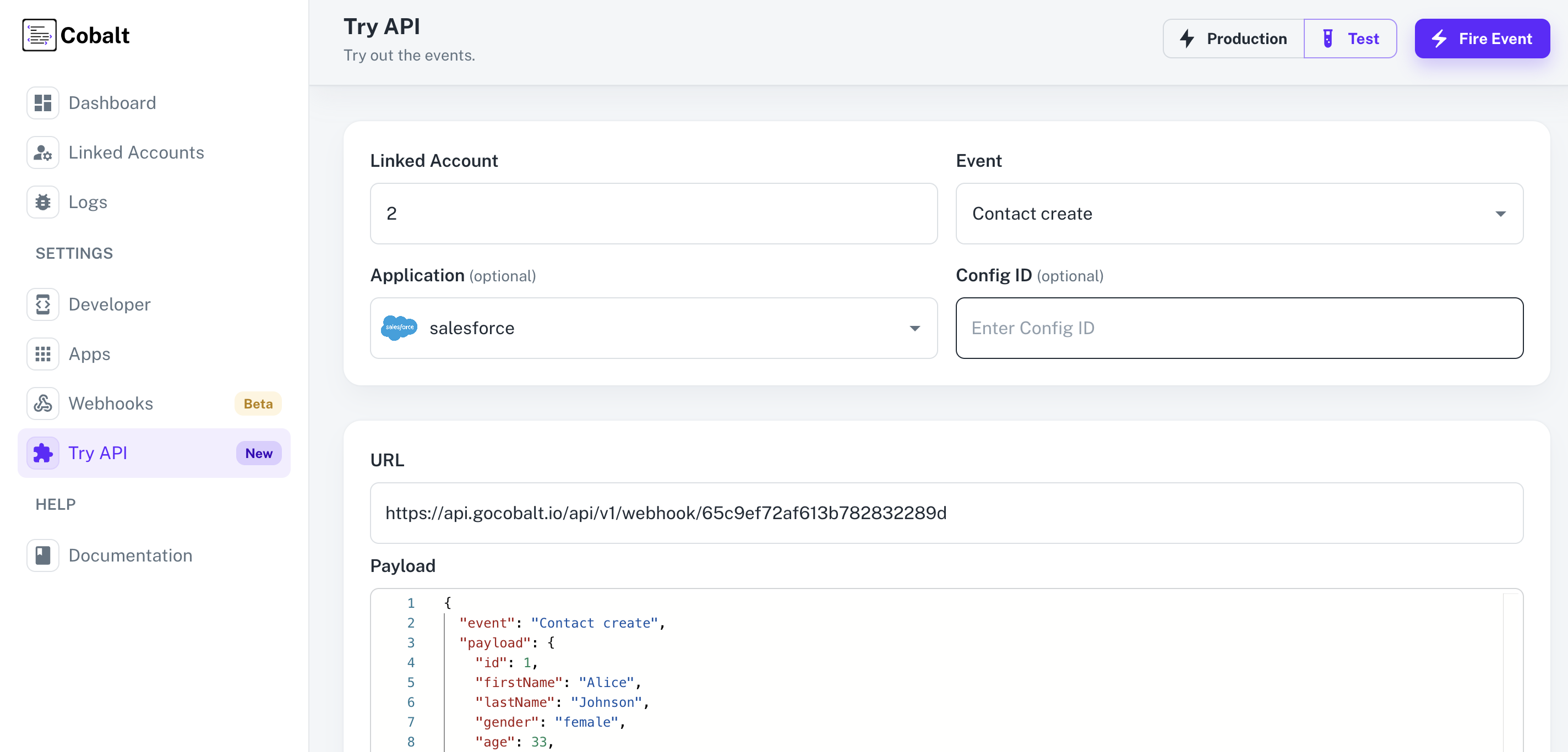
- You can check the status of the event by navigating to
Logs > Events in Cobalt.
Congratulations! We have successfully built a Salesforce integration that syncs new contacts from your app to the Linked Account’s Salesforce.