- Client ID
- Client Secret
- Scopes
Pre-requisites
- Monday Developer account. You can create one here.
Required Settings
- Mandatory Scopes
- me:read
- webhooks:write
If you haven’t already created an app in Monday, you’d need to create one.
Creating an app in Monday
To create a Monday app and acquire the above mentioned credentials, please follow the steps mentioned below:- Log in to your Monday Developer account.
- Click on the
Profileicon in the top right and selectDevelopersbutton.
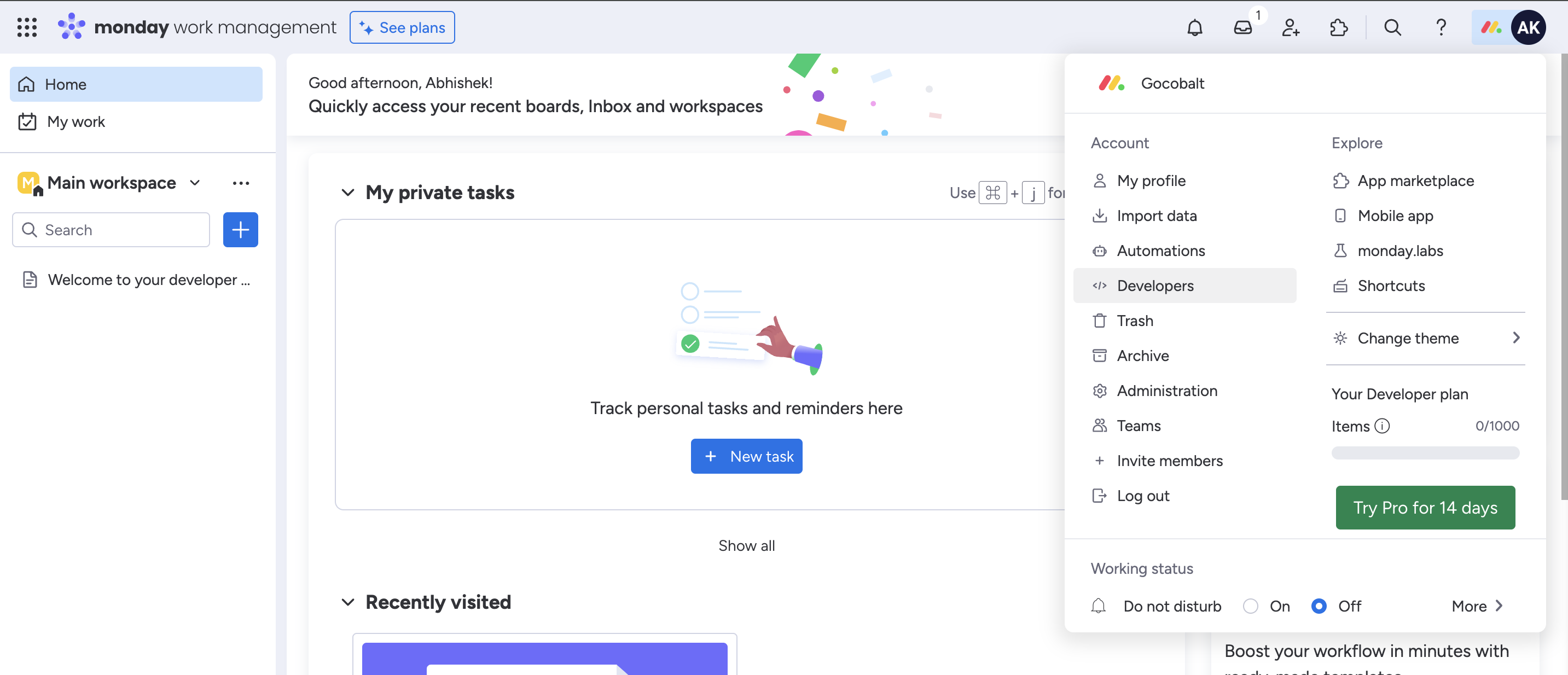
- Click on
Create appbutton underMy Apps. - Enter the
Namefor your application under Basic Information and clickSave App. - Go to your
Apps catalogin Cobalt > Search forMonday>Settings>Use your credentials>Callback Url> Copy it. - Go to
OAuthin the app in the side menu > Go to theRedirect URLstab > Paste the Callback Url > Click onSave Scopes. - Select the mandatory scopes in the
Scopestab under OAuth, as provided in your Cobalt Monday settings page and click on theSave Scopesbutton.
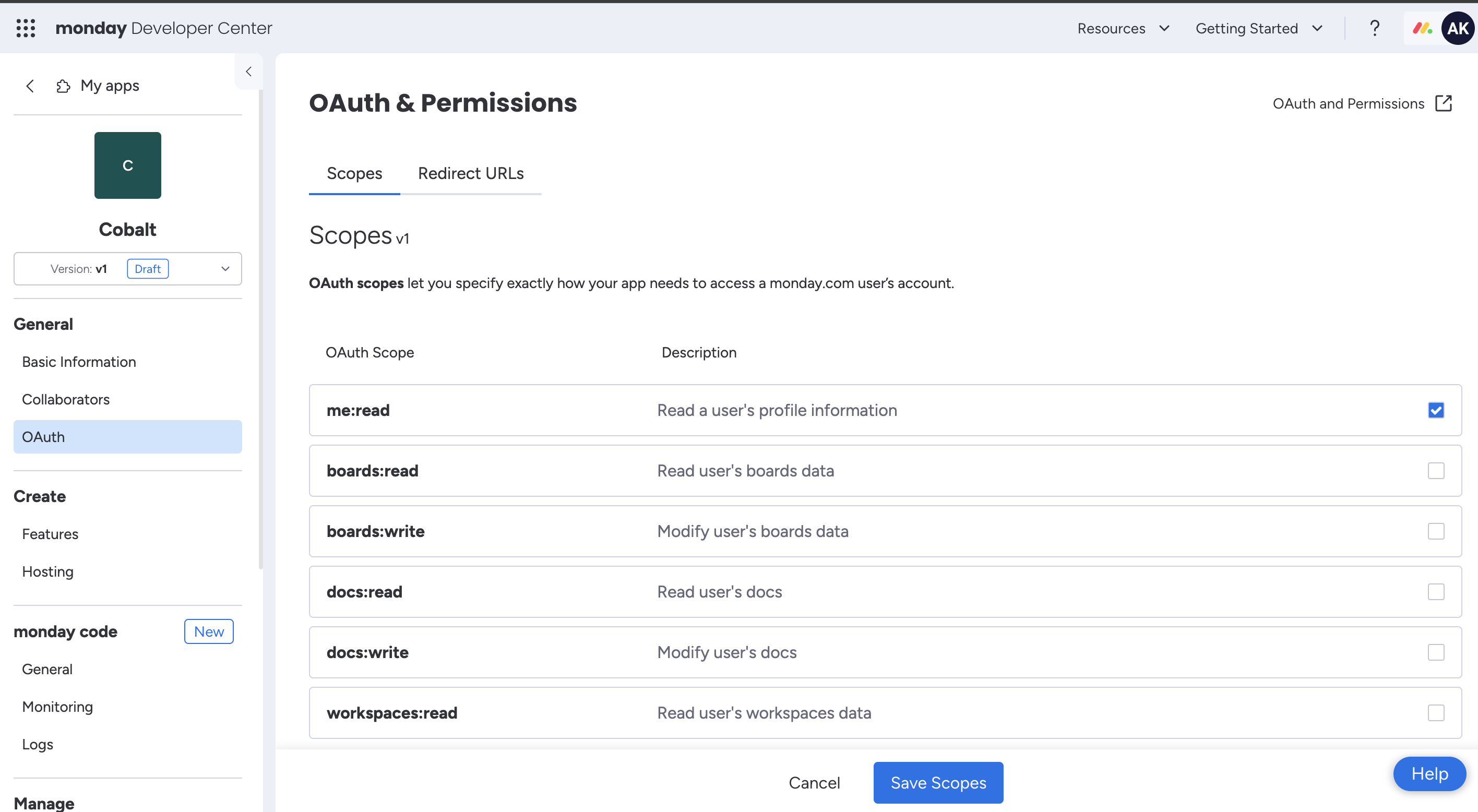
- Go to the Basic Information section and copy the Client ID and Client Secret from the App Credentials section.
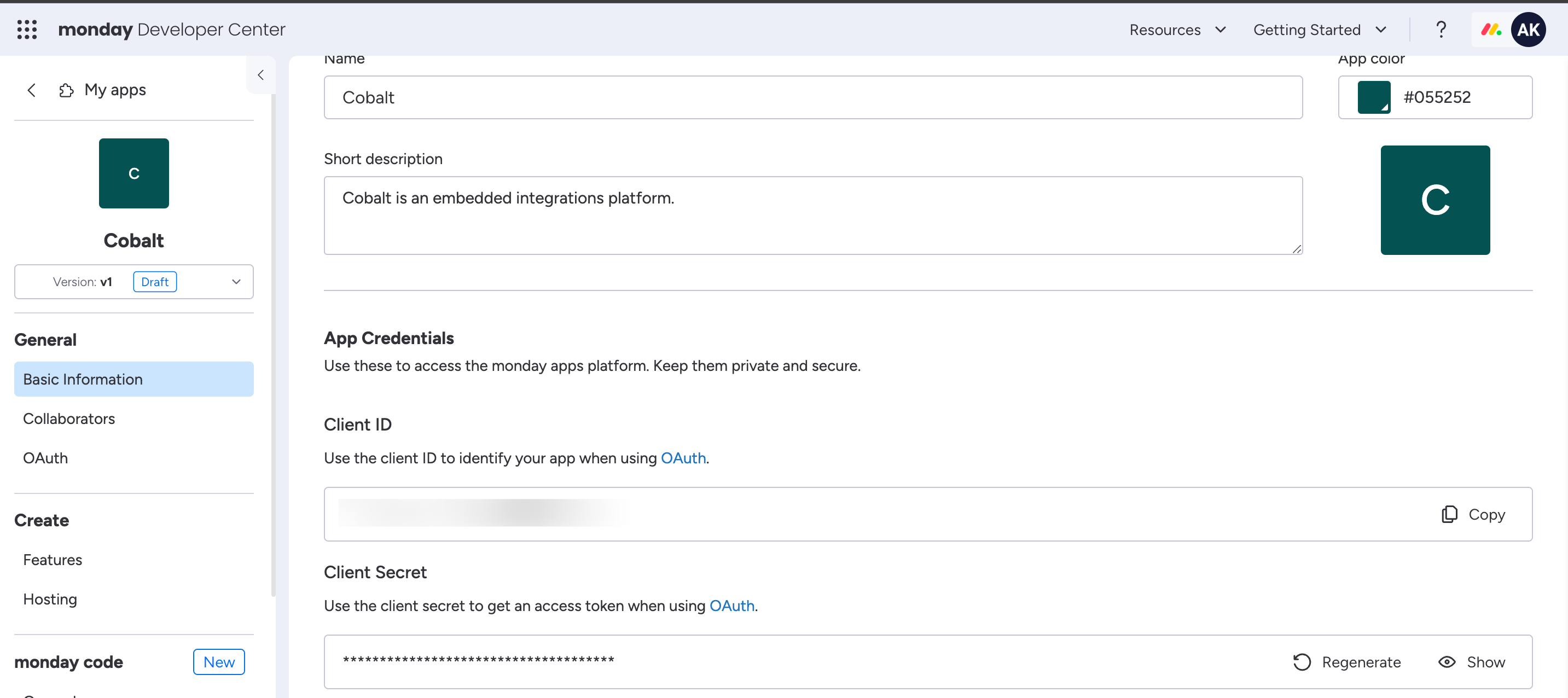
Configuring credentials in Cobalt
App settings page lets you configure the authentication settings for anOAuth 2.0 based application. For your customers to provide you authorization to access their data,
they would first need to install your application. This page lets you set up your application credentials.
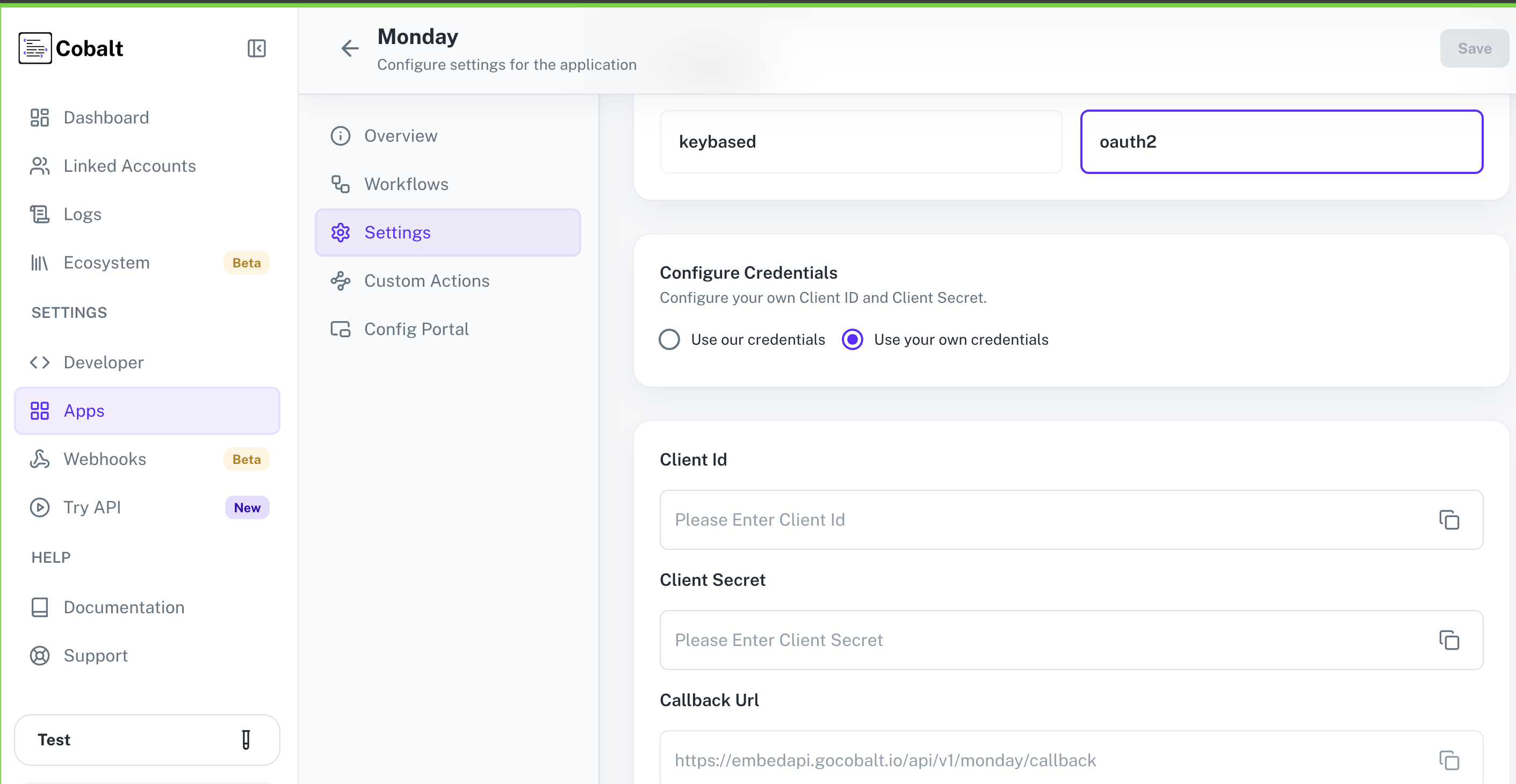
Configuring Scopes
Cobalt lets you configure what permissions to ask from your users while they install your application. The scopes can be added or removed from the App settings page, underPermissions & Scopes
section.
For some applications Cobalt sets mandatory scopes which cannot be removed. Additional scopes can be selected from the drop down. Cobalt also has the provision to add any
custom scopes supported by the respective platform.
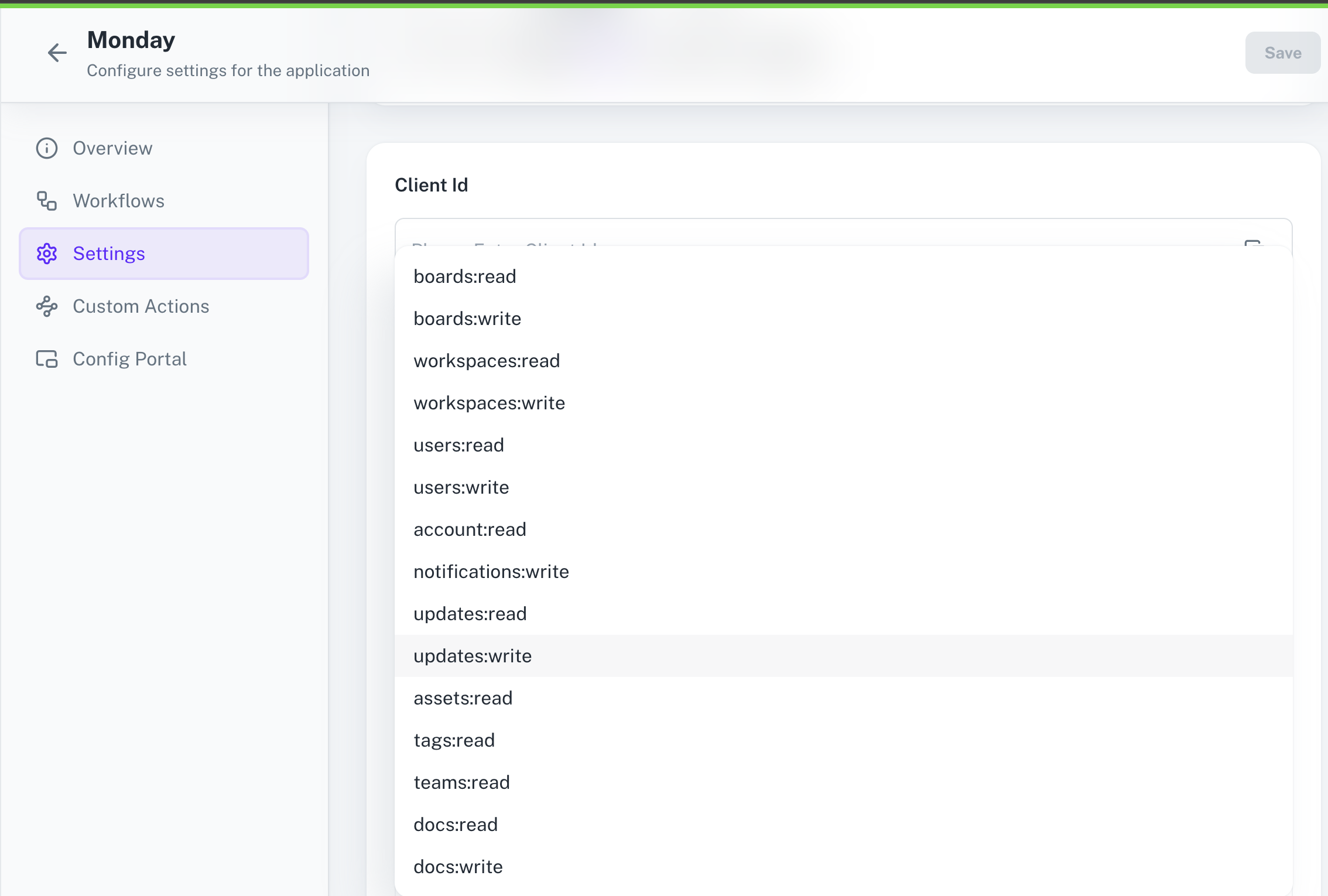
Scopes tab under OAuth > Add the scopes as added in Cobalt > Click on Save Scopes.
Actions and triggers
Once the above setup is completed, you can create orchestrations of your use-cases using Monday actions and triggers. Following are the set of Monday actions and triggers supported by Cobalt.- Actions
- Triggers
Board
Board
- Create Board - Create a board in Monday.
- Update Board - Update a board in Monday.
- Delete Board - Delete a board in Monday.
- List Boards - List all boards in Monday.
Column
Column
- List Columns - List all columns of a board in Monday.
- Create Column - Create a column in board in Monday.
- Change Column Title - Change the title of column in Monday.
- Delete Column - Delete column of a board in Monday.
Documents
Documents
- List Documents - List all documents in Monday.
- Create Doc - Create a document in Document column in Monday.
Group
Group
- Create Group - Create a group in Monday.
- Update Group - Update a group in Monday.
- Delete Group - Delete a group in Monday.
- List Groups - List all groups in Monday.
Item
Item
- Create Item - Create an item in Monday.
- Update Item - Update an item in Monday.
- Delete Item - Delete an item in Monday.
- List Item - List all items in Monday.
Sub-item
Sub-item
- Create Subitem - Create a subitem in Monday.
- Update Subitem - Update a subitem in Monday.
- Delete Subitem - Delete Subitem in Monday.
- List Subitem - List all subitems in Monday.
Teams
Teams
- List Teams - List all teams in Monday.
- Create Team - Create a team in Monday.
- Add Teams To Board - Add teams to a board in Monday.
- Delete Team - Delete a team in Monday.
Others
Others
- HTTP Request - Make HTTP API calls to any Monday documented REST APIs.
- Custom Query - Run a custom query in Monday.