- Client ID
- Client Secret
- Scopes
Pre-requisites
- Miro Developer account. You can create one here.
If you haven’t already created an app in Miro, you’d need to create one.
Creating an app in Miro
To create a Miro app and acquire the above mentioned credentials, please follow the steps mentioned below:- Log in to your Miro Developer Hub.
- Click on
Your appsin the left menu.
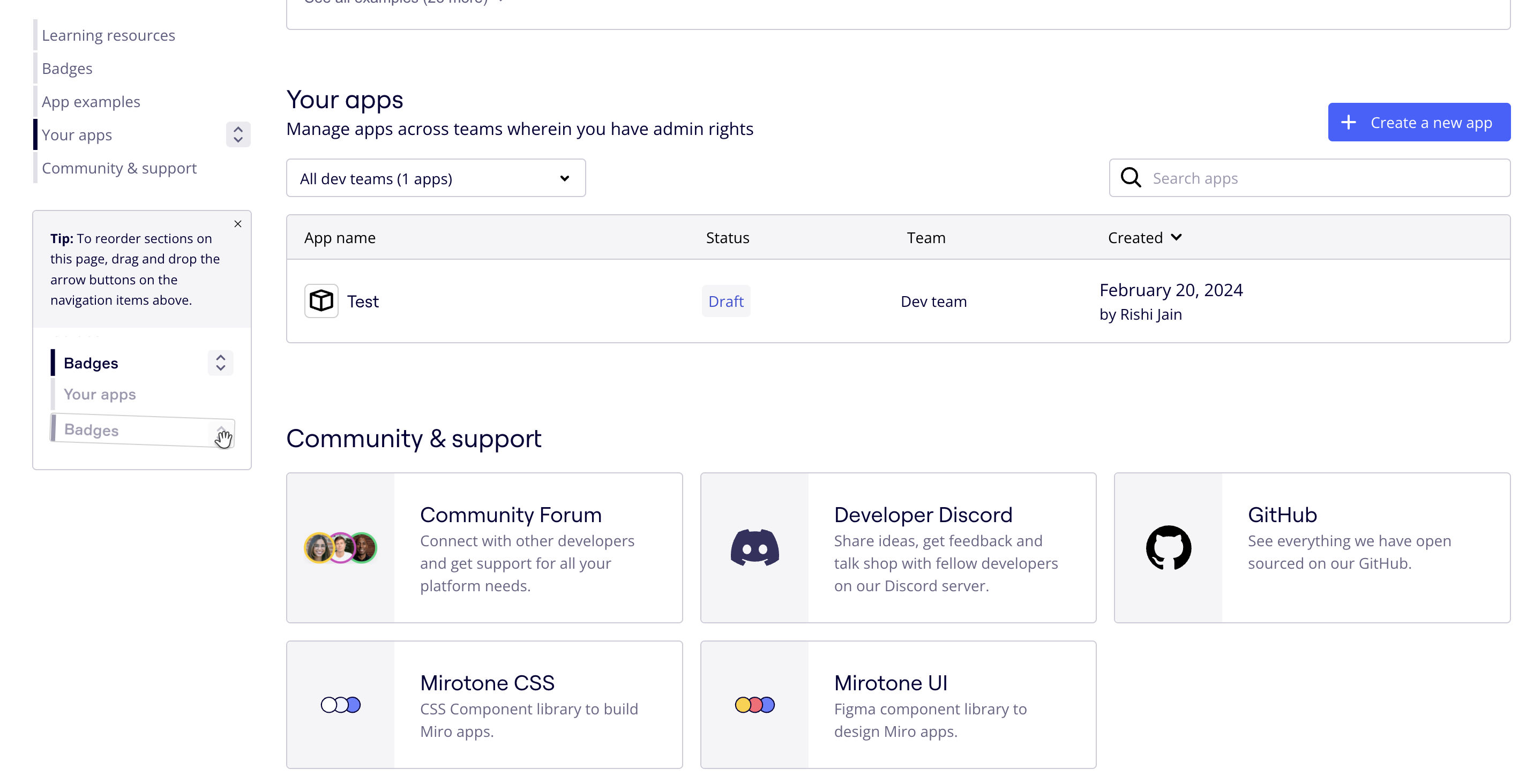
- Click on
+ Create a new appbutton in the top right, enter the App Name, select the Developer Team, EnableExpire user authorization tokenand click on theCreate appbutton. - Go to your
Apps catalogin Cobalt > Search forMiro>Settings>Use your credentials>Callback Url> Copy it. - In the OAuth app created for Cobalt, scroll down to
Redirect URI for OAuth2.0section, paste the Callback Url and click onAdd.
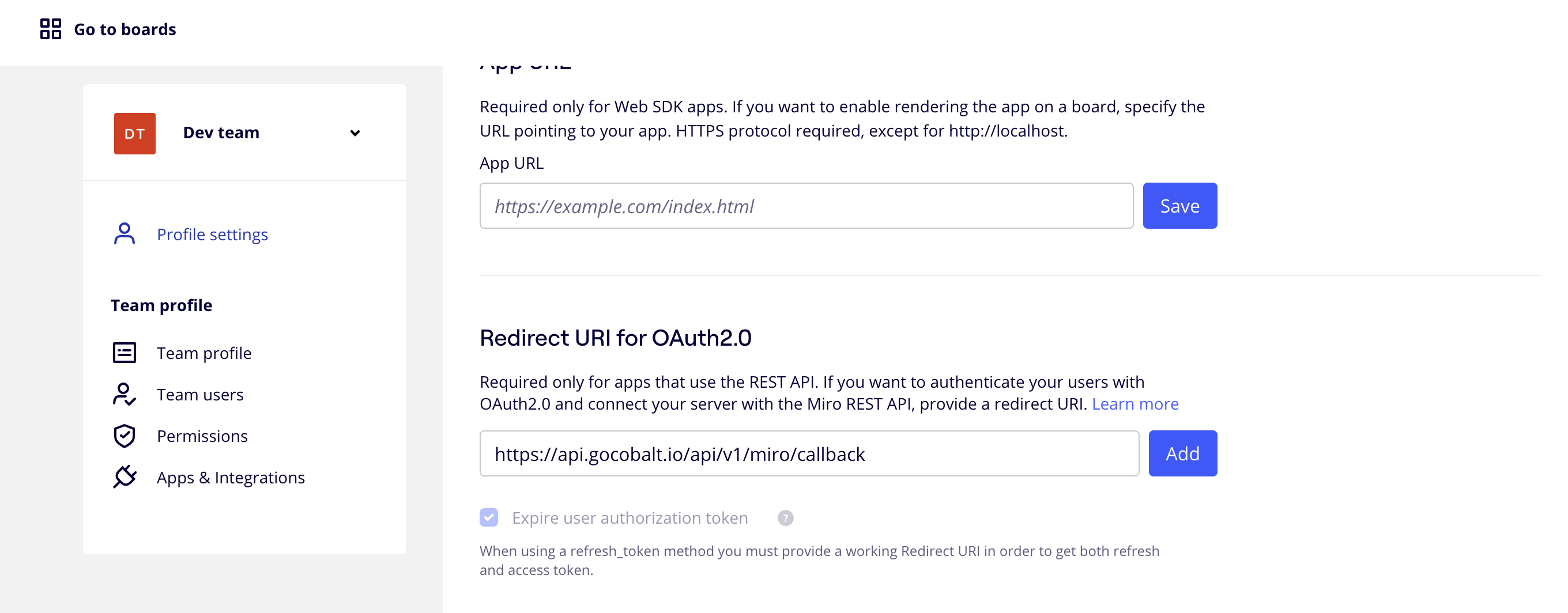
- Scroll to the App Credentials section and copy the Client ID and Client Secret.
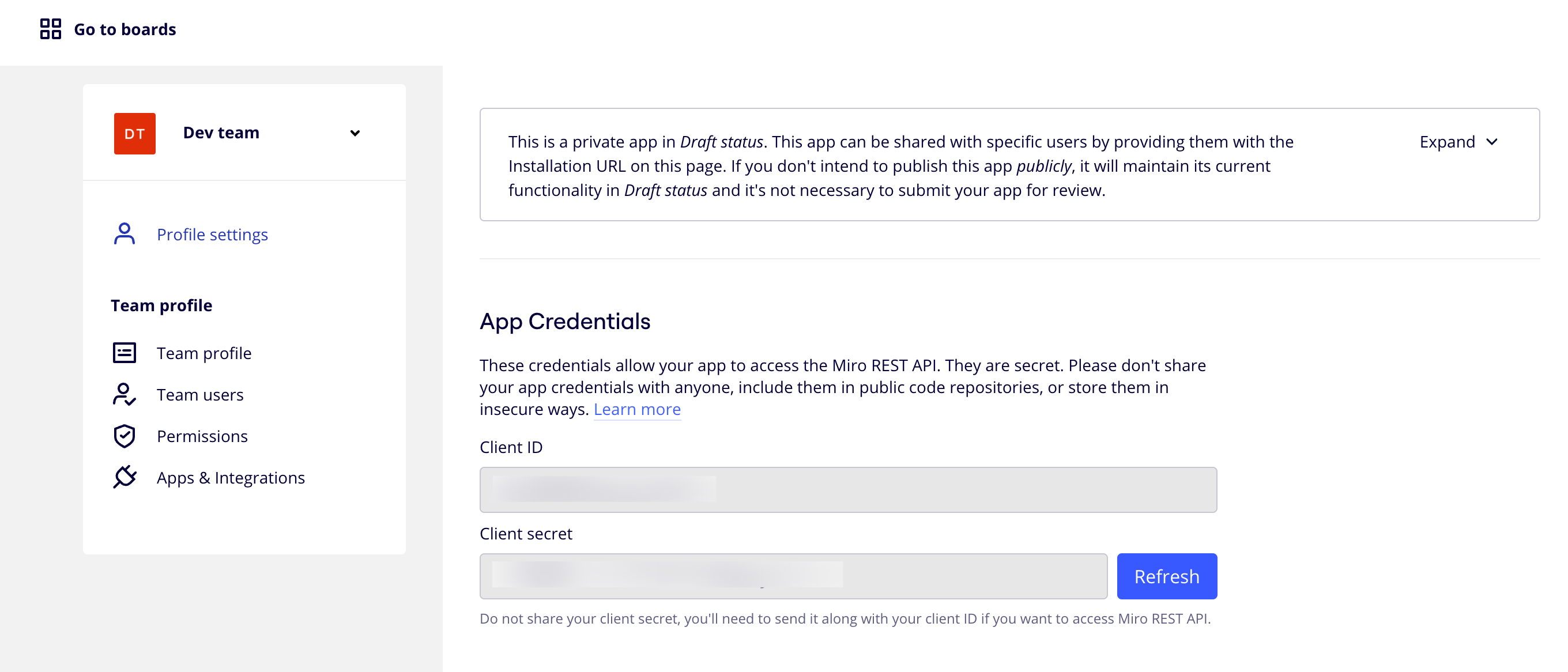
Configuring credentials in Cobalt
App settings page lets you configure the authentication settings for anOAuth2 based application. For your customers to provide you authorization to access their data,
they would first need to install your application. This page lets you set up your application credentials.

Configuring Scopes
Cobalt lets you configure what permissions to ask from your users while they install your application. The scopes can be added or removed from the App settings page, underPermissions & Scopes
section.
For some applications Cobalt sets mandatory scopes which cannot be removed. Additional scopes can be selected from the drop down. Cobalt also has the provision to add any
custom scopes supported by the respective platform.
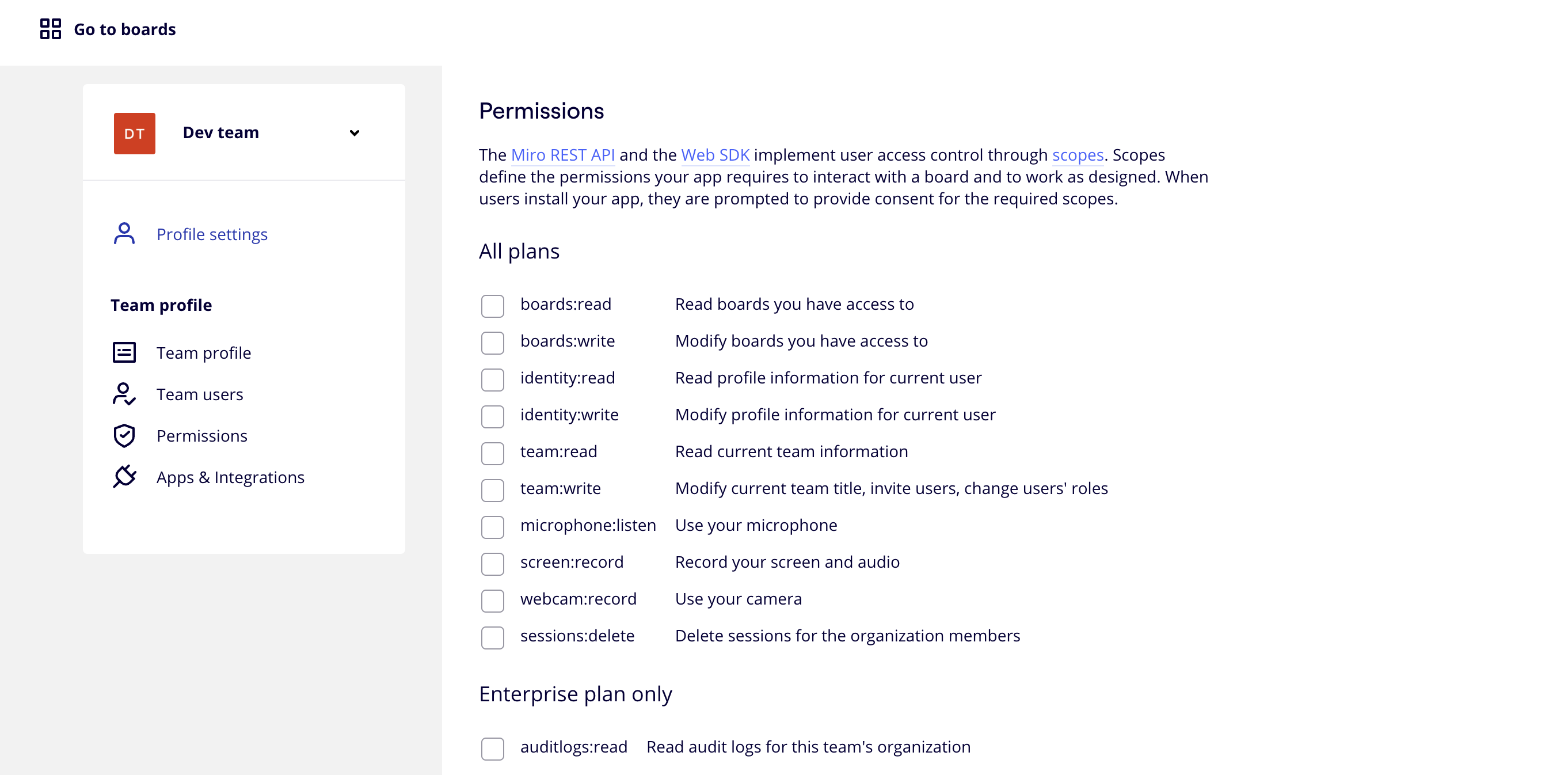
Developer Hub > Select the OAuth App created for Cobalt > Scroll down to Permissions section > Add the scopes as added in Cobalt.