Pre-requisites
- HubSpot Developer Account.
- Required Settings for the App. You can find it in Overview.
Acquiring Hubspot client credentials
- Login to your Hubspot Developer account dashboard.
- Select
Manage Apps, and choose from the applications that you’d like your end customers to install. - Go to
Basic info>Auth>Auth settings>App Credentialsand acquire theClient IdandClient Secret.
Adding Redirect URL in the Hubspot developer app
While creating an installable app on a platform, the platform asks the developer to provide a redirect URL which it would be calling to send across the authorization code once a user installs the application. Select Hubspot fromApps and copy the Callback URL provided in the app settings page. Under Auth > Auth Settings > Redirect URLs, paste the copied URL.
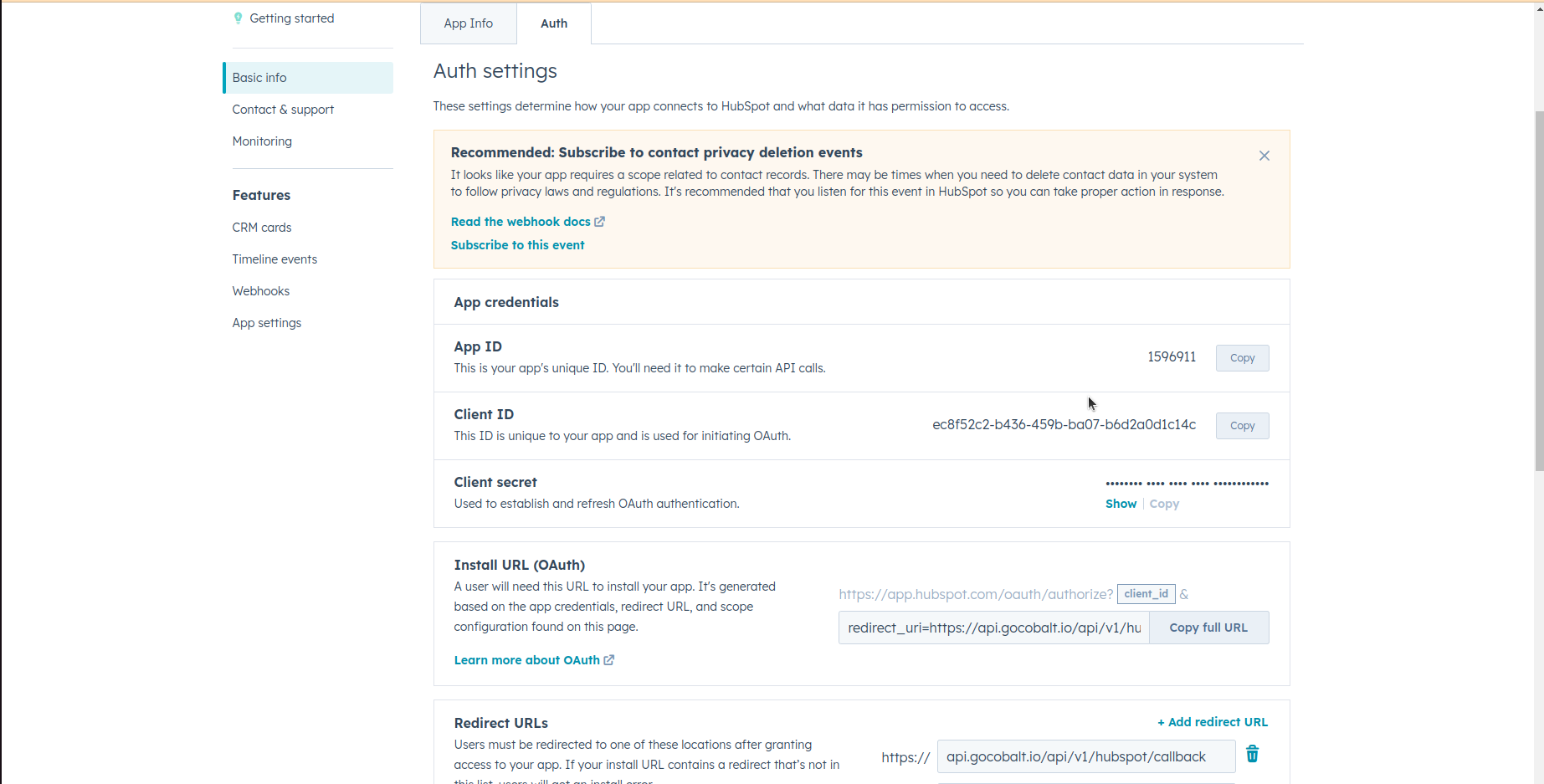
Configuring credentials in Cobalt
App settings page lets you configure the authentication settings for anOAuth2 based application. For your customers to provide you authorization to access their data,
they would first need to install your application. This page lets you set up your application credentials.
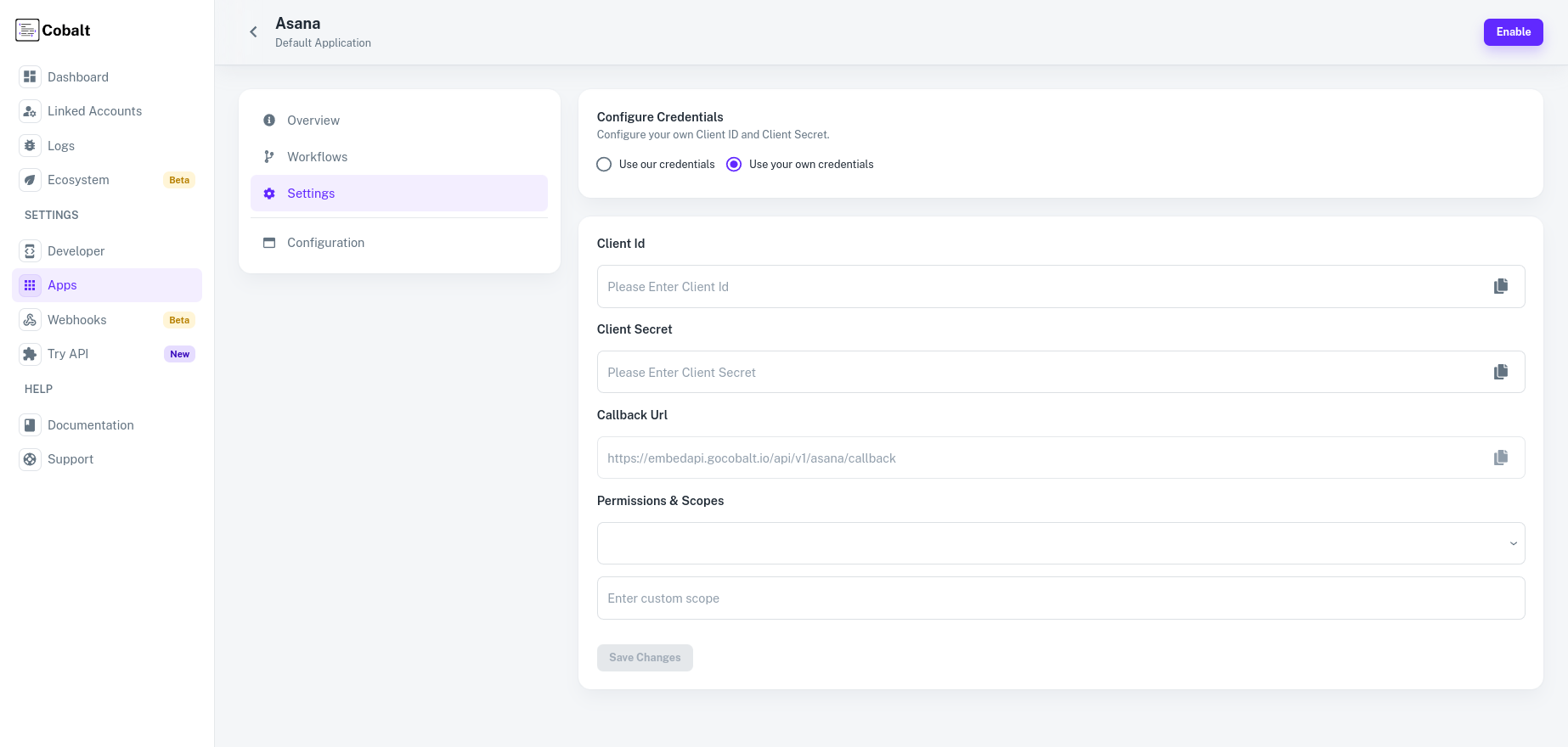
Configuring Scopes
Cobalt lets you configure what permissions to ask from your users while they install your application. The scopes can be added or removed from the App settings page, underPermissions & Scopes
section.
For some applications Cobalt sets mandatory scopes which cannot be removed. Additional scopes can be selected from the drop down. Cobalt also has the provision to add any
custom scopes supported by the respective platform.
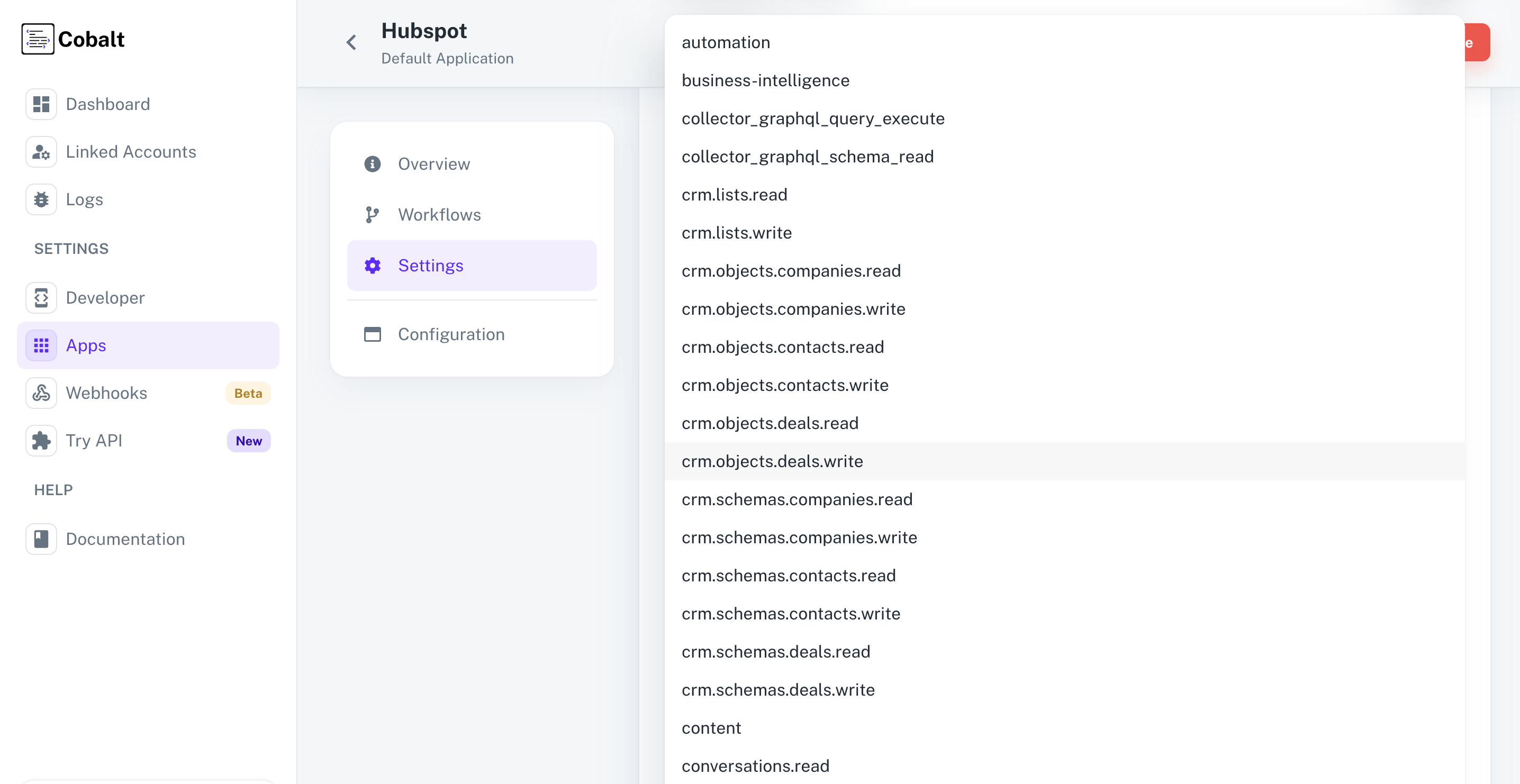
Manage Apps > Basic info > Auth > Auth settings > Scopes, and add the scopes as added in Cobalt.
Hubspot Single Webhook URL
If you wish to create an orchestration where a workflow is being triggered when some operation occurs in Hubspot, you’d need to subscribe to Hubspot’s Webhook. Cobalt provides a single webhook URL to manage such event triggers for all your customers. To setup Hubspot webhook subscription:- Select Hubspot from the application list in Cobalt, and select
Settings. - Copy the
Single Webhook Url. - Go to
Manage Apps>Features>Webhooksin your Hubspot Developer Account dashboard. - Paste the
Single Webhook Urlinside the “Target URL” section.
Existing
Target URL cannot be updated when any of the subscriptions are active. Make sure to disable all subscriptions prior to updating the URL.- Click on
Create Subscriptionand add relevant events when you’d want to be notified.
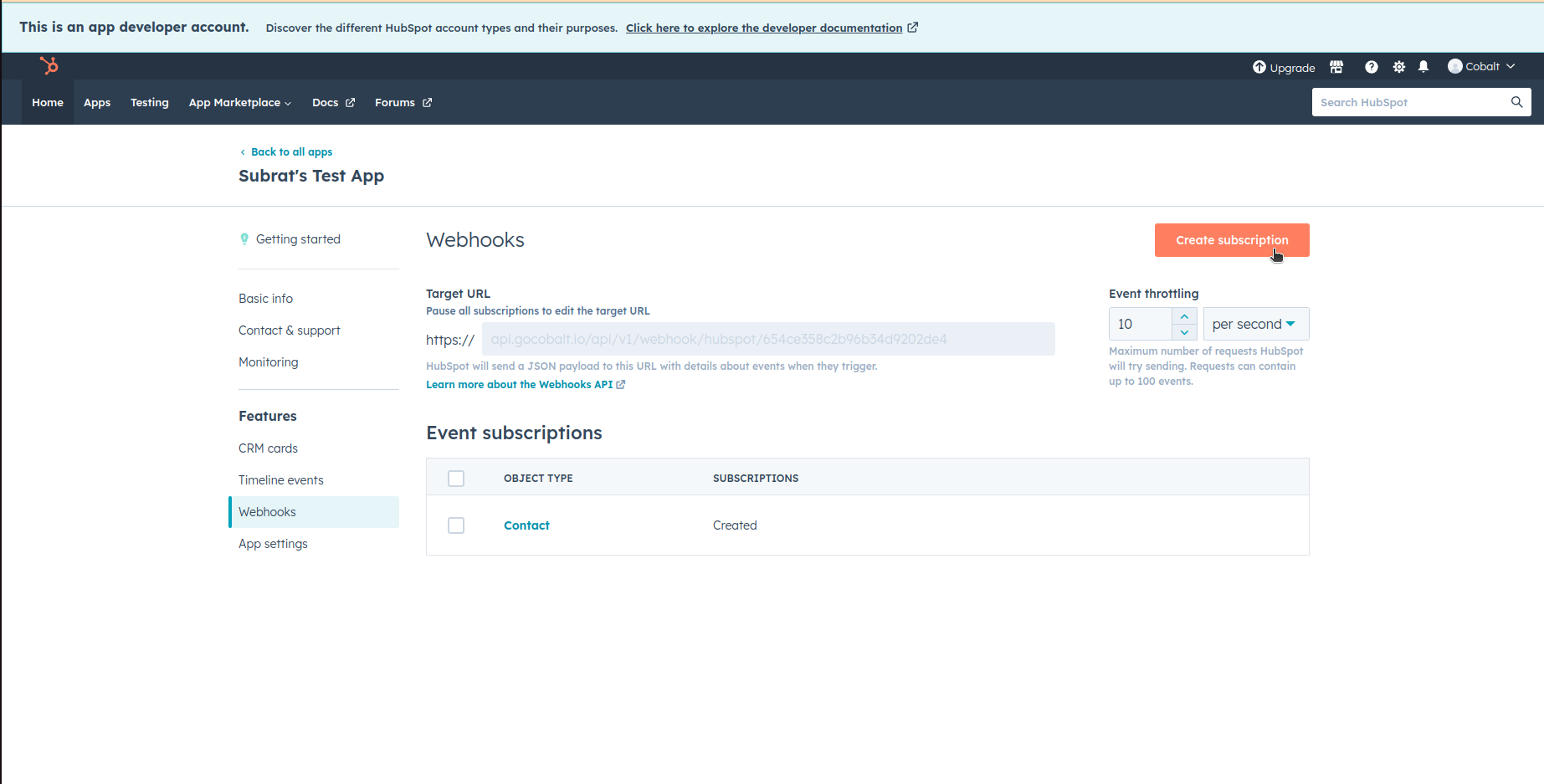
- Click on the newly created subscription and
Activateit to take effect.