- Client ID
- Client Secret
- Scopes
Pre-requisites
- Google Cloud Console account. You can create one here.
Required Settings
- Mandatory Scopes
- https://www.googleapis.com/auth/userinfo.email
- https://www.googleapis.com/auth/admin.reports.audit.readonly
If you haven’t already created a project in Google Cloud Console, you’d need to create one.
Creating an app in Google Admin
To create a Google Admin app and acquire the above mentioned credentials, please follow the steps mentioned below:- Log in to your Google Cloud Console dashboard.
- Click on the
Create Projectbutton in the top right.
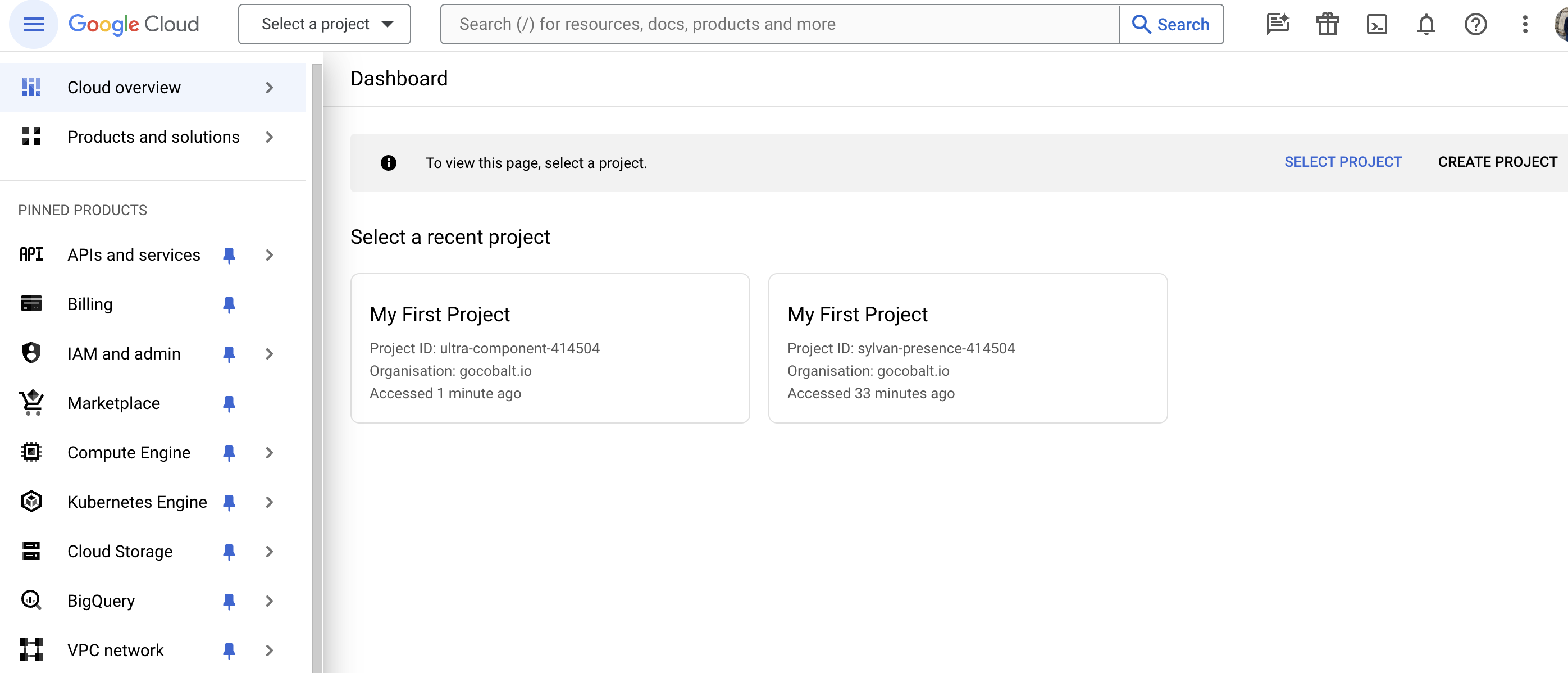
- Enter the Project Name for your application, select Organization and Location.
- In the Google Cloud Console dashboard, navigate to
APIs and services>Credentialsin the left side menu.
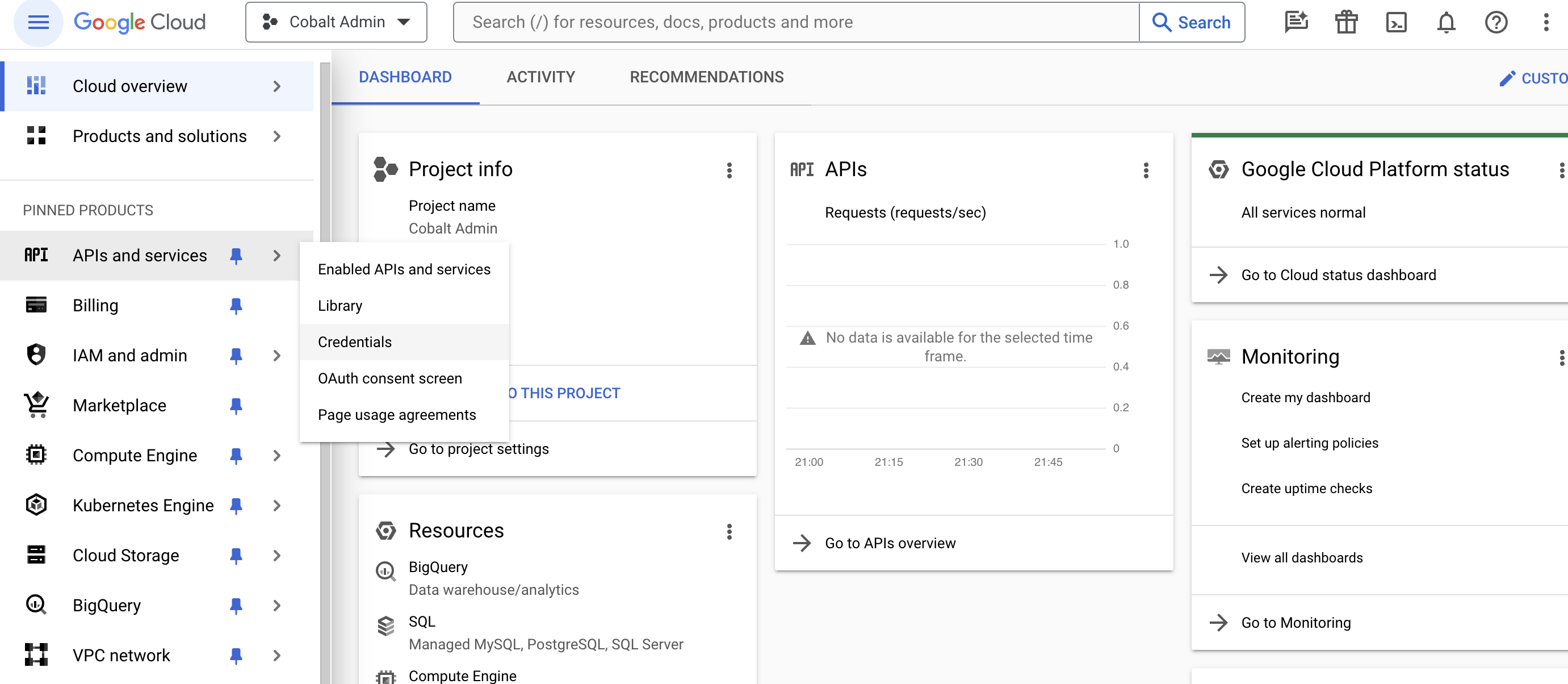
- Go to your
Apps catalogin Cobalt > Search forGoogle Admin>Settings>Use your credentials>Callback Url> Copy it. - Click on
+ Create Credentialsbutton in the top in the Cloud Console app and selectOAuth client ID.
Note: You will need to configure Google’s consent screen for access to Client ID and Client Secret if not done previously.
- Select
Web applicationfrom the Application type dropdown > scroll toAuthorized redirect URIssection > Click+ Add URIbutton > Paste the Callback Url > ClickCreatebutton in the bottom. - Navigate to
OAuth consent screenin the left menu underAPIs and services> Click on theEdit Appbutton > Scroll down > ClickSave and Continuein the OAuth consent screen section > ClickAdd or Remove Scopesbutton in the Scopes section. - Enter the mandatory scopes under
Manually add scopes> Click onAdd To Table> Click onUpdate> Click onSave and Continueat the bottom of the page.

- Go to
Enabled APIs and servicesin the left menu under APIs and services > Click on+ Enable APIs and Services> Search forAdmin SDK API> Click onEnable.
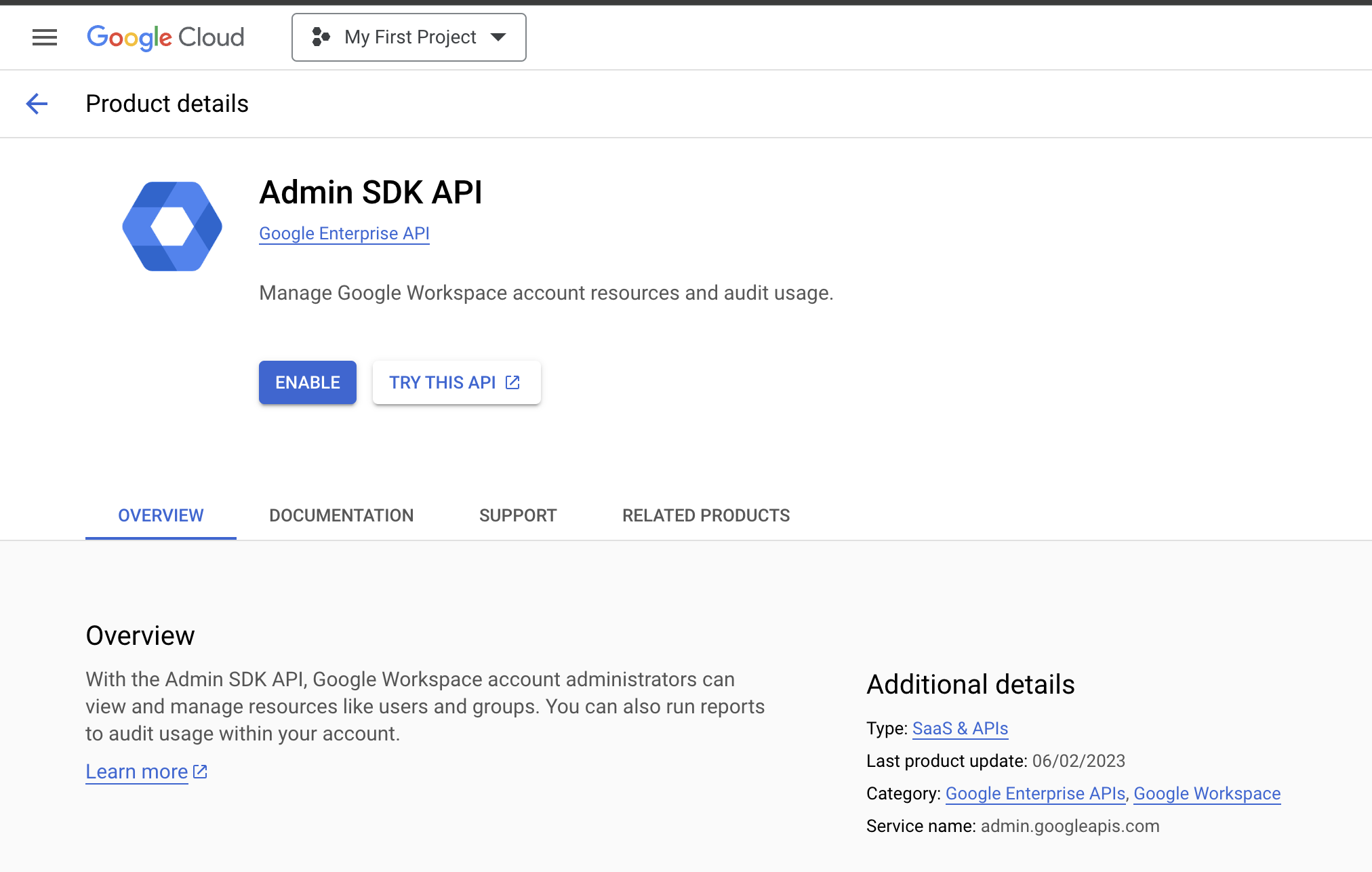
- Navigate to
Credentialsin the left menu underAPIs and servicesand select the Web Client underOAuth 2.0 Client IDs. Copy the Client ID and Client Secret underAdditional informationsection.
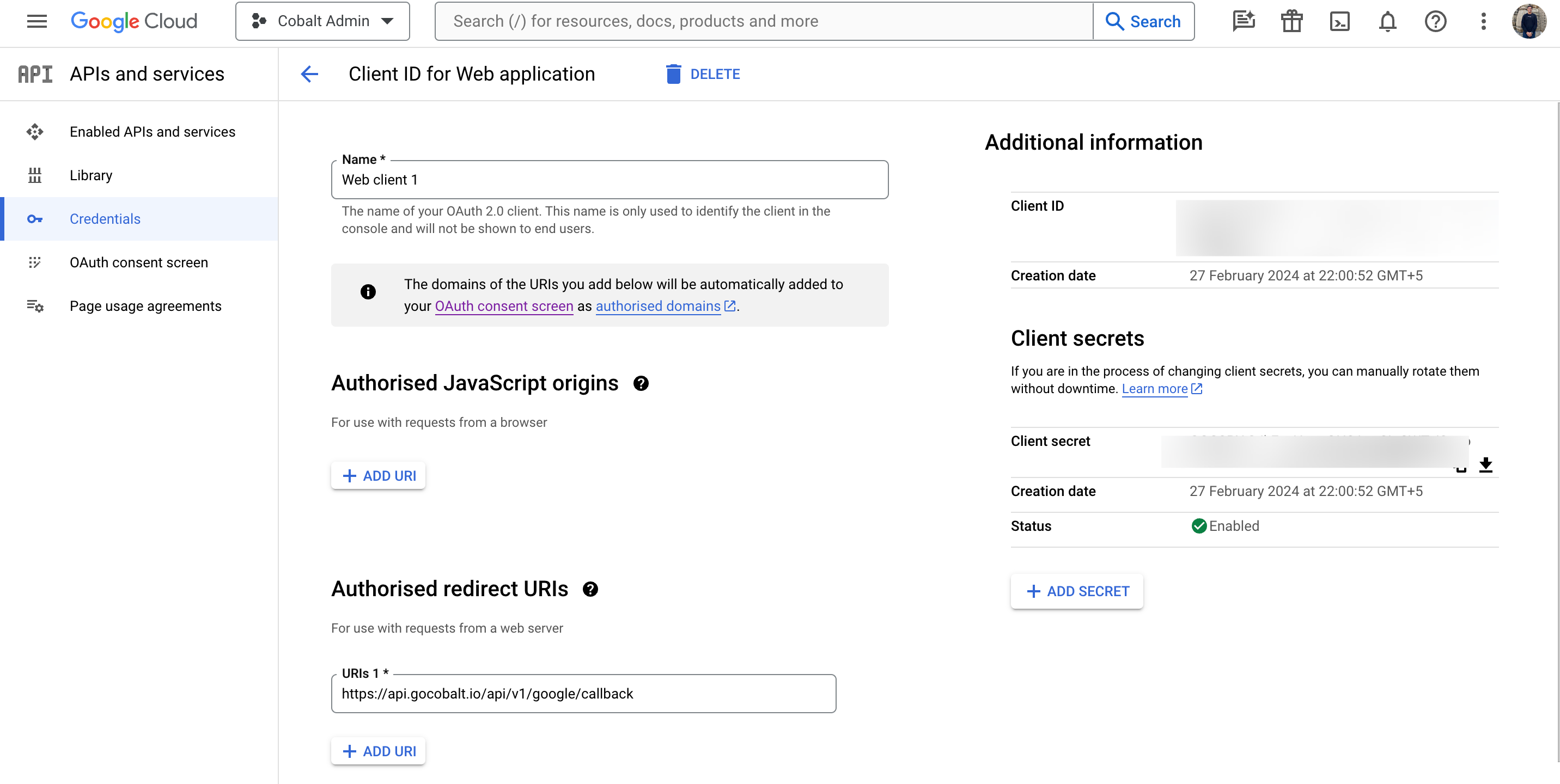
Configuring credentials in Cobalt
App settings page lets you configure the authentication settings for anOAuth2 based application. For your customers to provide you authorization to access their data,
they would first need to install your application. This page lets you set up your application credentials.
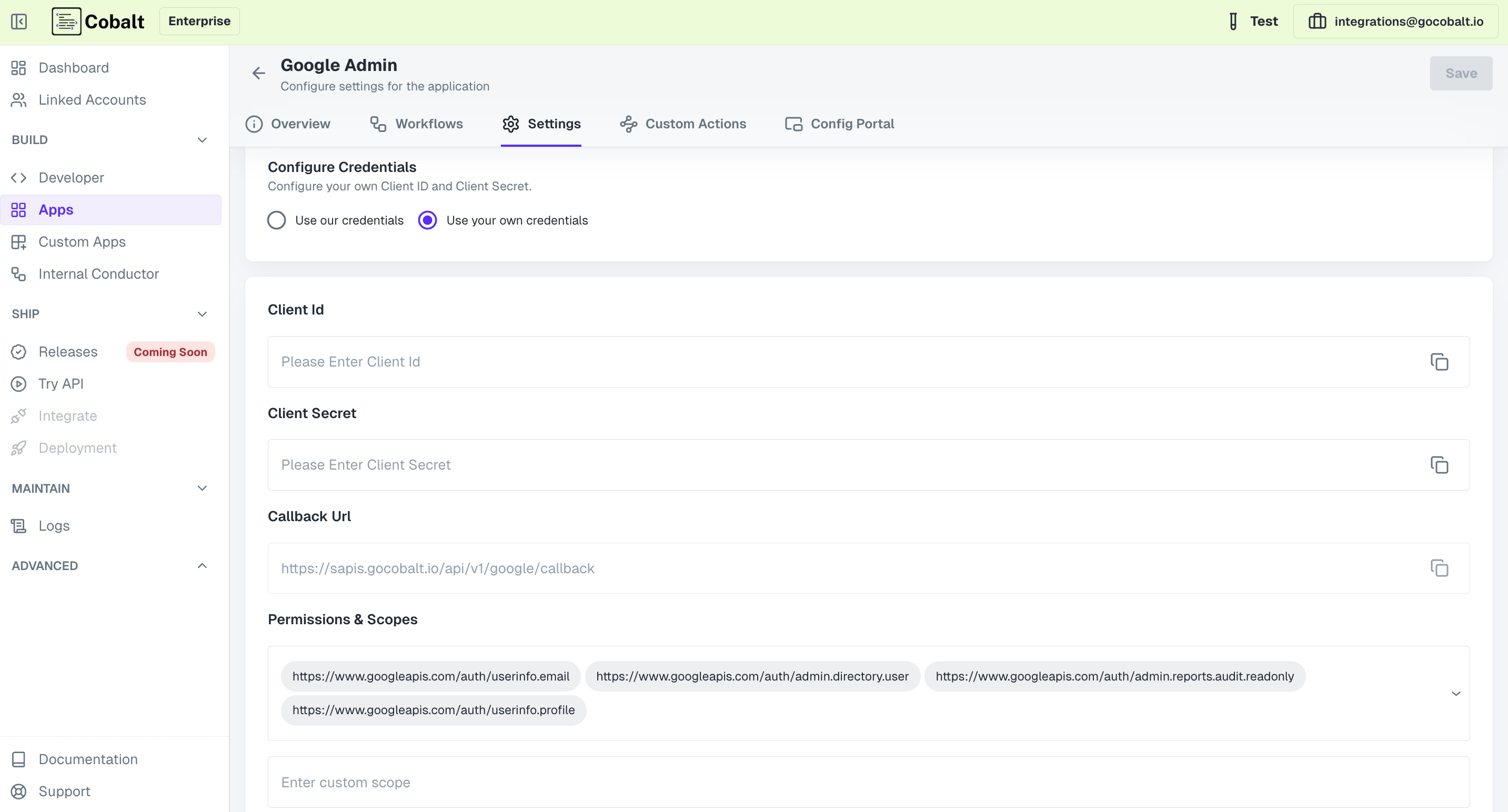
Configuring Scopes
Cobalt lets you configure what permissions to ask from your users while they install your application. The scopes can be added or removed from the App settings page, underPermissions & Scopes
section.
For some applications Cobalt sets mandatory scopes which cannot be removed. Additional scopes can be selected from the drop down. Cobalt also has the provision to add any
custom scopes supported by the respective platform.
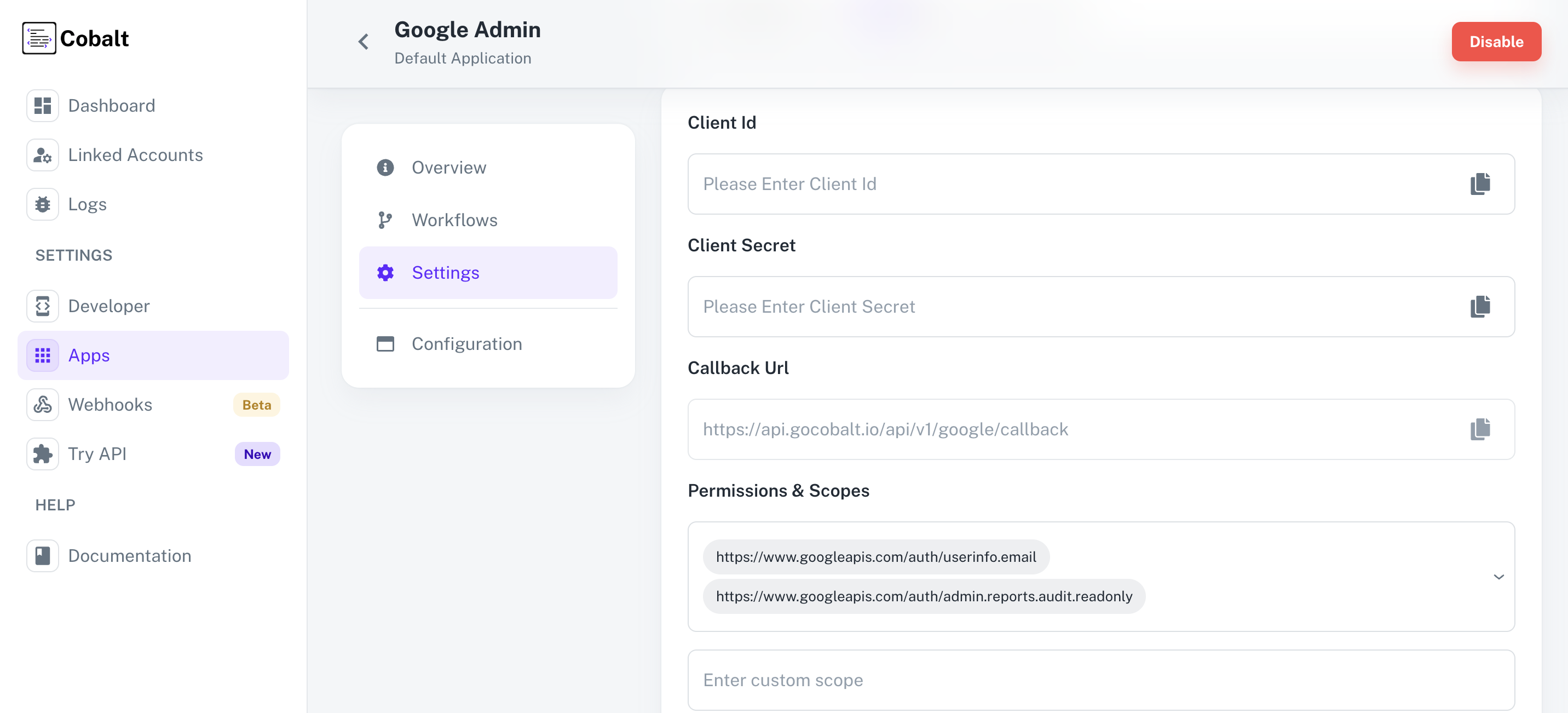
Cloud Console dashboard > Select the Project created for Cobalt > Follow the steps 8 and 9 mentioned above for adding scopes.
App Review for Google Admin
Projects configured with a publishing status ofIn production are available to any user with a Google Account. Projects configured with a publishing status of In production should complete the verification process, including defining scopes actively requested by your project’s OAuth clients, if it meets one or more of the OAuth verification criteria.
To submit app for review
- In the Project, go to
OAuth consent screenin the left menu under APIs and services > Choose the App type asExternaland click onPublish Appbutton. - Click on
Prepare for Verificationand provide the required information. - You will be required to submit justification for the scopes requested and a demo video on YouTube which shows the scopes being used.
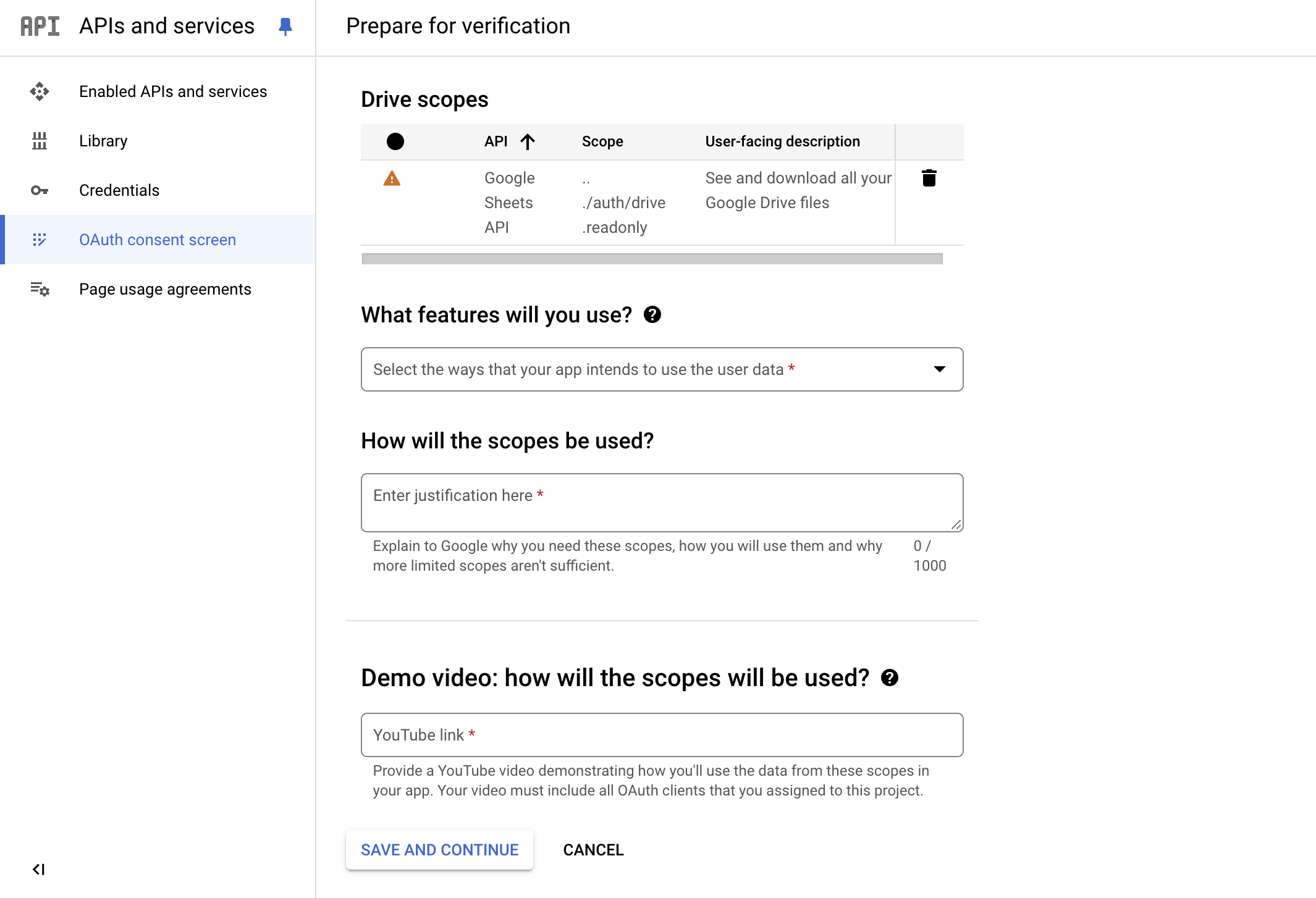
Actions and triggers
Once the above setup is completed, you can create orchestrations of your use-cases using Google Admin actions and triggers. Following are the set of Google Admin actions and triggers supported by Cobalt.- Actions
- Triggers
User Activity
User Activity
- Get User Activities For A Particular Application - Get User Activities For A Particular Application in Google Admin.
User
User
- Create User - Create a new user in Google Admin.
- Delete User - Delete a user by ID in Google Admin.
Others
Others
- HTTP Request - Make HTTP API calls to any Google Admin documented REST APIs.