- Client ID
- Client Secret
- Scopes
Pre-requisites
- FreshBooks Developer account. You can create one here.
If you haven’t already created an app in FreshBooks, you’d need to create one.
Creating an app in FreshBooks
To create a FreshBooks app and acquire the above mentioned credentials, please follow the steps mentioned below:- Log in to your FreshBooks Developer account.
- Click on the
Create New Appbutton in the top right.
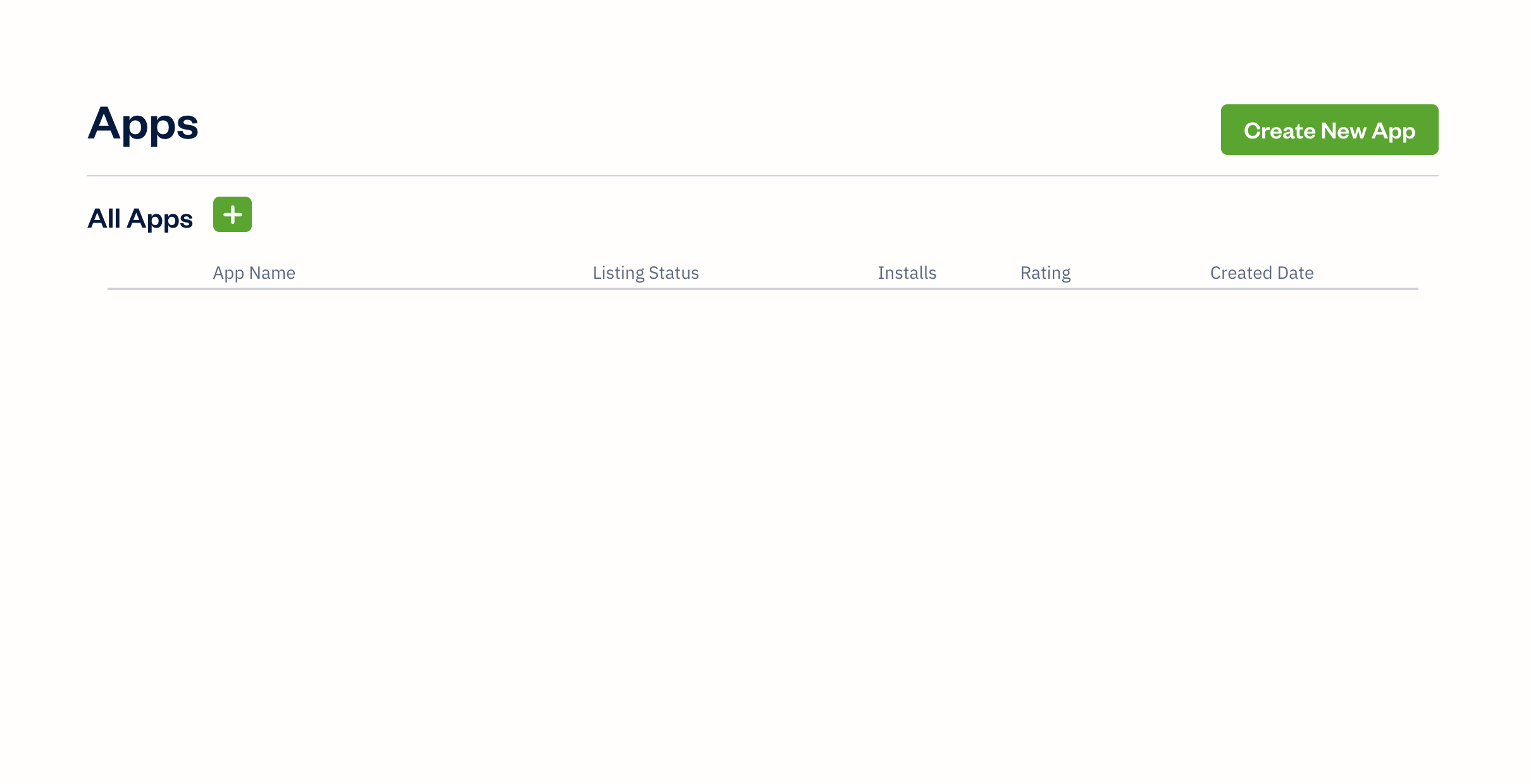
- Go to your
Apps catalogin Cobalt > Search forFreshbooks>Settings>Use your credentials>Callback Url> Copy it. - Enter the Application Name, choose Type according to your requirement, paste the Callback Url under Redirect URIs and click on
Saveat the top. - Scroll down in the app after it has been created and copy the Client ID and Client Secret.
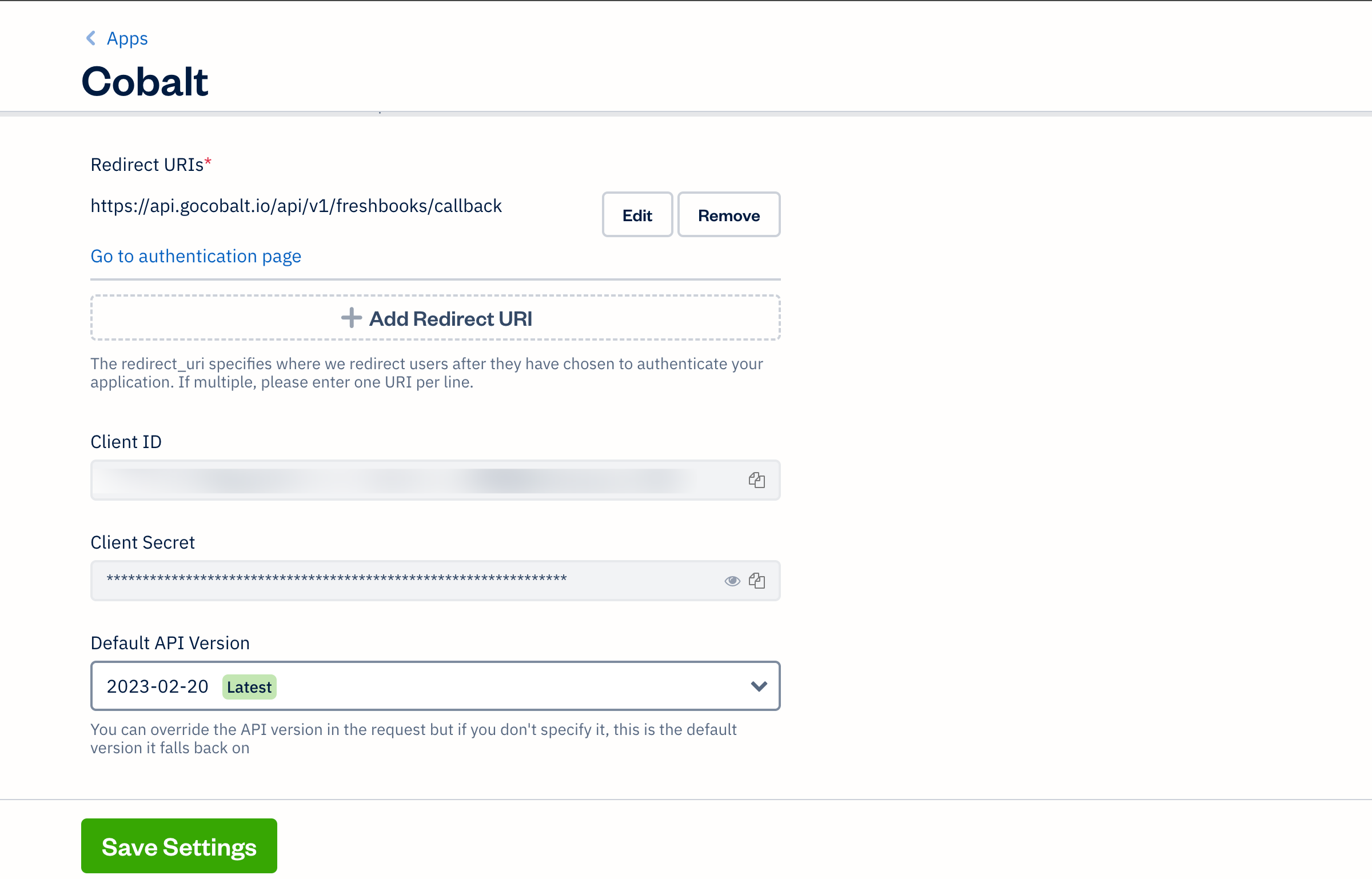
Configuring credentials in Cobalt
App settings page lets you configure the authentication settings for anOAuth 2.0 based application. For your customers to provide you authorization to access their data,
they would first need to install your application. This page lets you set up your application credentials.
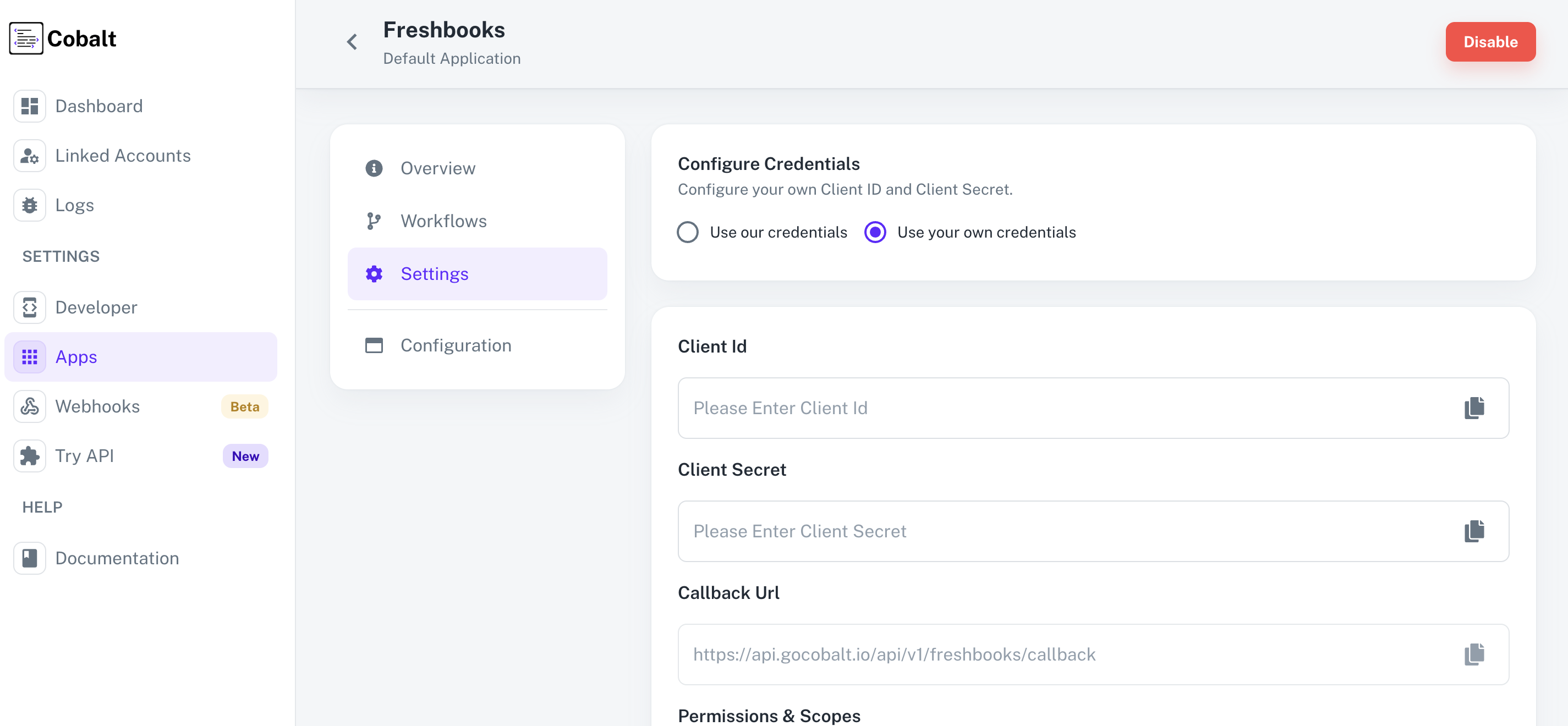
Configuring Scopes
Cobalt lets you configure what permissions to ask from your users while they install your application. The scopes can be added or removed from the App settings page, underPermissions & Scopes
section.
For some applications Cobalt sets mandatory scopes which cannot be removed. Additional scopes can be selected from the drop down. Cobalt also has the provision to add any
custom scopes supported by the respective platform.
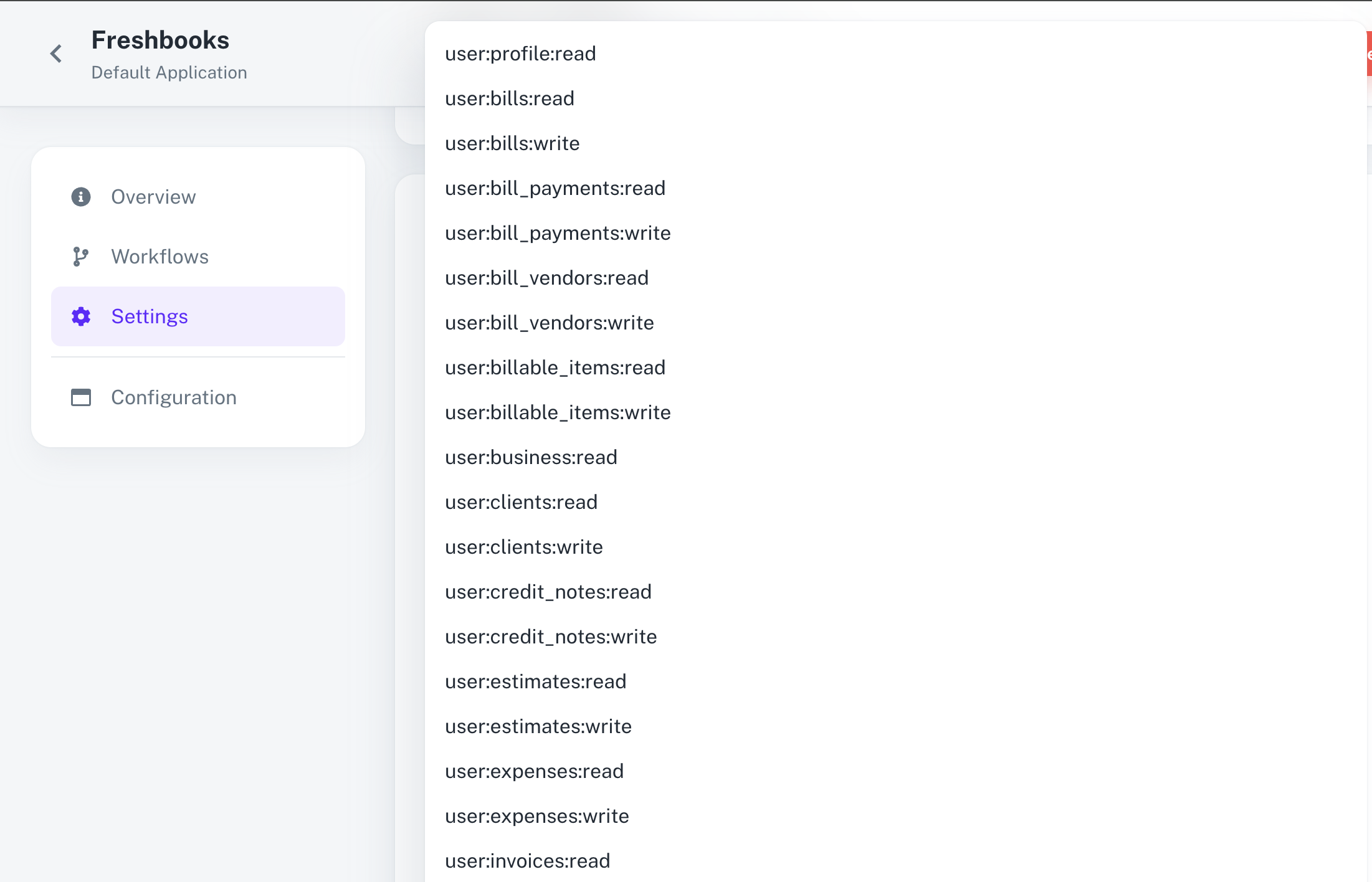
Scopes section > Click on + Add Scope > Select the scopes as added in Cobalt > Click on Save Settings.
Actions and triggers
Once the above setup is completed, you can create orchestrations of your use-cases using Freshbooks actions and triggers. Following are the set of Freshbooks actions and triggers supported by Cobalt.- Actions
- Triggers
Client
Client
- Create Client - Create a Client in Freshbooks.
- Update Client - Update a Client in Freshbooks.
- Delete Client - Delete a Client in Freshbooks.
- Get Client - Get a Client in Freshbooks.
Invoice
Invoice
- Create Invoice - Create an Invoice in Freshbooks.
- Update Invoice - Update Invoice in Freshbooks.
- Get Invoice - Get an Invoice in Freshbooks.
- Delete Invoice - Delete an Invoice in Freshbooks.
Payment
Payment
- Create Payment - Create a payment in Freshbooks.
- Update Payment - Update Payment in Freshbooks.
- Get Payment - Get a payment in Freshbooks.
- Delete Payment - Delete a payment in Freshbooks.
Time Entry
Time Entry
- Create Time Entry - Create Time entry in Freshbooks.
- Get Time Entry - Get a time entry in Freshbooks.
- Update Time Entry - Update a time entry in Freshbooks.
- Delete Time Entry - Delete time entry in Freshbooks.
- List Time Entry - List all time entries in Freshbooks.
Others
Others
- HTTP Request - Make HTTP API calls to any Freshbooks documented REST APIs.
- List Payments - List all payments in Freshbooks.
- List Specific Day Time Entries - List time entries from a specific day in Freshbooks.
- Send Invoice By Emails - Send an invoice by email in Freshbooks.