- Client ID
- Client Secret
- Scopes
Pre-requisites
- Attio account. You can create one here.
If you haven’t already created an app in Attio, you’d need to create one.
Creating an app in Attio
To create a Attio app and acquire the above mentioned credentials, please follow the steps mentioned below:- Log in to your Attio Account.
- Click on the
Companyname in the top left corner and selectWorkspace Settingsoption.
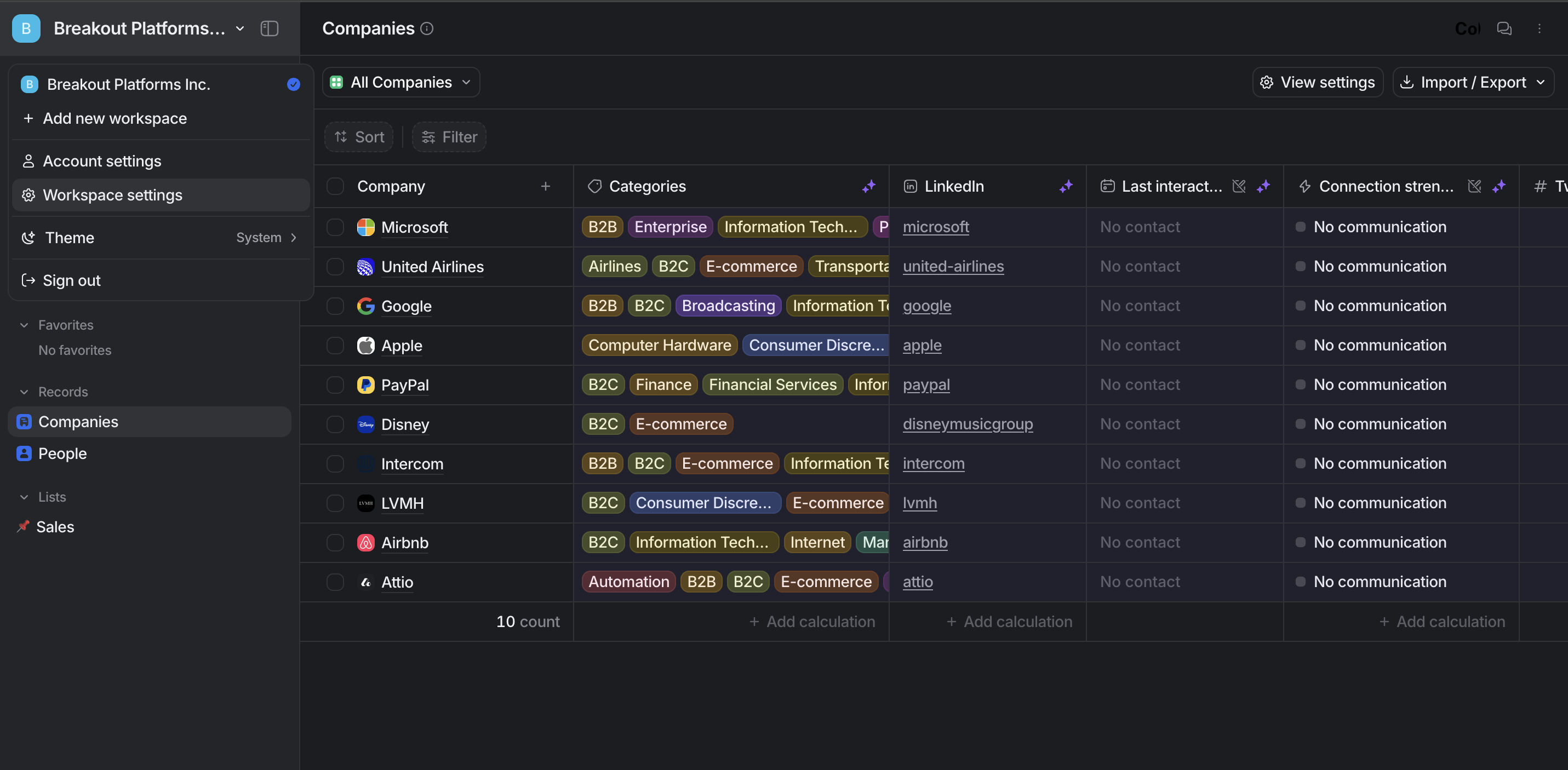
-
Go to
DevelopersunderWorkspacein the side menu and click onCreate a new integrationbutton. -
Enter the
Integration Namefor your application and click onCreate. -
Go to your
Apps catalogin Cobalt > Search forAttio>Settings>Use your credentials>Callback Url> Copy it. -
Go to
OAuthin the App > Toggle onOAuth Enabledoption > Click on+ add new Redirect URI> Paste the Callback URL and click onAdd Redirect URI. -
Copy the Client ID and Client Secret from the
OAuthsection.
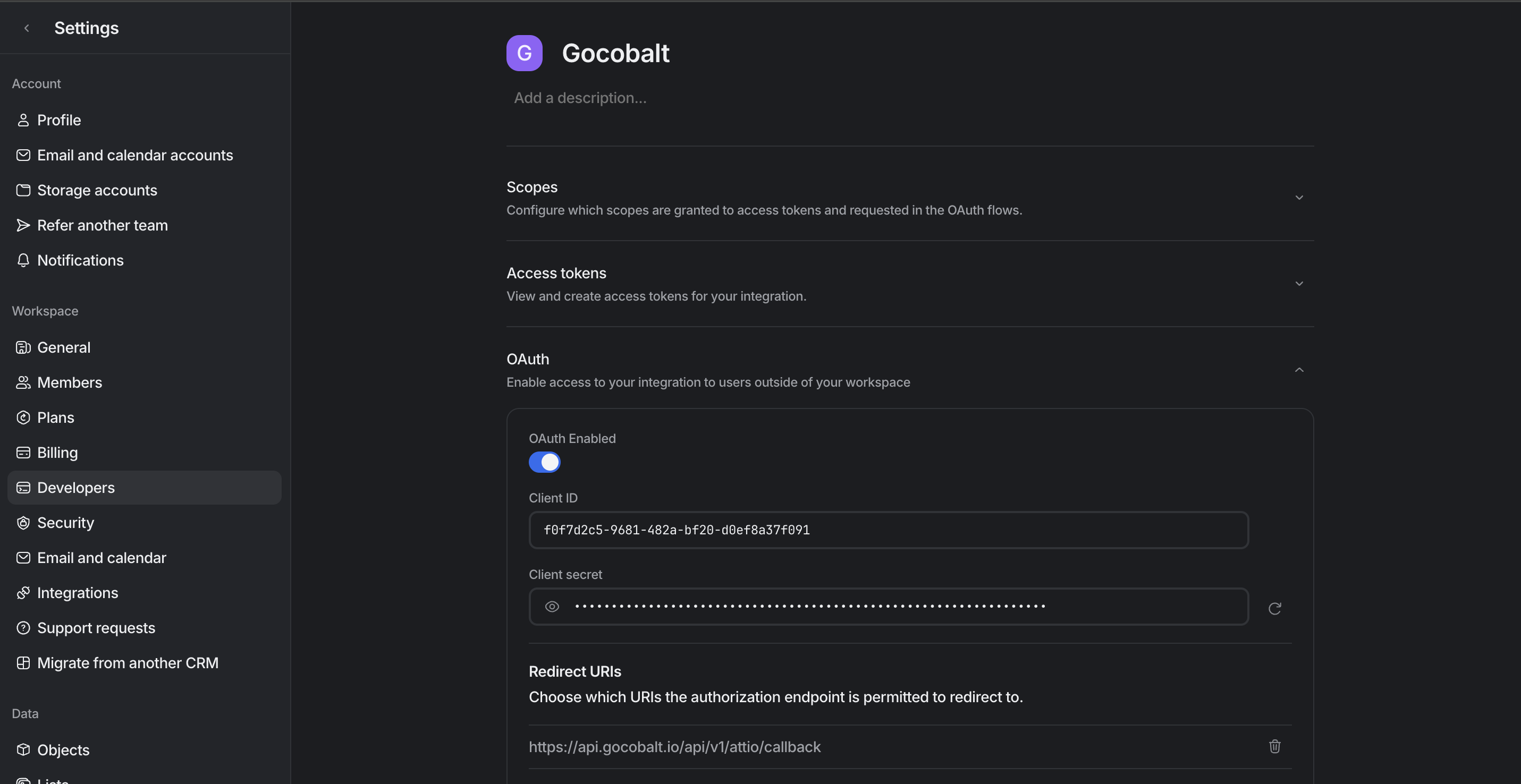
Configuring credentials in Cobalt
App settings page lets you configure the authentication settings for anOAuth 2.0 based application. For your customers to provide you authorization to access their data,
they would first need to install your application. This page lets you set up your application credentials.
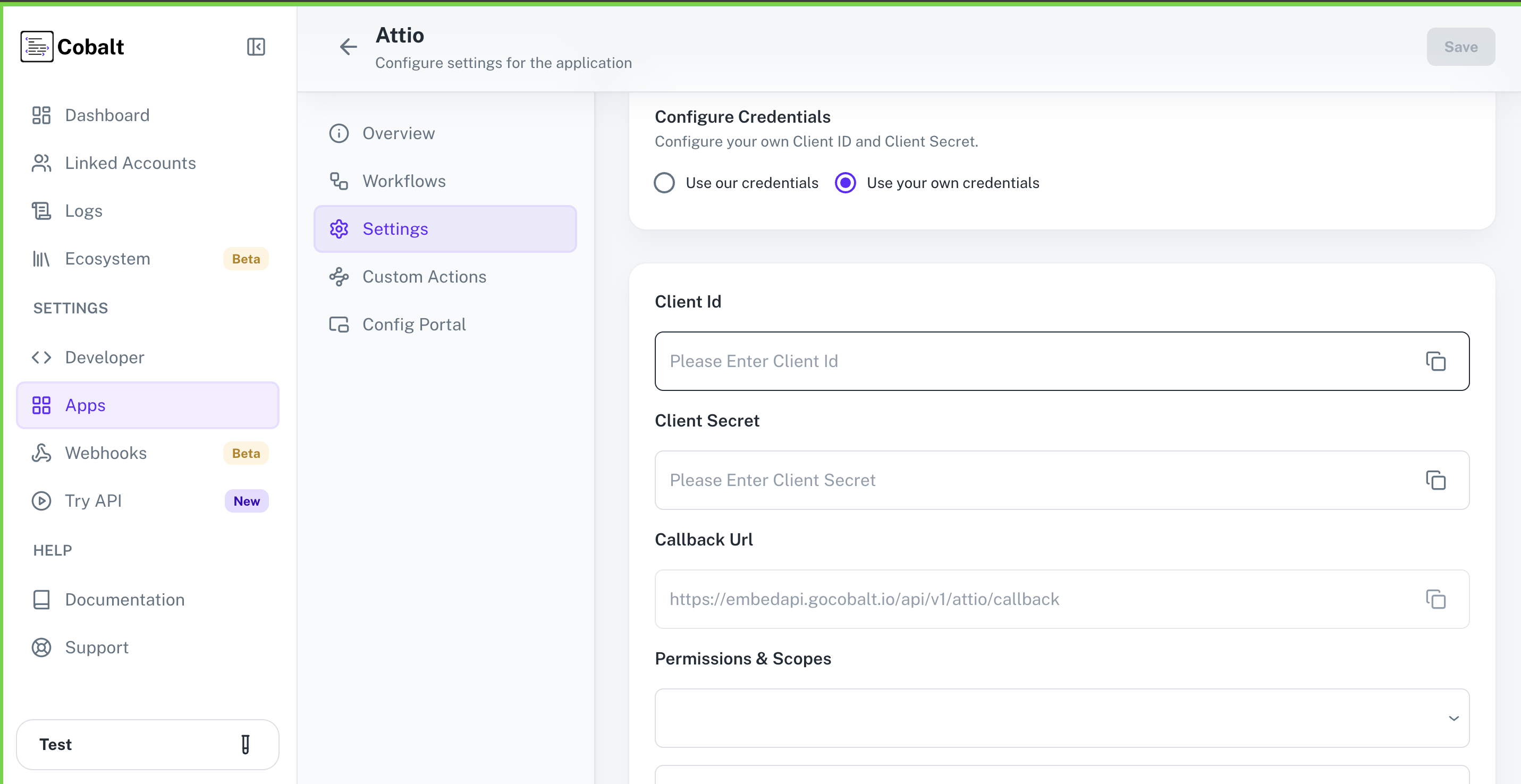
Configuring Scopes
Cobalt lets you configure what permissions to ask from your users while they install your application. The scopes can be added or removed from the App settings page, underPermissions & Scopes
section.
For some applications Cobalt sets mandatory scopes which cannot be removed. Additional scopes can be selected from the drop down. Cobalt also has the provision to add any
custom scopes supported by the respective platform.
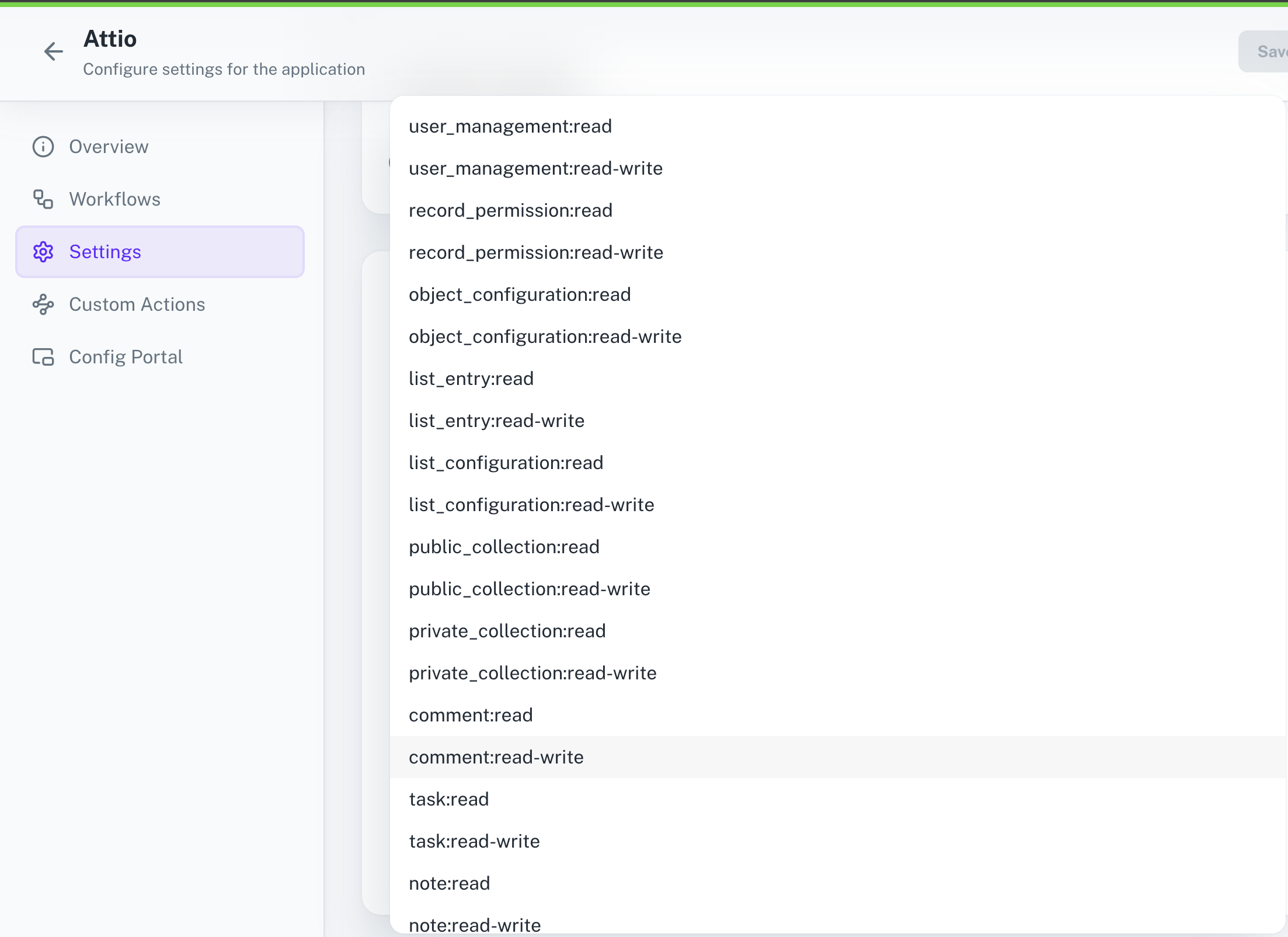
Scopes section > Add the scopes as added in Cobalt.
App Review for Attio
The integration is currently private and only usable by your workspace. To distribute your integration for use in other workspaces, you need to request a review from Attio team.- Go to
Publicationsection in the OAuth app and click onRequest publication.
Actions and triggers
Once the above setup is completed, you can create orchestrations of your use-cases using Attio actions and triggers. Following are the set of Attio actions and triggers supported by Cobalt.- Actions
- Triggers
Person
Person
- List Person - Lists person records, with the option to filter and sort results in Attio.
- Create Person - Creates a new person record in Attio.
- Update Person - Update a person record in Attio.
- Delete Person - Delete a person record in Attio.
Deals
Deals
- Create Deal - Create a deal record in Attio.
- Update Deal - Update a deal record in Attio.
- Delete Deal - Delete a deal record in Attio.
- Get Deal - Get a deal record in Attio.
Company
Company
- Update Company - Update a company record in Attio.
- Create Company - Create a company record in Attio.
- List Company - List company records, with the option to filter and sort results in Attio.
Notes
Notes
- Create Note - Create a note in Attio.
- Get Note - Get a note in Attio.
Others
Others
- HTTP Request - Make HTTP API calls to any Attio documented REST APIs.