- Client ID
- Client Secret
Pre-requisites
- Adobe Workfront account. You can create a test account here.
If you haven’t already created an app in Adobe Workfront, you’d need to create one.
Creating an app in Adobe Workfront
To create a Adobe Workfront app and acquire the above mentioned credentials, please follow the steps mentioned below:- Log in to your Adobe Workfront account.
- Click on the waffle icon in the top right of the nav bar, select
Setupin the menu and chooseOAuth2 Applicationunder System in the side menu.
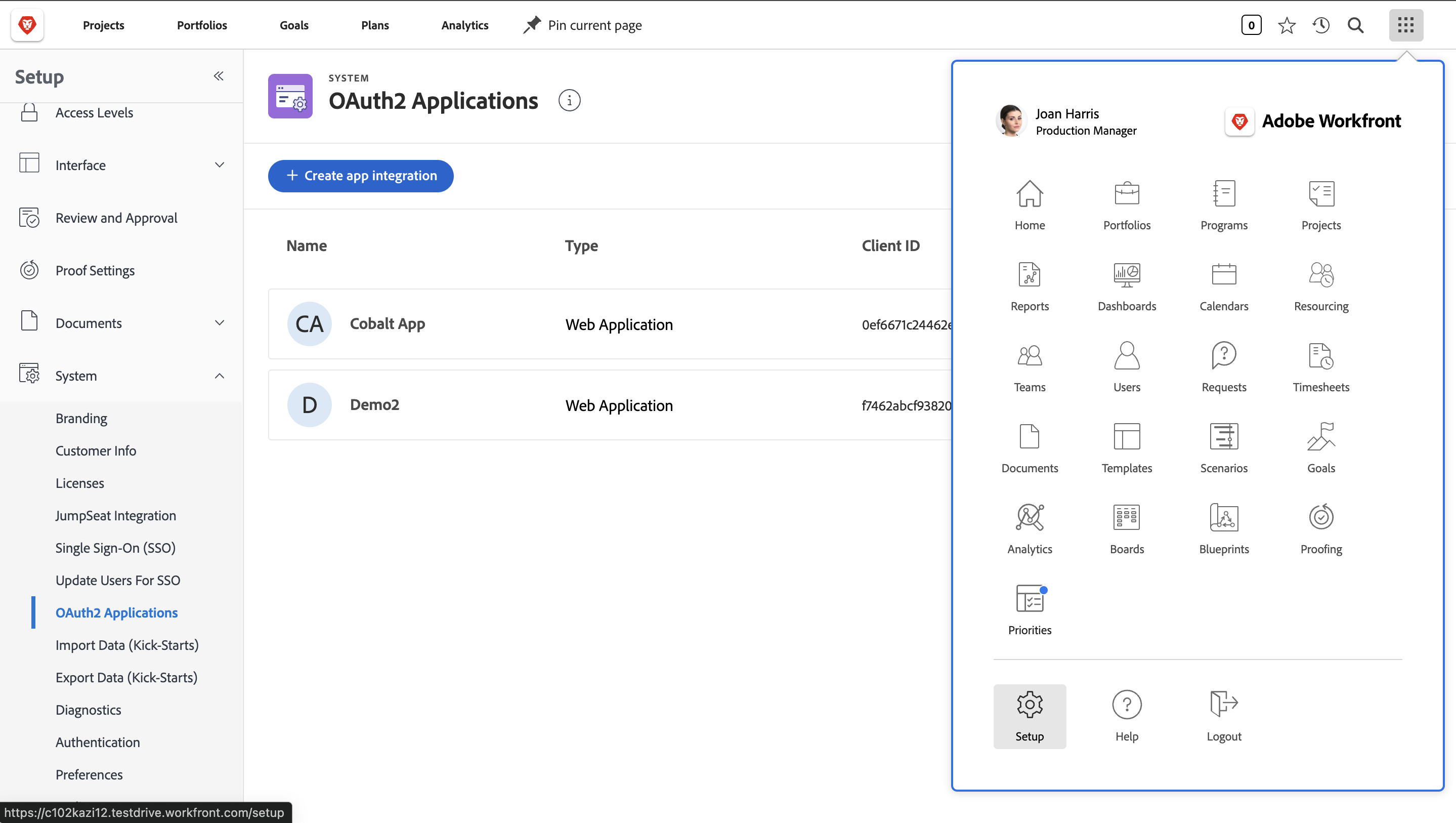
-
Click on
Create app integrationbutton > Choose Web Application underAuthentication method> Provide aNamefor your app and click onCreate. -
Go to your
Apps catalogin Cobalt > Search forAdobe Workfront>Settings>Use your credentials>Callback Url> Copy it. -
Select the app created, paste the Callback Url under
Redirect URlsand click onSave. -
Copy the
Client ID' and generate a Secret by clicking on+Add Client Secret` under Basic information section.
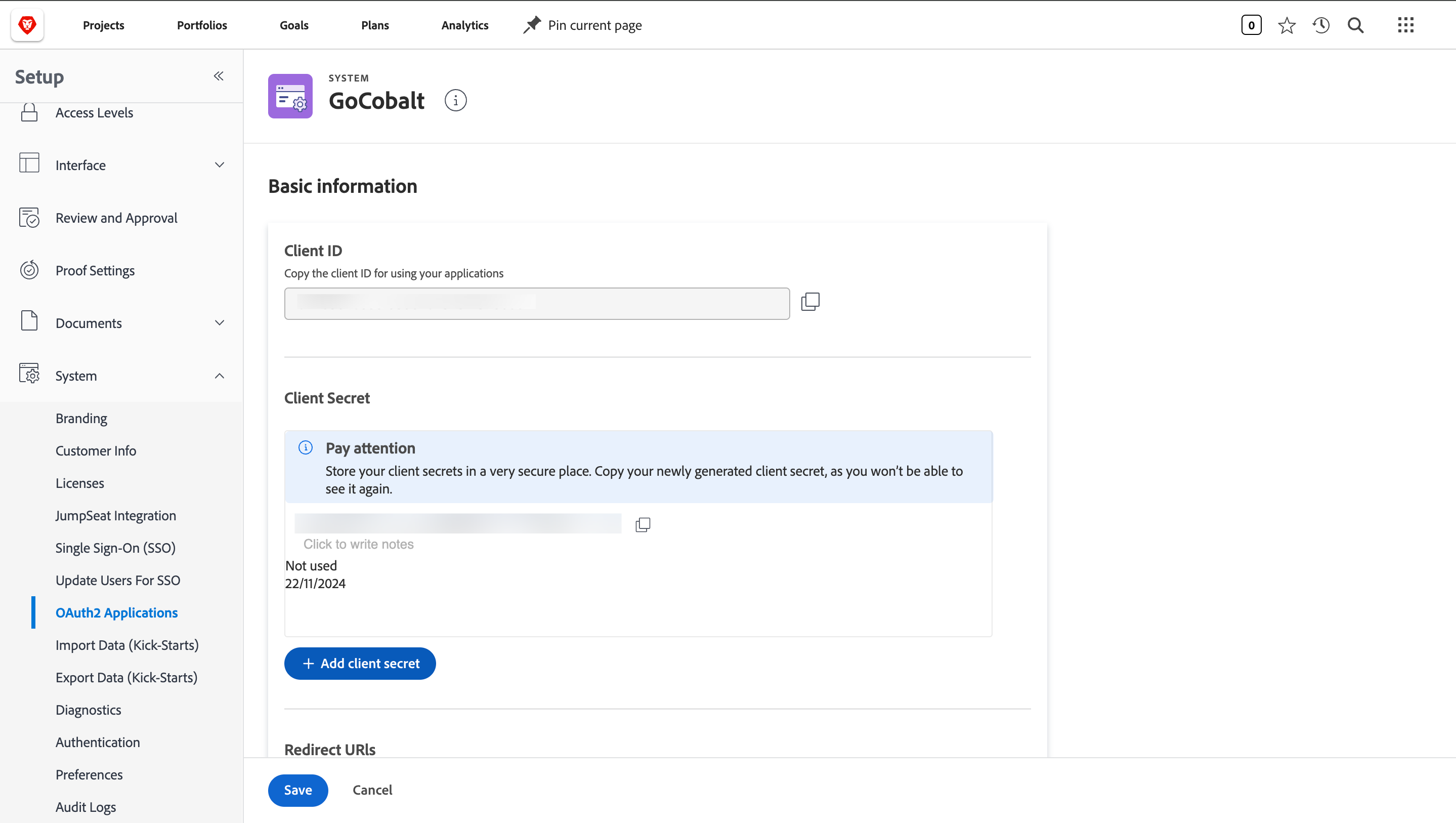
Store the Client Secret somewhere as it will be shown only once.
Configuring credentials in Cobalt
App settings page lets you configure the authentication settings for anOAuth 2.0 based application. For your customers to provide you authorization to access their data,
they would first need to install your application. This page lets you set up your application credentials.
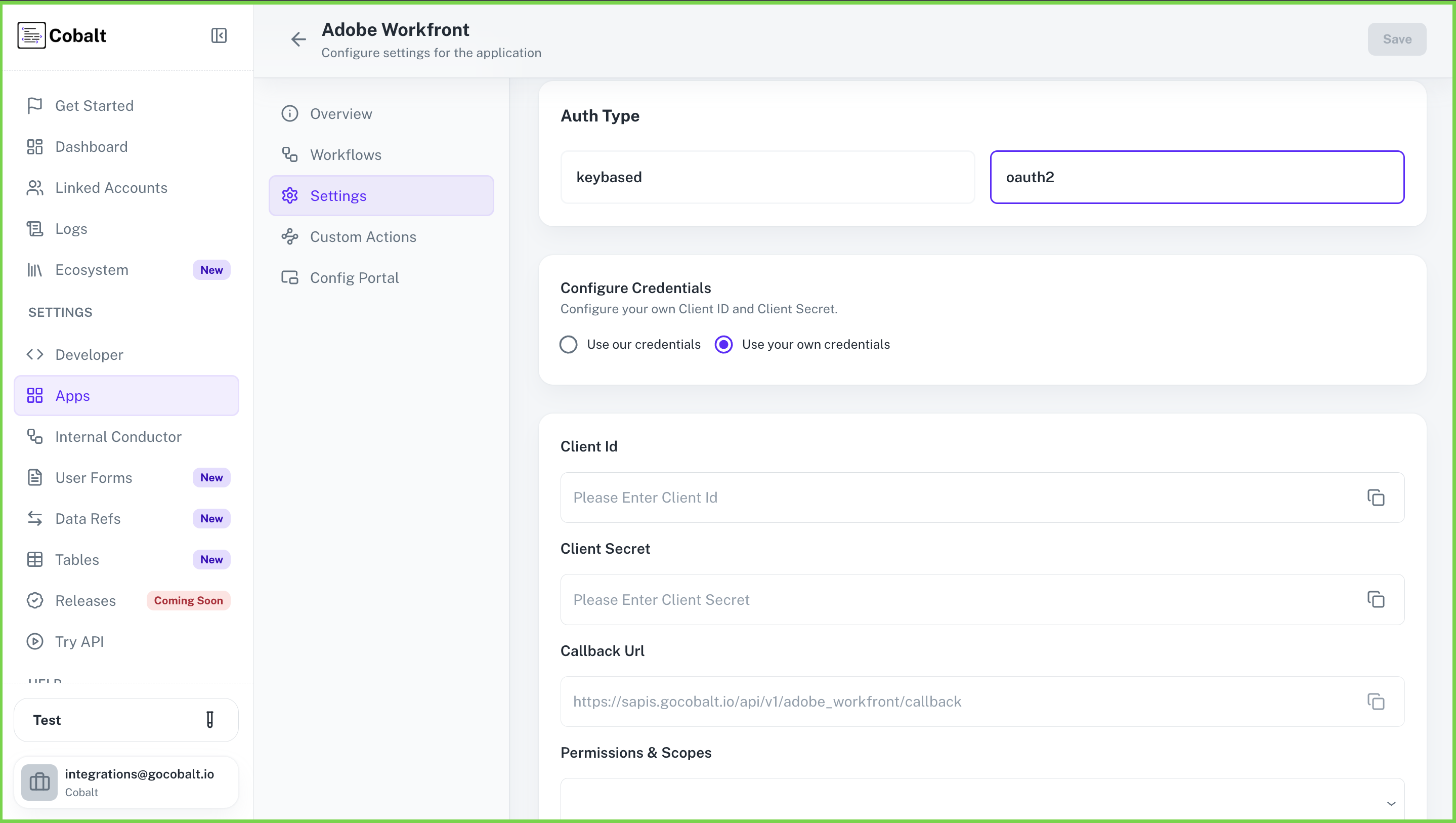
Actions and triggers
Once the above setup is completed, you can create orchestrations of your use-cases using Adobe Workfront actions and triggers. Following are the set of Adobe Workfront actions and triggers supported by Cobalt.- Actions
- Triggers
Document
Document
- Update Document - Updates existing Document By ID in Adobe Workfront.
- Delete Document - Delete existing Document By ID in Adobe Workfront.
- Get Documents - Search all Documents in Adobe Workfront.
Folder
Folder
- Create Folder - Creates a new Folder in Adobe Workfront.
- Update Folder - Updates existing Folder By ID in Adobe Workfront.
- Delete Folder - Delete existing Folder By ID in Adobe Workfront.
- Get Folders - Search all Folders in Adobe Workfront.
Project
Project
- Create Project - Creates a new Project in Adobe Workfront.
- Update Project - Updates existing Project By ID in Adobe Workfront.
- Get Projects - Search all Projects in Adobe Workfront.
- Delete Folder - Delete existing Folder By ID in Adobe Workfront.
- Get Folders - Search all Folders in Adobe Workfront.
Task
Task
- Create Task - Creates a new Task in Adobe Workfront.
- Update Task - Updates existing Task By ID in Adobe Workfront.
- Delete Task - Delete existing Task By ID in Adobe Workfront.
- Get Task - Search all Tasks in Adobe Workfront.
User
User
- Create User - Creates a new user in Adobe Workfront.
- Update User - Updates existing user By ID in Adobe Workfront.
- Delete User - Delete existing user By ID in Adobe Workfront.
- Get Users - Search all Users in Adobe Workfront.
Others
Others
- HTTP Request - Make HTTP API calls to any Adobe Workfront documented REST APIs.